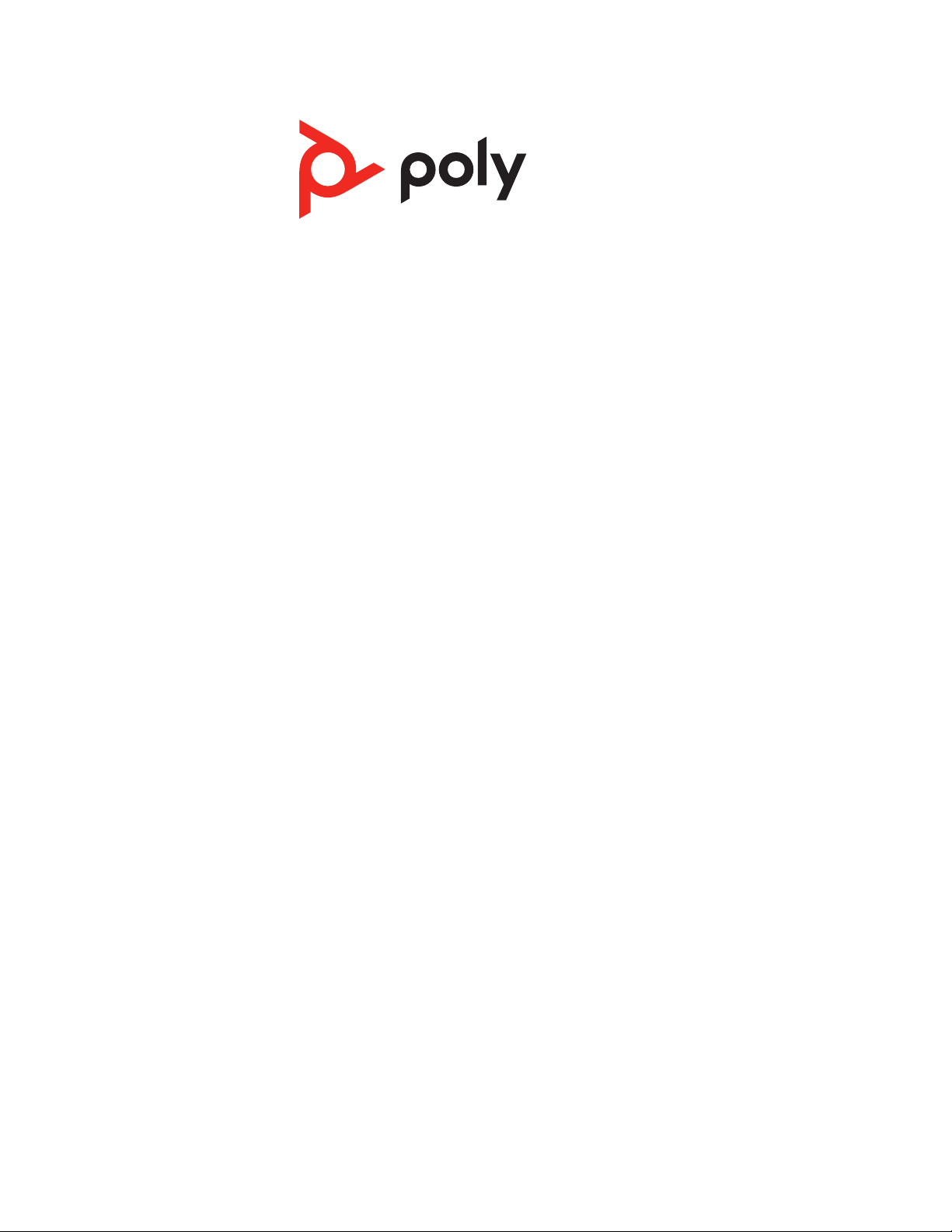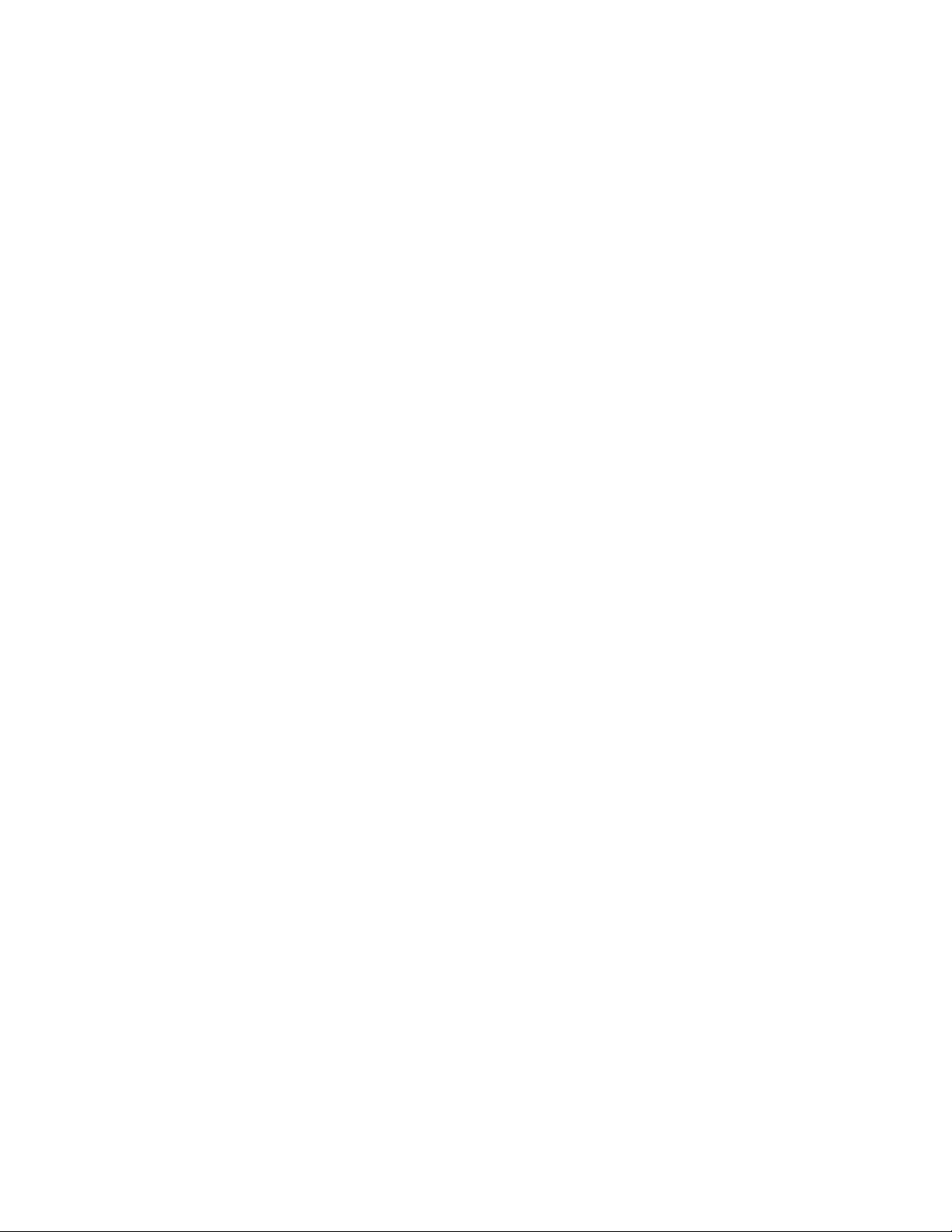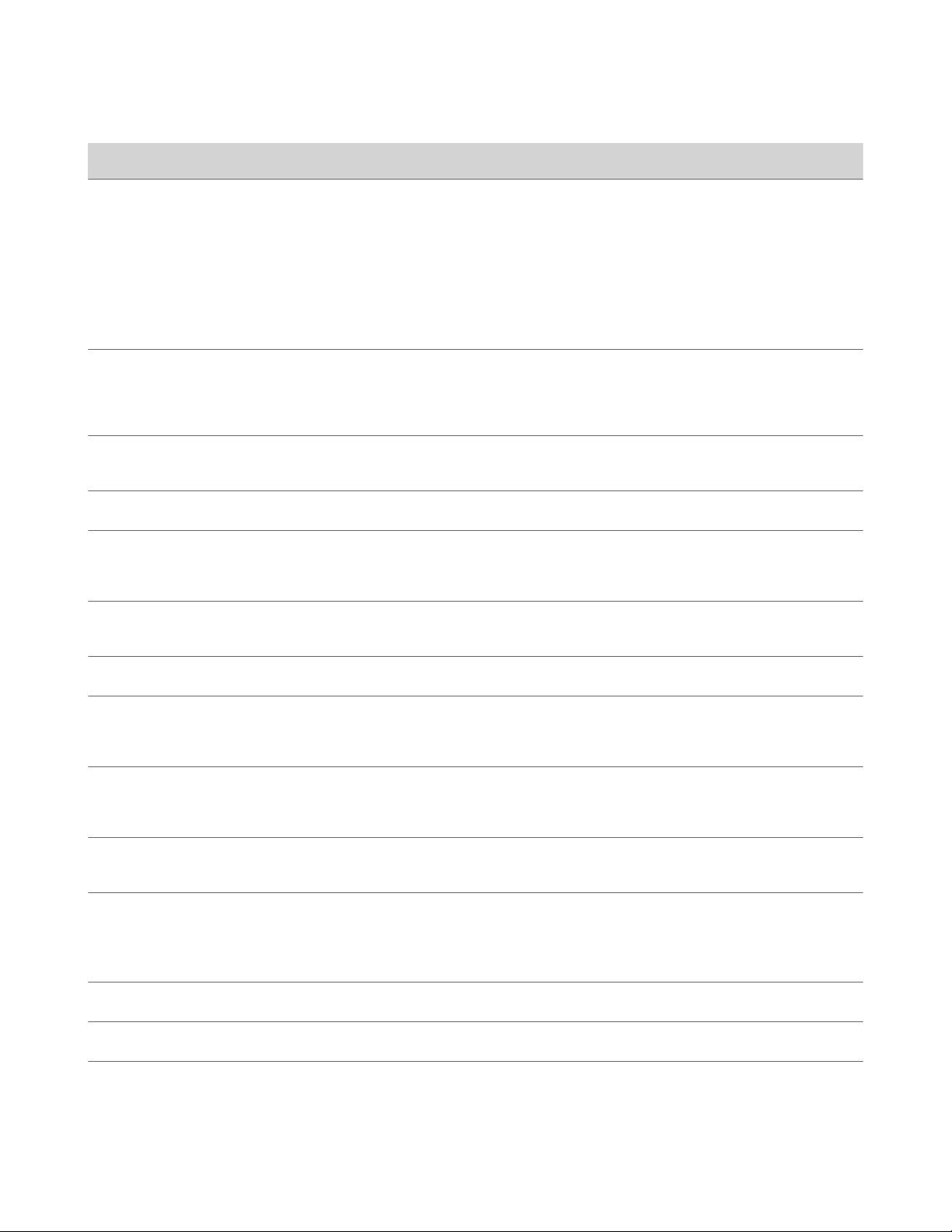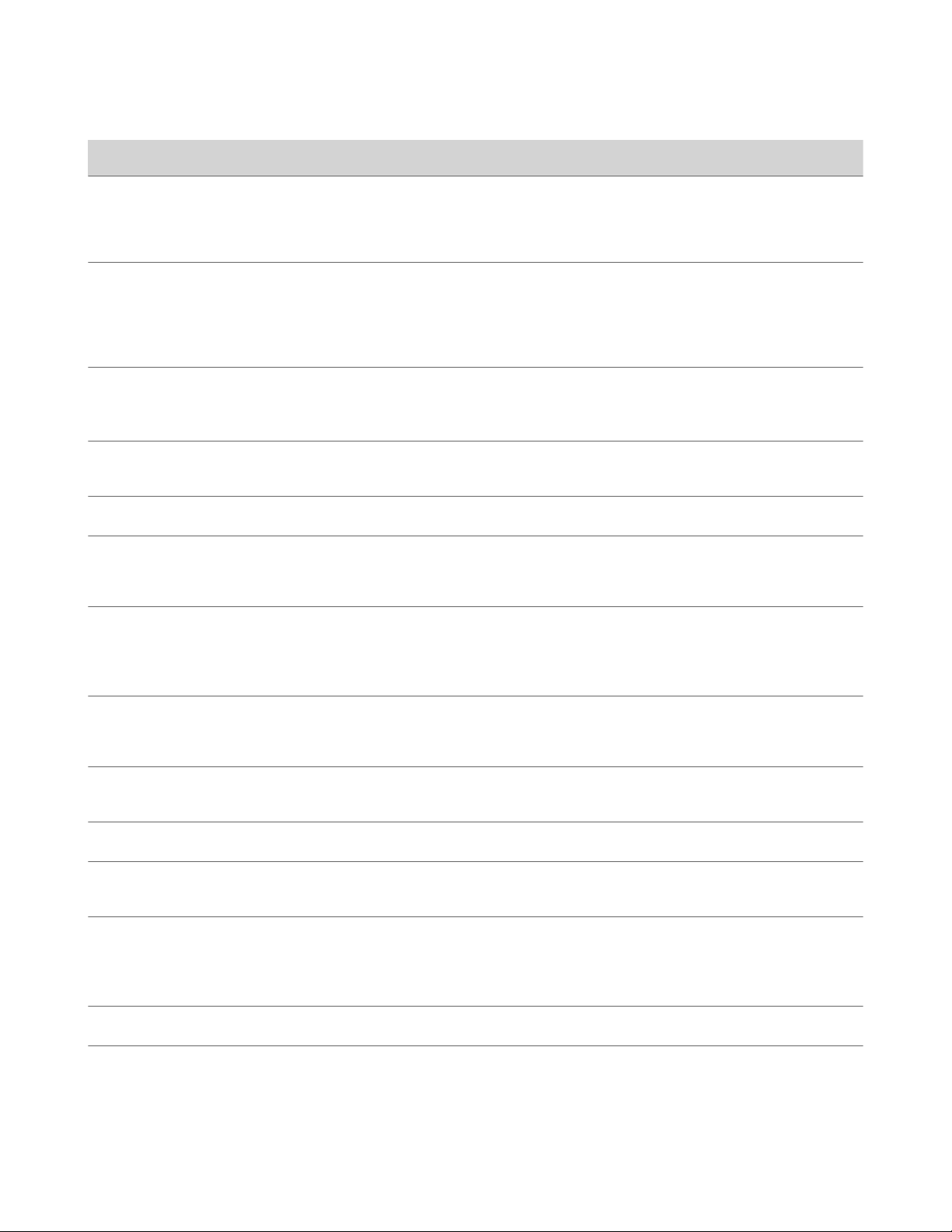Push-To-Talk .................................................................................................................................................................................................. 23
Enable Push-To-Talk ............................................................................................................................................................................... 23
Send Push-To-Talk Audio ...................................................................................................................................................................... 23
Disable Push-To-Talk ..............................................................................................................................................................................23
Call Lists and Directories .............................................................................................................................................................................24
Call Lists ...................................................................................................................................................................................................... 24
View Call Entry Details ..................................................................................................................................................................... 24
Delete a Call List Entry ......................................................................................................................................................................24
Delete All Call Entries ....................................................................................................................................................................... 24
Speed Dial ...................................................................................................................................................................................................25
Add a Speed Dial Entry ......................................................................................................................................................................25
Contact Directory .................................................................................................................................................................................... 25
Adding Contacts ..................................................................................................................................................................................25
Edit a Contact in the Contact Directory ...................................................................................................................................... 26
Delete a Contact from the Contact Directory ........................................................................................................................... 26
Central Directory .....................................................................................................................................................................................26
Find a Contact in the Central Directory .......................................................................................................................................26
Connecting Bluetooth Devices ..................................................................................................................................................................28
Connect a Bluetooth Headset .............................................................................................................................................................. 28
Edit the Name of a Paired Bluetooth Device ....................................................................................................................................28
View Information for Paired Bluetooth Devices .............................................................................................................................28
Remove Bluetooth Devices ...................................................................................................................................................................28
Poly Rove DECT IP Phone Settings .......................................................................................................................................................... 30
Set the Time and Date Format ............................................................................................................................................................. 30
Set the Display Language ...................................................................................................................................................................... 30
Assign LED Indicators ............................................................................................................................................................................. 30
Set Timeout for Power-Saving Mode ................................................................................................................................................. 30
Set the Screen Saver Display ................................................................................................................................................................ 31
Audio Adjustments .................................................................................................................................................................................. 31
Enable Silent Mode ............................................................................................................................................................................ 31
Adjust the Ringer and Alert Volume ............................................................................................................................................. 31
Change Ringtone ................................................................................................................................................................................ 31
Change Alert Tone ............................................................................................................................................................................. 32
Set the Phone to Vibrate .................................................................................................................................................................. 32
Switch Between the Earpiece and the Speakerphone ............................................................................................................. 32
Mute or Unmute the Microphone ..................................................................................................................................................32
Change the Key Sound ...................................................................................................................................................................... 33
Enable and Disable Confirmation Sound .....................................................................................................................................33
Enable and Disable Coverage Warning ........................................................................................................................................33
Enable and Disable Charger Warning .......................................................................................................................................... 33
Change Noise Reduction Settings ................................................................................................................................................. 33
Connect and Configure a Wired Headset ................................................................................................................................... 34
Line Keys .....................................................................................................................................................................................................34
Assign a Shortcut to a Line Key ...................................................................................................................................................... 34
Assign a Speed Dial Entry to a Line Key ....................................................................................................................................... 34
Reset a Line Key ................................................................................................................................................................................. 35
Disable a Line Key ...............................................................................................................................................................................35
Lock and Unlock the Phone ...................................................................................................................................................................35
Set a Phone Lock PIN .........................................................................................................................................................................35
Lock the Phone .................................................................................................................................................................................... 35
Unlock the Phone ............................................................................................................................................................................... 35
Maintaining Poly Rove DECT IP Phones .................................................................................................................................................37
View Information for the DECT IP Phone .........................................................................................................................................37
Enable Sanitized Mode ........................................................................................................................................................................... 37
Clean Your System Components .........................................................................................................................................................37
Restart a Wireless Handset ...................................................................................................................................................................37
Reset Wireless Handset Settings ........................................................................................................................................................ 38
Troubleshooting .............................................................................................................................................................................................39
iii