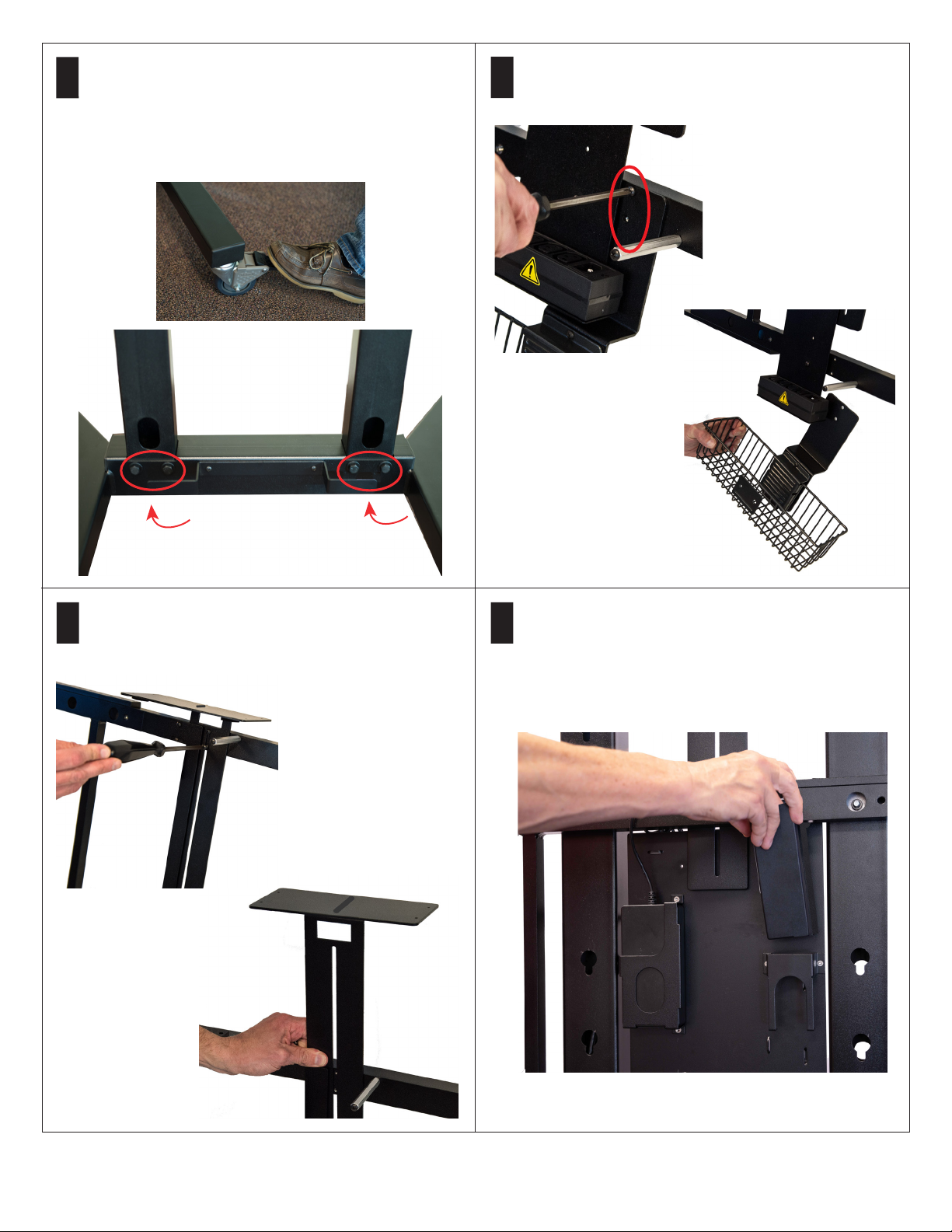Poly EduCart 2 Setup Sheet 7
18 Install the magnetic back cover over the codec and
cables and fasten with the two supplied screws.
If needed, attach a padlock to the storage basket. Child Safety Warnings:
Death or serious injury may occur when children climb on audio
and/or video equipment furniture. A remote control or toys placed
on the furnishing may encourage a child to climb on the furnishing
and as a result the furnishing may tip over onto the child.
Relocating audio and/or video equipment to furniture not
specically designed to support audio and/or video equipment
may result in death or serious injury due to furniture collapsing
or overturning onto a child.
Regulatory Notices and General Warnings:
This equipment is intended for indoor use only.
This equipment is intended to be suitable for institutional use.
Do not use a power cord that is damaged. This could cause re
or electric shock. Contact the manufacturer for a replacement
cord, if necessary.
Only use a power cord which is appropriately rated and approved
relevant to the country of use.
This equipment should be used only on even surfaces.
This equipment has lockable wheels which should be applied
while the cart is stationary.
When connecting to the mains supply, connect only to an
earthed supply outlet which is installed near the equipment
and is easily accessible.
Keep ventilation openings free from any obstructions.
The ambient operating temperature rating of this equipment is
0 - 40ºC and should not be exceeded.
Do not immerse the system in any liquid or place any liquids on it.
Do not spray liquids directly onto the system when cleaning.
Always apply the liquid rst to a static-free cloth or wipe with a
disinfectant wipe.
For further information concerning the individual components
of this equipment, please refer to the respective product
literature.
For support or service, please contact your Poly distributor
or go to Poly Support at support.polycom.com.
Weight:
EduCart 2 weight (without display): ~80 lbs (36.3 Kgs)
For more information about Poly G7500, go to
support.polycom.com/video.
For more information about the Polycom EagleEye IV camera,
go to support.polycom.com/peripherals.