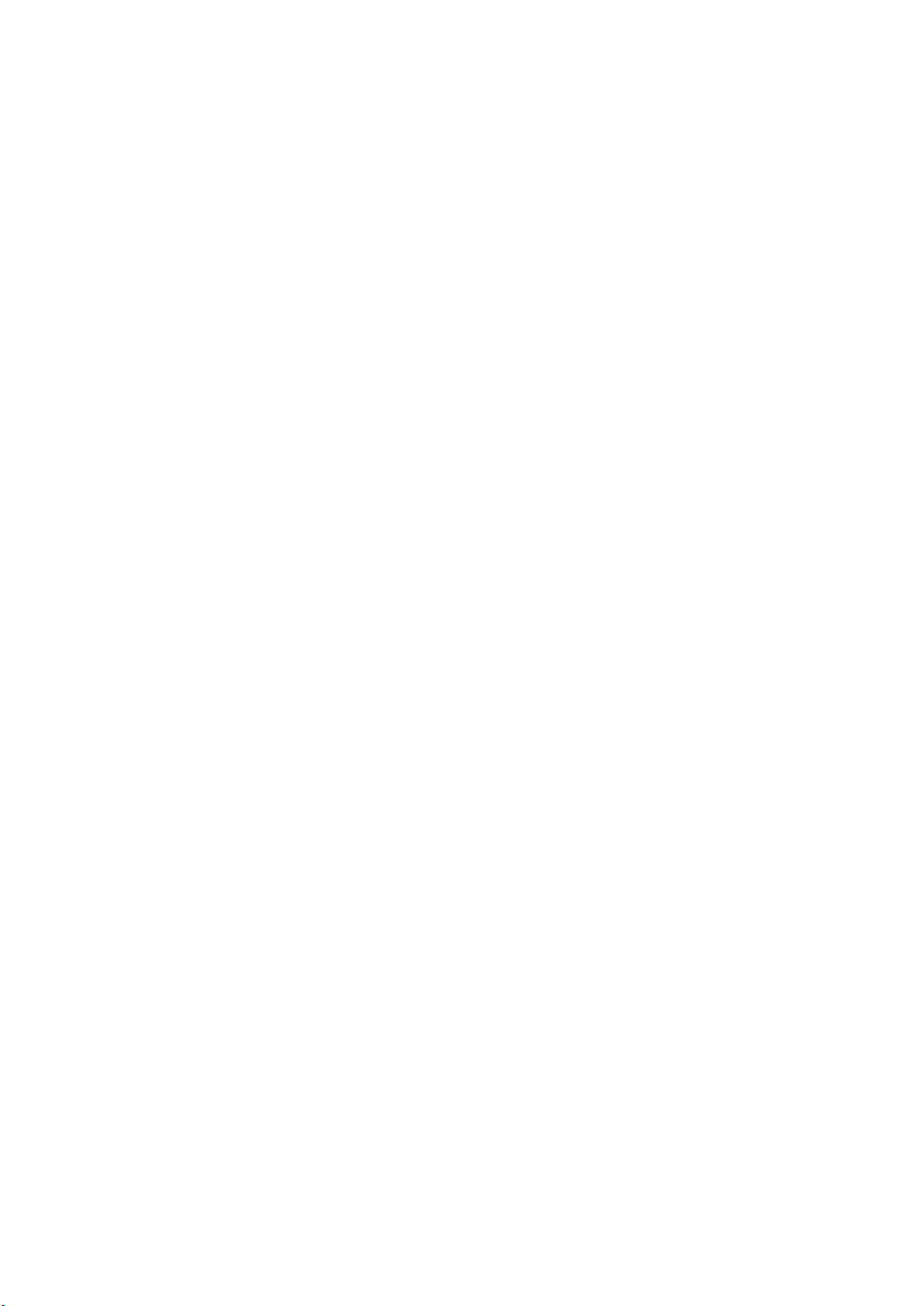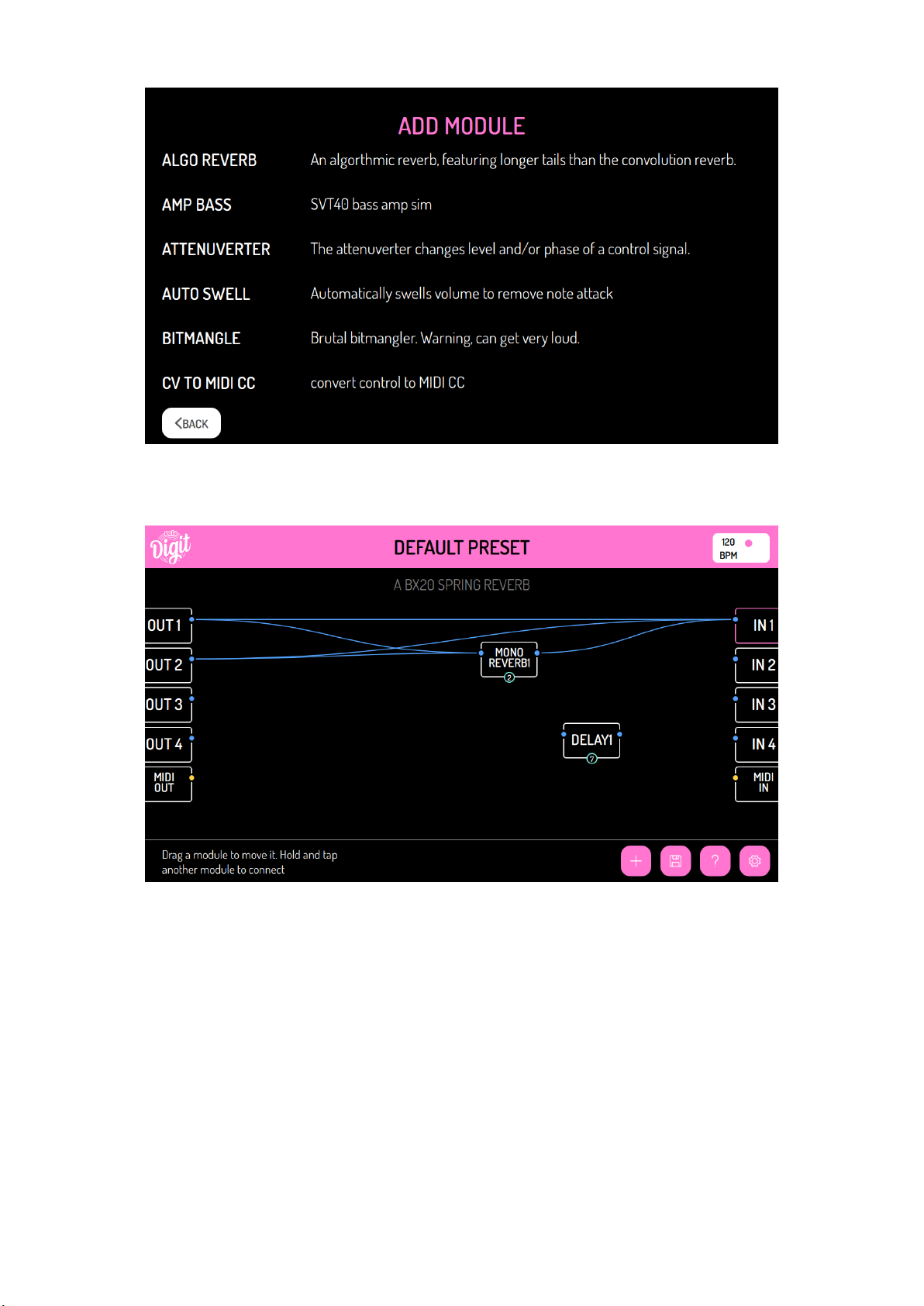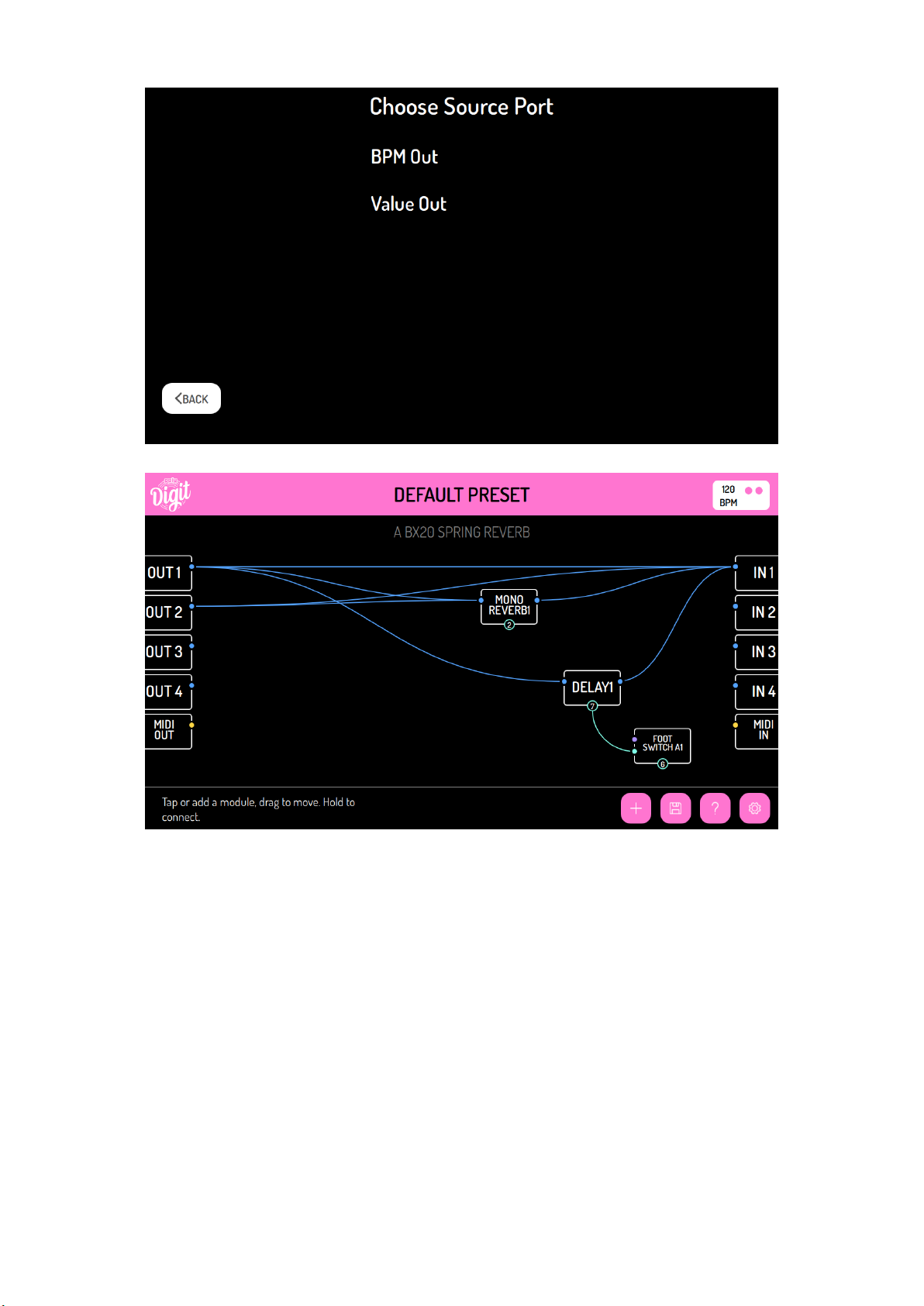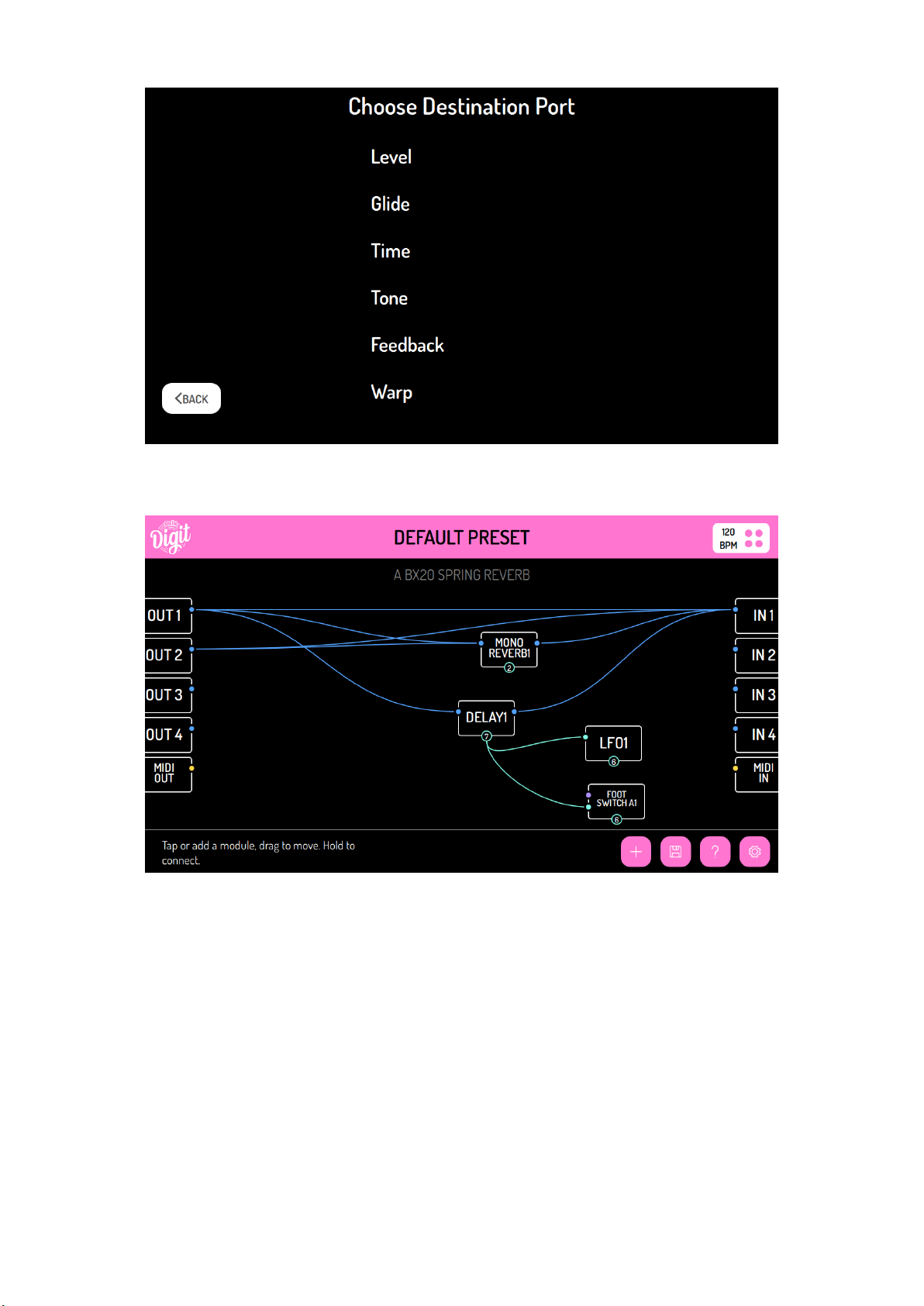5.20. Pan ............................................ 25
5.21. Phaser .......................................... 26
5.22. Phaser Ext ........................................ 26
5.23. Phaser Stereo Ext .................................... 27
5.24. Power Amp Cream .................................... 27
5.25. Power Amp Super .................................... 28
5.26. Quad Ir Cab ....................................... 28
5.27. Quad Ir Reverb ...................................... 29
5.28. Reverse ......................................... 29
5.29. Rotary .......................................... 30
5.30. Rotary Advanced .................................... 30
5.31. Saturator ......................................... 31
5.32. Stereo Eq ........................................ 32
5.33. Stereo Cab ........................................ 33
5.34. Stereo Compress .................................... 34
5.35. Stereo Phaser ...................................... 34
5.36. Stereo Reverb ...................................... 35
5.37. Thruzero Flange ..................................... 35
5.38. Turntable Stop ...................................... 36
5.39. Twist Delay ....................................... 36
5.40. Vibrato .......................................... 37
5.41. Vibrato Ext ........................................ 37
5.42. Warmth ......................................... 38
5.43. Wet Dry ......................................... 38
5.44. Wet Dry Stereo ...................................... 39
6. Input / Output 39
6.1. Cv To Midi Cc ....................................... 39
6.2. Foot Switch A ...................................... 40
6.3. Foot Switch B ...................................... 40
6.4. Foot Switch C ...................................... 41
6.5. Midi Cc .......................................... 41
6.6. Midi Clock In ....................................... 42
6.7. Midi Clock Out ...................................... 42
6.8. Midi Note To Cv ..................................... 42
6.9. Poly Note To Cv ..................................... 43
7. Controls 44
7.1. Ad Env Level ....................................... 44
7.2. Ad Envelope ....................................... 44
7.3. Adsr ........................................... 45
7.4. Attenuverter ....................................... 45
7.5. Dahdsr .......................................... 46
7.6. Difference ........................................ 46
7.7. Drum Patterns ...................................... 47
7.8. Env Follower ....................................... 47
7.9. Lfo ............................................ 48
7.10. Max ........................................... 48
7.11. Min ............................................ 49
7.12. Onset Detect ....................................... 49
7.13. Pitch Detect ....................................... 50
7.14. Product ......................................... 50
3