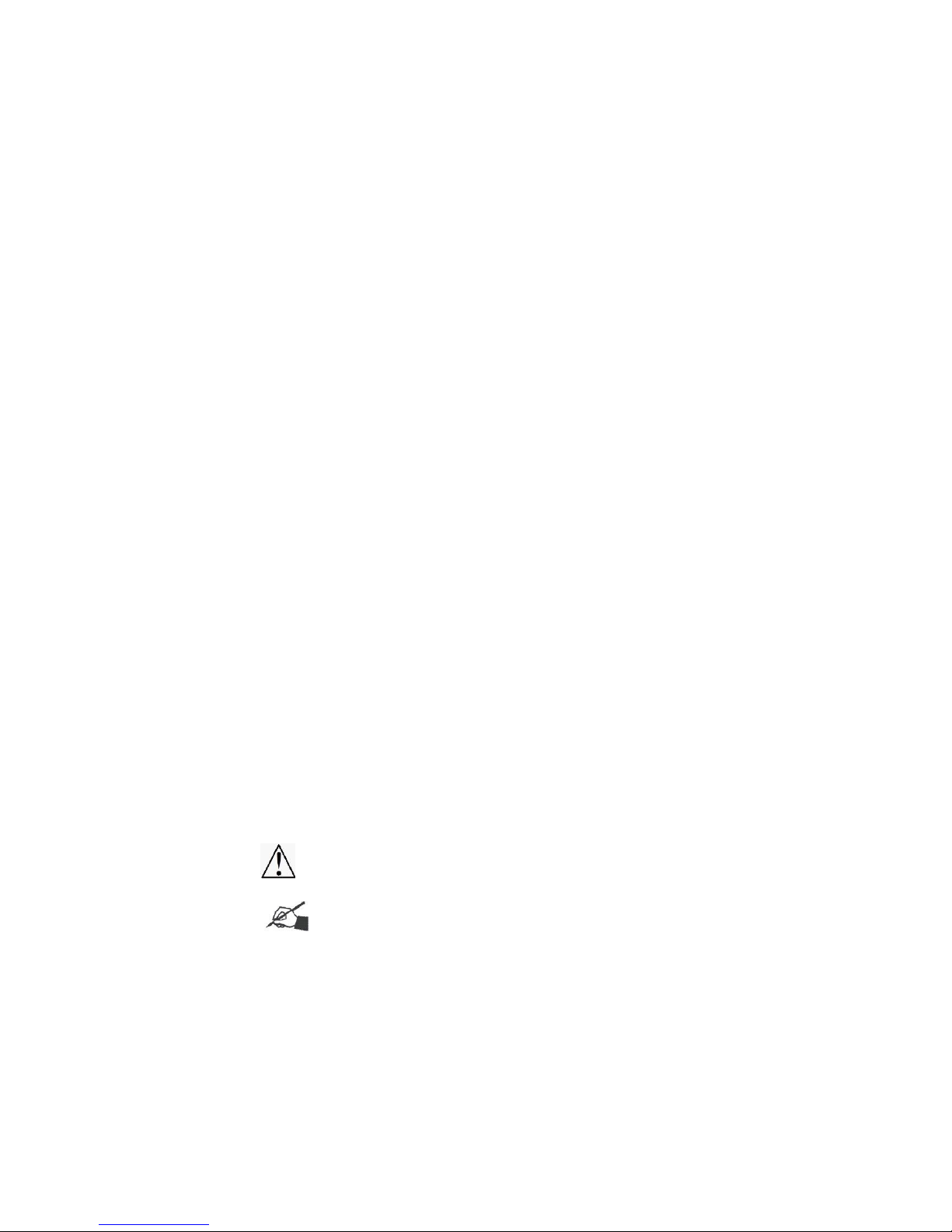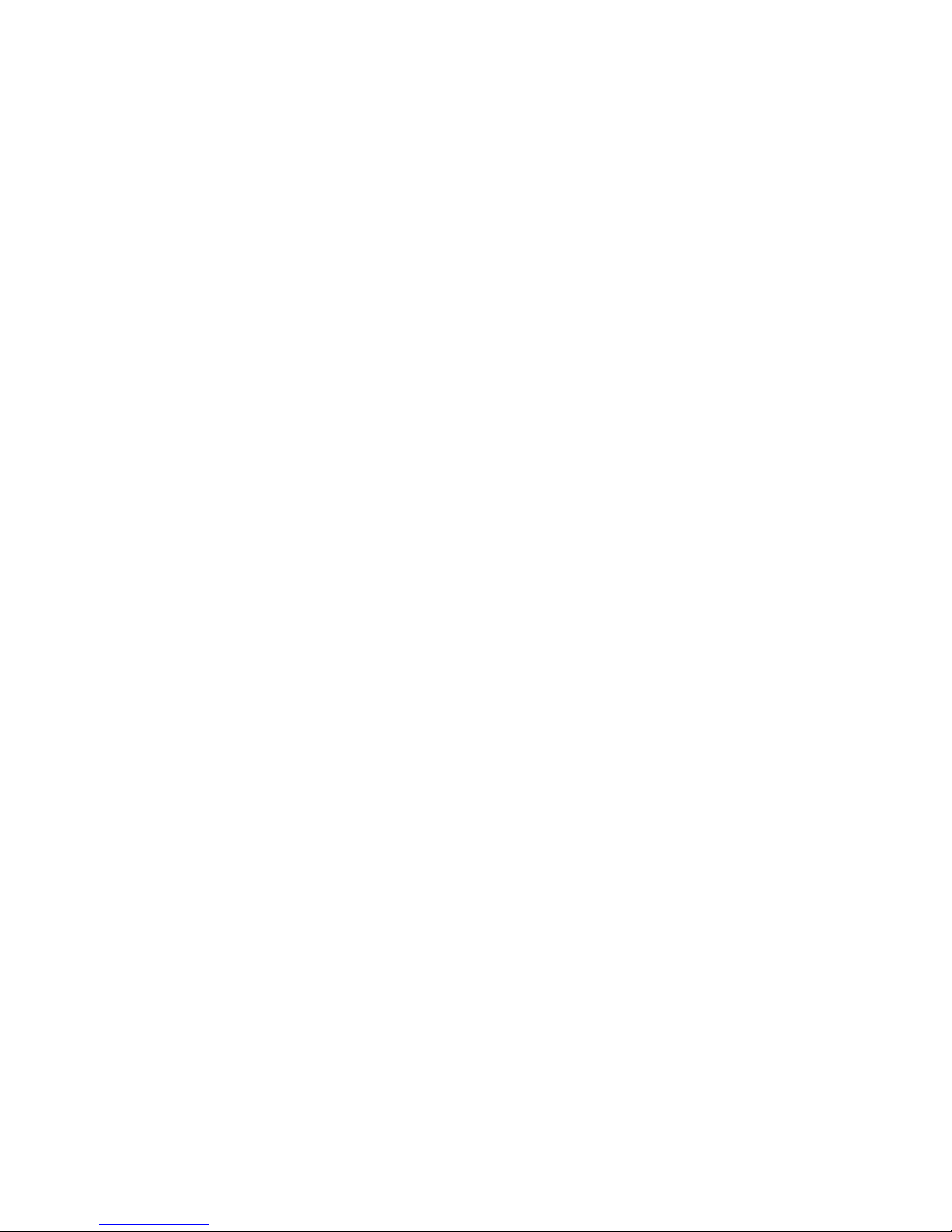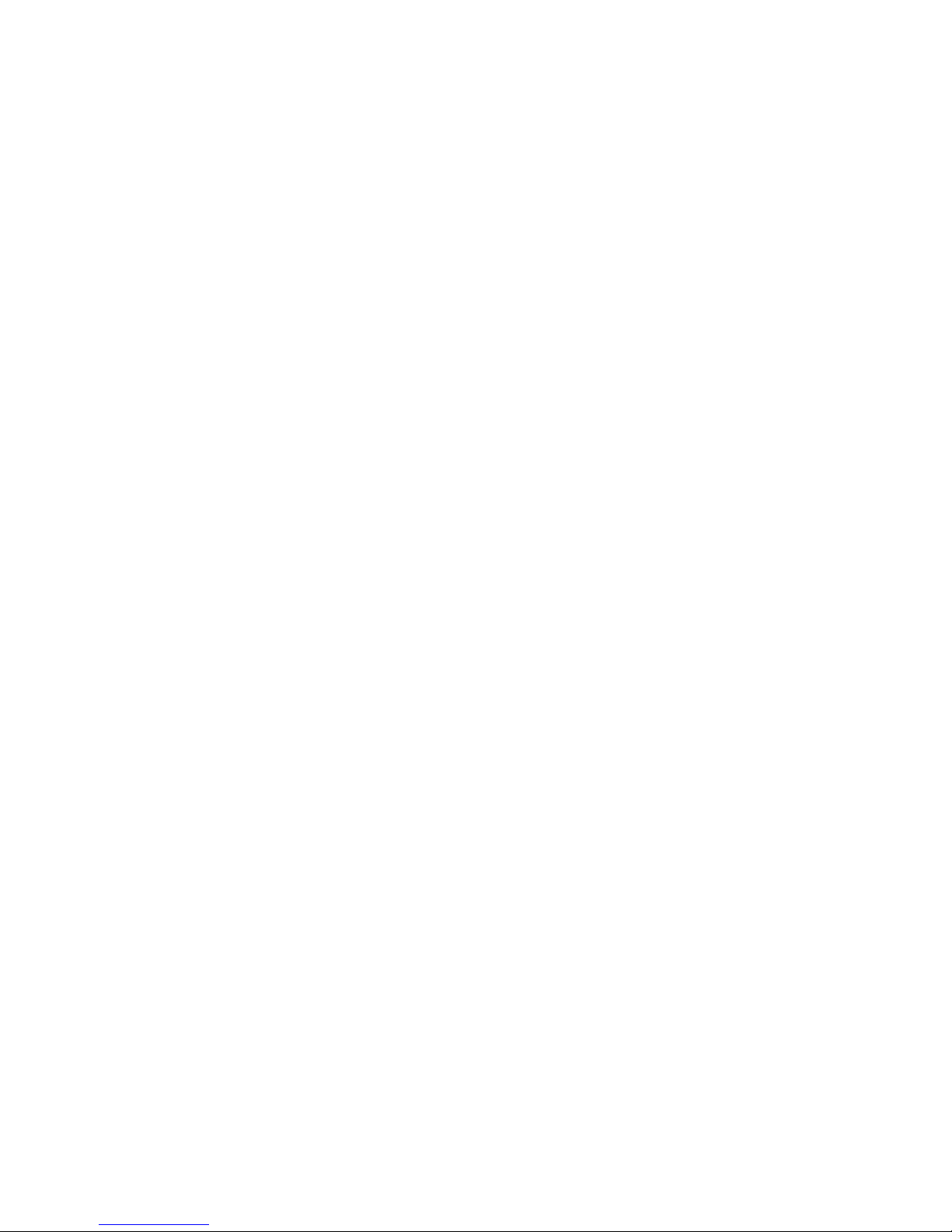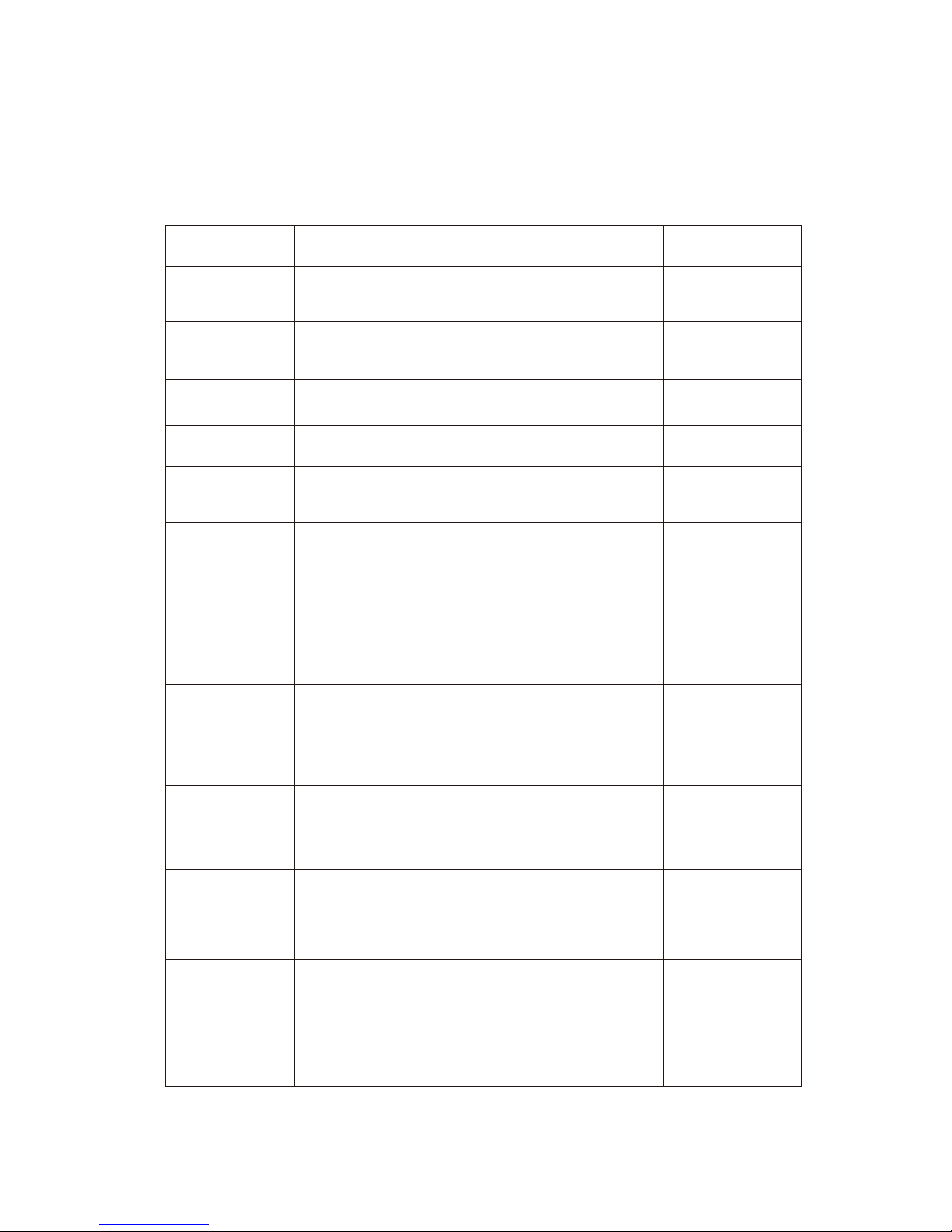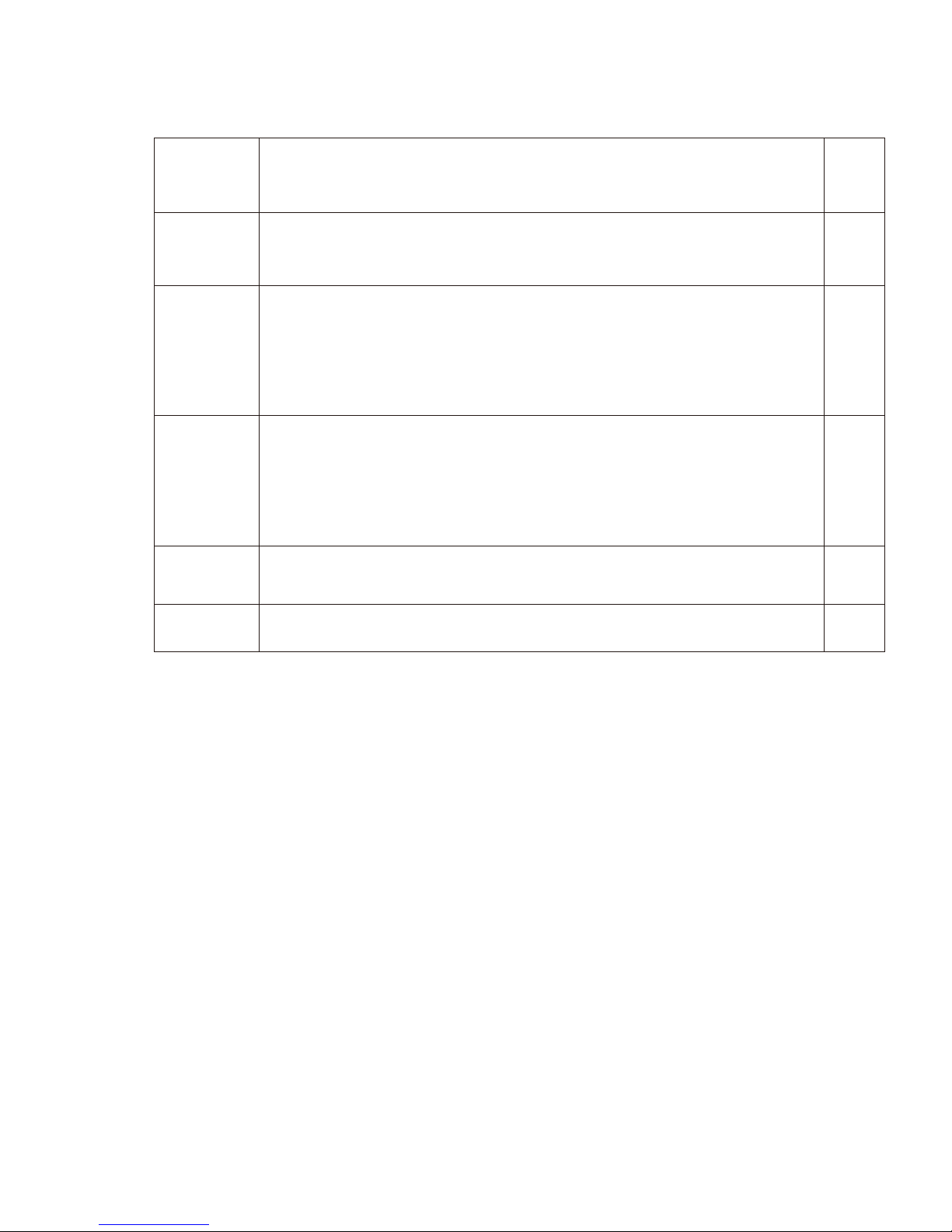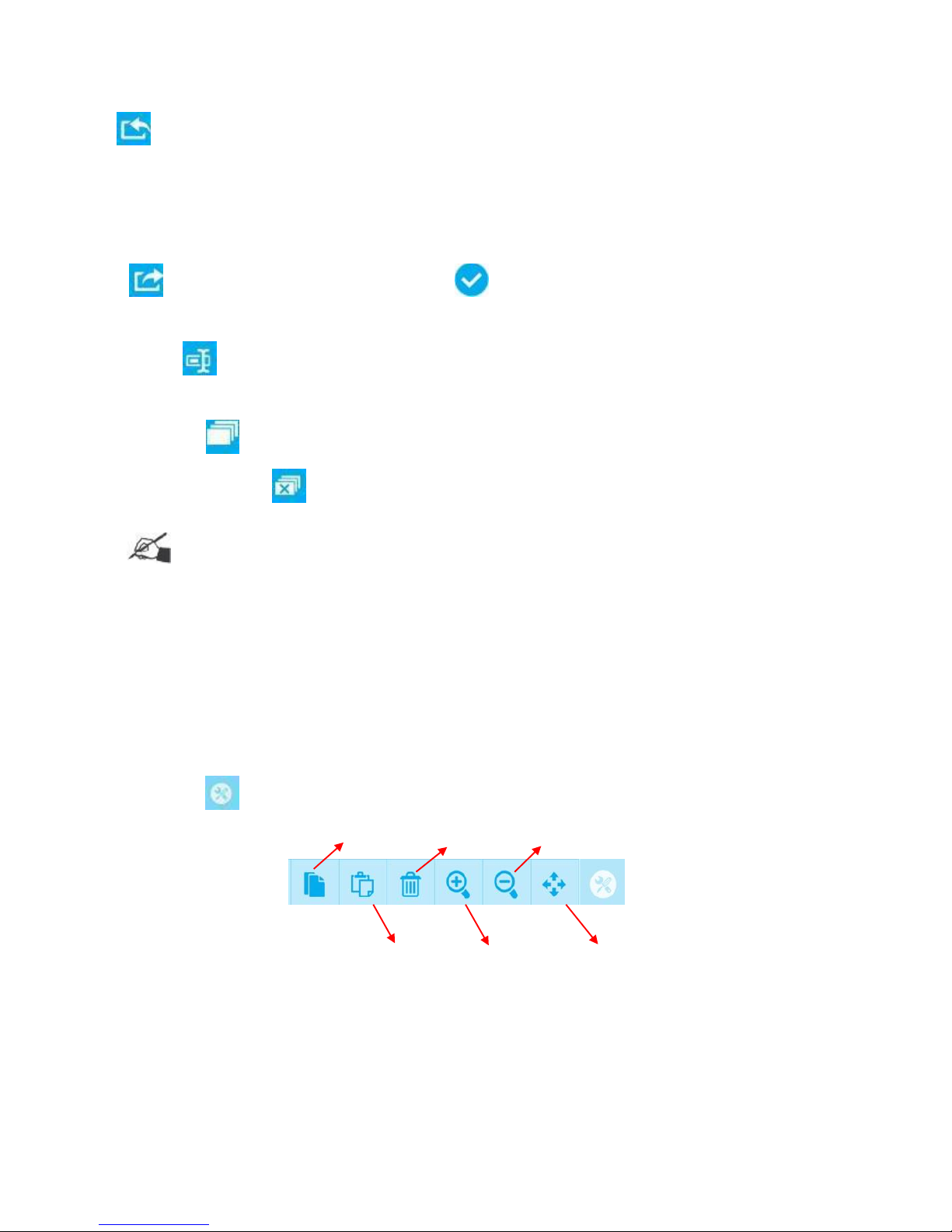Edition: A03 September 6, 2018
4
Contents
1Important Precautions …………………………………………………………………………………………………………………… 6
2Technical Specifications 7
2.1 Performance Values .......................................................................................................................................................... 7
2.2 Features ............................................................................................................................................................................ 8
2.3 2.3 Ink Solutions ................................................................................................................................................................ 8
3Function Use Introduction 9
3.1 Message Management-Standard Mode 9
3.1.1 Message List ............................................................................................................................................................ 9
3.1.2 Toolbar..................................................................................................................................................................... 10
3.1.3 New Text Message .................................................................................................................................................. 11
3.1.4 Edit Message ........................................................................................................................................................... 26
3.1.5 Copy/Paste Message...................................................................................................................................……….... 26
3.1.6 Delete Message ...................................................................................................................................................... 26
3.2 Message Management-Simple Mode .................................................................................................... 27
3.2.1 Message List ............................................................................................................................................................ 27
3.2.2 Toolbar .................................................................................................................................................................. 27
3.2.3 New Message ......................................................................................................................................................... 27
3.2.4 Edit Message.......................................................................................................................................................... 32
3.2.5 Copy/Paste Message.............................................................................................................................................. 32
3.2.6 Delete Message ..................................................................................................................................................... 32
3.3 Printing Management ........................................................................................................................... 33
3.3.1 Start/Stop Printing ................................................................................................................................................ 33
3.3.2 Printing Delay ........................................................................................................................................................ 33
3.3.3 Initial Setting ......................................................................................................................................................... 33
3.3.4 Printing Monitor .................................................................................................................................................... 34
3.3.5 Re-print ................................................................................................................................................................. 34
3.3.6 Offset Adjustment ................................................................................................................................................. 35
3.4 Print Parameter ................................................................................................................................... 36
3.4.1 Print Setting .......................................................................................................................................................... 36
3.4.2 Printhead Setting ................................................................................................................................................. 36
3.4.3 Printing Option ...................................................................................................................................................... 37
3.4.4 Line setting ............................................................................................................................................................ 37
3.4.5 Special Printing ...................................................................................................................................................... 38
3.5 System setting ...................................................................................................................................... 38
3.5.1 System management .............................................................................................................................................. 38
3.5.2 Signal management................................................................................................................................................. 39
3.5.3 User management ............................................................................................................................................ 39
3.5.4 System Reset ............................................................................................................................................................ 42
3.5.5 About ........................................................................................................................................................................ 42
3.6 Tools ...................................................................................................................................................... 43
3.6.1 How to manage local images ................................................................................................................................... 43
3.6.2 Upgrade Management ............................................................................................................................................. 44
3.6.3 Backup and recovery ................................................................................................................................................. 46
3.6.4 Permission ………………………………………………………………………………………………………………………………………………………….. 47
3.6.5 Plugin Management ................................................................................................................................................. 48
3.7 Status bar ............................................................................................................................................. 48