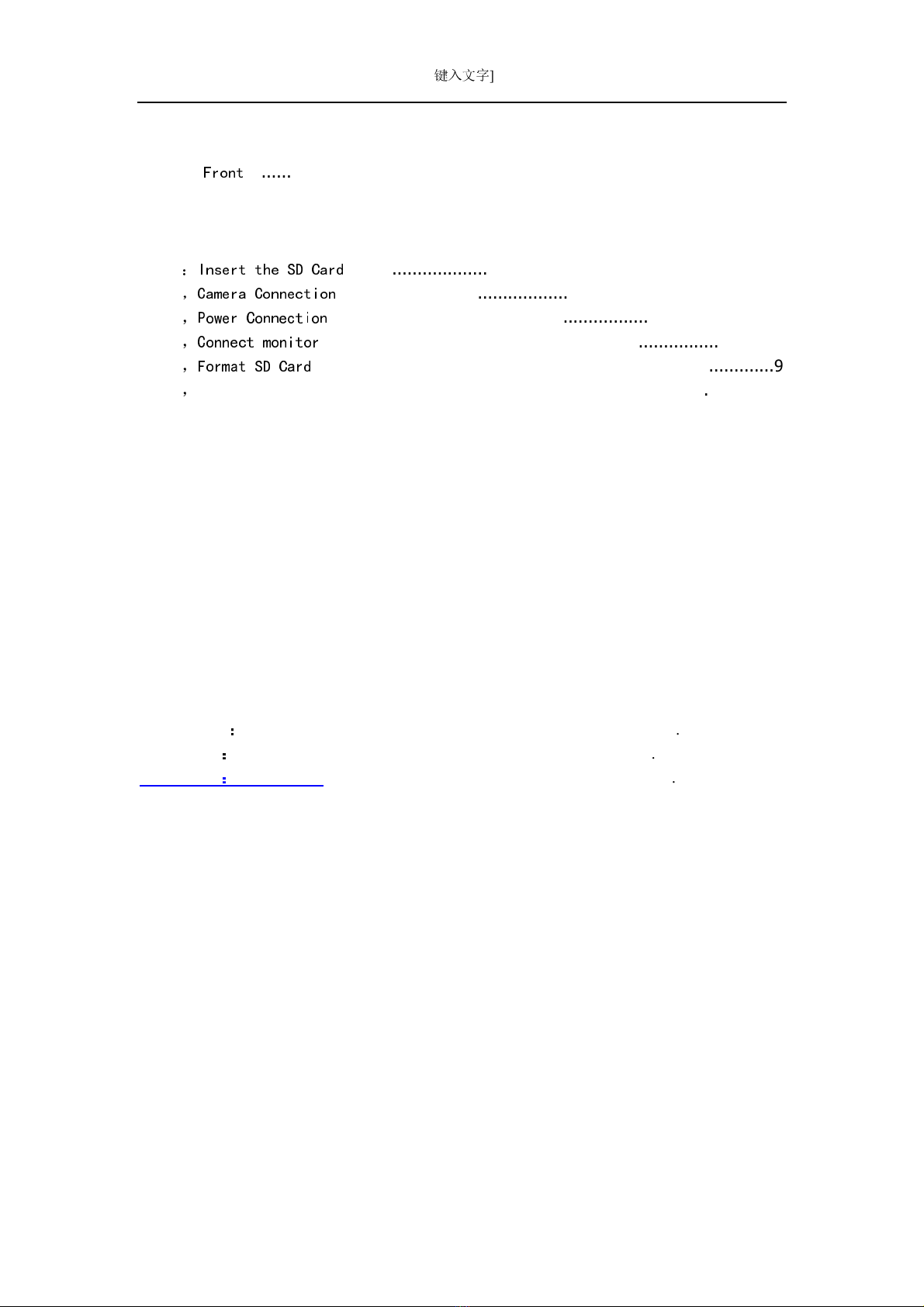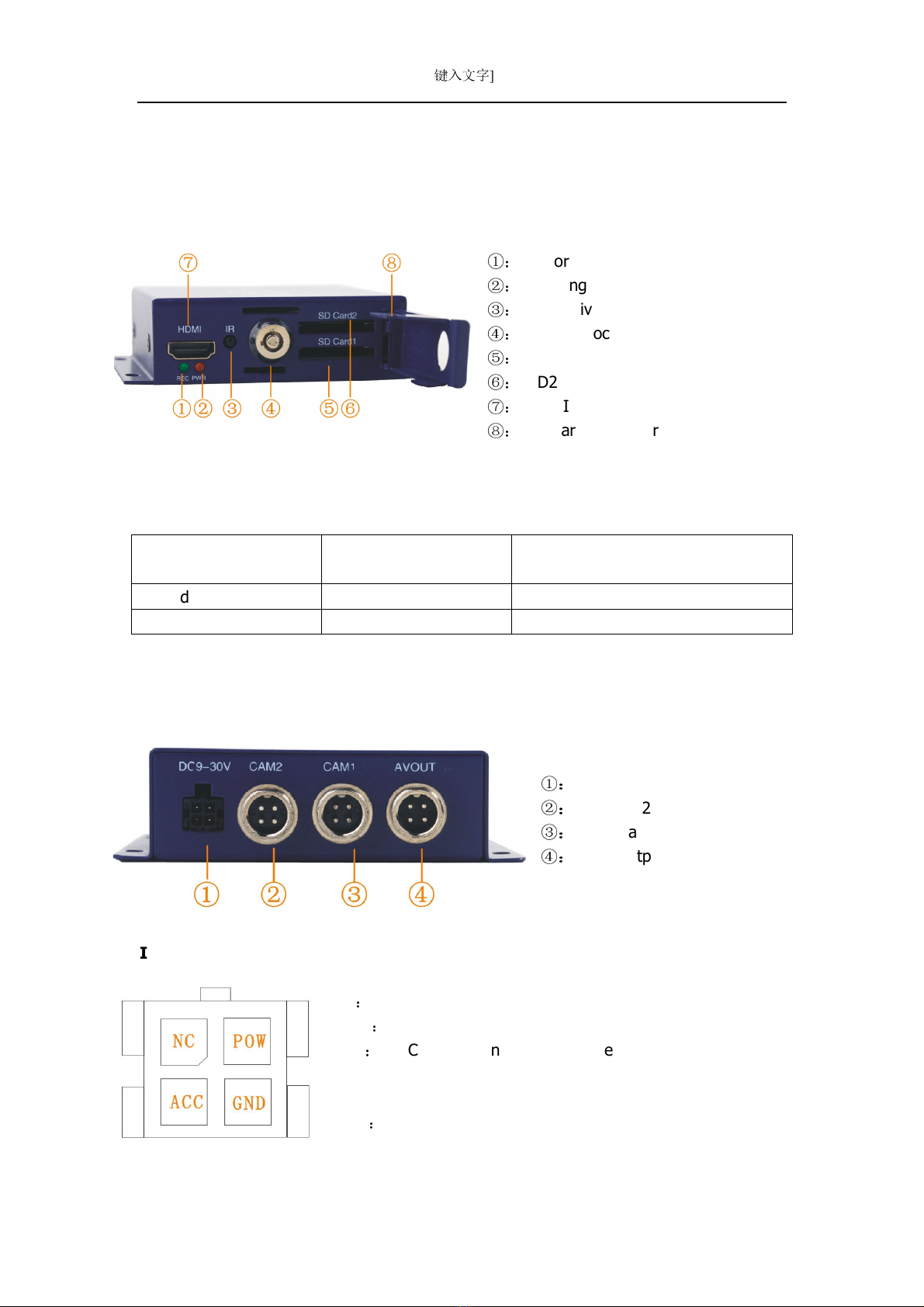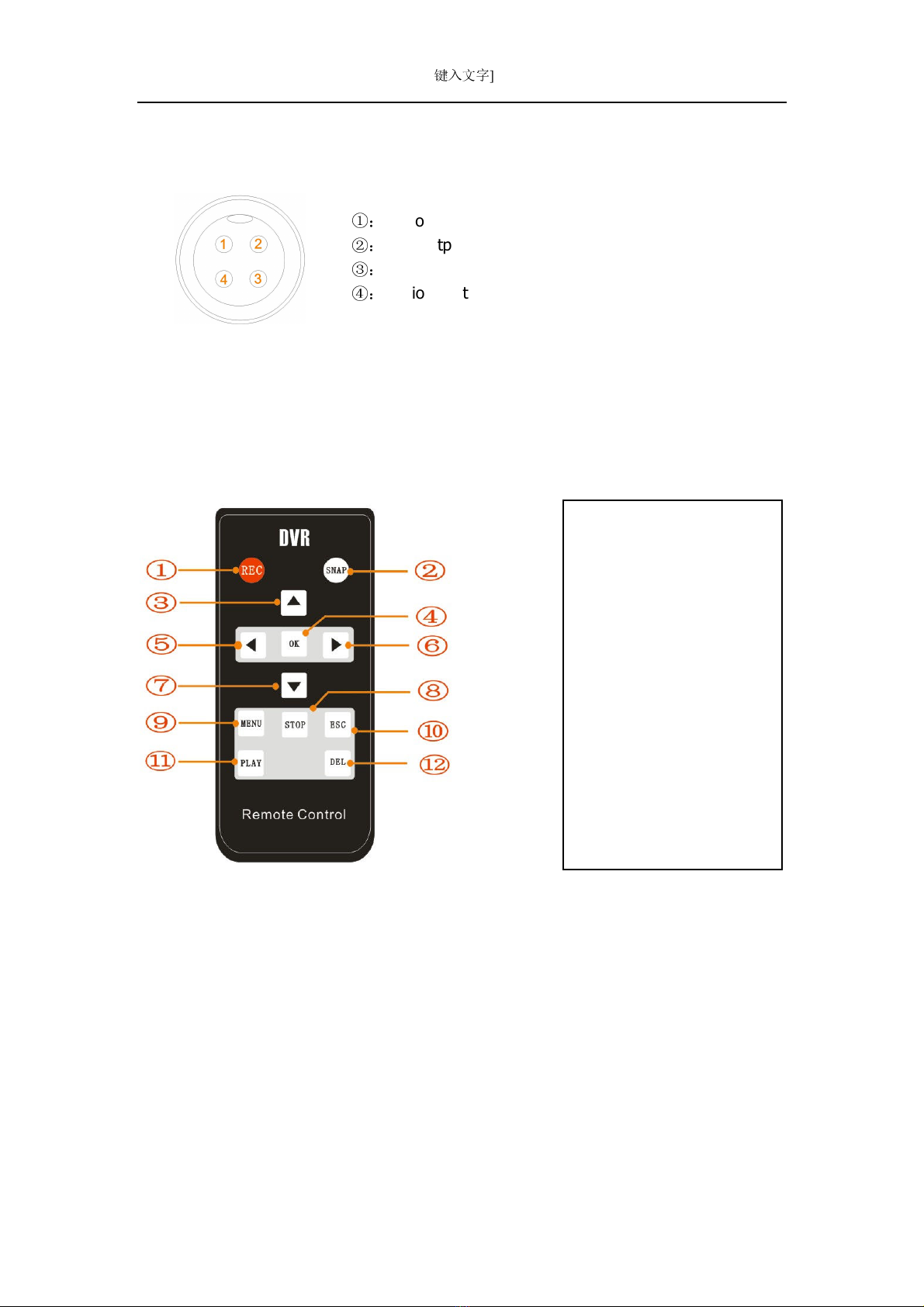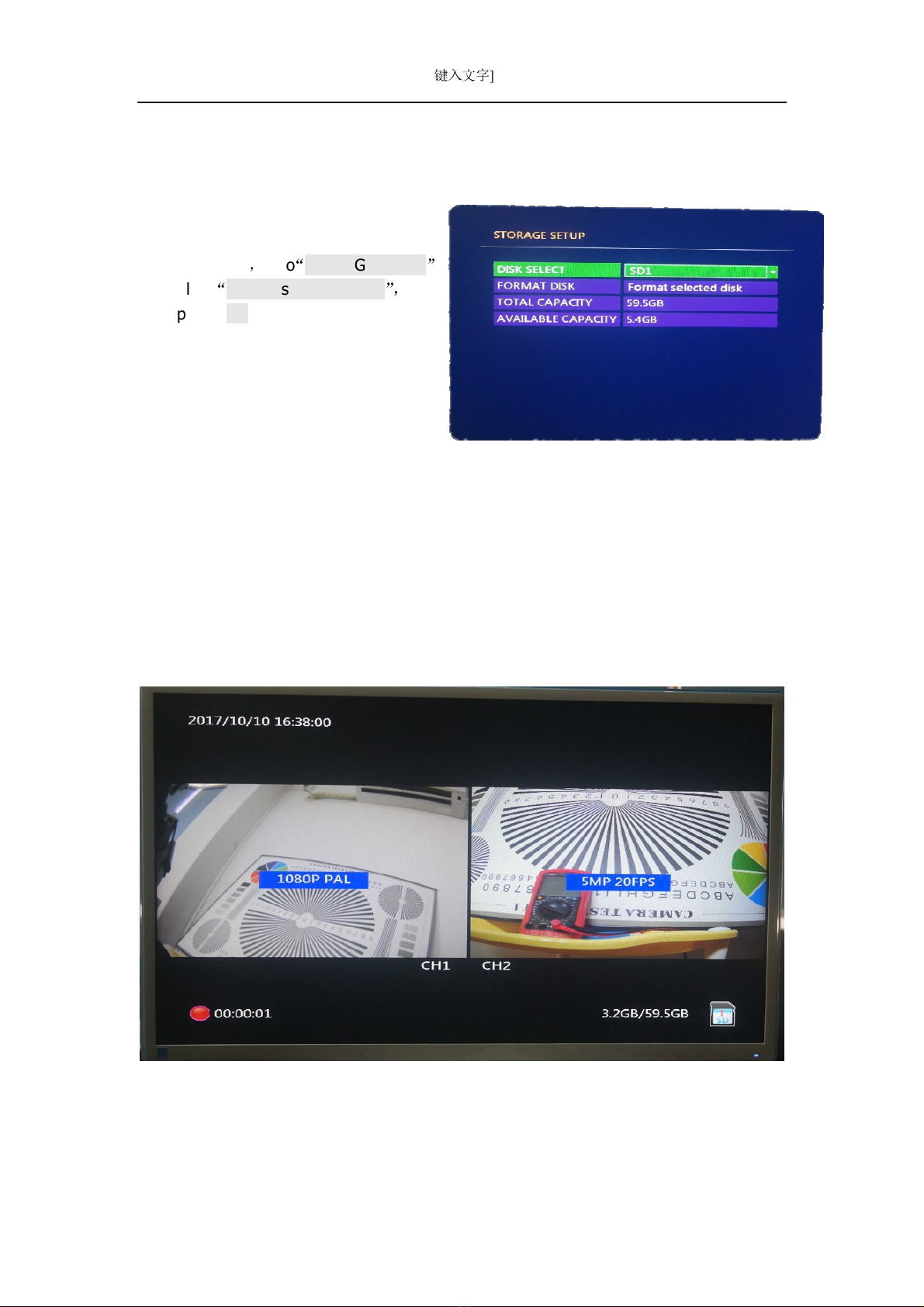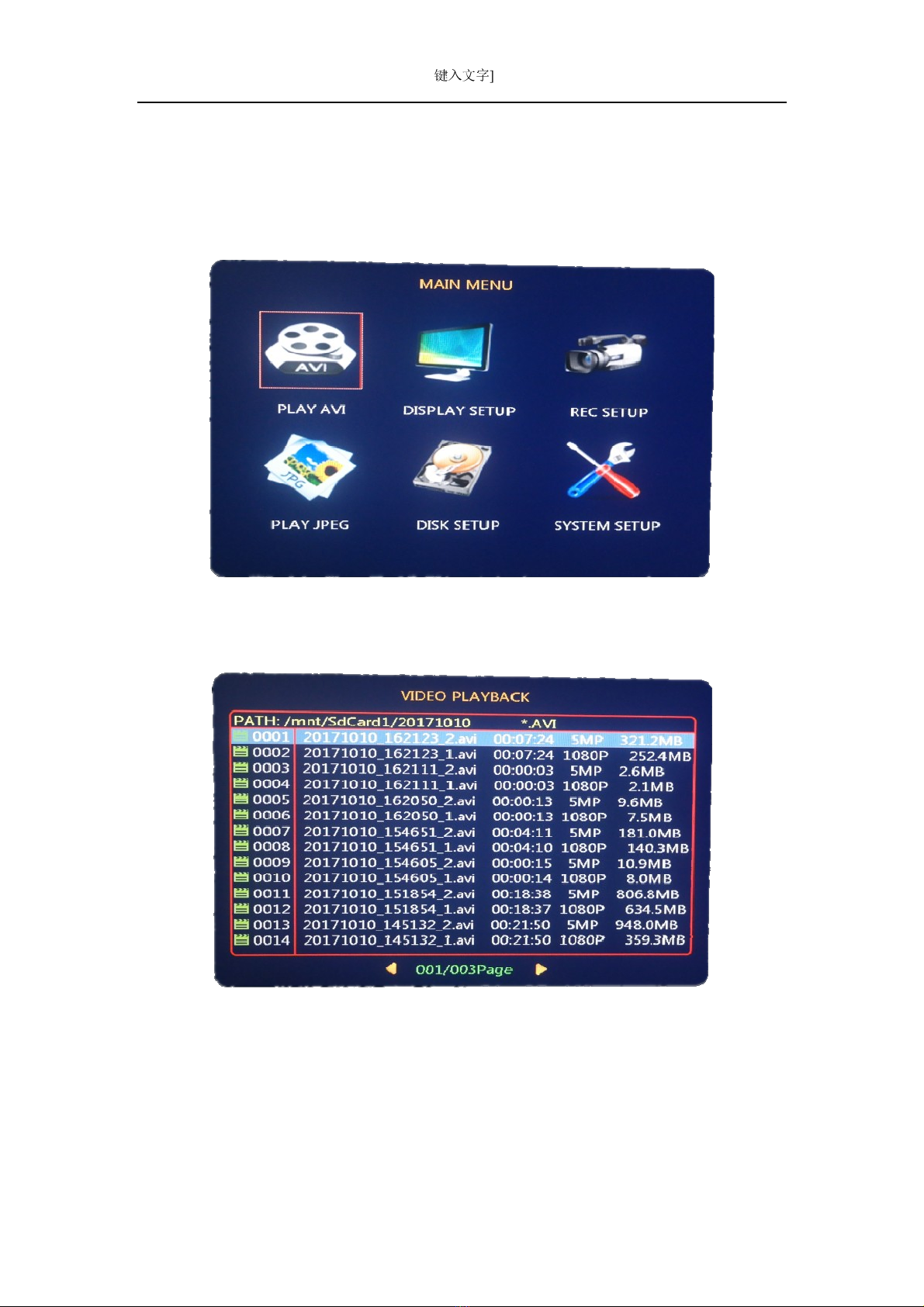[
键入文字
]
4 / 21
1.Features:
This is a smallest HD 1080 2 Channel SD DVR, with the most powerful functions in China
market here now, it can work in vehicles and other ranges. It works with CVBS and AHD 5.0M ,
avi format and save videos in SD cards. You can use 4 modes on records: ower-up, Manual,
Motion Detection, Scheduled Record; You can also take J EG photos with audio playback,
fast-forward, pause, HDMI 1080p output, and normal analog CVBS video output, password login,
etc.
New HD Audio Video Encoding and decoding technology
H.264 High Profile(Level 4.1) compression, high resolution, full real-time recording, AV
format
G711 audio compression, Audio and video synchronization
AHD max 5.0M (2592X1944)camera input.
2 Channel for different camera video input
2 Channel HD video, audio synchronal record
Intelligent Power Support
Stable working in 10V to 32V, suitable for 12-24V vehicles
Built-in supper electric capacity, which can effectively avoid power-off
protection.
DVR can output stable 12V power for each camera, and power short-circuit protection.
Vehicle ignition control the power ON/OFF of the unit, also the system can work in power
delayed recording by the ignition.
Multi Record Modes
Auto Record when power is ON
Timer Record
Manual Record
Motion Detection Record
SD Card Hot Insert/Remove Support
You can insert/remove the SD card when it is not recording or under playback mode
Support Universal 3rd Party Media Players
Video files can be playback by the media players below:
VLC media player(version 1.0.0 above)
Storm media(version 2009 above)
Winamp(version 5.531 above)
Media player in Windows Vista or Win7