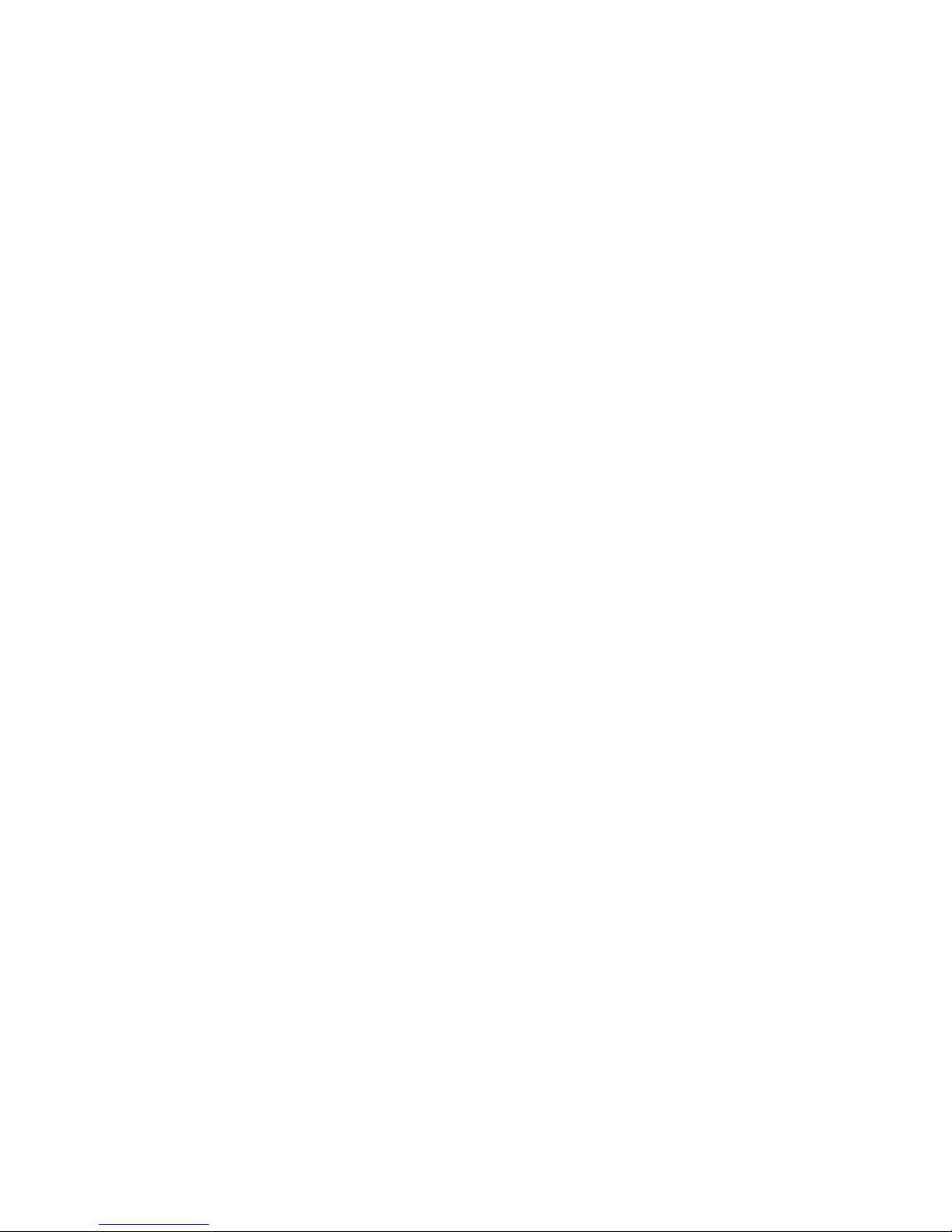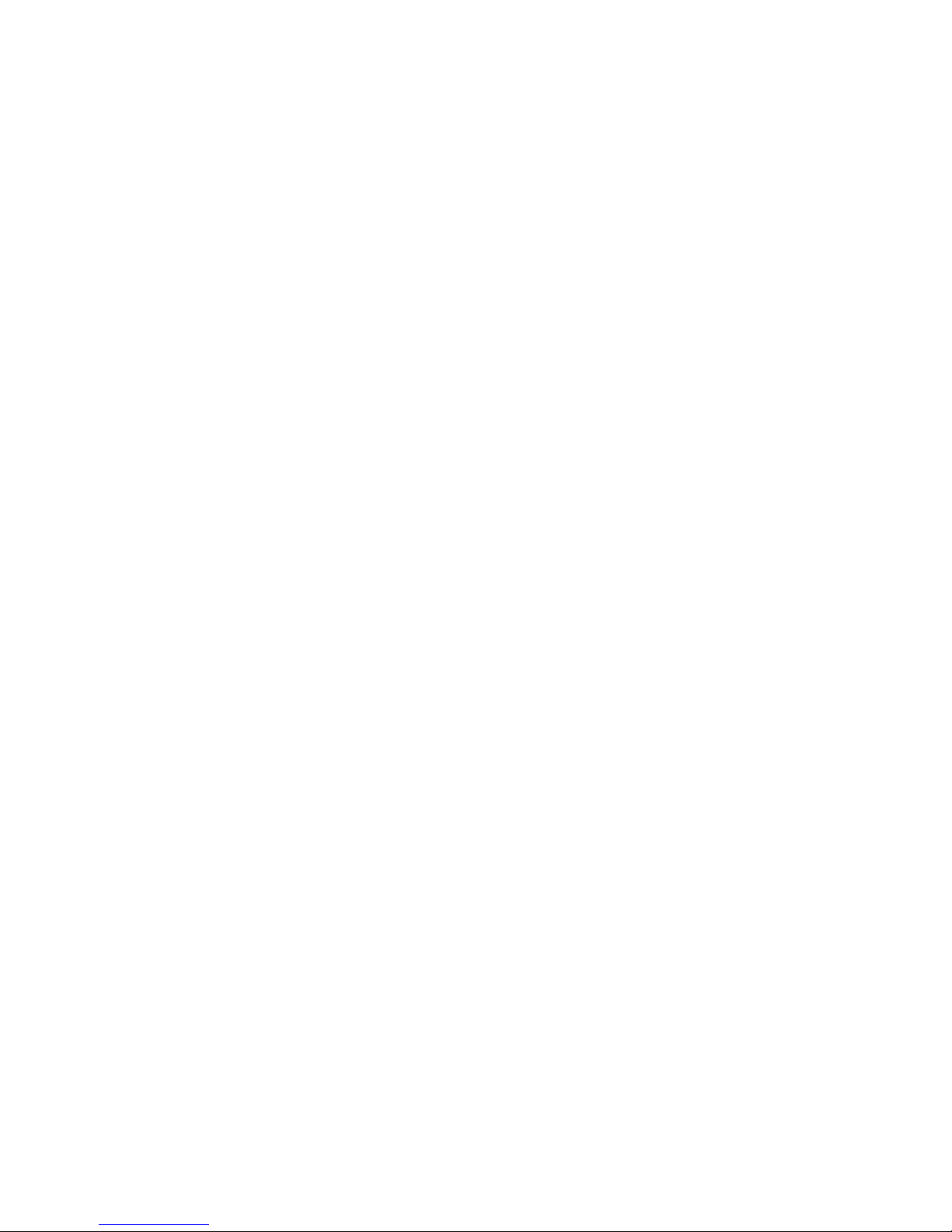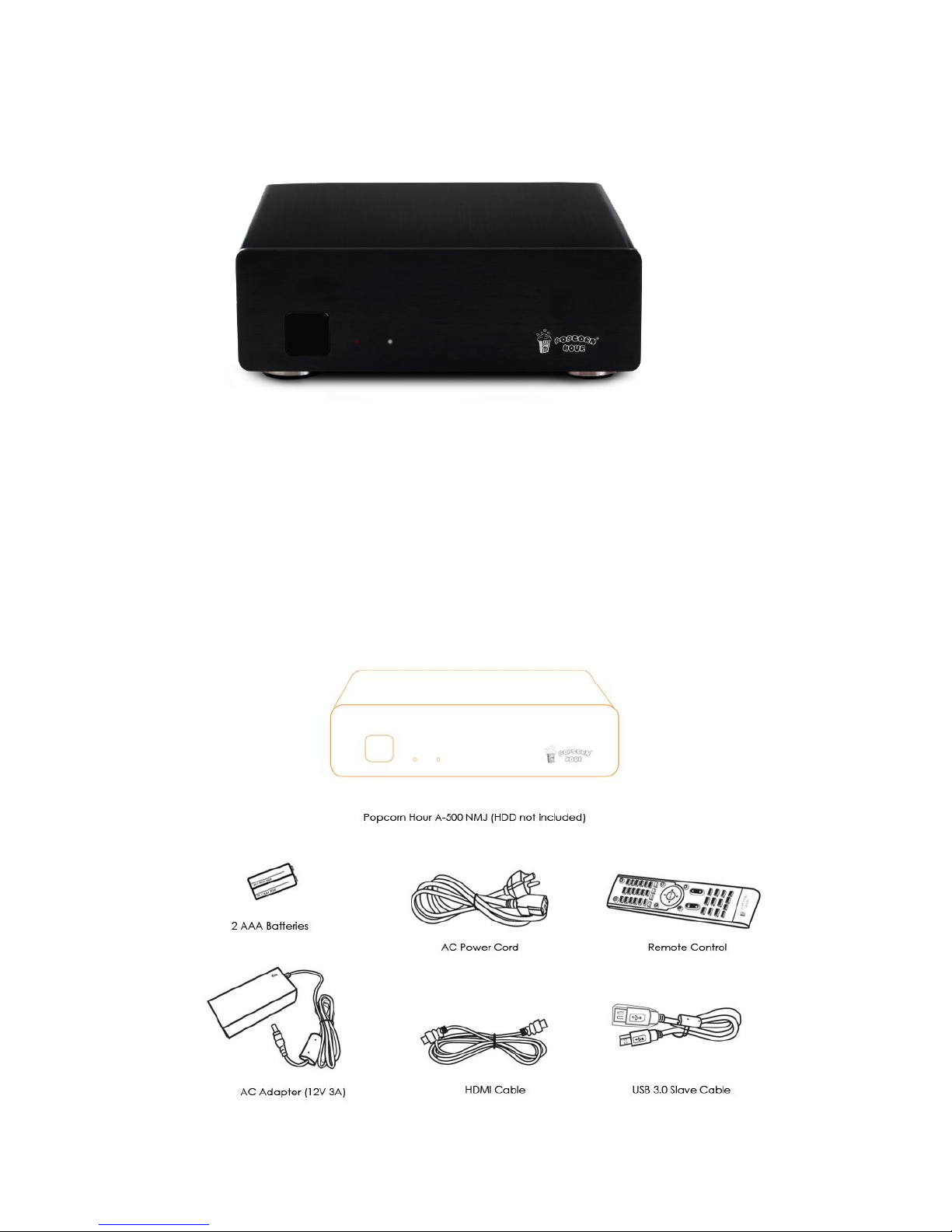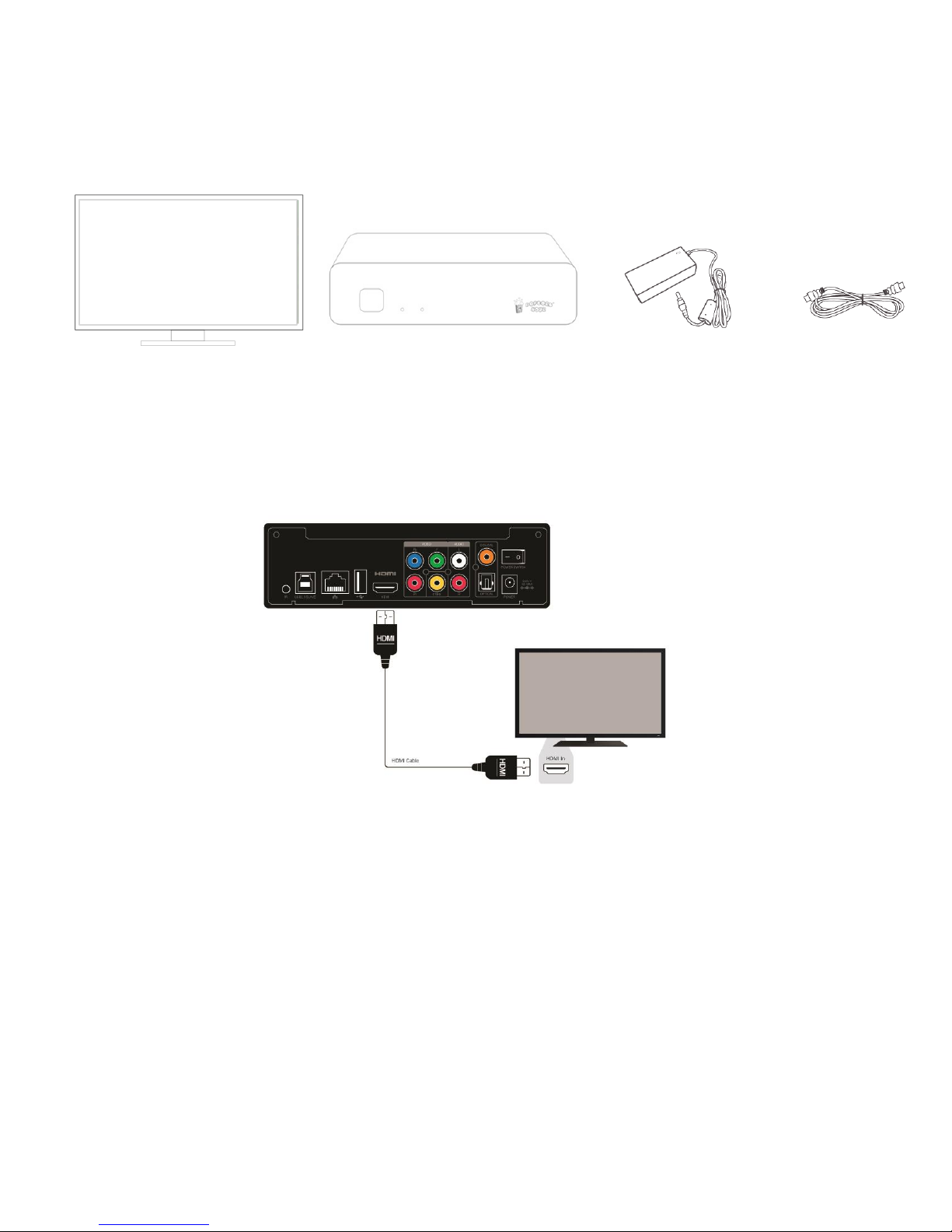3
© 2001 –2016 Cloud Media. All Rights Reserved.
9.6. Network Share .............................................................................................................. 49
9.6.1. Add Share ............................................................................................................ 50
9.6.2. Browse Share ....................................................................................................... 51
9.6.3. Edit Share ............................................................................................................. 52
9.7 Parental Control ............................................................................................................ 52
9.8 BD /Audio CD ................................................................................................................ 54
9.9 Maintenance ................................................................................................................ 55
9.9.1. Firmware Update ............................................................................................... 56
10. Apps Market ....................................................................................................................... 57
10.1. Login to Apps Market ................................................................................................ 59
11. File Browser ......................................................................................................................... 59
11.1. Settings ........................................................................................................................ 60
11.2. View Mode ................................................................................................................. 61
11.3. File Manager .............................................................................................................. 62
12. Movie Meta Data .............................................................................................................. 63
12.1. Movie Info Page Walk-through ................................................................................ 64
12.2. Download Movie Thumbnail and Meta Data ........................................................ 64
12.3. Edit or Update Movie Information ........................................................................... 66
12.4. Download Subtitles .................................................................................................... 69
13. Networked Media Jukebox .............................................................................................. 71
13.1. Configuring NMJ ........................................................................................................ 72
13.2. Navigating in NMJ ..................................................................................................... 77
13.3. Updating NMJ Information ....................................................................................... 81
13.4. Networked Media Jukebox Manager ..................................................................... 84
14. NMT Apps ............................................................................................................................ 86