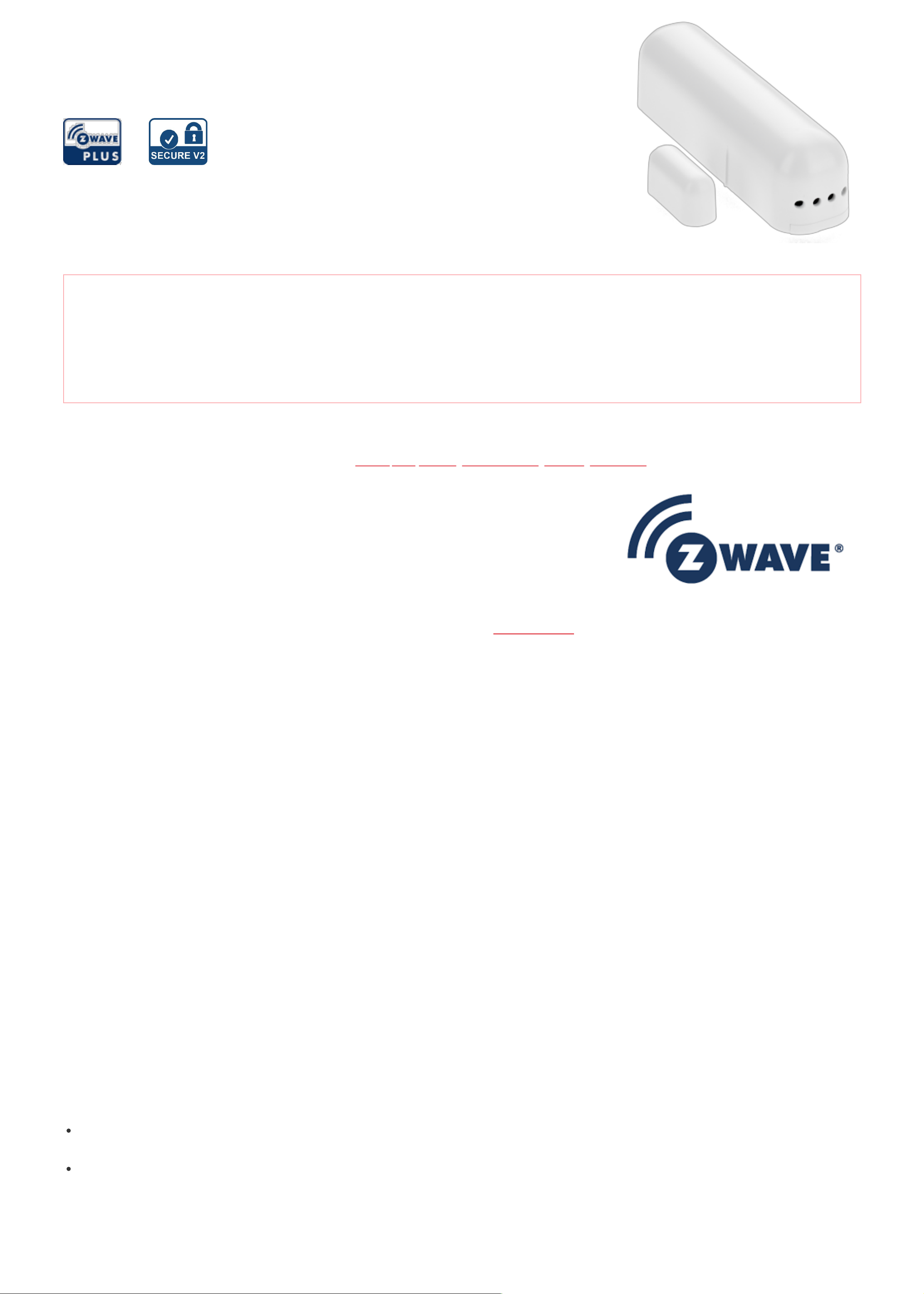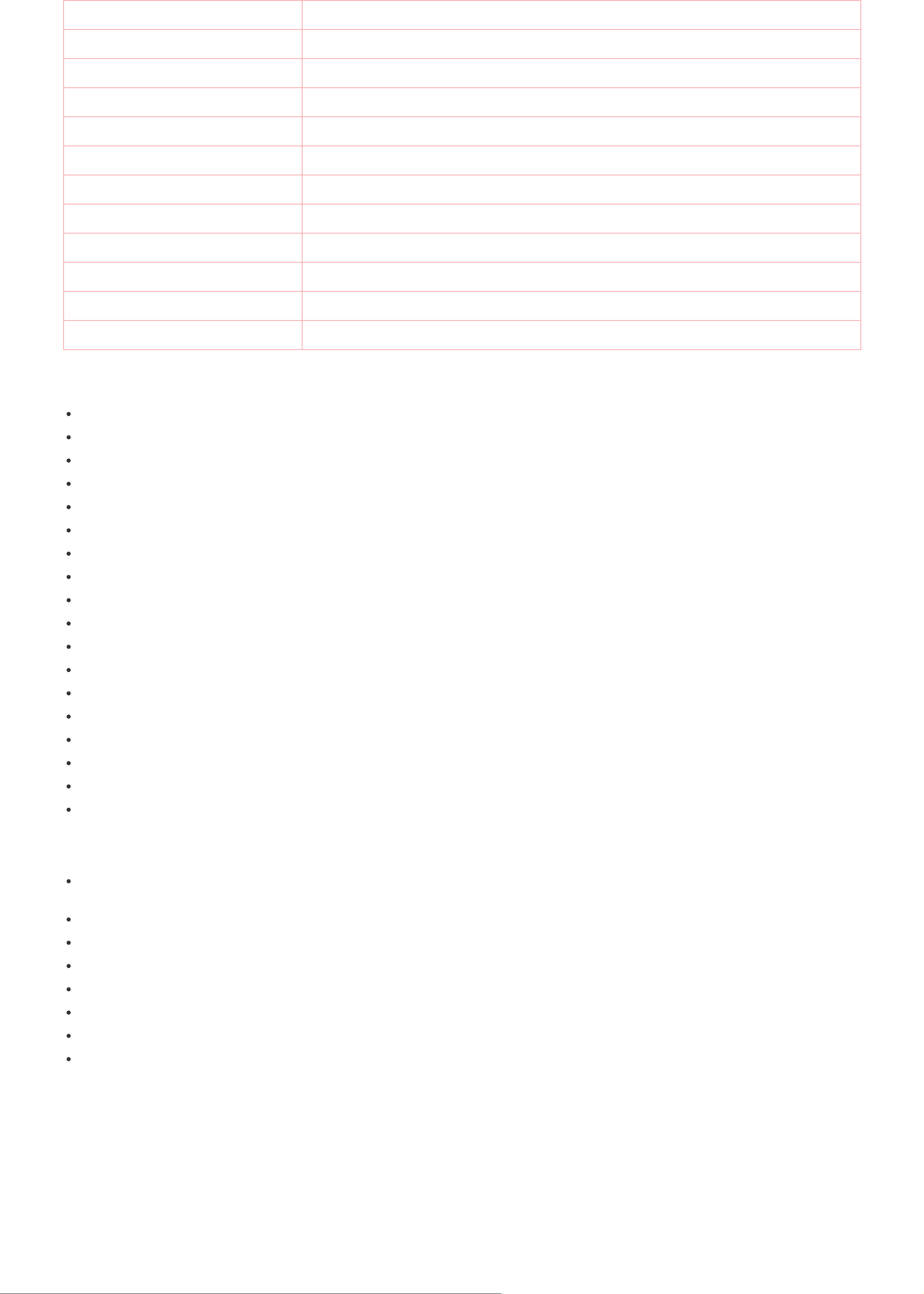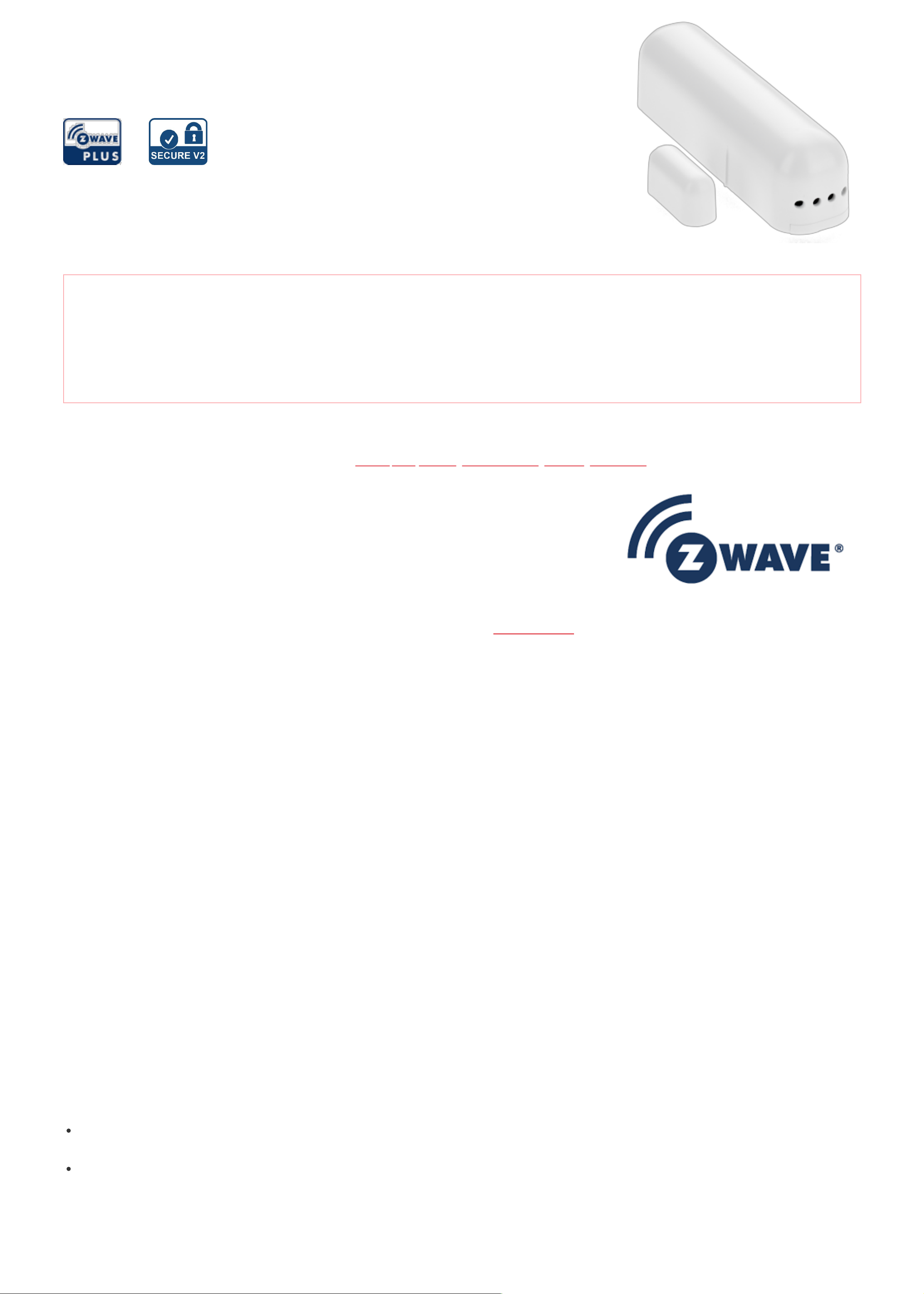
Door and Window Sensor with Tilt
Detection
SKU: POPE700892
Quickstart
This is a secure Alarm Sensor for Europe. To run this device please insert fresh 1 * 1/2 AA batteries. Please make sure the internal battery is fully charged.
Tripple clicking the tamper button includes (adds) and excludes (removes) the device. A single click on the button will wakeup the device. The device supports
the Z-Wave Security S2 framework with unauthenticated network keys. Please follow the instructions on the central controller when including. The device also
supports Smart Start. Please scan the QR code inside the battery compartment of the device and your controller will add the device automatically when
powered up.
What is Z-Wave?
Z-Wave is the international wireless protocol for communication in the Smart Home. This device is suited for use in the region mentioned in the Quickstart section. (For
more information about frequency regulations please refer to the frequency coverage overview at Sigma Designs Website ).
Z-Wave ensures a reliable communication by reconfirming every message (two-way communication) and
every mains powered node can act as a repeater for other nodes (meshed network) in case the receiver is not
in direct wireless range of the transmitter.
This device and every other certified Z-Wave device can be used together with any other certified Z-Wave
device regardless of brand and origin as long as both are suited for the same frequency range.
If a device supports secure communication it will communicate with other devices secure as long as this
device provides the same or a higher level of security. Otherwise it will automatically turn into a lower level of
security to maintain backward compatibility.
For more information about Z-Wave technology, devices, white papers etc. please refer to www.z-wave.info.
Product Description
The POPP Door/Window Sensor is a sensor, which detects, if your window is opened, closed or tilted. The sensor is easily retrofittable. Furthermore, the POPP
Door/Window Sensor can include other sensors by being connected with other binary sensors like NTC contacts, micro switches or flood sensor.
Thanks to its slim design the POPP Door/Windows can be installed unflashy on every window. The sensor just has to be installed on the window casement.
Additionally, there has to be a slim magnet installed closely to the sensor at the window frame. By using a patented method the sensor can reliably detect the exact
position of the window.
With the potential free input the Door/Window Sensor can also include other sensors in your Z-Wave system. For that the binary sensor is connected to the potential
free input of the sensor. Besides sensors there can also be connected momentary switches, which controls scenes in your gateway.
Prepare for Installation / Reset
Please read the user manual before installing the product.
In order to include (add) a Z-Wave device to a network it must be in factory default state. Please make sure to reset the device into factory default. You can do this
by performing an Exclusion operation as described below in the manual. Every Z-Wave controller is able to perform this operation however it is recommended to use
the primary controller of the previous network to make sure the very device is excluded properly from this network.
Reset to factory default
This device also allows to be reset without any involvement of a Z-Wave controller. This procedure should only be used when the primary controller is inoperable.
Once Cover is removed and tamper switch is tripped, push the tamper for 5 seconds until red LED blinks. Then release tamper and push it again for 5 seconds until
LED blinks.
Safety Warning for Batteries
The product contains batteries. Please remove the batteries when the device is not used. Do not mix batteries of different charging level or different brands.
Installation
The sensor can be mounted either on the moving part or on the fixed part of a door or a window. Mounting can be accomplished either using the tape by peeling off the
protection foil or using two screws with the holes inside the battery compartment. If the tilt detection on a window (only normal windows, no roof windows) shall be used
the sensor device must be placed on the moving part of the window and the magnet on the window frame. The sensor comes with two types of magnets:
The standard magnet covered by plastic part, mountable beside the sensor. Make sure the two indicating lines on sensor enclosure and magnet are opposite to
each other. The image on the right handside shows the position of magnet and sensor body.
A slim !naked!magnet to be mounted behind the sensor in case the sensor body is placed on the side of a window.
For German styly windows there the window sits on top of the windo frame mounting on the side of the window is highly recommended. If no tilting detection is used,
the sensor can be placed on any position of the door or the window. In case tilting detection is desired the sensor should be placed on the upper side of the window.
Inclusion/Exclusion
On factory default the device does not belong to any Z-Wave network. The device needs to be added to an existing wireless network to communicate with the