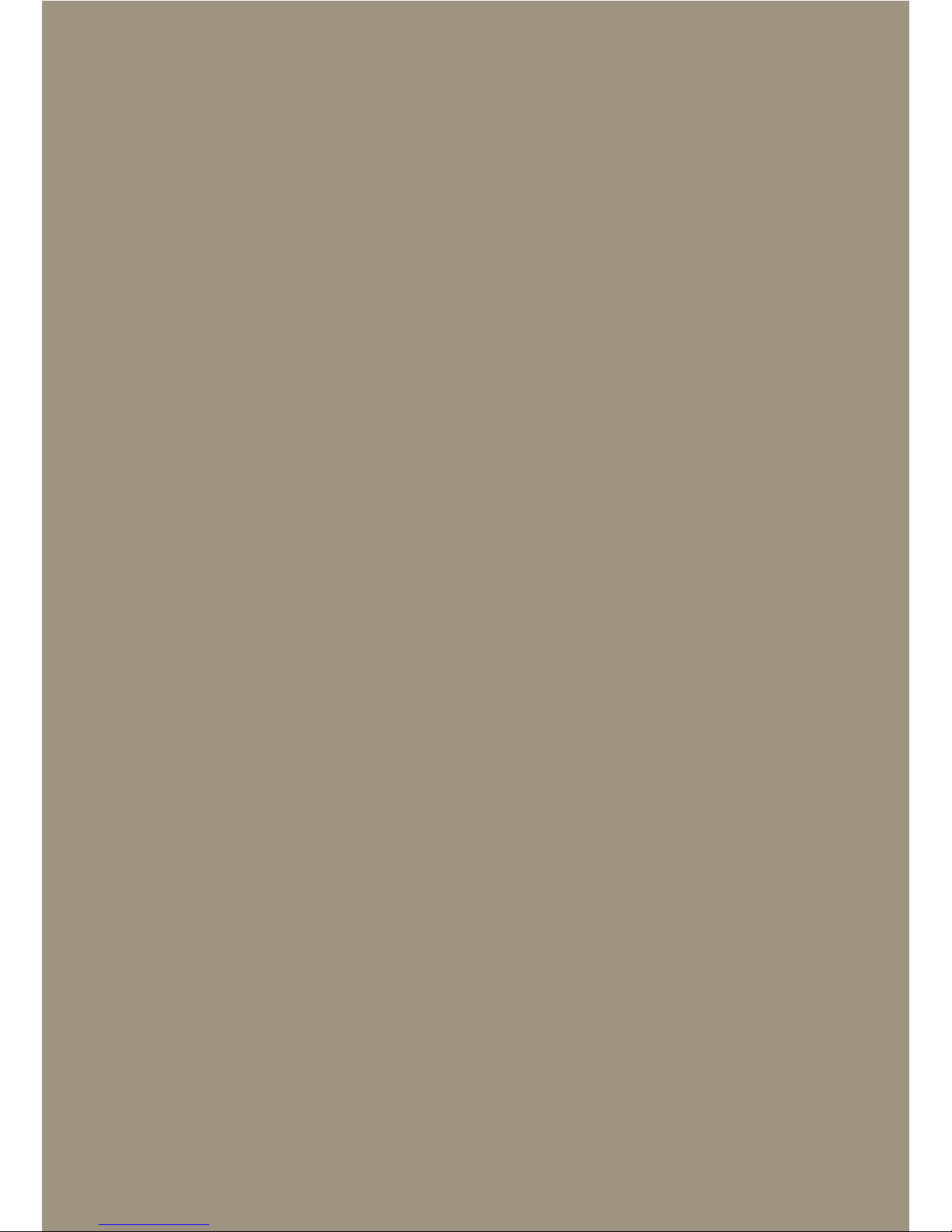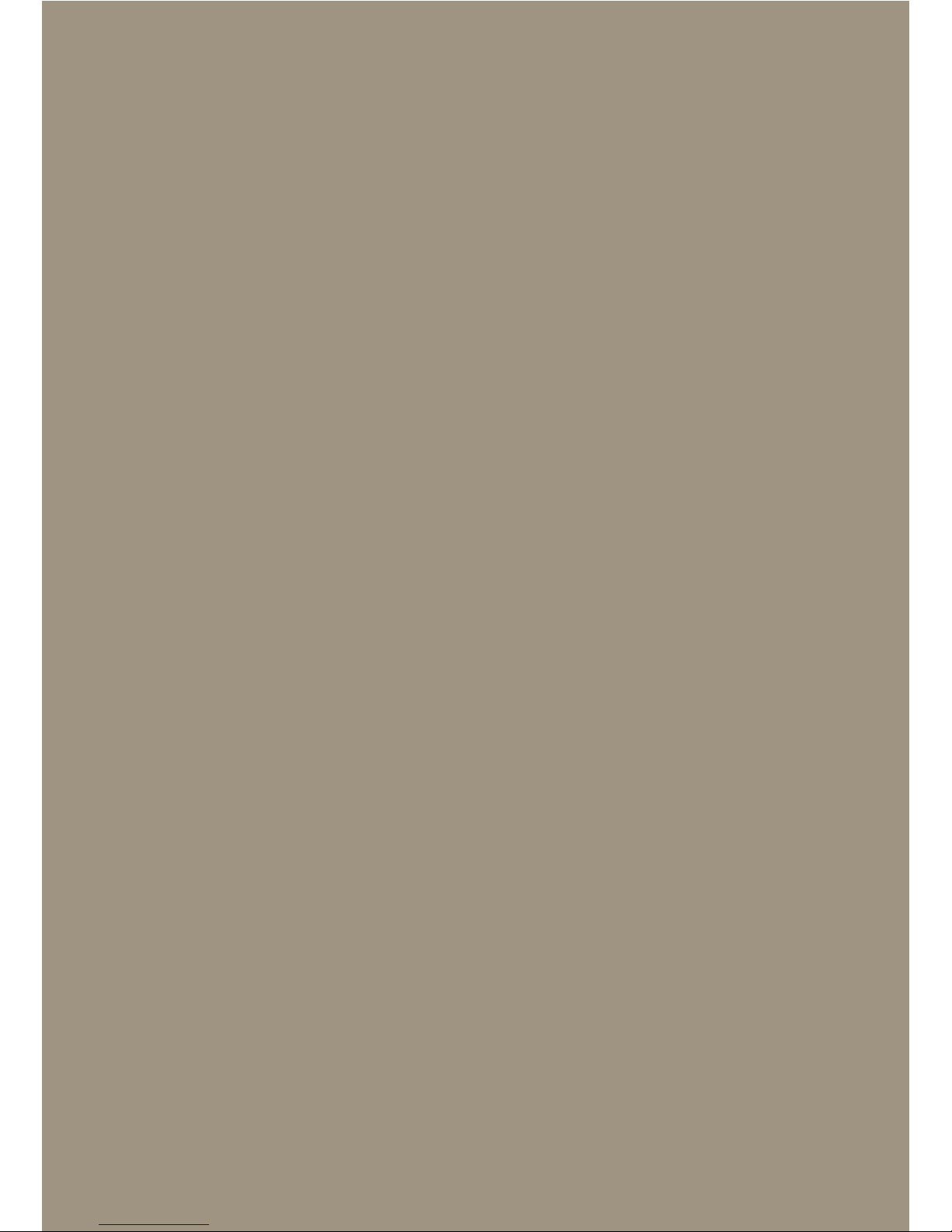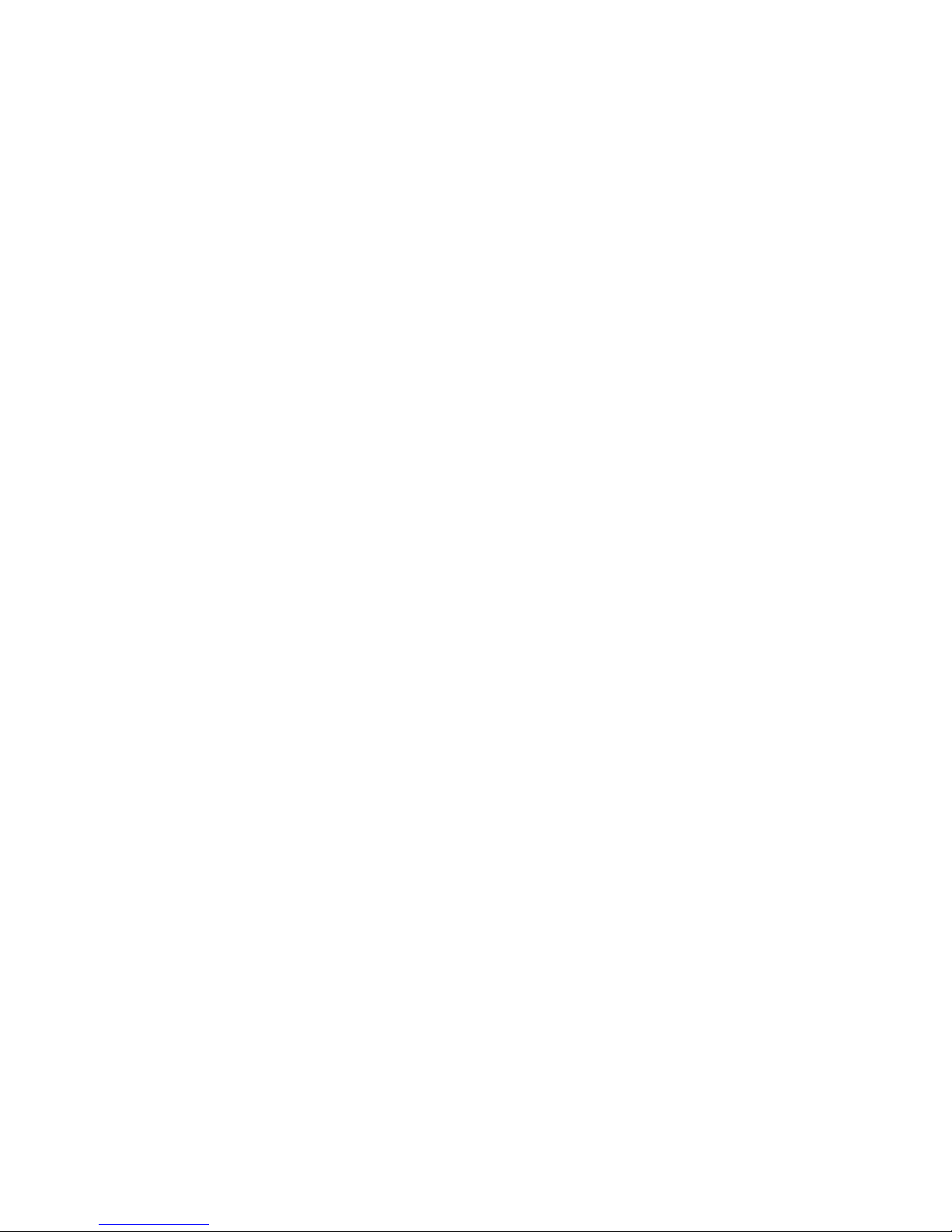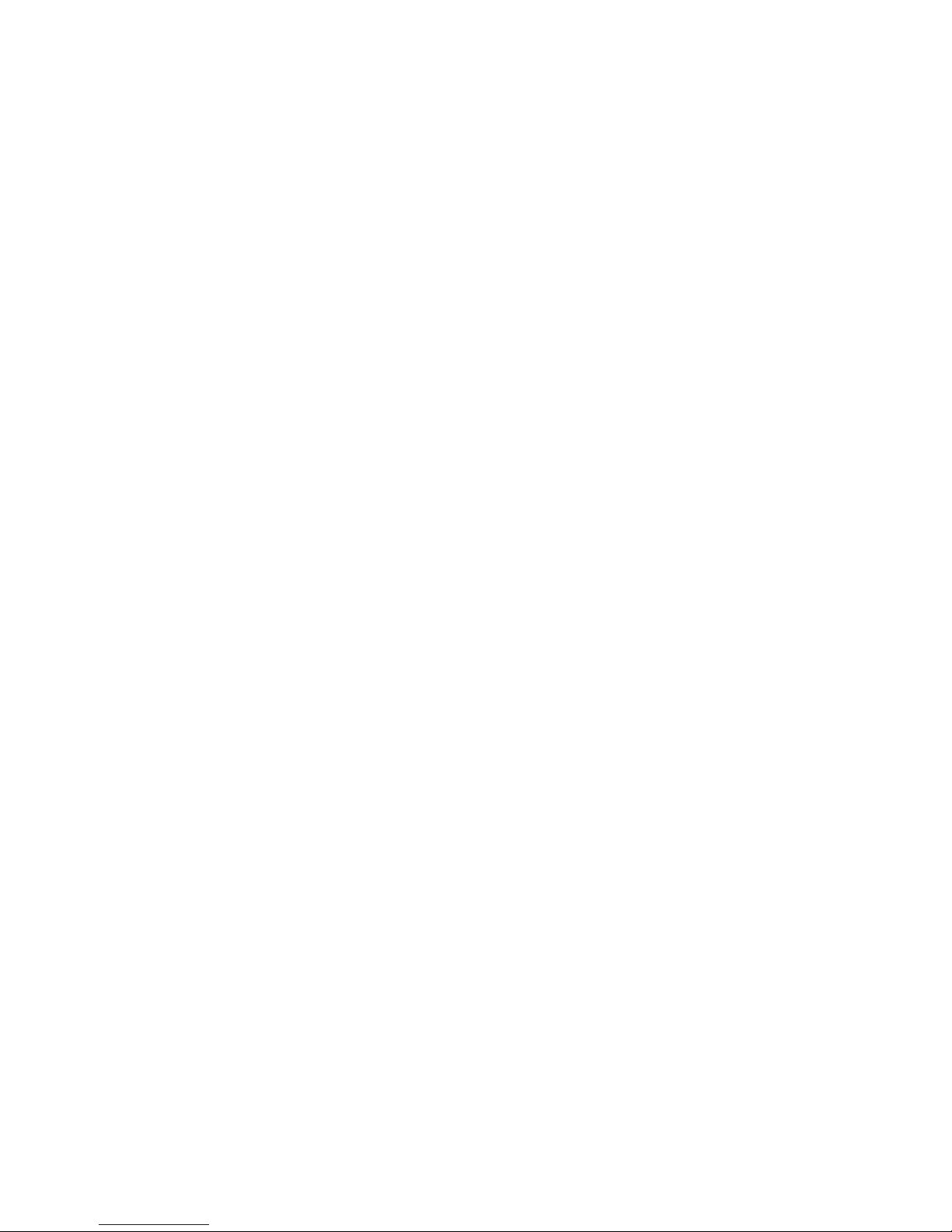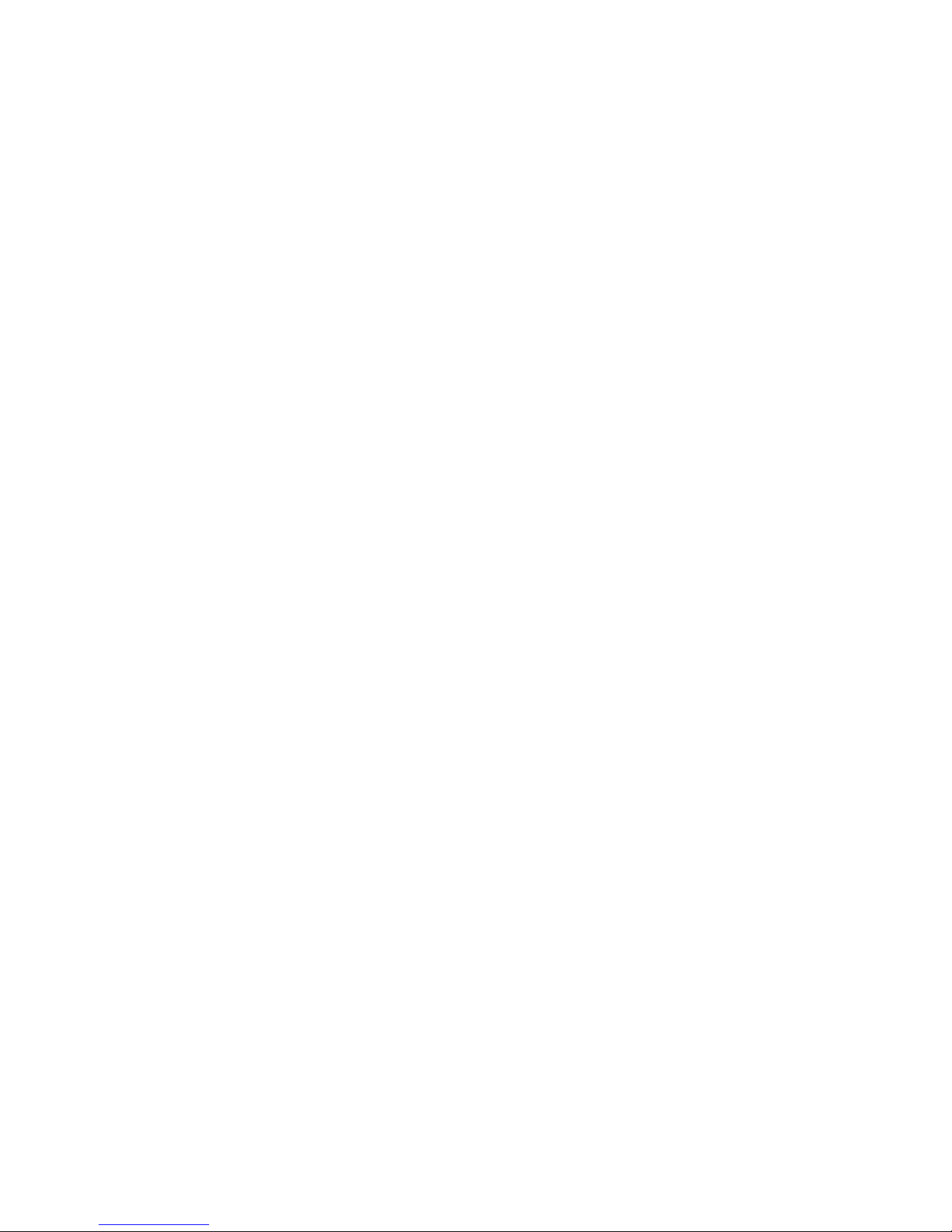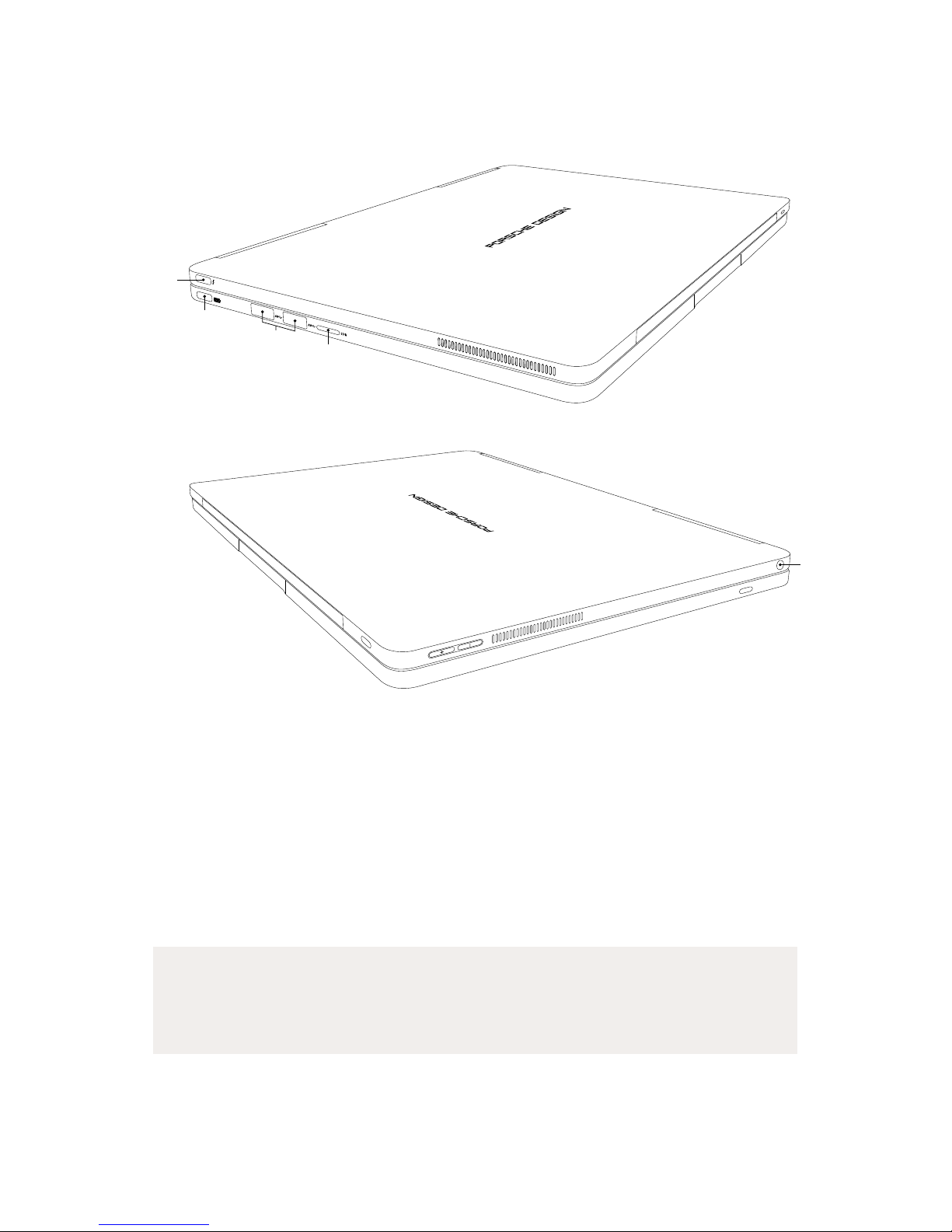8
7 Ventilation slots
The ventilation slots help cool the device by providing for optimum heat
transfer to ensure reliable operation.
WARNING
Do not cover these openings by placing the device on unsuitable
surfaces such as on a bed, couch or carpet. Having a constant flow of
air will help reduce the risk of fire.
8 Tablet dock
The tablet dock features guide pins and a tablet connector used to attach
and detach the keyboard to and from the tablet unit of the 2-in-1 laptop.
This allows you to switch from laptop to tablet mode or vice versa.
9 Unlock button
Press the unlock button to separate the tablet unit from the keyboard.
A low-pitched clicking sound is played and a white, open padlock icon
appears at the centre of the lower edge of the tablet to indicate that
the tablet has been unlocked from the keyboard. When you hear the
acoustic signal, you can remove the tablet unit.
For more information, see "Modes of use" in the user’s manual.
10 Keyboard
The keyboard is used to enter information on your 2-in-1 laptop.
For more information, see "Input options" – "Using the keyboard" in the
user’s manual.
11 Tabs
Tabs are placed on both sides of the keyboard to protect the display
from mechanical damage when it is resting on the keyboard.