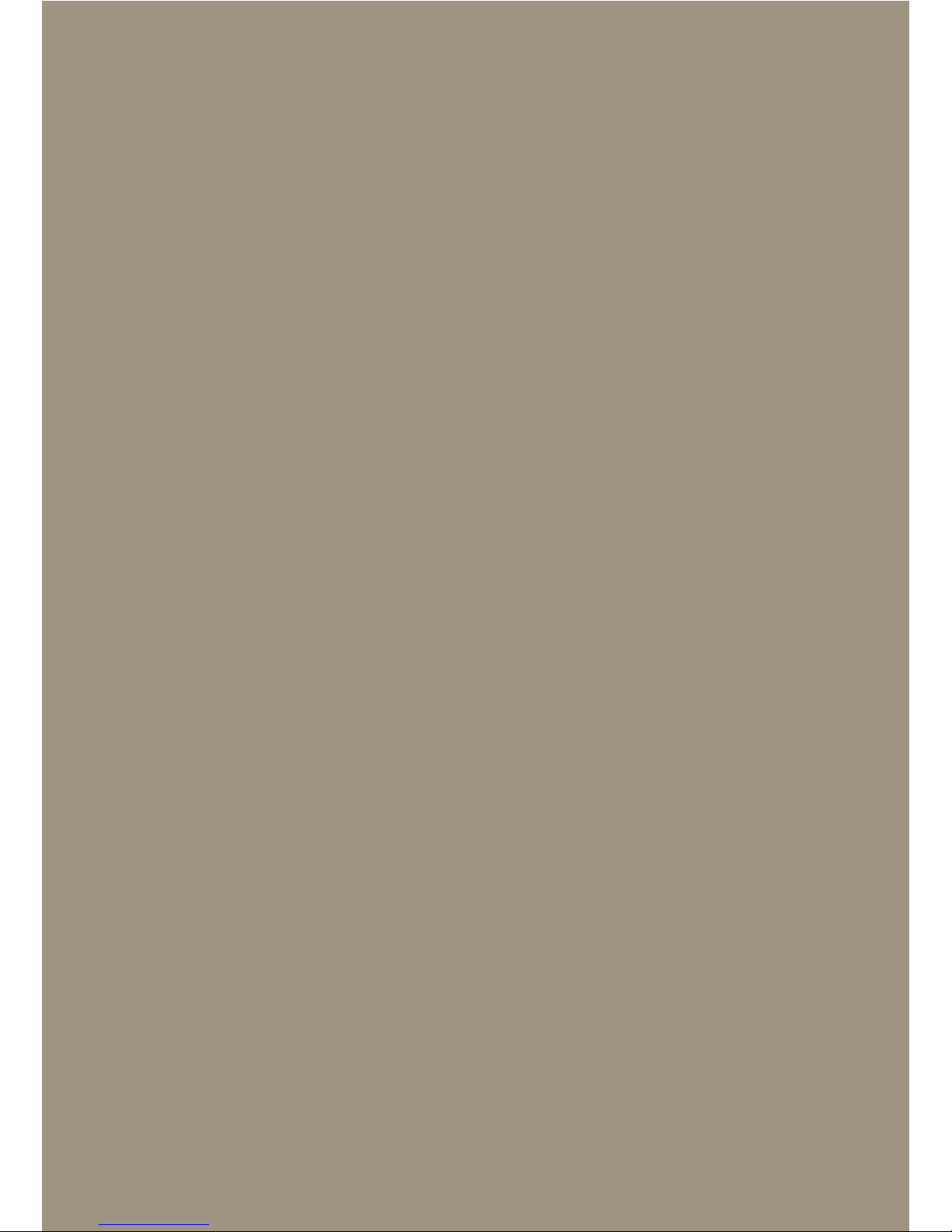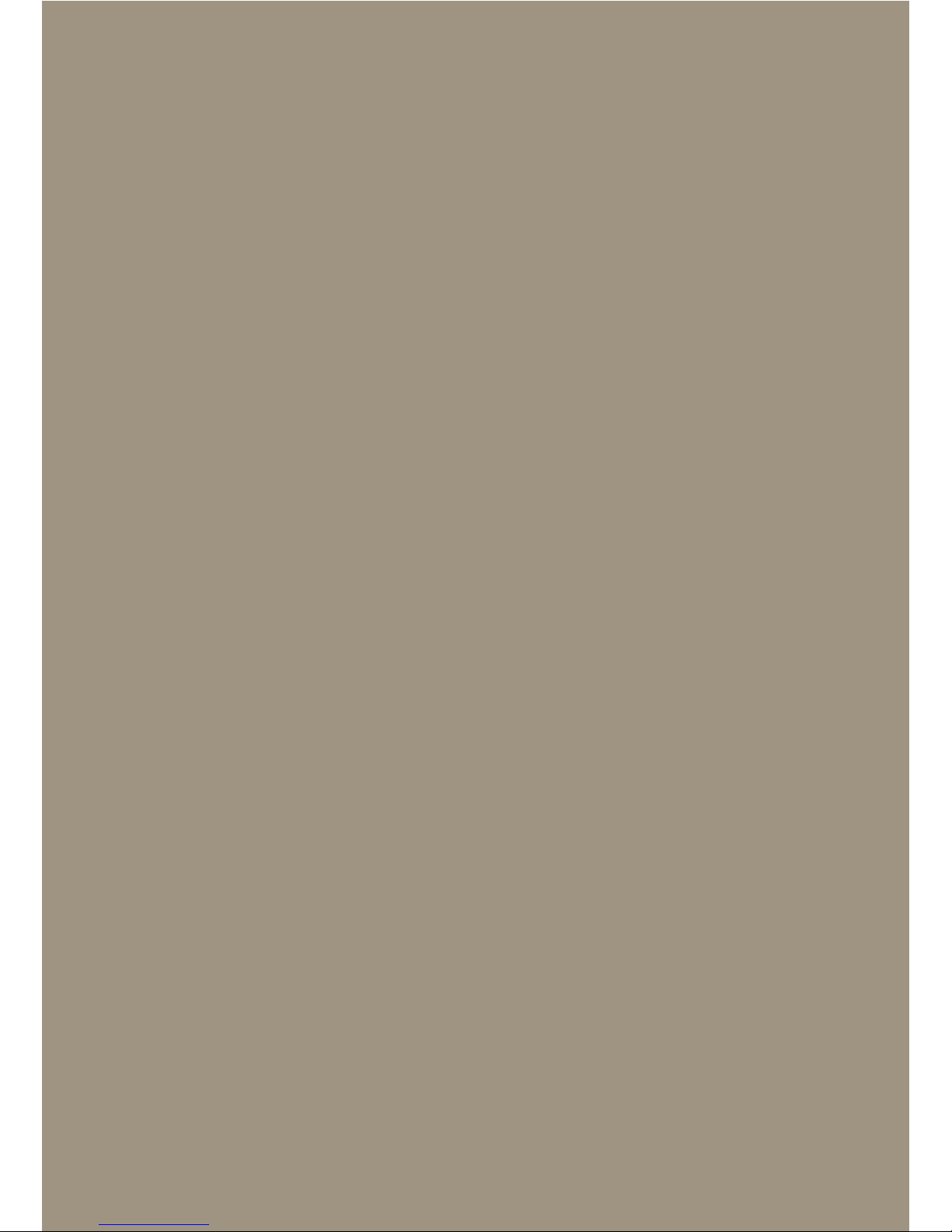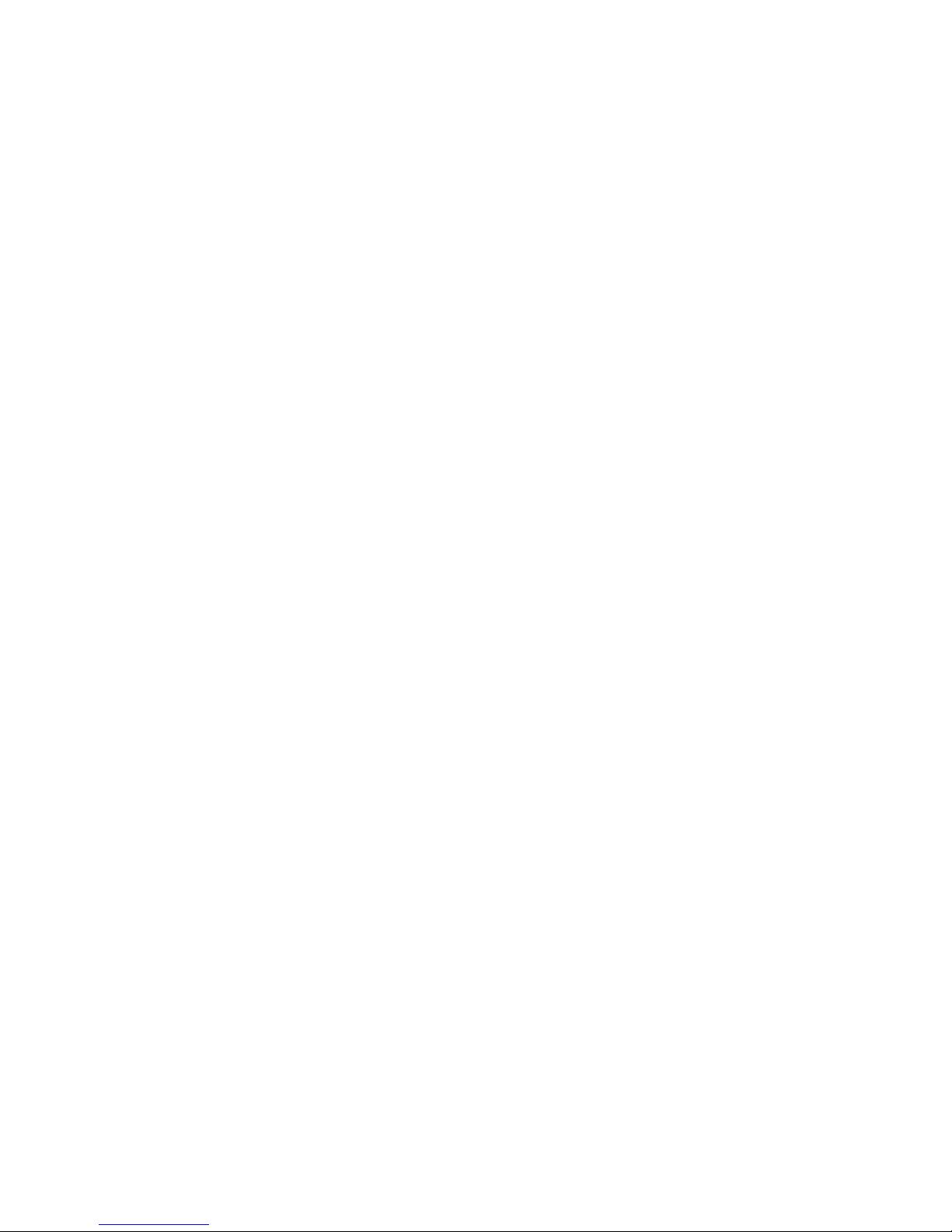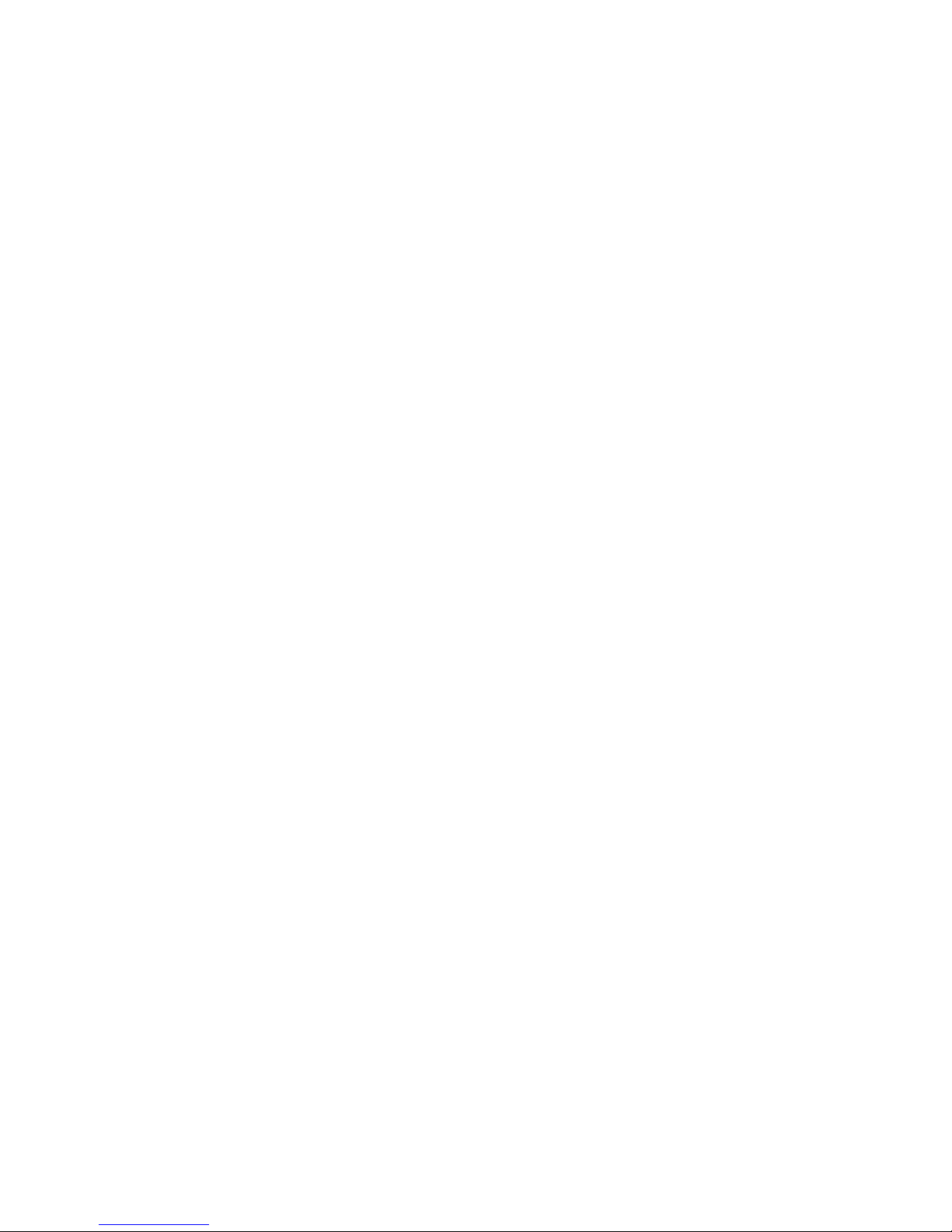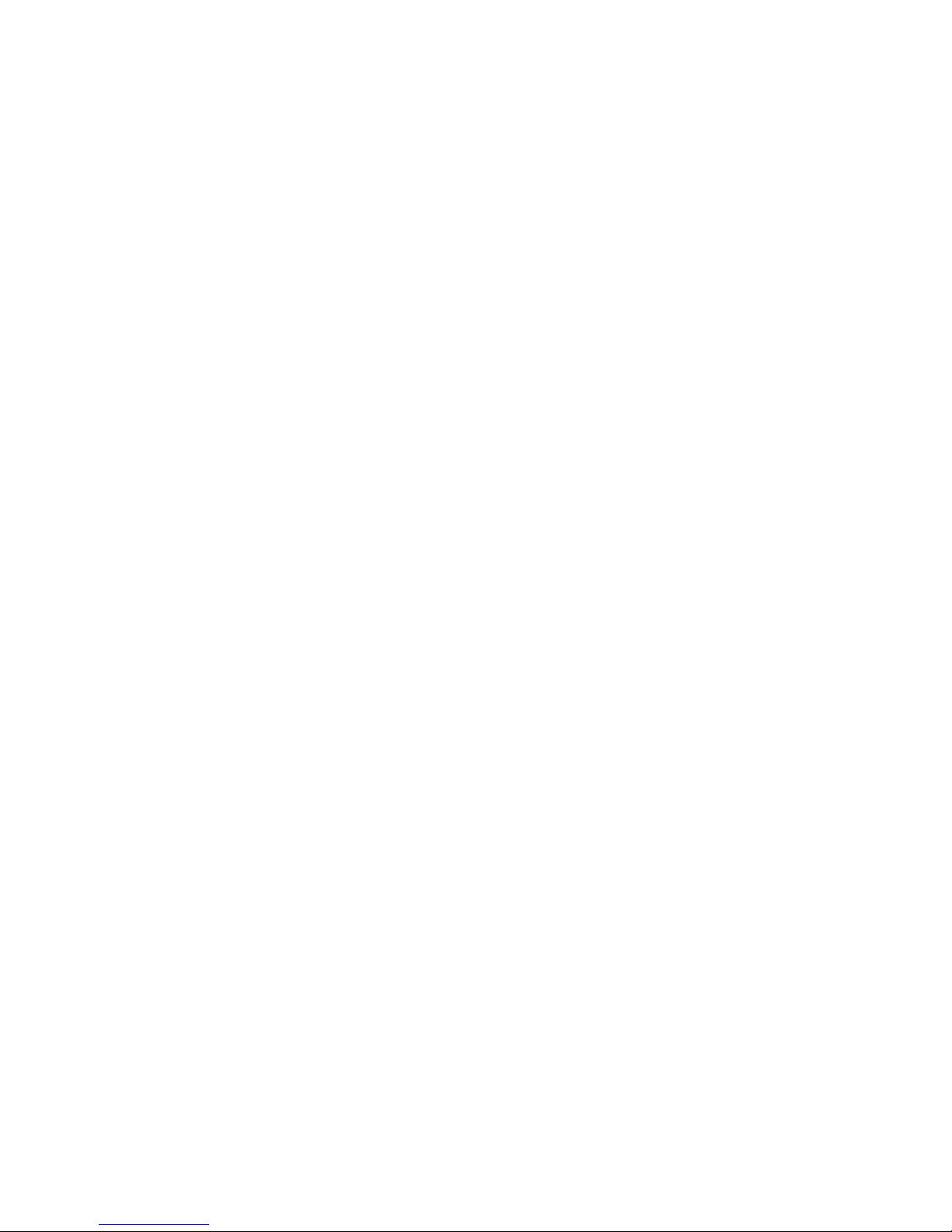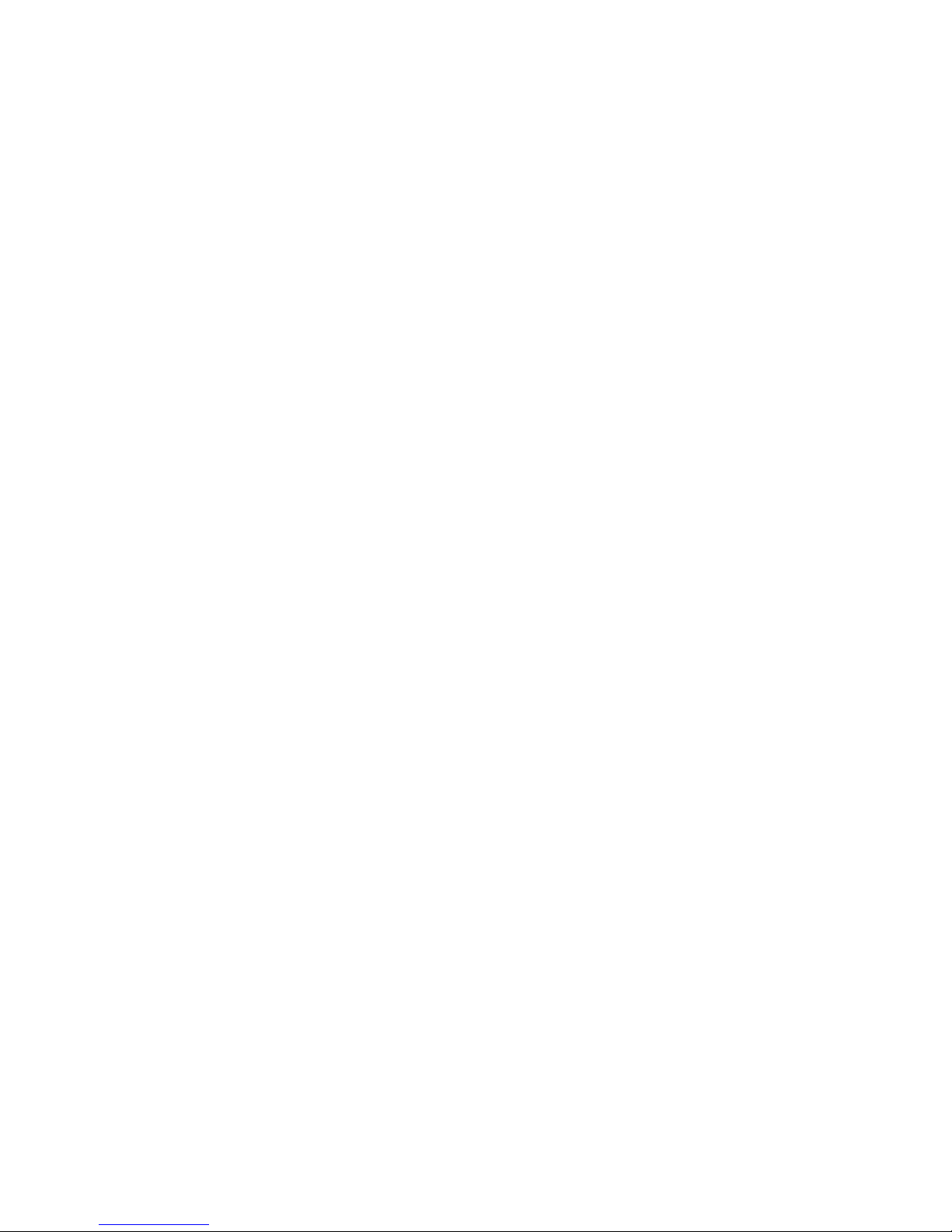8
It is important that you read the safety instructions in the enclosed
brochure before using your new 2-in-1 laptop. This contains all key
safety information on your device.
The online user’s manual, the enclosed Quick Start Guide and the
companion brochure "Important safety and legal information" are an
integral part of the product.
Please read all three documents carefully. They contain important
information in regard to safety, use and disposal of the device.
Please keep these documents in a safe place and pass them on in full
to the new owner if the device changes hands.
2. Intended use
The PORSCHE DESIGN BOOK ONE is a 2-in-1 Windows 10 Pro
laptop that can be used for surfing the Internet, running a number of
apps (including the Microsoft Office Suite), gaming as well as streaming
and viewing music, images and videos.*
The 2-in-1 laptop consists of a removable tablet PC unit with a 13.3"
QHD-IPS display and a full-sized keyboard with a hard case. It features
a special hinge that allows the tablet to be rotated 360° or you can
detach it from the keyboard. In this way, the hinge fitting enables users
to work in laptop mode with infinitely adjustable display tilt angles as
well as in the classic tablet mode.
The PORSCHE DESIGN BOOK ONE offers various input options via
the touch screen, the keyboard/touchpad and the pen device (stylus).
The range of interfaces enables the connection of various peripherals
(such as printers, monitors, hard drives etc.).
Never use the device for anything other than its intended purpose.
Malfunctions may otherwise occur. Intended use includes observing
all instructions contained in the technical documentation. The
manufacturer is not liable for damages resulting from improper use or
modification of the device.