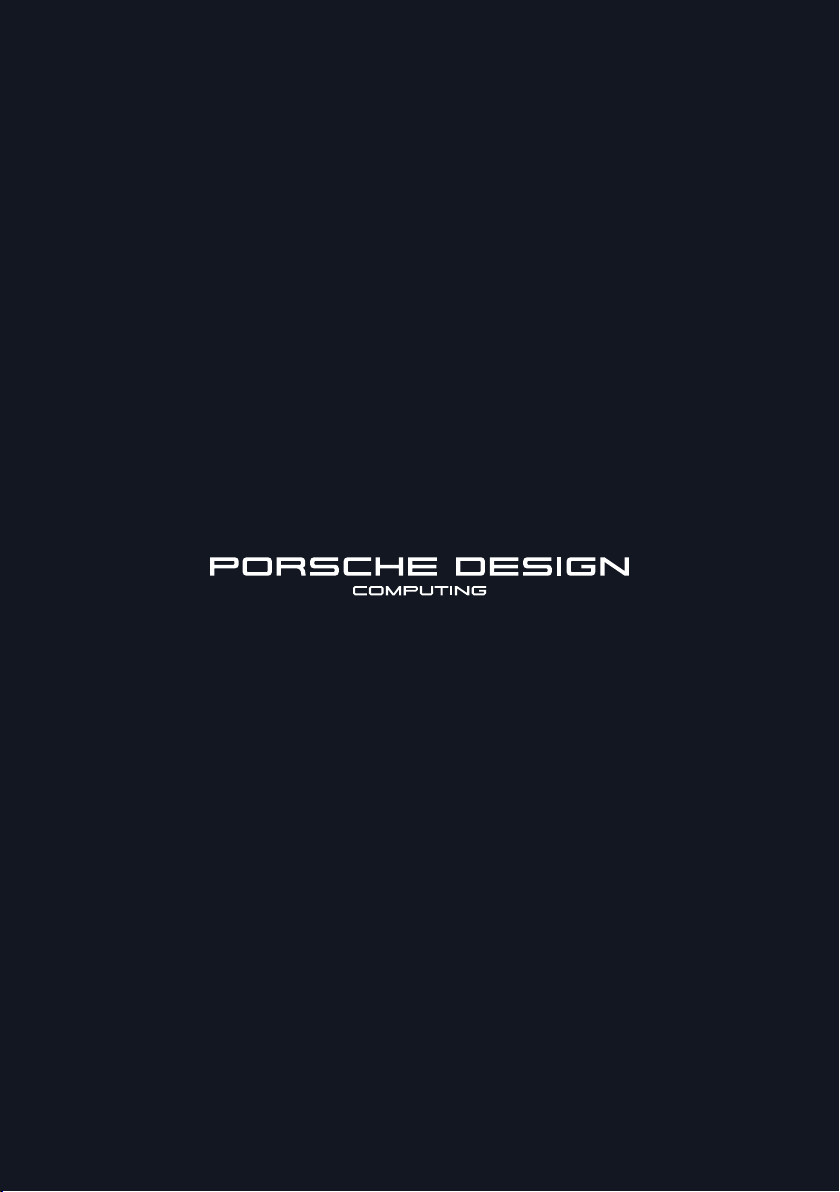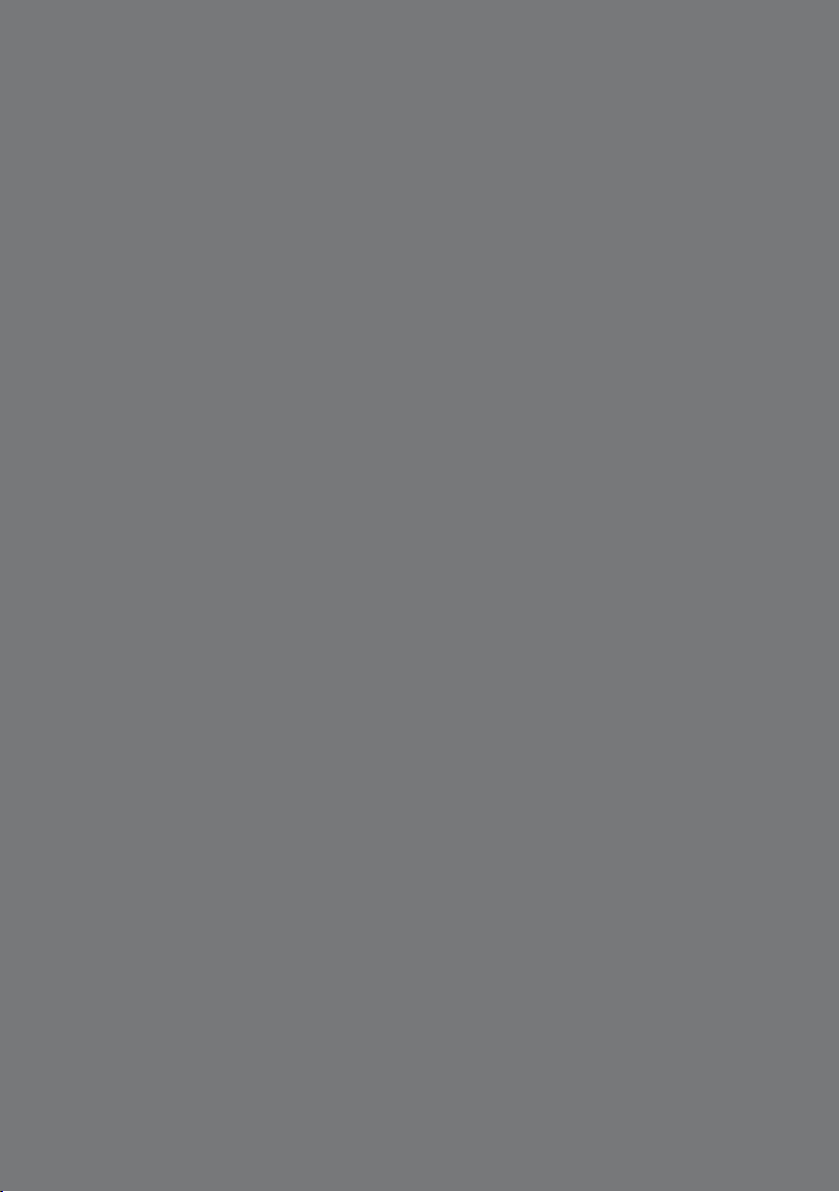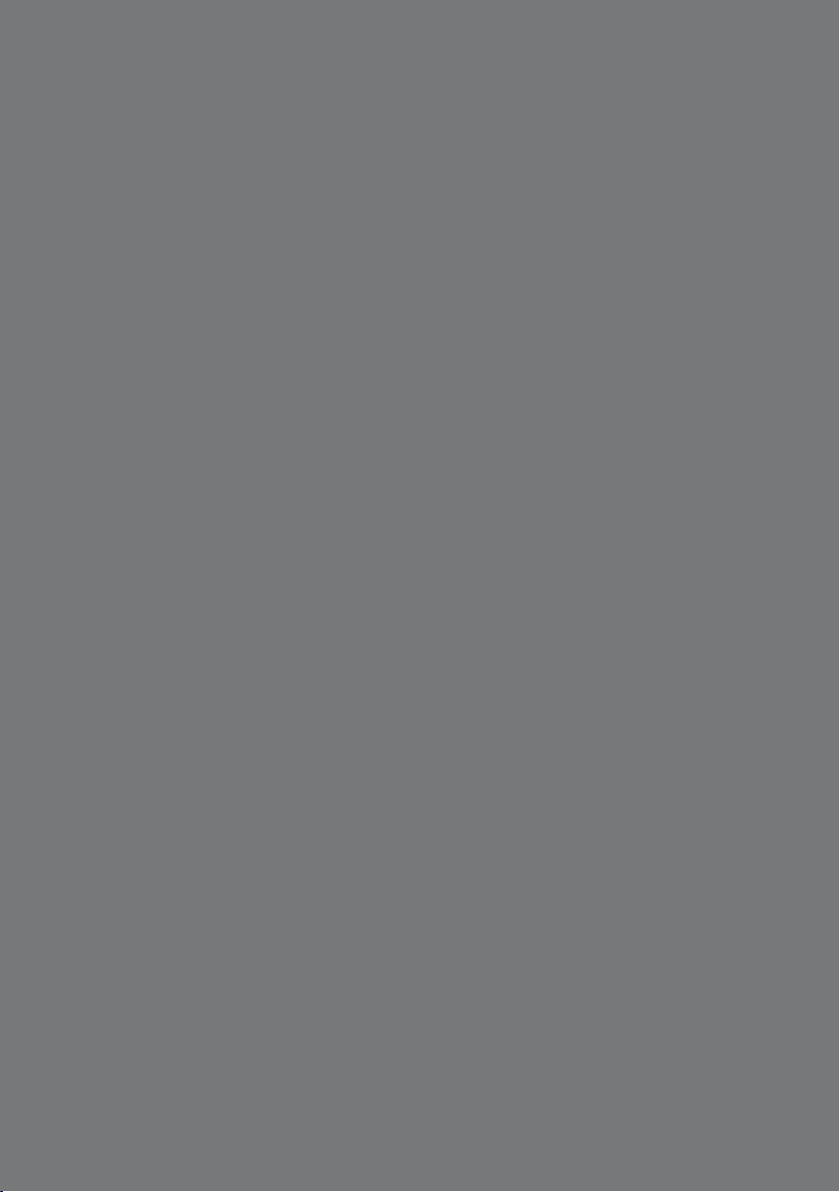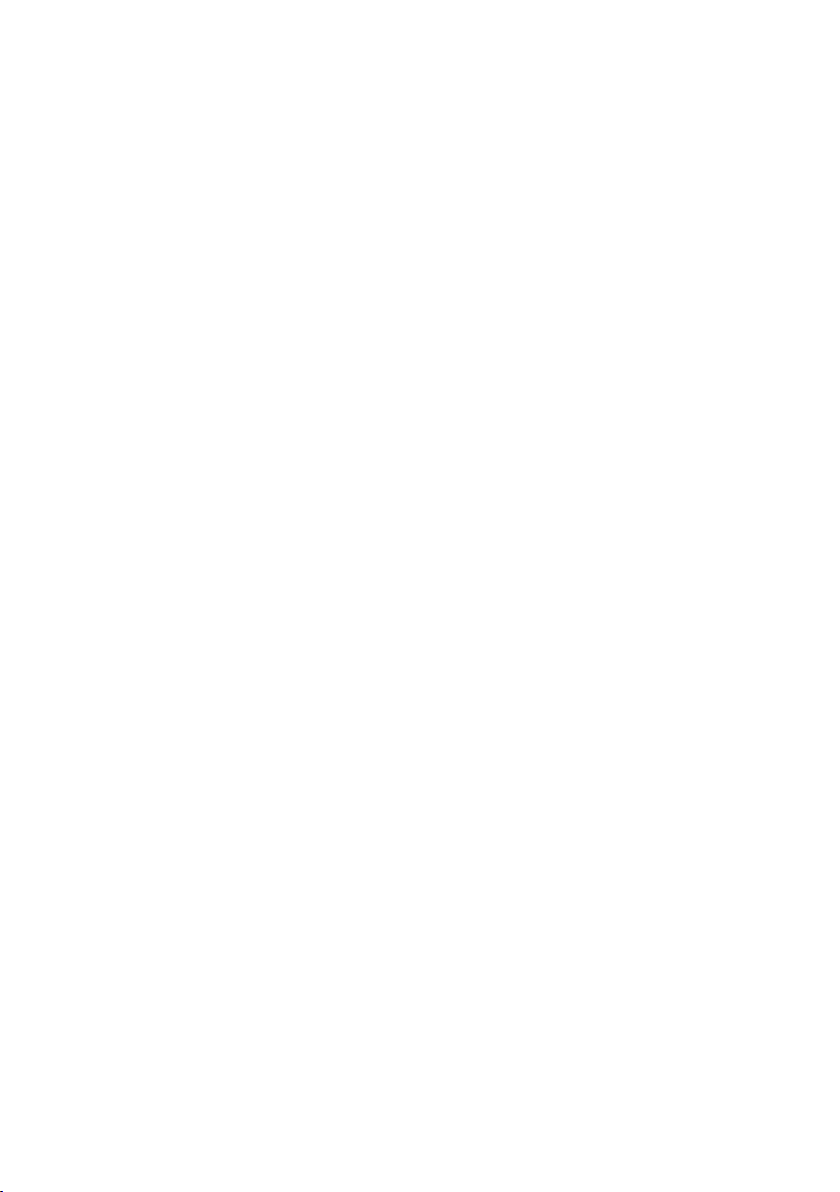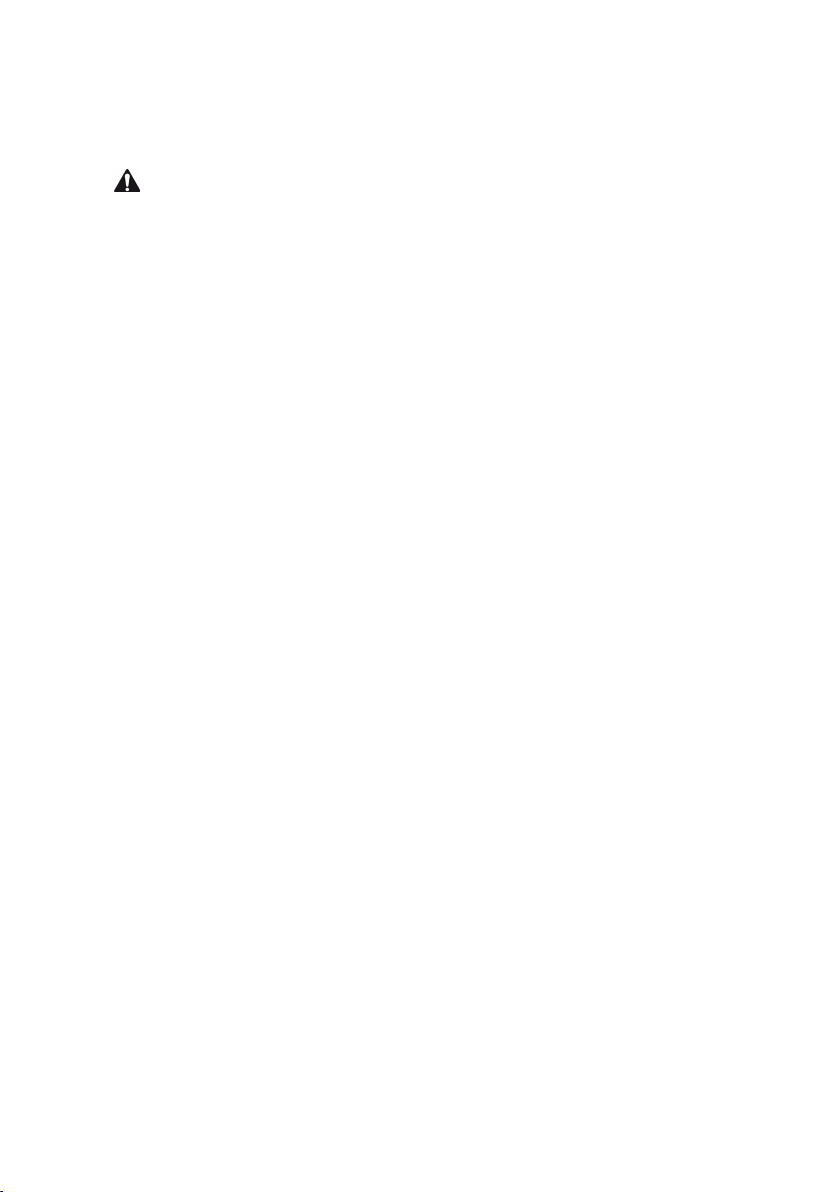8
It is important that you read the safety instructions in the enclosed
brochure before using your new laptop. This contains all key safety
information on your device.
The online user’s manual, the enclosed Quick Start Guide, and the
companion brochure "Important Safety and Legal Information" are an
integral part of the product.
Please read all three documents carefully. They contain important
information in regard to safety, use, and disposal of the device.
Please keep these documents in a safe place and pass them on in full
to the new owner if the device changes hands.
2. Intended Use
The Porsche Design Ultra One is a Windows 10 Home laptop that can
be used for surfing the Internet, running a number of apps including the
Microsoft Office Suite, gaming, and streaming and viewing music, images,
and videos.*
The Porsche Design Ultra One offers various input options via the touch
screen and the keyboard/touchpad. The range of interfaces enables the
connection of various peripherals such as printers, monitors, hard drives, etc..
Never use the device for anything other than its intended purpose.
Malfunctions may otherwise occur. Intended use includes observing all
instructions contained in the technical documentation. The manufacturer
is not liable for damages resulting from improper use or modification of
the device.
Furthermore, the manufacturer shall not be held liable for damage or for
loss of data or any subsequent damage caused as a result.
The manufacturer shall reserve the right to constantly further develop
the product. Changes may be made without any direct reference to them
in the user’s manual. As a result, the information contained in the user’s
manual does not need to reflect the current technical design.
Unauthorized modifications to the device particularly installing external
firmware not approved by the manufacturer or modifications to the device
hardwarewill invalidate the warranty.
* Not all of the applications you will need are pre-installed at the factory. You can download
those apps from the Microsoft Store. Some apps must be purchased.