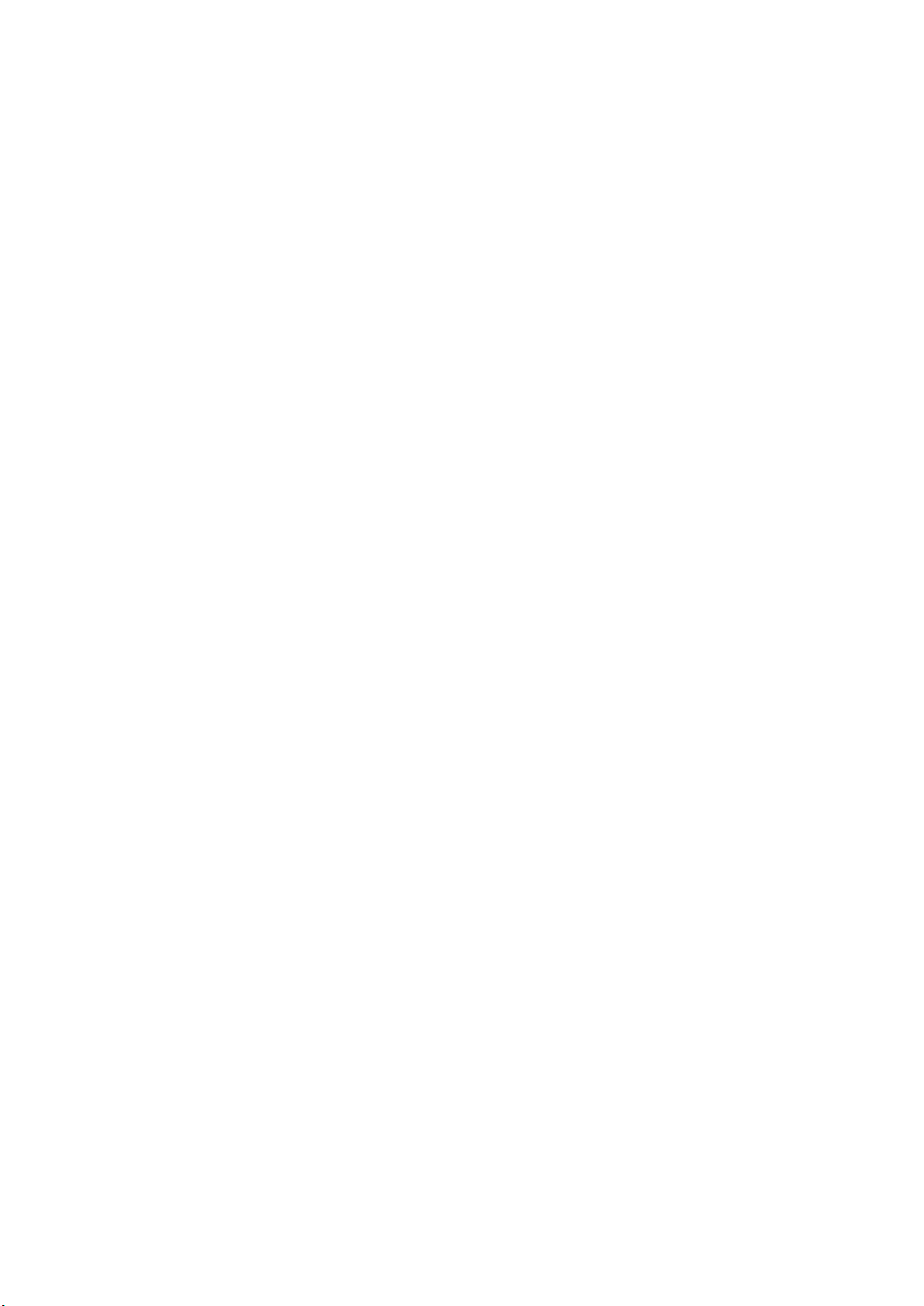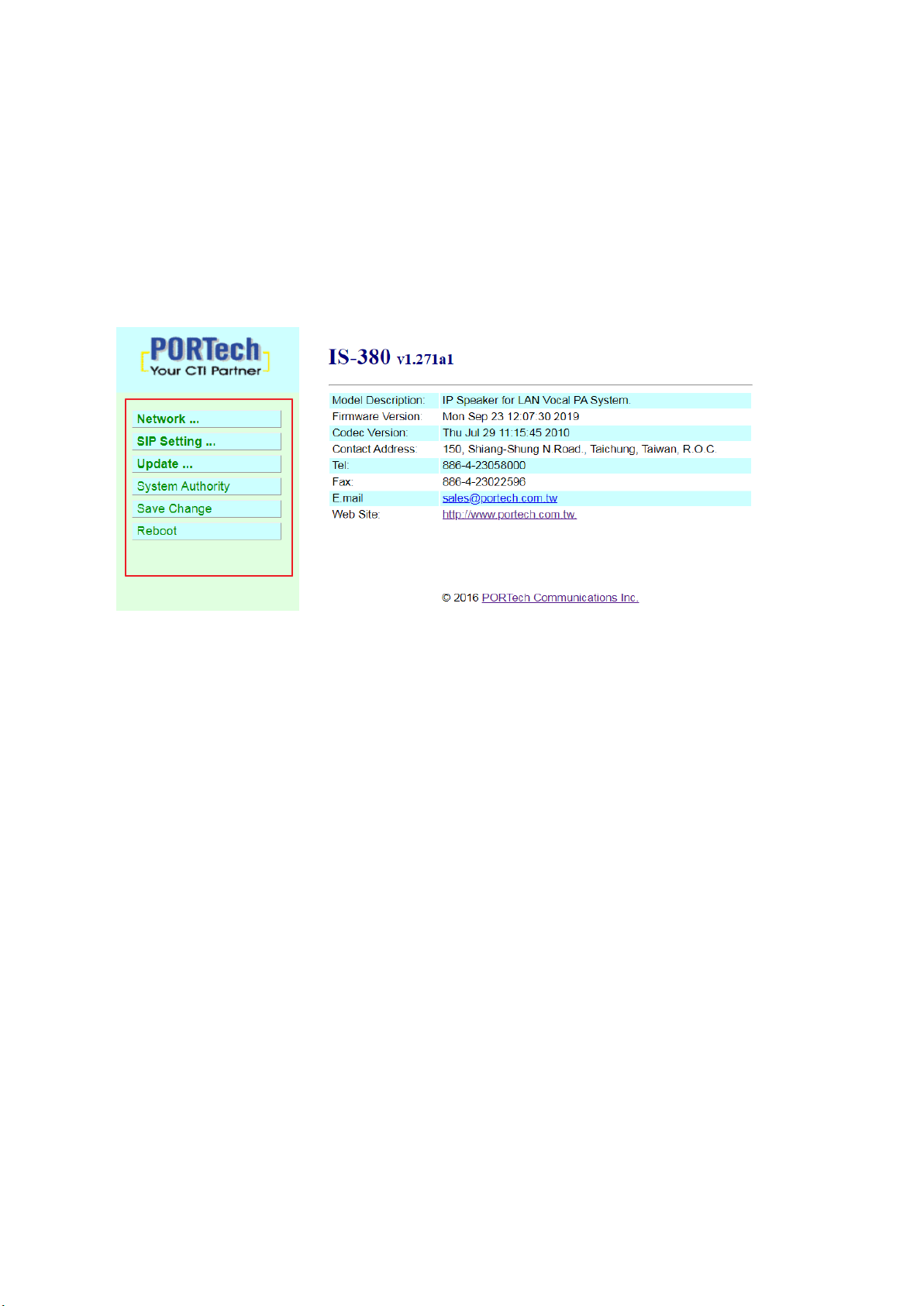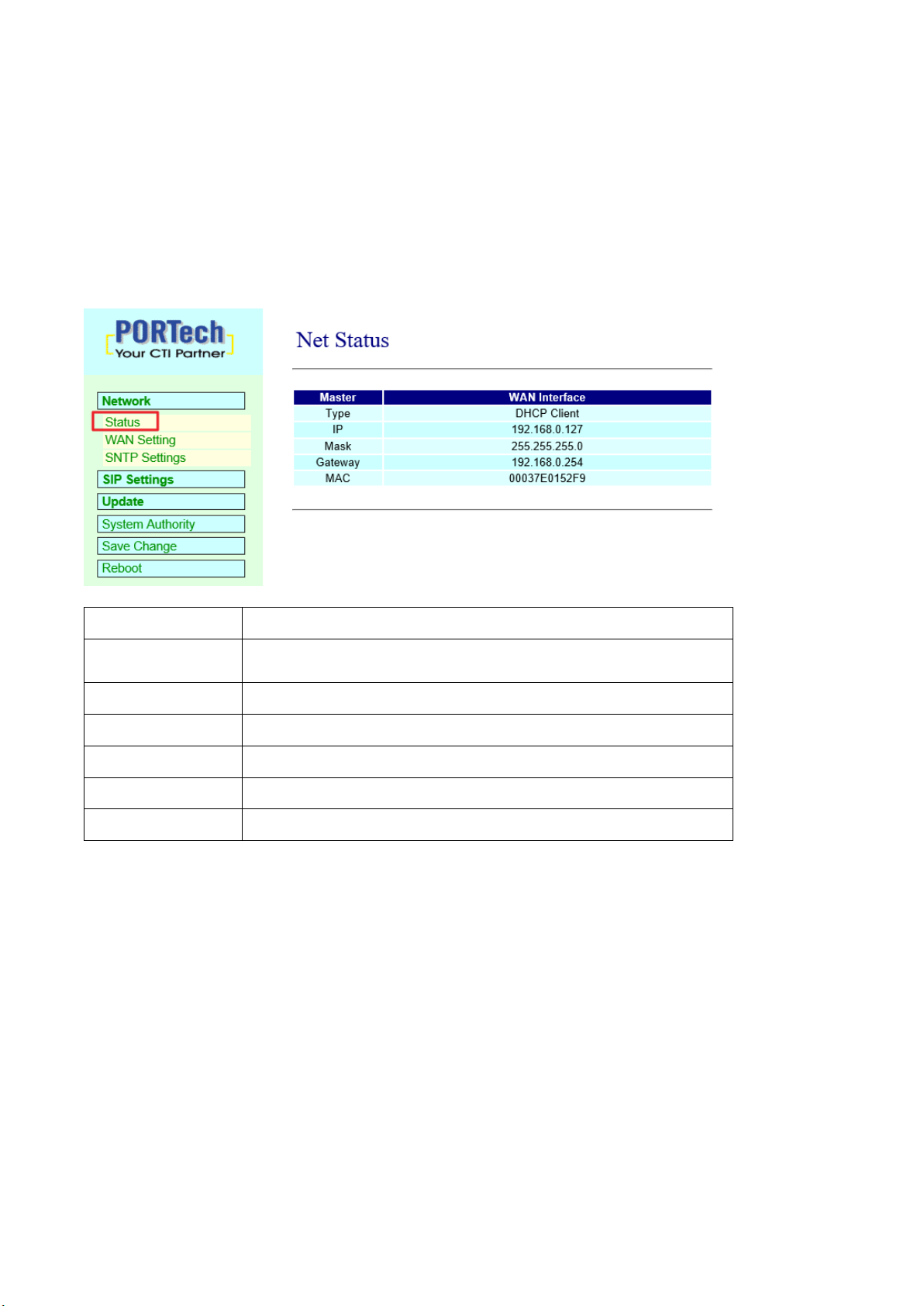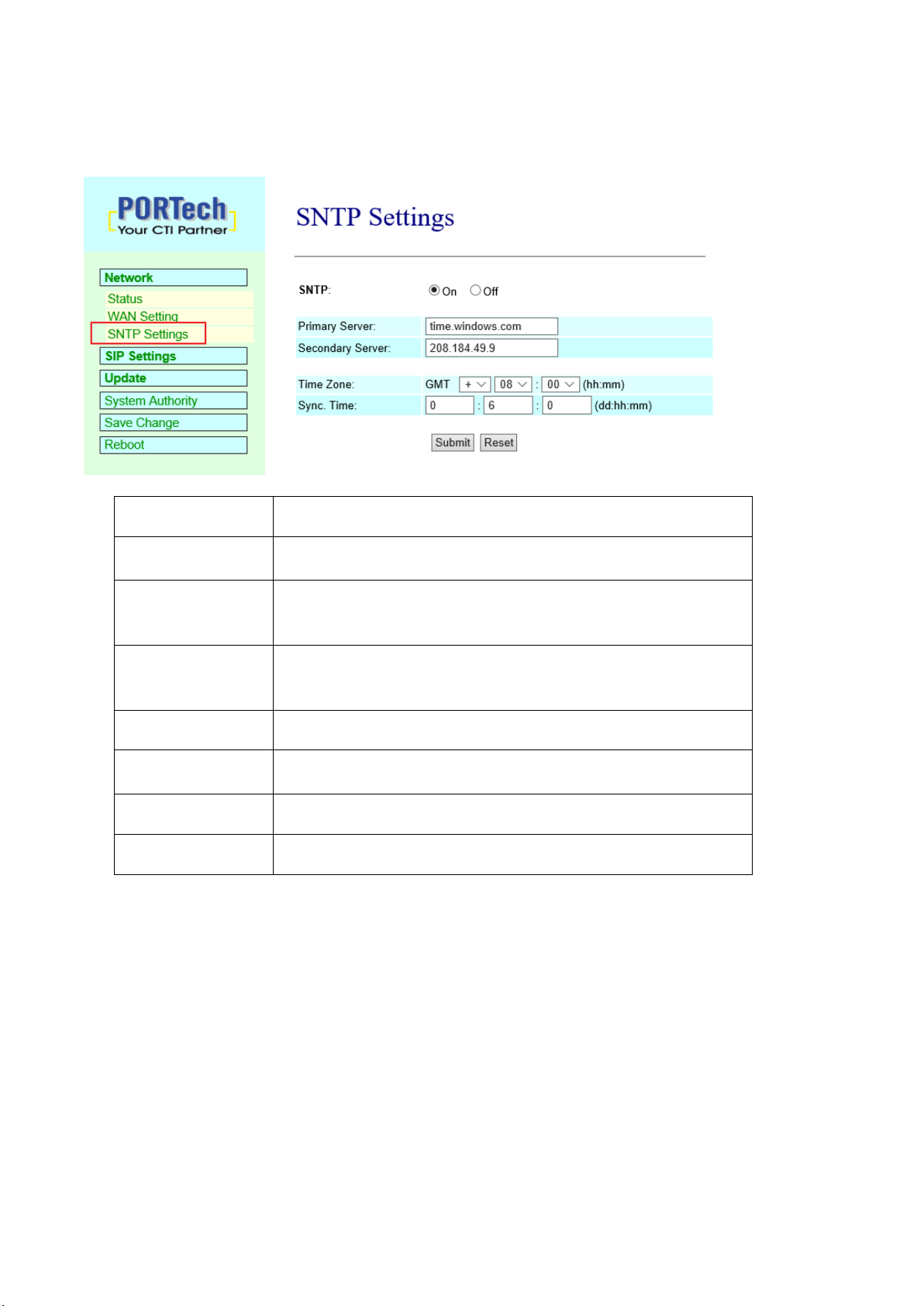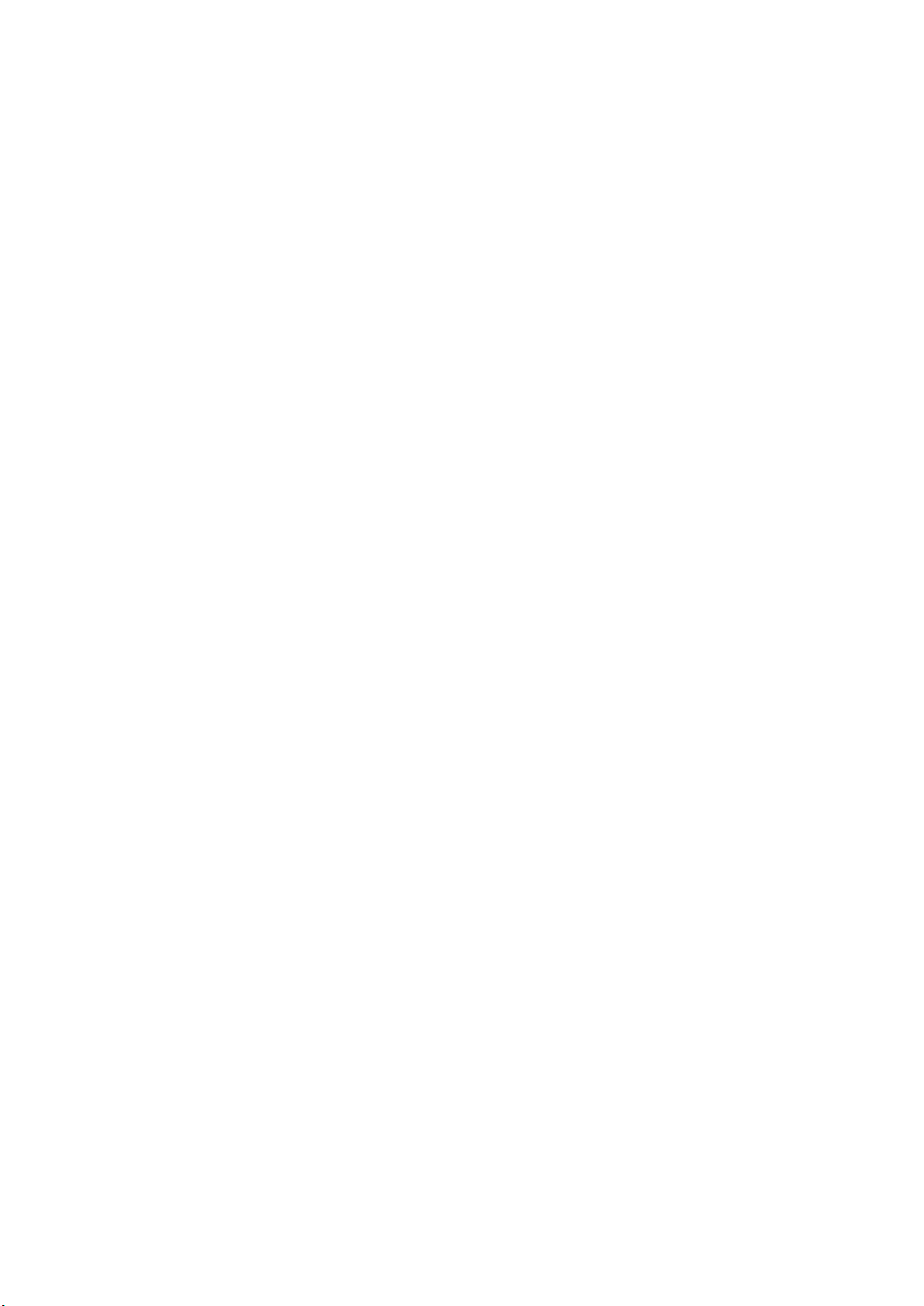
Contents
1.Brief Introduction ................................................................................................. 1
2.Main body Size.................................................................................................... 1
3.Product Package Content.................................................................................... 1
4.Panel Introduction:............................................................................................... 2
5.IS Music/Audio Server and IS-380 diagram......................................................... 3
6.Web picture ............................................................................................... 4
7.Set the main interface.......................................................................................... 5
7.1 Description of function items...................................................................................... 5
8.Network (Network Environment).......................................................................... 6
8.1 Status (network status)................................................................................................ 6
8.2 WAN Setting (WAN network setting) ....................................................................... 7
8.3 SNTP Setting ............................................................................................................... 8
9.SIP Setting .......................................................................................................... 9
9.1 Port Setting (SIP port setting).................................................................................. 9
9.2 Switch Setting.............................................................................................................. 10
10. Update............................................................................................................ 11
10.1 New Firmware ........................................................................................................ 11
11.System Authority ............................................................................................. 14
12. Save Change.................................................................................................. 15
13. Reboot............................................................................................................ 15