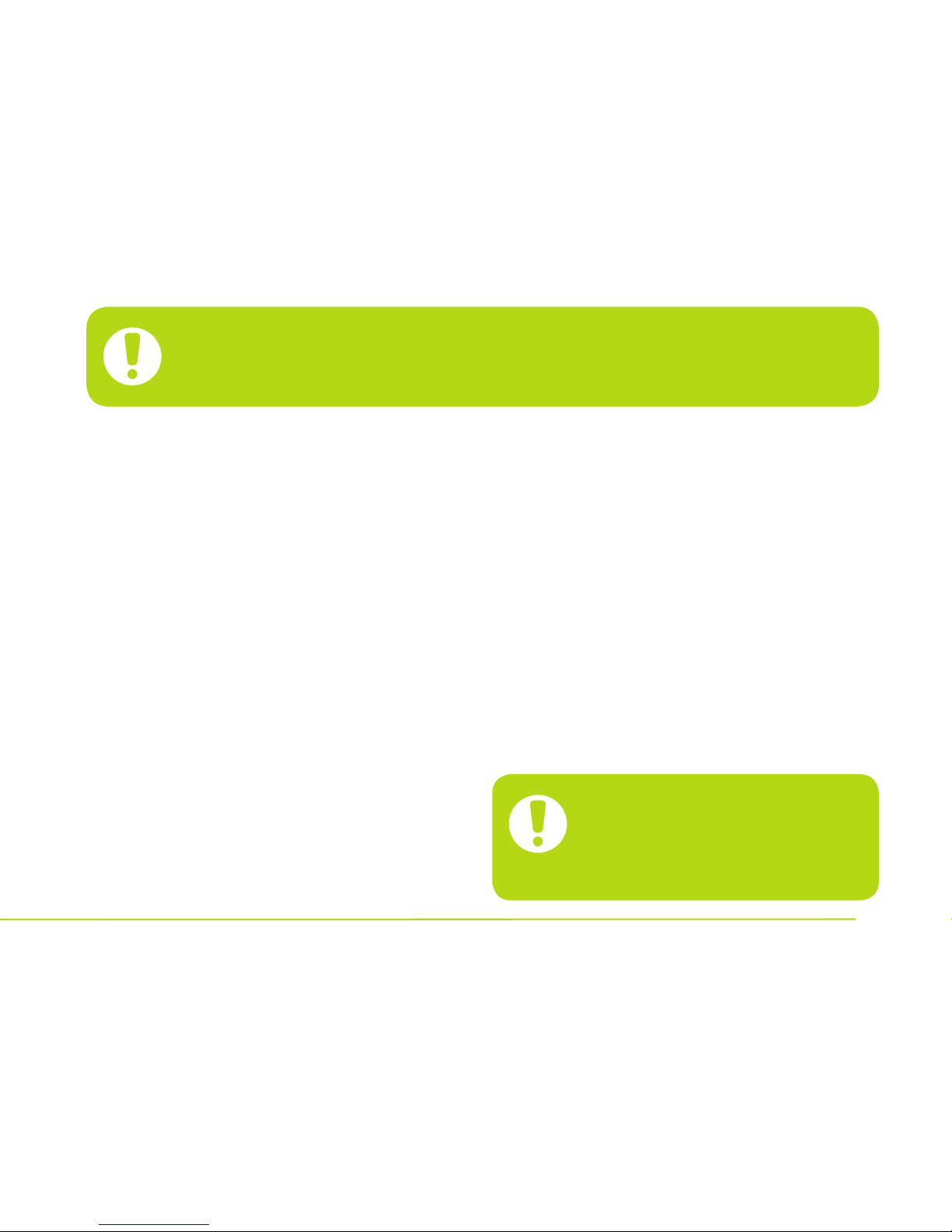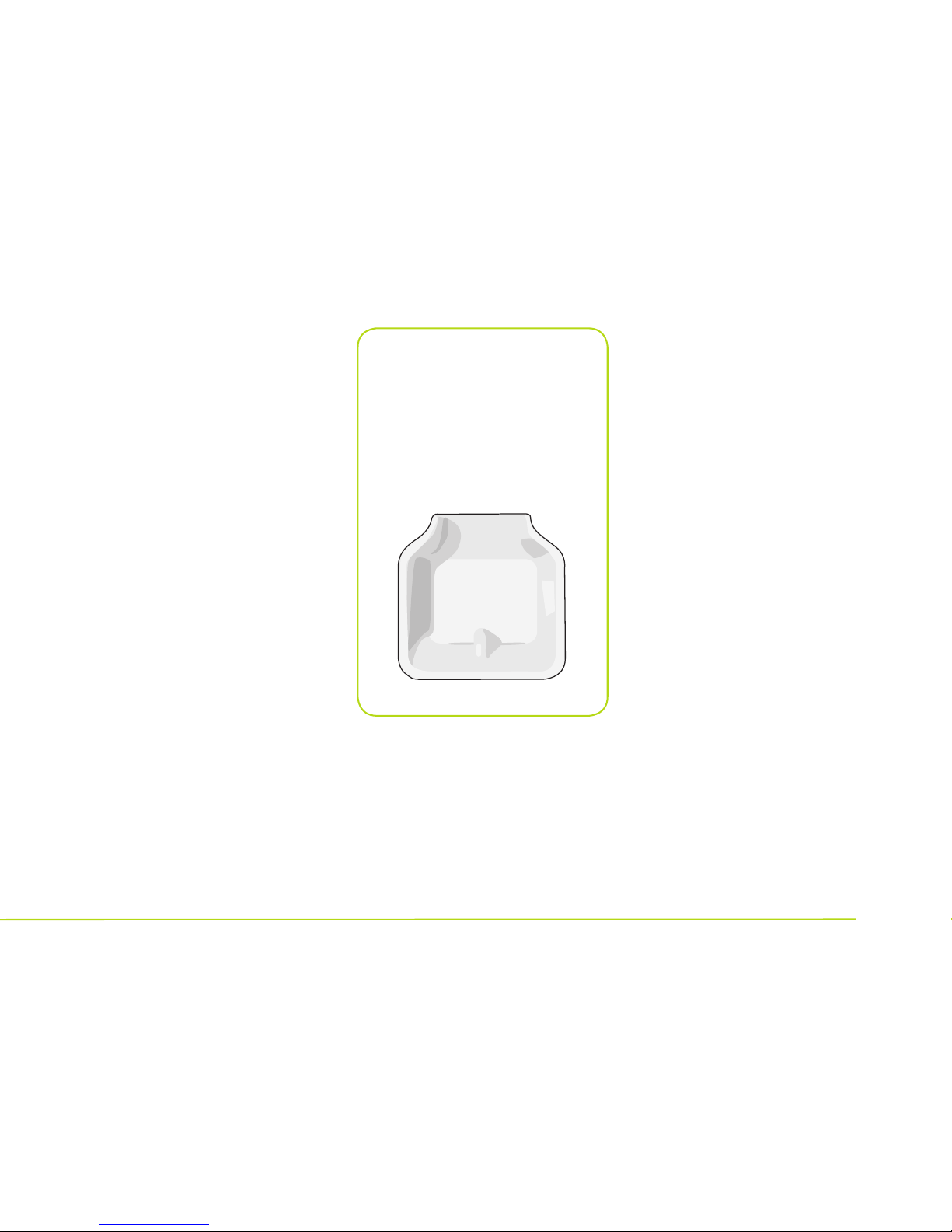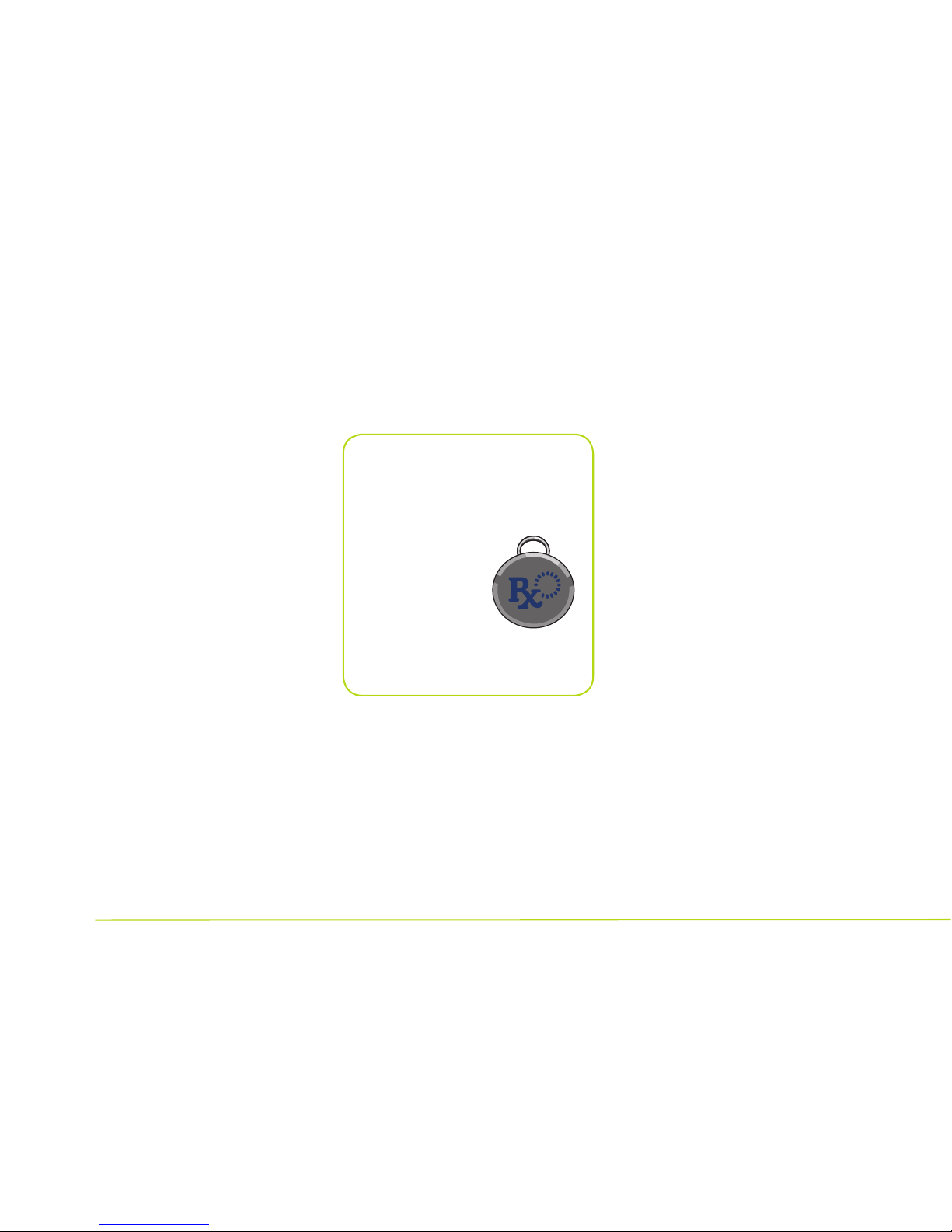4
Assigned Pet/Tag The pet you
select to wear a collar tag that you
have assigned and paired with one
PortionPro Rx feeder. When the
assigned pet wearing the assigned
tag nears the assigned feeder, the
food bowl door will open, allowing
access to dispensed food.
Cat Setting When you set your
PortionPro Rx for use with a cat,
the feeder allows you to select 6,
4, or 2 meals in a 24-hour period.
Change Settings This function on
the PortionPro Rx menu screen
allows you to pair/add a new tag
to a particular PortionPro Rx feed-
er or to modify any of your cur-
rent feeder settings, such as cat or
dog, total daily cups of food, etc.
See page 15 for
step-by-step instructions.
Clock Displays the current time
or the time of the first scheduled
daily meal by AM/PM, hours,
and minutes.
Computer Reset This function
allows you to reset the computer
chip in your PortionPro Rx while
retaining all existing settings. See
page 14 for instructions.
Control Panel Area on the top left
side of the feeder that includes
the three-button navigation panel
and LCD screen with indicators
to provide you with setup options
and ongoing PortionPro Rx
operating information.
Control Panel Buttons The three
navigation buttons labeled , ,
and – that enable you to program
and control the PortionPro Rx.
Dog Setting When you set your
PortionPro Rx for use with a dog,
the feeder allows you to select 2
or 3 meals per 24-hour period.
Factory Reset This function
allows you to erase all current
settings programmed into your
PortionPro Rx and clear its
memory of any existing assigned
collar tags. This is especially
important to do when replacing
an old tag so that the feeder
does not display missing tag
alerts. See page 15 for further
instructions about how to perform
a factory reset.
2 Key Definitions