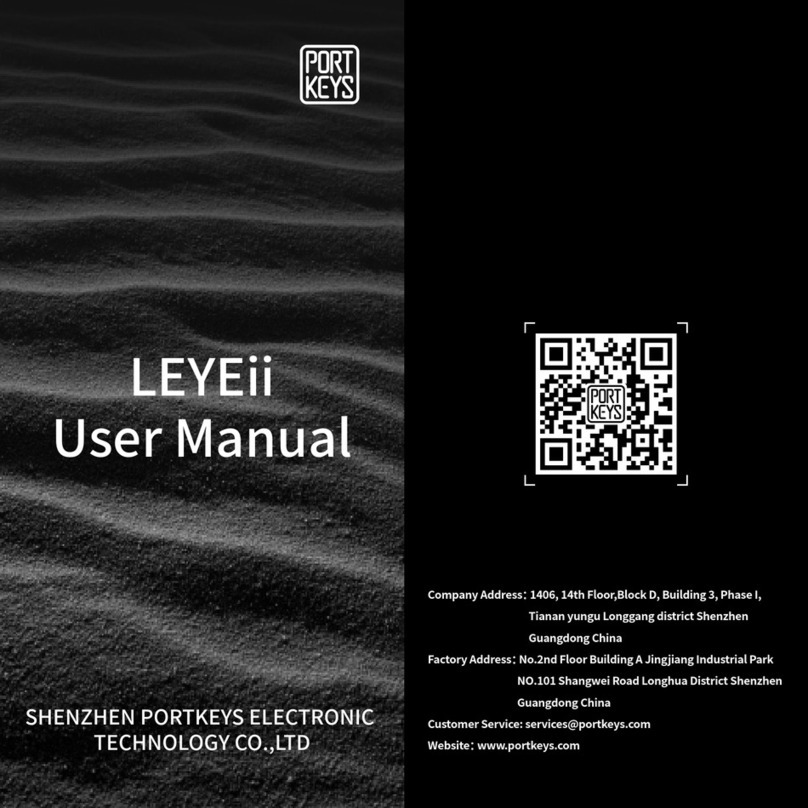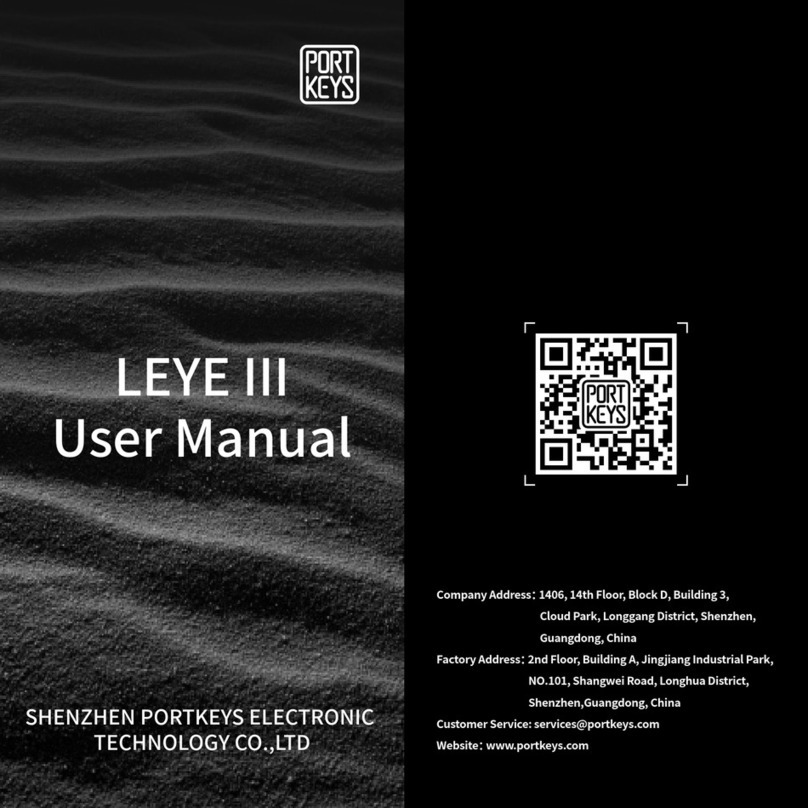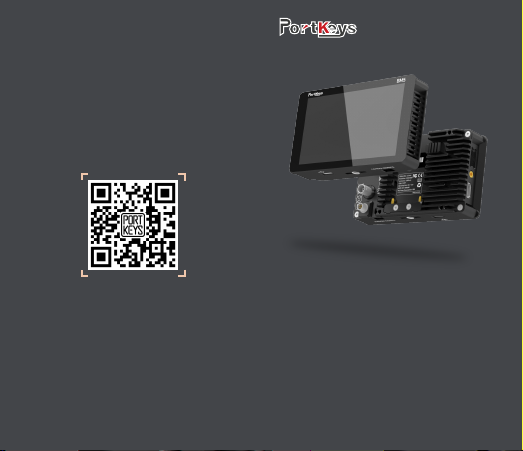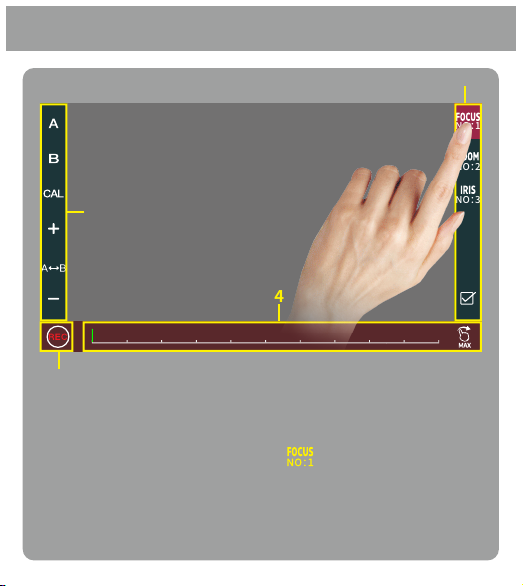Peaking
Style
Colour
Sensitivity
6
Grayscale Level
100%
[Shortcut Function Setting]
1. Shortcut function title area;
2. Parameter information setting area;
3.“ ”Add function icon;
OffHDMI Low
1
2
1 1
3
1. Click “ ”add shortcut functions to the left and right sides;
If the function icons on the left and right have been added
(picture 2);can swipe down in the shortcut function title
area to continue adding;
2. Select the function icon to replace;
3. Select the function icon and click“ ”to delete;
4. Click“ ”to enter F key Setting(picture3);
5.“ ”Return key;
F-Key
(picture 1)
354
F-Key
1
2
6. The F key has 4 physical keys, which can be customized;
Select any button in this area in the function icon "2" for
custom function settings;
7.“ ”Return key;
(picture 2)
(picture3)
Histogram
F1 F2
Luma Waverform
F3
Luma Waverform
F4
Luma Waverform
RGB Waverform
Function 2
Peaking Function 3
False Color Function 4
Check Field
Function 1
7
6
2
8. F key setting is completed,F1-F4 button on the monitor to
turn on/off the function. (picture 4);
(picture 4)
BM5 Shortcut Function Page
Click“ ”,The parameter information setting is displayed at
the bottom(Picture 5);
OffHDMI Low
1
(Picture 5)
Hold“ ”and slide to the right ,The bottom will jump to the
function parameter settings;For other functions, user can
repeat the above operations or directly click to set parameters
(Picture 6);
(Picture 6)
Check Field
Hold“ ”and slide to the left, The bottom will jump to the
function parameter settings;For other functions, you can
repeat the above operations or directly click to set parameters
(Picture 7);
(Picture7)
If this feature is not required ,Long press“ ”to jump to
(picture 8) for function replacement/deletion;
(Picture 8)
F-Key
Check Field
Guides H:
80%
V:
80%
Maska
User
Options
8