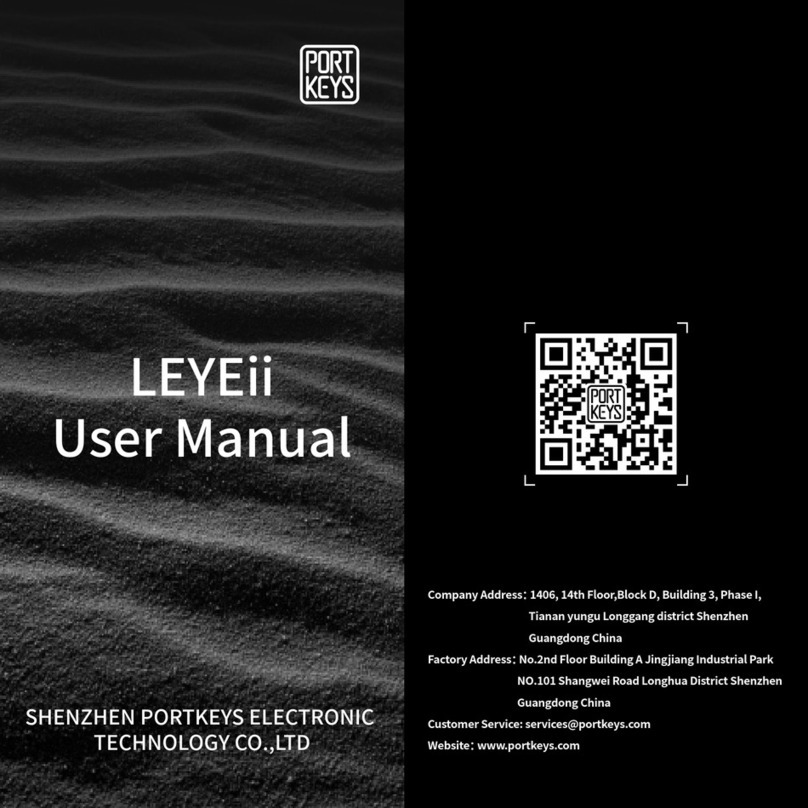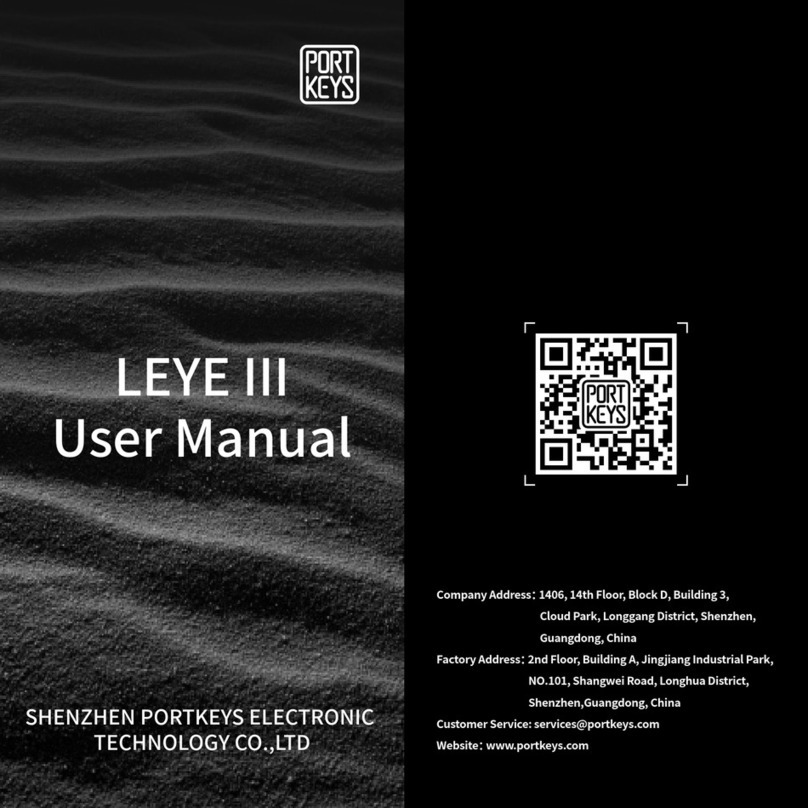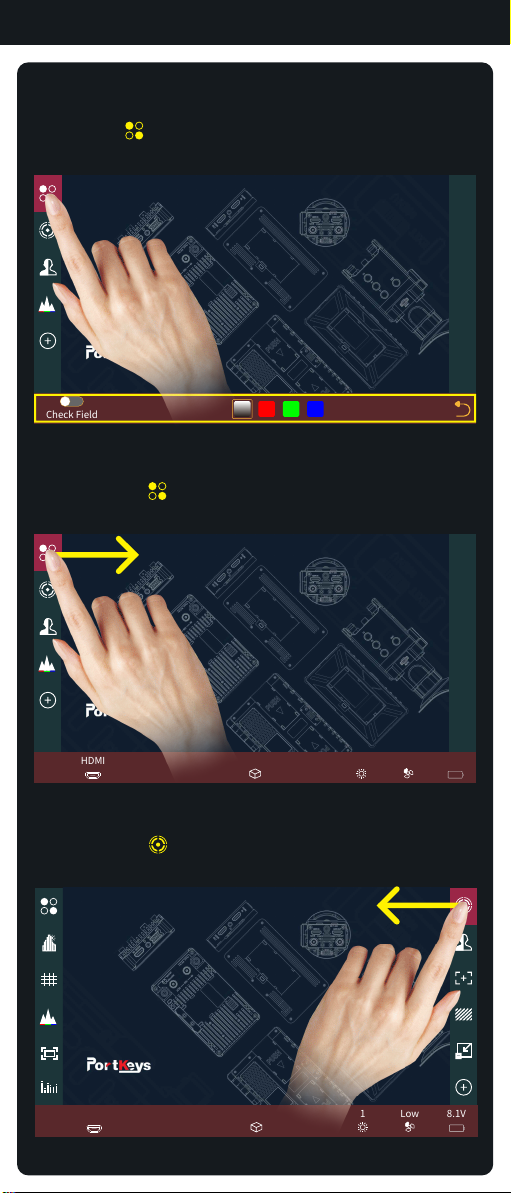Function Interface 2.3
2
Check
Field
HDR(HLG) 3D LUT
Image
Crop
Guides Cross Hair Grids Peaking False Color
Zebra UnderScan VectorScop Luma
Histogram
RGB
Histogram
RGB
Waveform
Waveform
(All)
Time Code Audio
Meters
Luma
Waveform
Image
Capture
Image
Overlay
6. After F keys setting is completed, F1-F4 keys on the monitor
can be used to turn on/off the functions(Picture 4);
5. The first four functions are F1-F4 shortcut functions by
default. You can swipe left/ right to enter the fucntion
menu to change the custom functions(Picture 3);
(Picture 2)
1. Click “ ”add shortcut functions to the left and right sides;
If the function icons on the left and right have been added
(Picture 2);You can swipe down in the shortcut function title
area to continue adding.
2. Select the function icon to replace;
3. Select the function icon and click“ ”to delete;
4. “ ”Return key;
(Picture 3)
[Custom Function Keys Settings]
1
(Picture 1)
34
Peaking Sensitivity
Colour
Style
6
Grayscale Level
100%
5
Check
Field
HDR(HLG) 3D LUT
Image
Crop
Guides Cross Hair Grids Peaking False Color
Zebra UnderScan VectorScop Luma
Histogram
RGB
Histogram
RGB
Waveform
Waveform
(All)
Time Code Audio
Meters
Luma
Waveform
Image
Capture
Image
Overlay
2
6
(Picture 4)