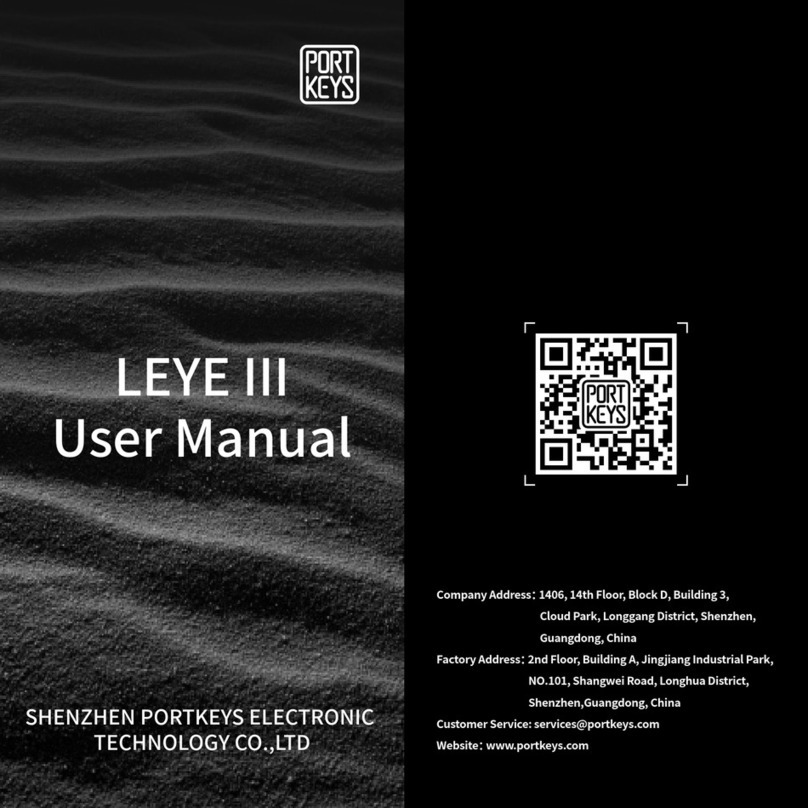*Zooming
*
Audio Meters
LUT
Brightness*
Contrast*
Chroma*
Sharpness*
Tint*
Anamorphic*
Backlight*
Check Field
*
H/V Delay
*
*Guides*
*Cross Hair
*Grids*
*Peaking
*False Color
*Zebra
*UnderScan
*Histogram
*Luma Waveform
Function 1
▲Function 2、function 3(The function setting is same with function 1)
(Click MENU as Confirm)
*LUT file could be stored repeatedly,to delete,please enter the user storage
interface and delete it by the above steps.LUT file format Cube,support
16/17/32/33/64/65 precision (LUT_3D_SIZE).
Apply 3D LUT mode and it will be
*
saved automatically to "user storage"
Storedfrom USB
XXXXXXXX(Stored LUT configuration)
Back
XXXXXXXX(Stored LUT configuration)
XXXXXXXX(Stored LUT configuration)
(Long press menu key and middle
key of direction key)
Stored LUT Configuration
Delete
Are you sure?
Yes No
LUT File Deletion (Needs to be performed in the state of access signal)
06
LEYEii
05
LEYEii
www.portkeys.com
Customer Service: services@portkeys.com
(Press menu key and middle key of direction key)
Function Setup
Function 1 Peaking
Luma Waveform
False Color
Check Field
Function 2
Function 3
Function 4
Back
Peaking Setting
Factor
Color
Mode
Exit
10
Red
Original
Peaking:On
Long press 3 sec to set function
*Attention: Please set the functions
to the customized short key F1-F4.
Long press 3 seconds (F1-F4) will
be showing the setting menu of
this function.
*Continuously click shortcut function
key, which can be switched.
*The parameters can be adjusted in
the button of the function.