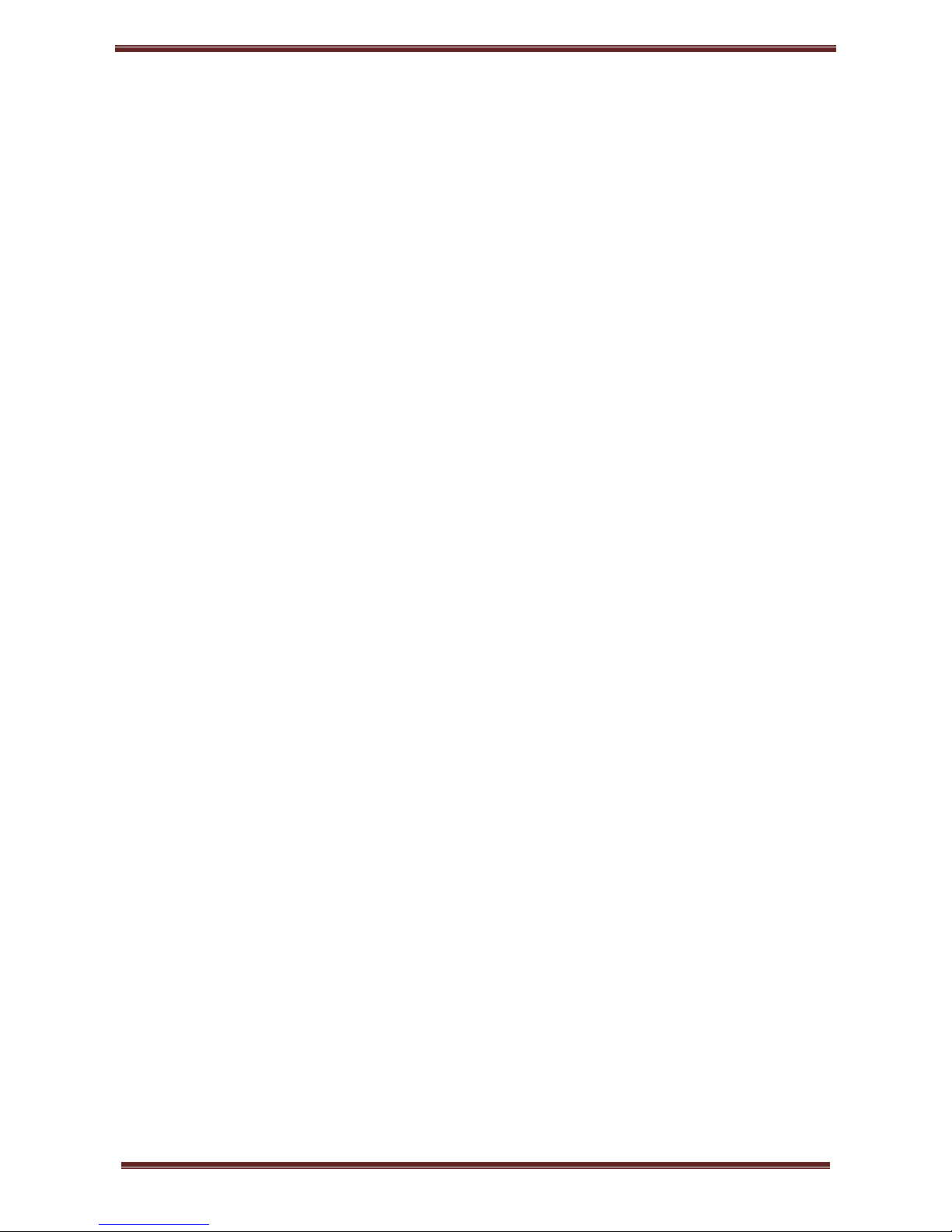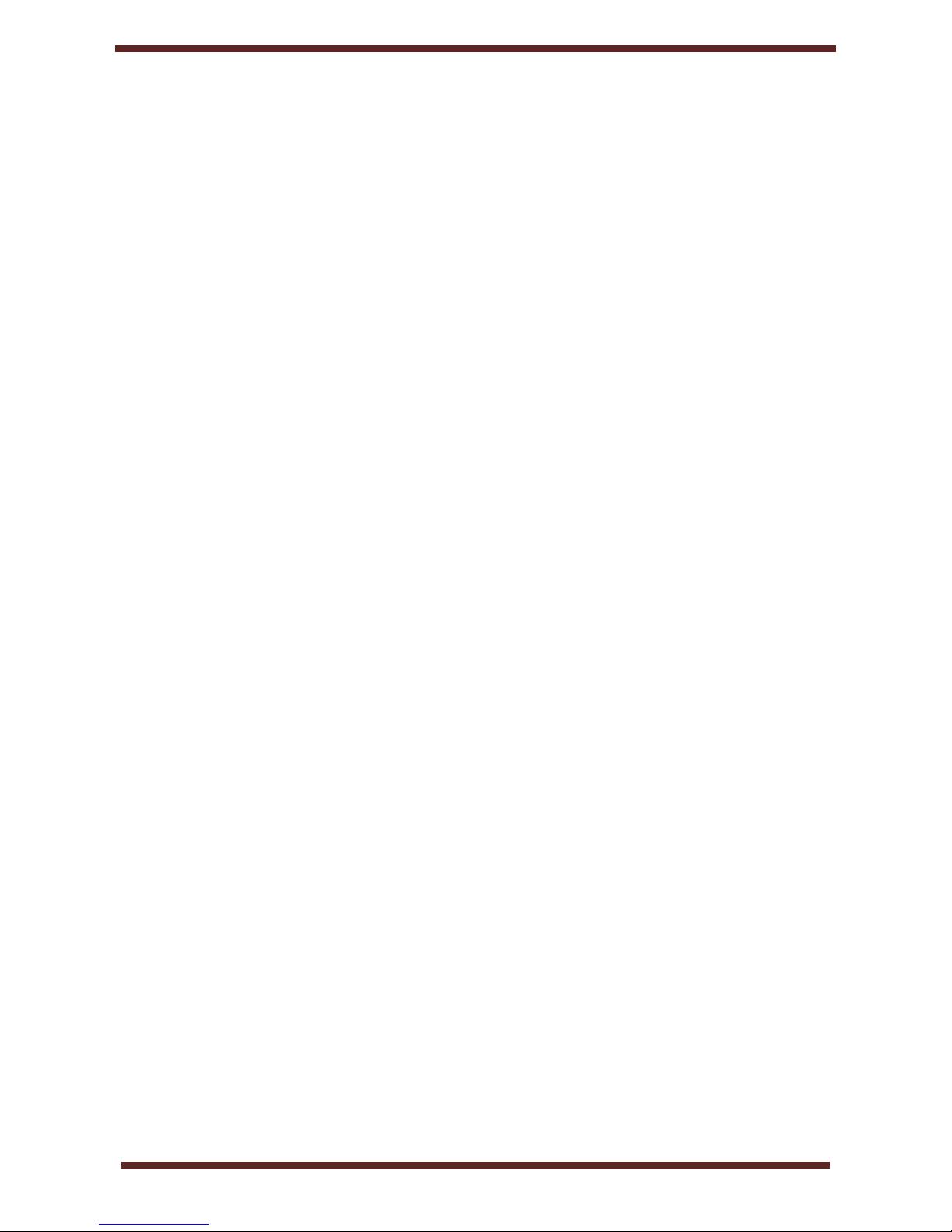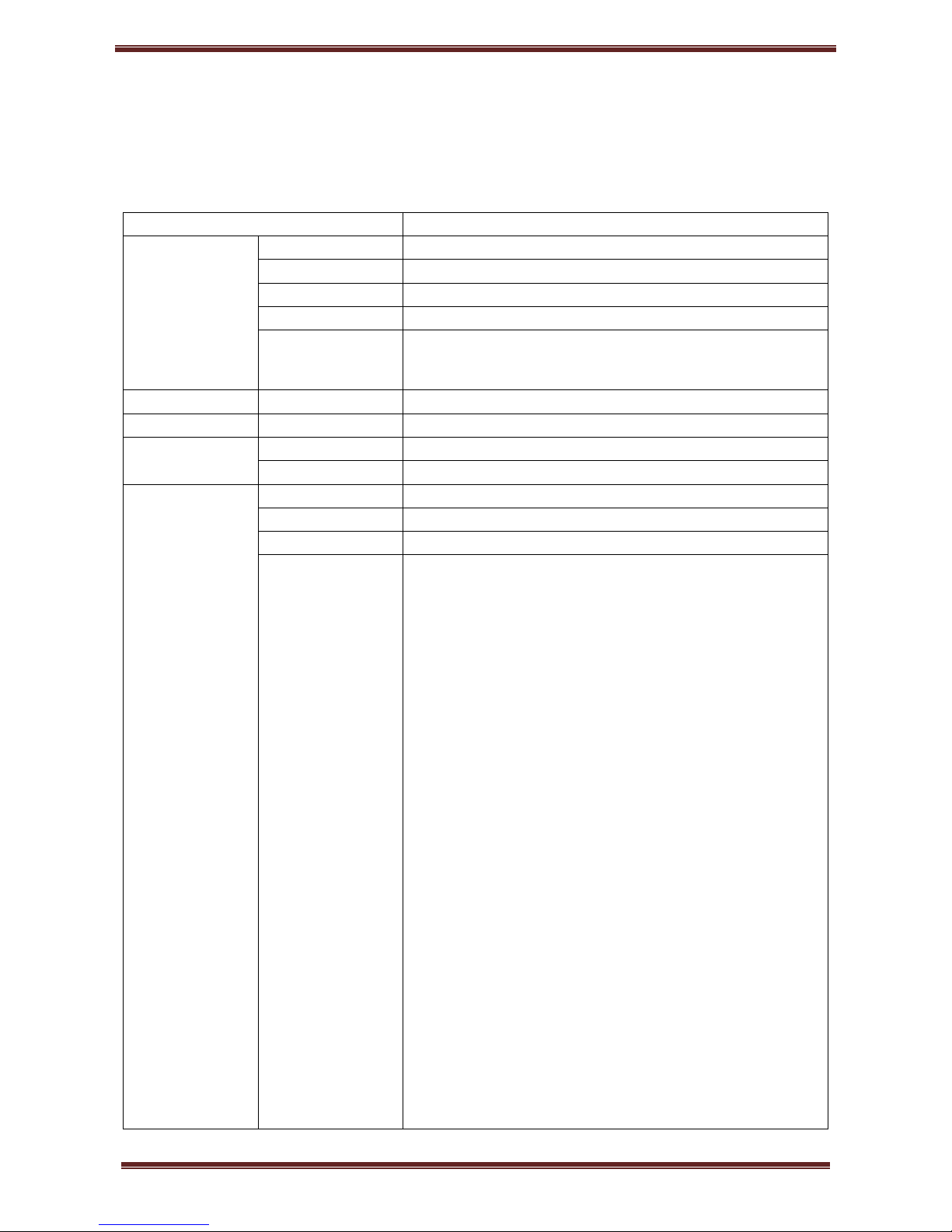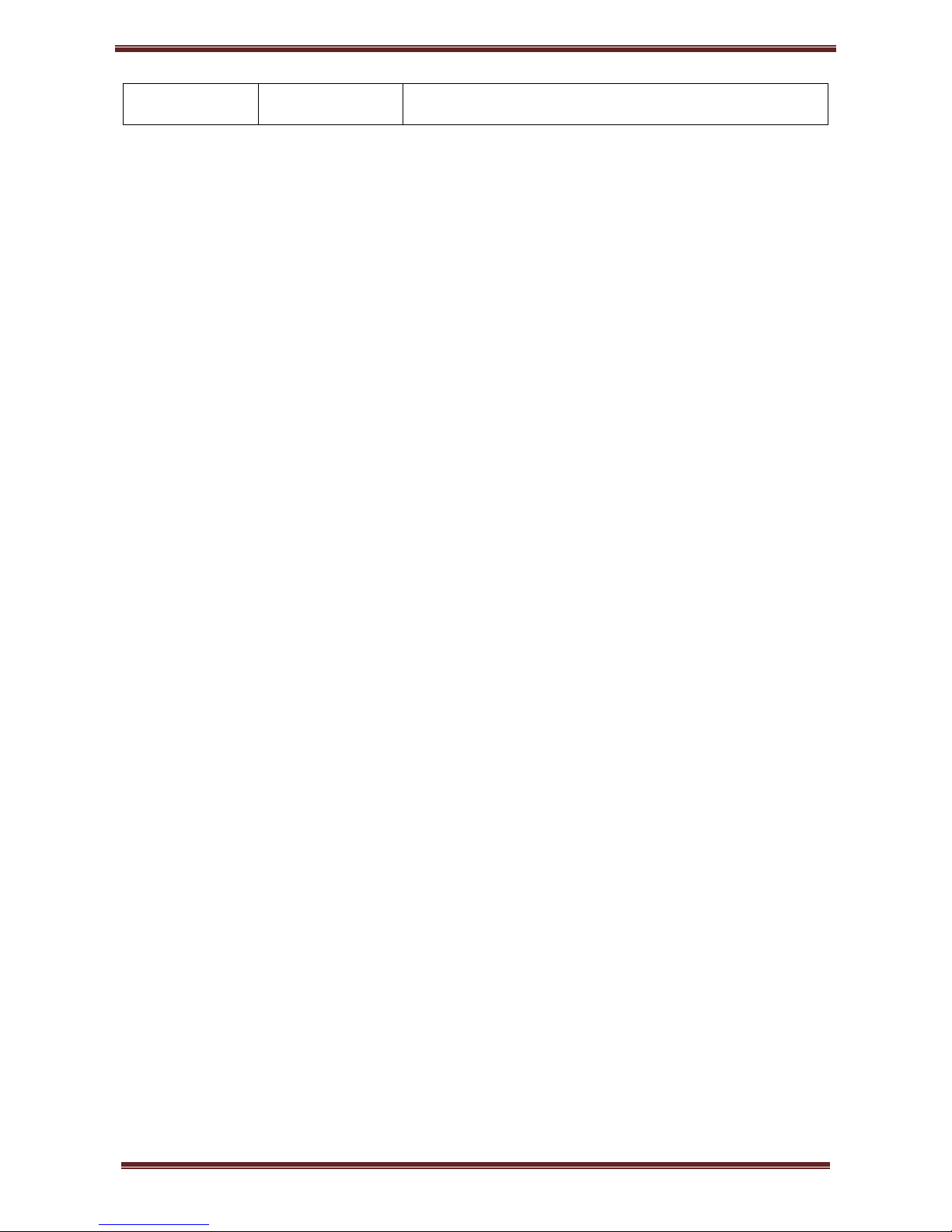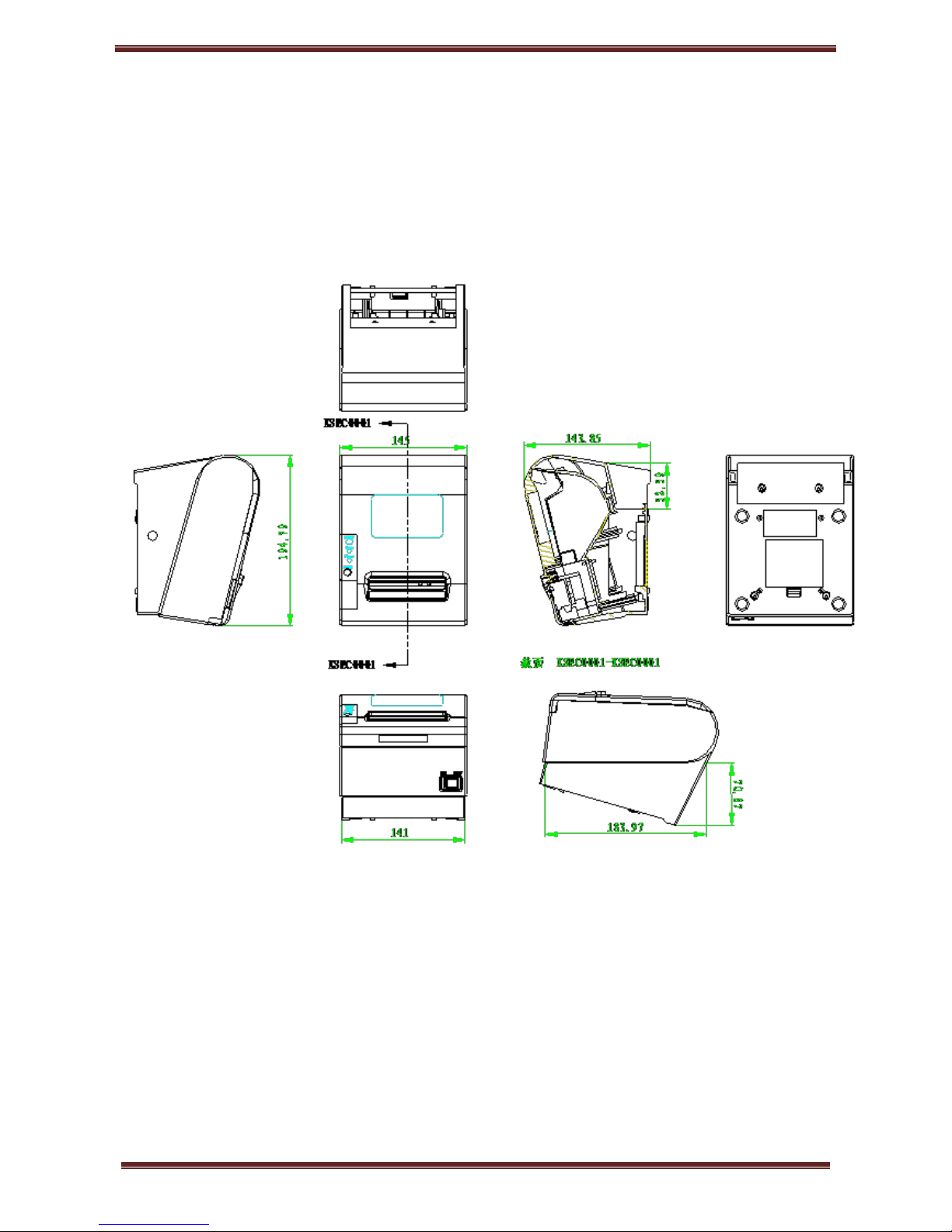PT80USEWB Thermal POS printer User’s manual
contents
1 Introduction .............................................................................................................................................................1
1.1 Brief introduction..........................................................................................................................................1
1.2 Main features................................................................................................................................................1
2 Specification............................................................................................................................................................2
2.1 Specification.................................................................................................................................................2
2.2.1 Paper parameters................................................................................................................................5
2.2.2 Mark paper parameters ......................................................................................................................5
2.2.3 Printing paper using attention............................................................................................................5
2.3.1 Printing position.................................................................................................................................6
2.3.2 Paper cutting position ........................................................................................................................6
3 Appearance and components ...................................................................................................................................7
3.1 Appearance and components ........................................................................................................................7
3.2 Indicator and buzzer instruction ...................................................................................................................9
4 Printer installation...............................................................................................................................................10
4.1 Open the package........................................................................................................................................10
4.2 Requirements of installation position.........................................................................................................10
4.3 Connect to power adapter...........................................................................................................................10
4.4 Connect Communication cables .................................................................................................................10
4.5 Connect to cash drawer...............................................................................................................................10
4.6 Paper roll loading........................................................................................................................................11
4.6.1 Printing paper type confirmation .....................................................................................................11
4.6.2 Loading or change paper roll...........................................................................................................11
4.7 DIP switch setting.......................................................................................................................................13
4.8 Printing self-test page.................................................................................................................................13
4.9 WINDOWS driver installation ...................................................................................................................13
4.9.1 USB/serial port/Ethernet port/WiFi driver installation..............................................................13
4.9.2 Set Ethernet port IP Address............................................................................................................19
4.9.3 WIFI CONNECT.............................................................................................................................22
4.10 LINUX driver installation.........................................................................................................................23
4.10.1 USB/serial port/parallel port/Ethernet port driver installation................................................23
5 Interface pin definitions.........................................................................................................................................32
5.1 Parallel interface pin definition(DB25M)..............................................................................................32
5.2 USB interface pin definition(standard B type female base).....................................................................32
5.3 Power interface pin definition(MPC-3-001B).......................................................................................33
5.4 Cash drawer interface pin definition(RJ11-6P6C).................................................................................33
5.5 Serial port pin definition(DB9F)...........................................................................................................34
5.6 Ethernet interface pin definition(RJ45).................................................................................................34
6 Faults handling ......................................................................................................................................................35
6.1 Printer does not work..................................................................................................................................35