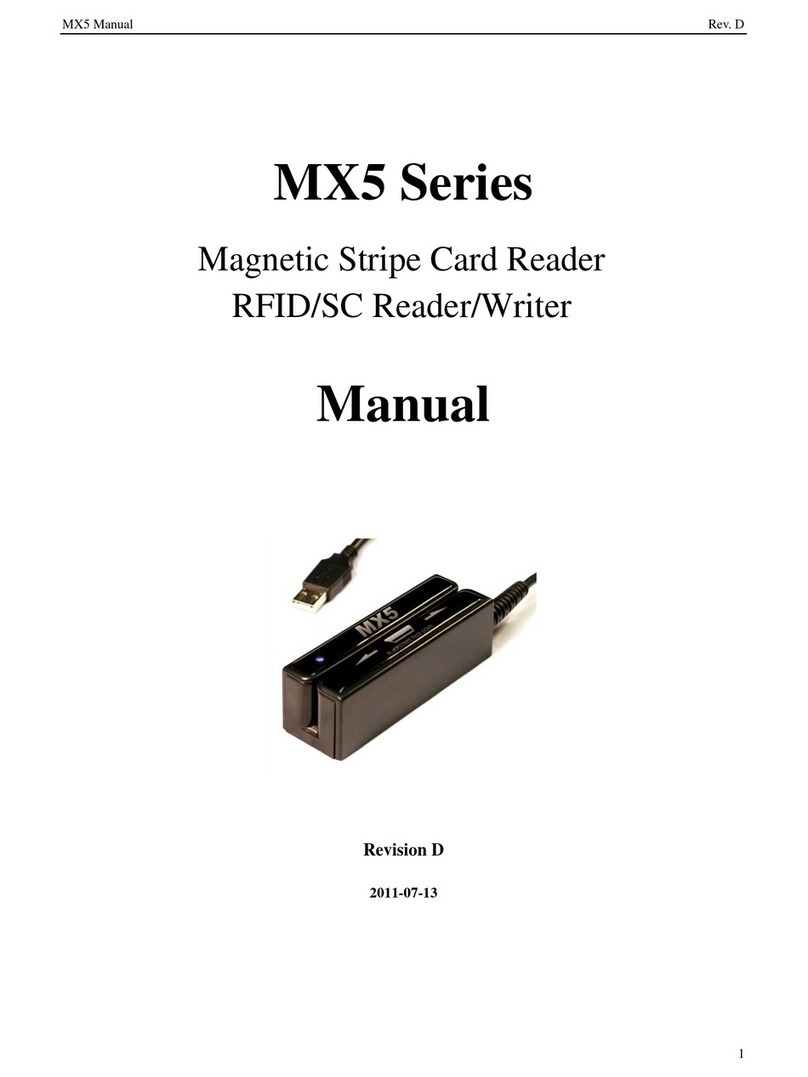MX5 Manual for Mac OS X Rev 1.0
Table!of!Contents
TABLE OF CONTENTS...................................................................................................................................1
INTRODUCTION..............................................................................................................................................2
MX5 Accessories............................................................................................................................................................2
Warranty..........................................................................................................................................................................2
Disclaimer........................................................................................................................................................................2
GENERAL FEATURES....................................................................................................................................3
Technical Specifications..................................................................................................................................................4
Dimensional Views:........................................................................................................................................................8
Connection Views:..........................................................................................................................................................9
MX5-CBL (Add-on Cable for MX5)..............................................................................................................................9
Typical MX5 Device Setup...........................................................................................................................................11
MX5 UTILITY SOFTWARE............................................................................................................................13
System Requirements....................................................................................................................................................13
MX5 Utility Installation................................................................................................................................................13
MX5 Utility General Information.................................................................................................................................14
Definitions of Settings...................................................................................................................................................14
Magnetic Card Reader Settings Panel...........................................................................................................................16
RFID UID Reader Settings Panel.................................................................................................................................17
Smart Card Testing Panel..............................................................................................................................................18
QuickSet Panel..............................................................................................................................................................19
MX Device Firmware Upgrade Panel...........................................................................................................................20
Hardware Mounting......................................................................................................................................................21
Hardware Maintenance.................................................................................................................................................21
Reading / Writing RFID................................................................................................................................................21
Reading / Writing SC Smart IC Cards..........................................................................................................................21
APPENDICES................................................................................................................................................22
HID Software Developer Notes on MagTek Compatible Format:...............................................................................22
Troubleshooting and FAQ.............................................................................................................................................23
Firmware Listing...........................................................................................................................................................25
Page 1 of 32