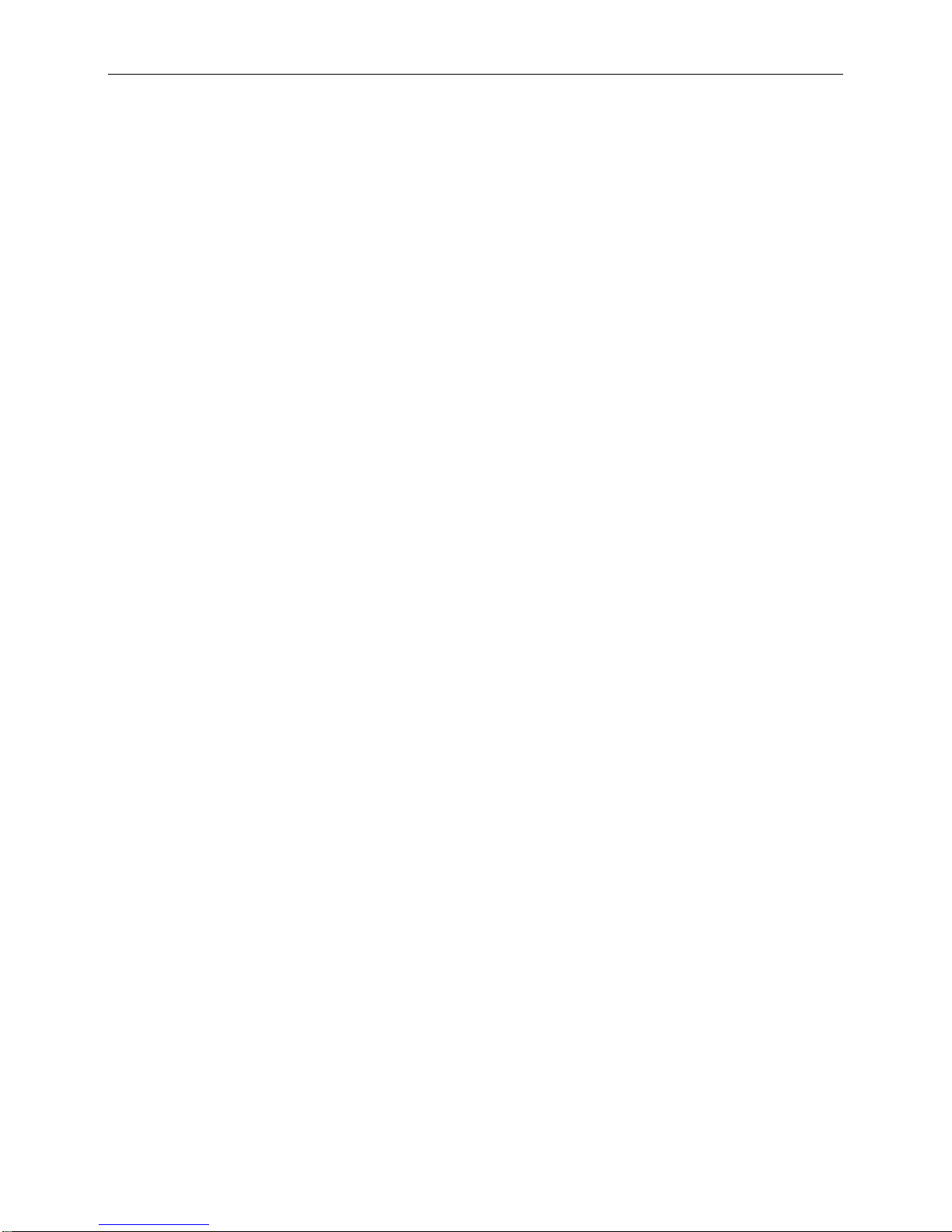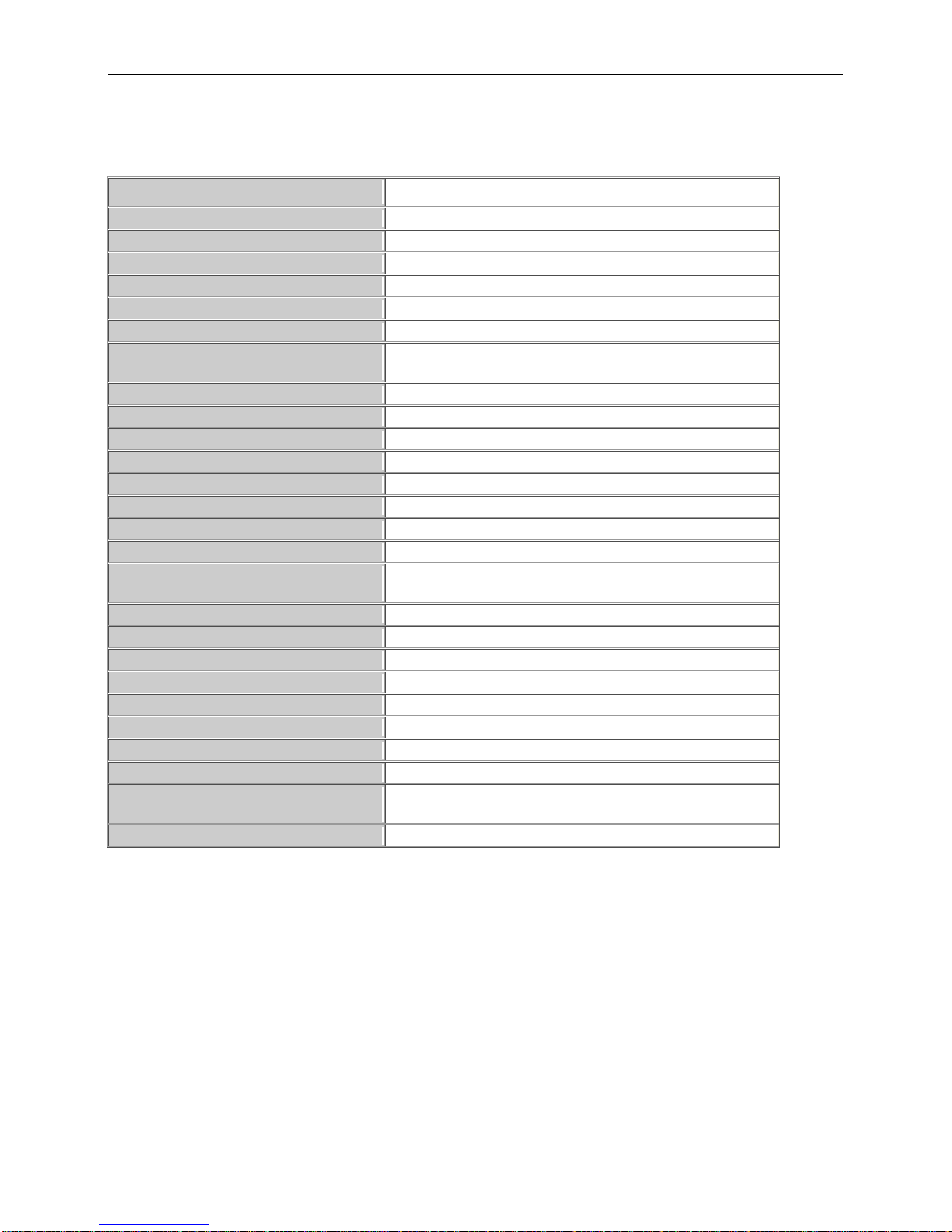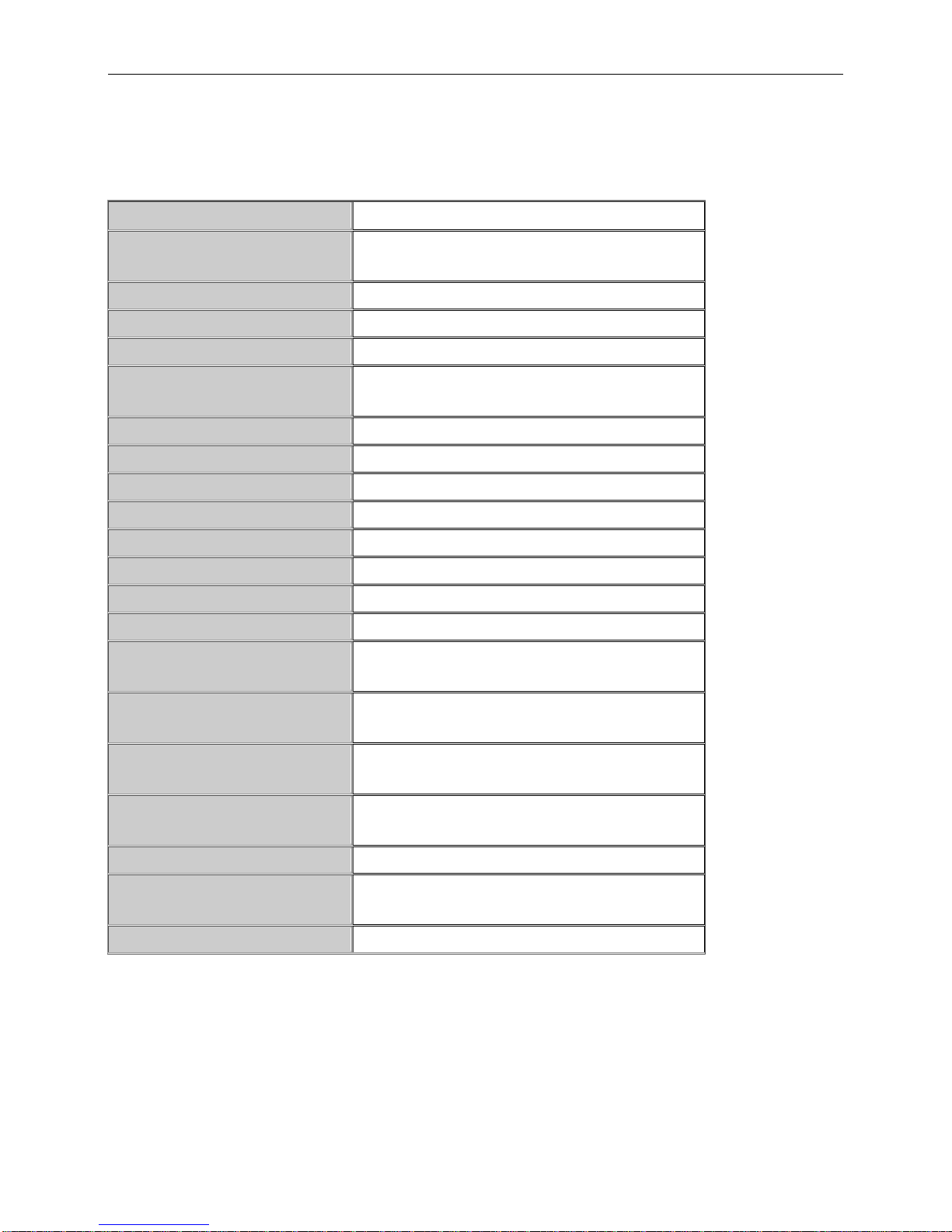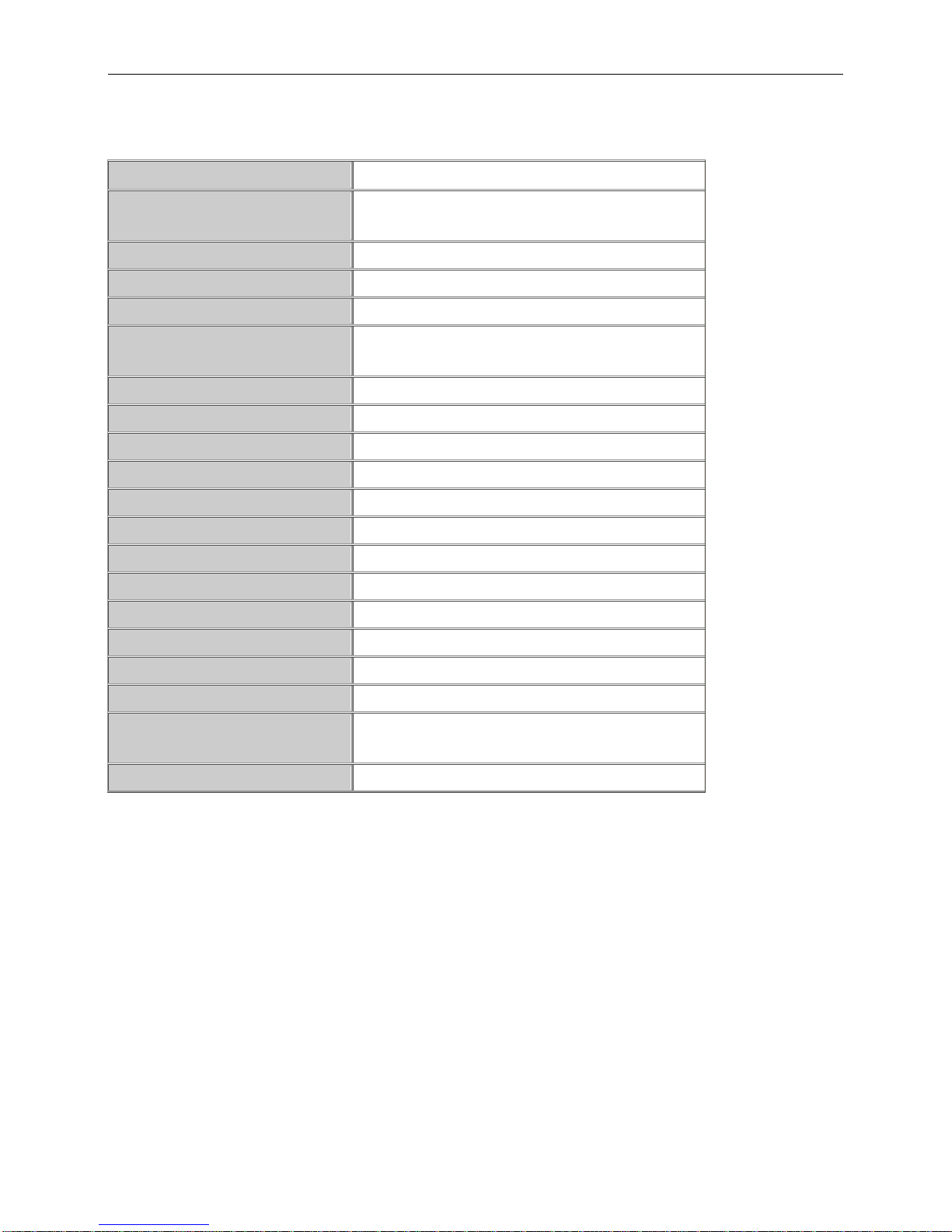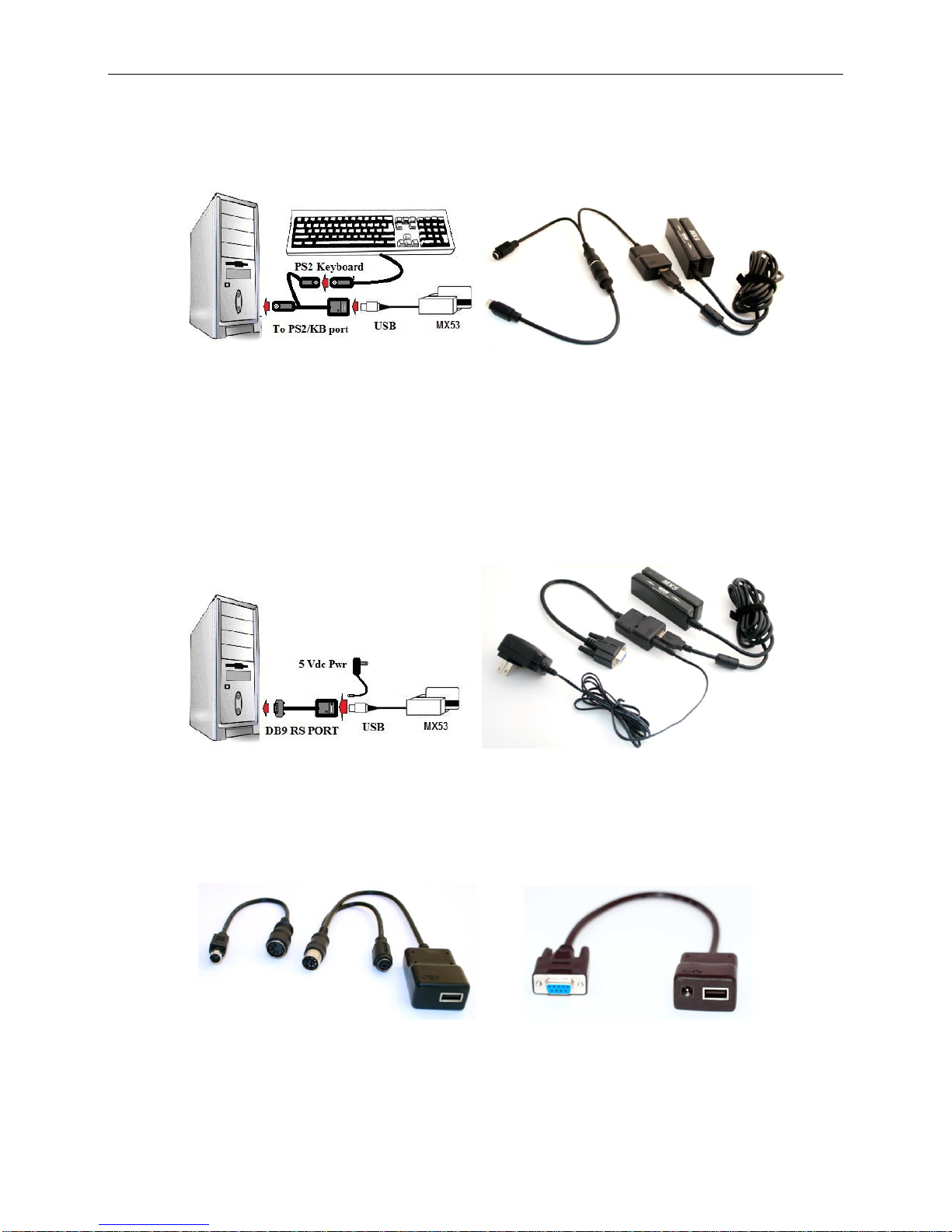MX5 Manual Rev. D
4
General Features
The MX5 series of devices communicates with a host computer or other terminal using a USB interface.
Unlike any other reader on the market today, you will not need to stock different models to support USB Serial,
Keyboard, HID or Custom applications. Just plug in, download the desired firmware and your MX5 is ready to
meet your needs.
The MX5 series product offering is based on the core of MX5 Magnetic Card Readers which utilizes an Arms 7
(32 Bit Processor) CPU. By simply removing the side cover of the MX5 Magnetic card reader, you now can
add a variety of snap on modules designed to add combo Reading/Writing for RFID or IC Smart Cards. If you
do not require a Magnetic Card Reader, the Compact version - MX5C is also available for all the MX5 add on
modules. For the RFID power user, we have created our MX5T table top model which supports both Low
Frequency 125 KHz and High Frequency 13.56 MHz cards/tags; all in one Reader. All of our MX5 product line
is fully flash upgradeable, customizable and a wide range of firmware is available, making the MX5 product the
most versatile product currently on the market. The MX5 product is the One and only Card Device you will
ever need for many years to come.
MX53 MX5C-RFID/SC MX53-RFID/SC MX5T-RFID
The MX53 products currently supports all the ISO, ABA, ANSI, ISO magnetic card standards and AAMVA,
CADMV drivers license standards. We can also provide support for non standard magnetic decoding methods
and Cut & Paste of Magnetic data on the fly. Data encryption can also be performed inside the reader and
various data encryption standards are available for data output. Currently Triple DES, Advanced Security
Features, Masked Data is available and AES-128 encryption will also be available soon for your custom
application requirements. These features are specifically designed to Meet PCI DSS Requirements.
Custom firmware applications can be provided exclusively upon request. A unique feature built into all our
MX5 products will protect your custom firmware and guaranty exclusive hardware to all your clients.
Another exclusive feature only available on the MX53 magnetic card reader or MX53 Combo reader is the
QuickSet setup card. This feature is great when deploying large installations or if you just wish your client to
have a default card customized to their application. All your custom parameters and options for the MX53 can
be programmed in a simple swipe of this card. Custom QuickSet setup cards are available from your supplier.
This great little feature will save you technical support time, increase productivity and help improve hardware
deployment time.
System Development Kits (SDK) are available for all our MX5 series products. Our kits include a DLL, Demo
software, sample code, code description manual and protocol manual. Contact your MX5 device provider for a
listing and pricing.