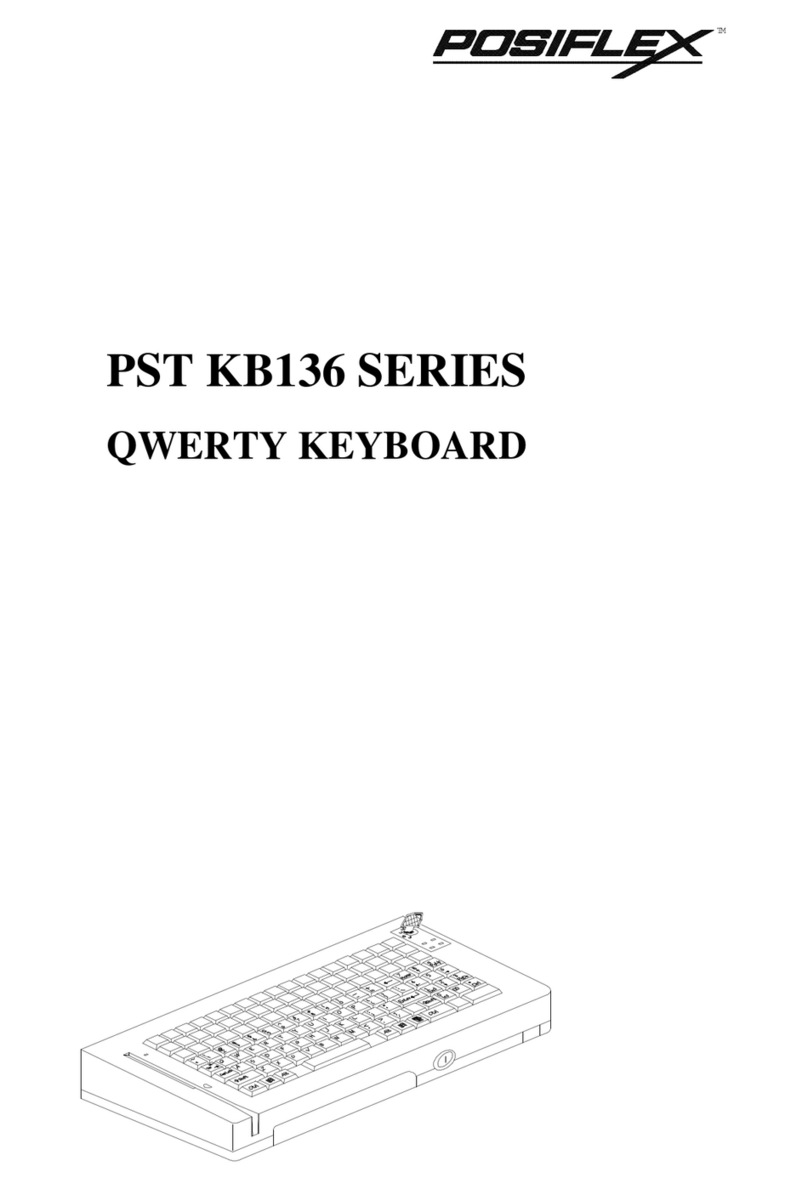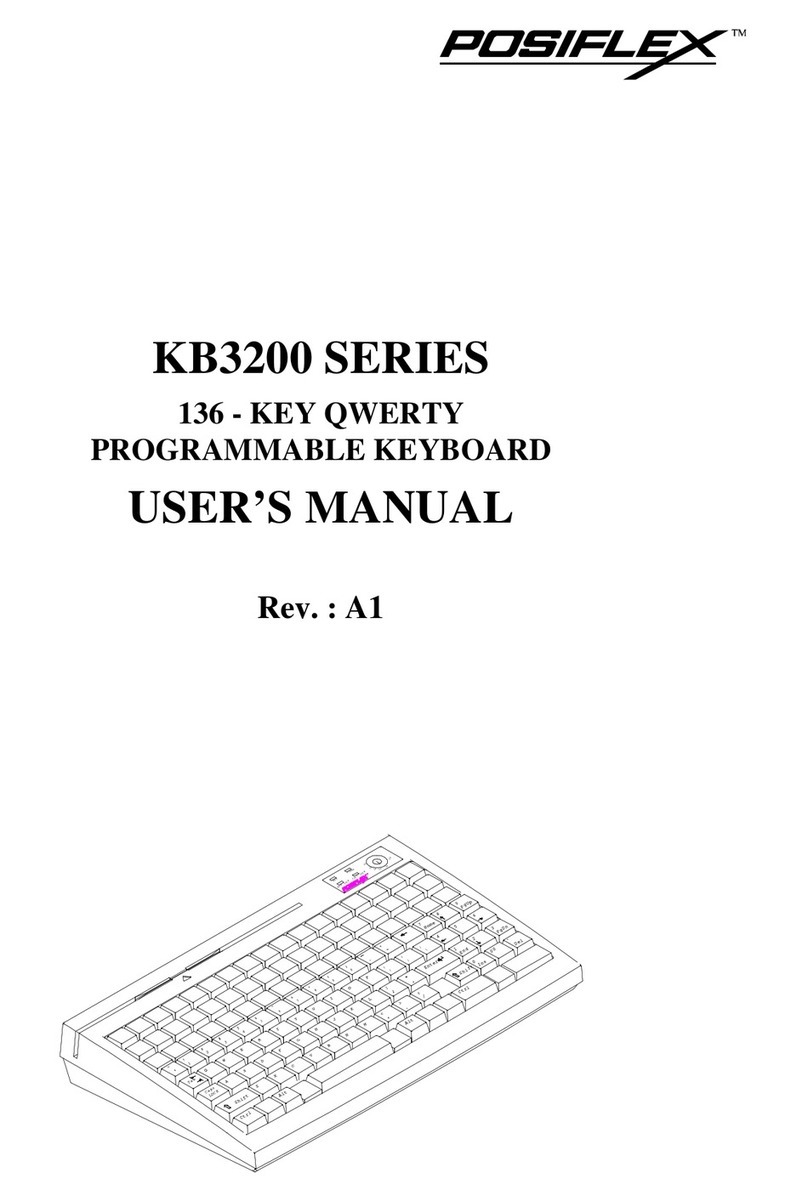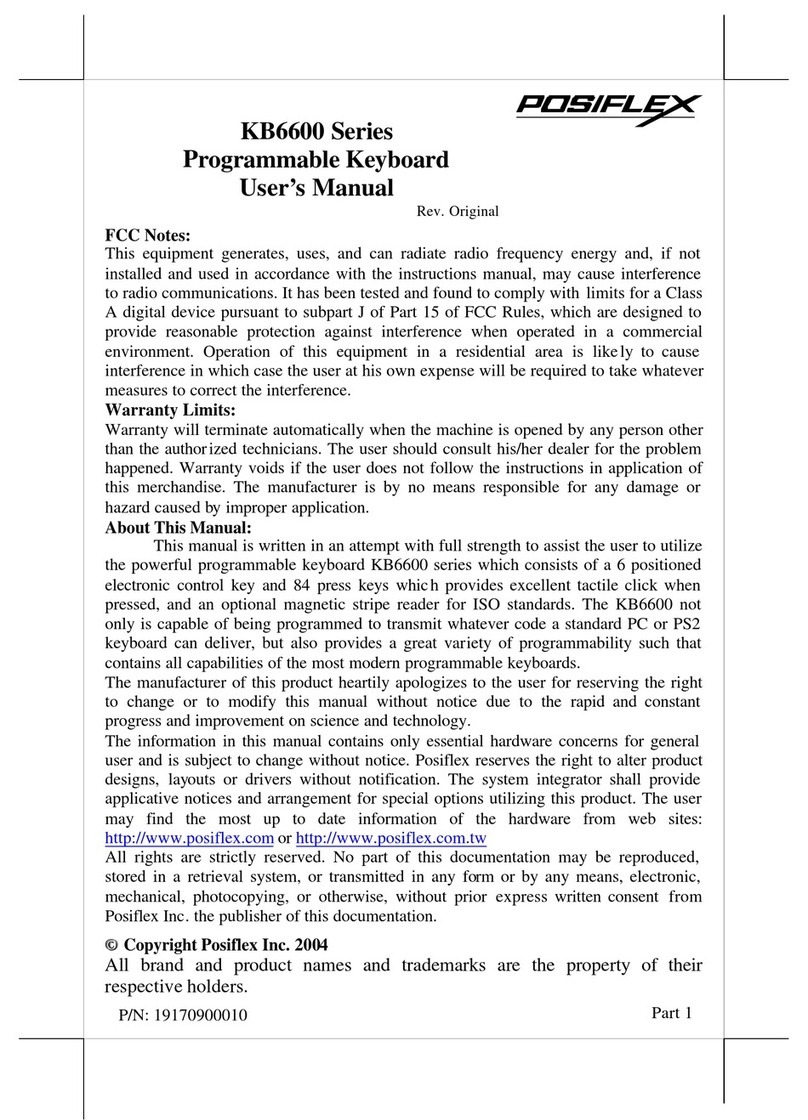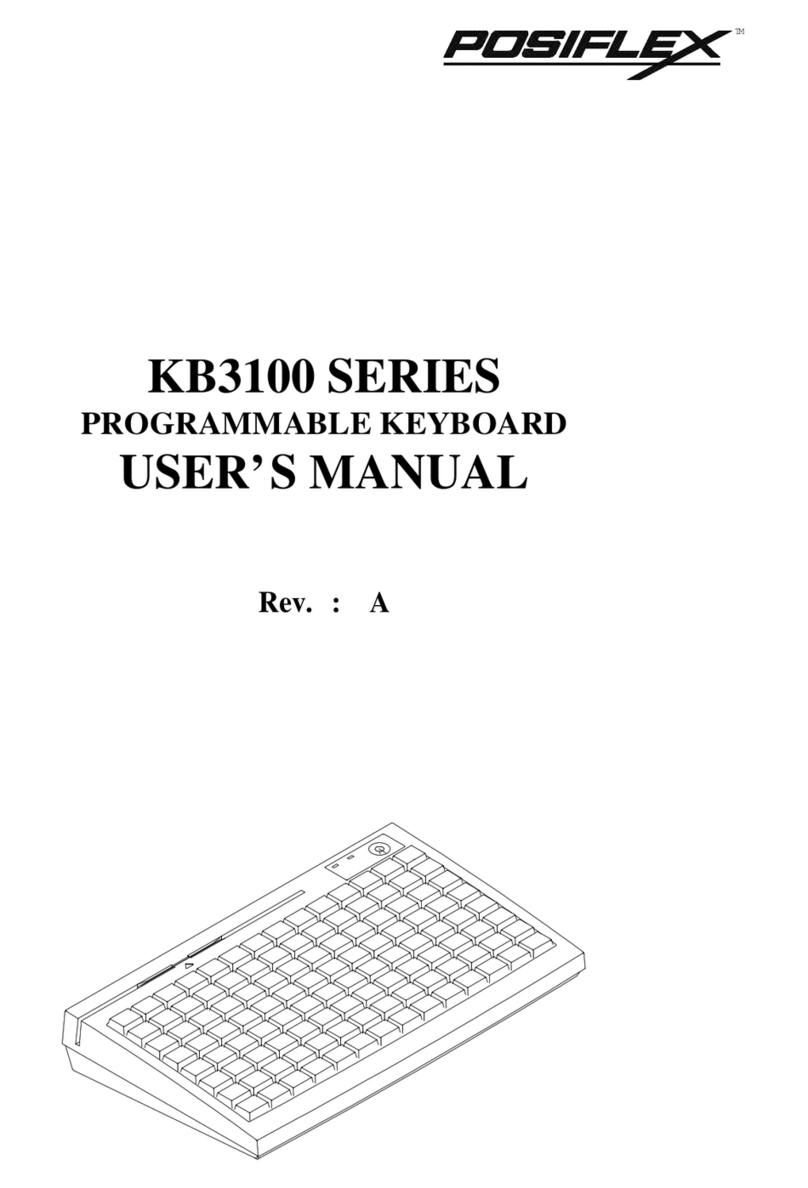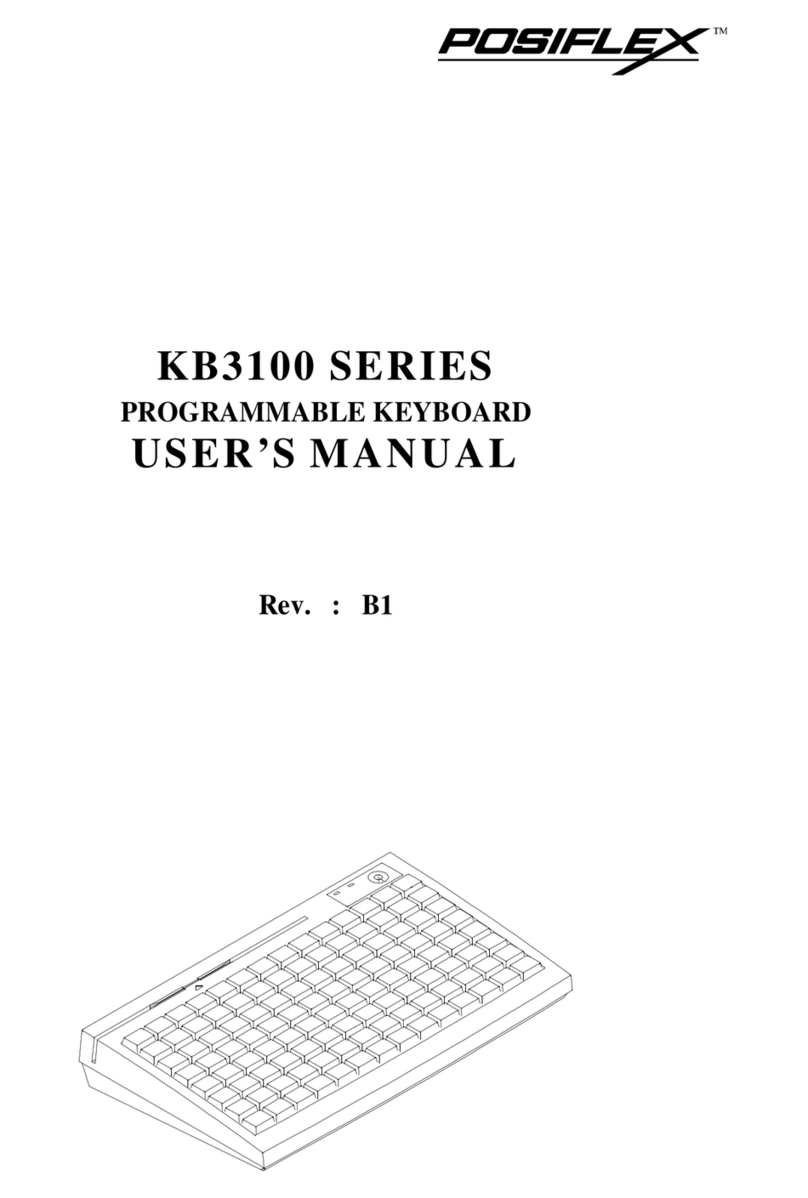SOME IMPORTANT NOTES
FCC NOTES
This equipment generates, uses, and can radiate radio frequency energy and, if not installed and
used in accordance with the instructions manual, may cause interference to radio communications. It has
been tested and found to comply with limits for a Class A digital device pursuant to subpart J of Part 15
of FCC Rules, which are designed to provide reasonable protection against interference when operated
in a commercial environment. Operation of this equipment in a residential area is likely to cause
interference in which case the user at his own expense will be required to take whatever measures to
correct the interference.
WARRANTY LIMITS
Warranty will terminate automatically when the machine is opened by any person other than
the authorized technicians. The user should consult his/her dealer for the problem happened. Warranty
voids if the user does not follow the instructions in application of this merchandise. The manufacturer is
by no means responsible for any damage or hazard caused by improper application.
ABOUT THIS MANUAL
This manual assists the user especially the software programmer who provides the software
system for POS application to utilize the hardware of the KB-6600 series which is a member of the
POSIFLEX programmable keyboard family. The powerful programmable keyboard KB-6600 series
consists of a 6 positioned electronic control key and 84 programmable press keys with preprogrammed
numerical keypad providing excellent tactile click when pressed, and an optional magnetic stripe reader
for either ISO or JIS standards. The KB-6600 not only is capable of being programmed to transmit
whatever code a standard PC or PS2 keyboard can deliver, but also provides a great variety of
programmability such that contains all capabilities of the most modern programmable keyboards.
The manufacturer of the KB-6600 series heartily apologizes to the user for reserving the right to change
or to modify this manual without notice due to the rapid and constant progress and improvement on
science and technology. The user may always obtain the most up to date information or software utilities
through any of our web sites:
http://www.posiflex.com; http://www.posiflex.com.tw
Copyright Posiflex Inc., 2005
All rights are strictly reserved. No part of this documentation may be reproduced, stored in a retrieval
system, or transmitted in any form or by any means, electronic, mechanical, photocopying, or otherwise,
without the prior written consent of Posiflex Inc. the publisher of this documentation.
TRADE MARKS AND SERVICE MARKS
POSIFLEX is a registered trademark of Posiflex Inc..
Other brand and product names are trademarks and registered trademarks and service marks of
their respective owners.