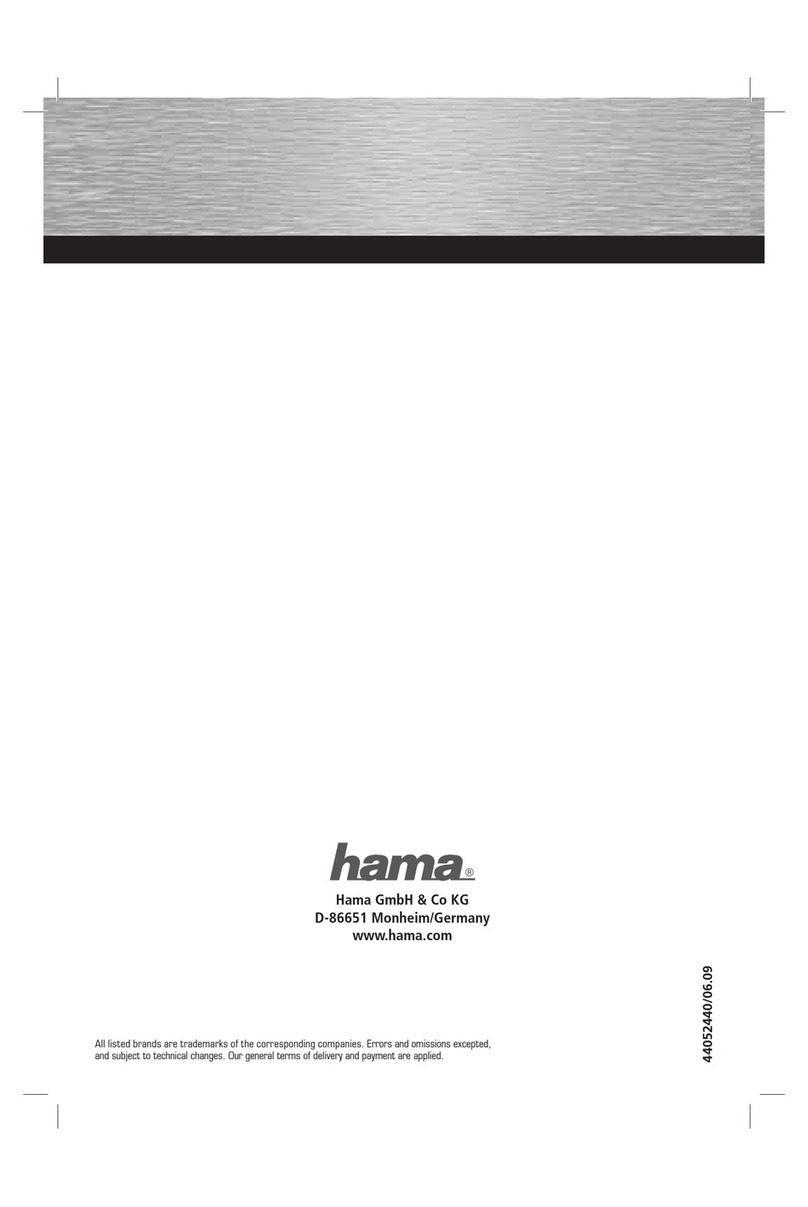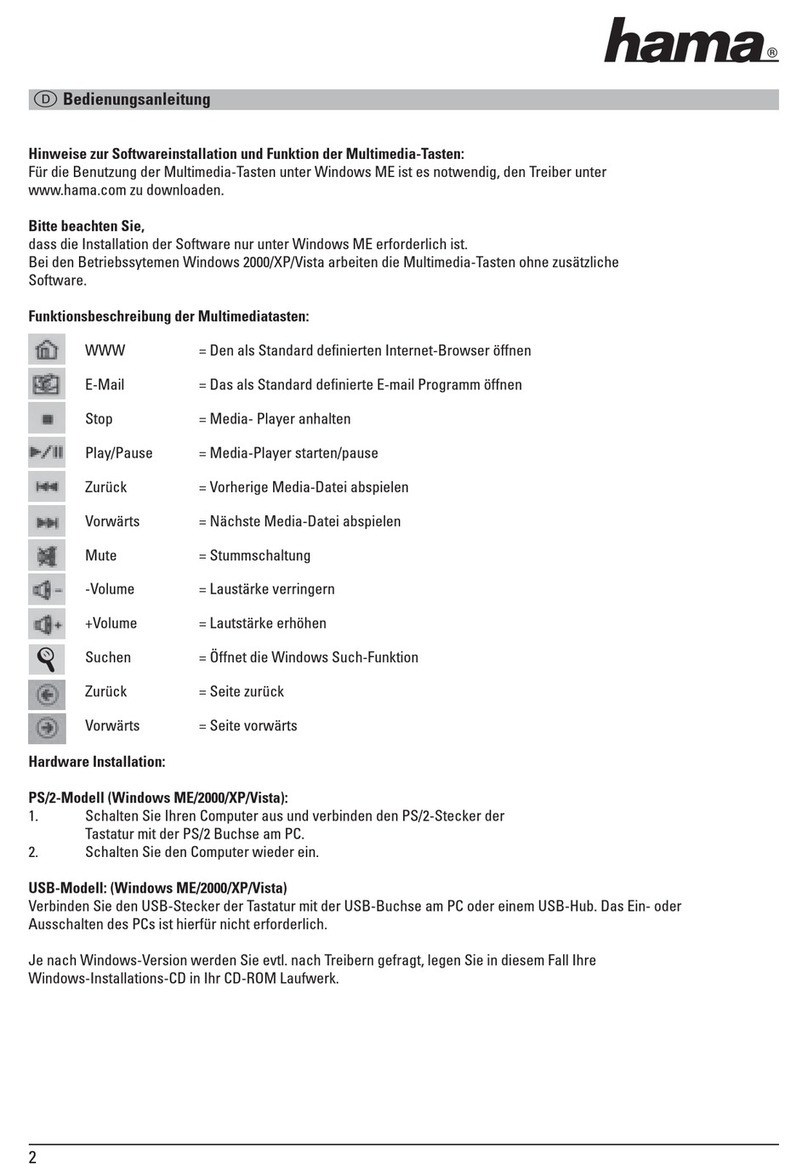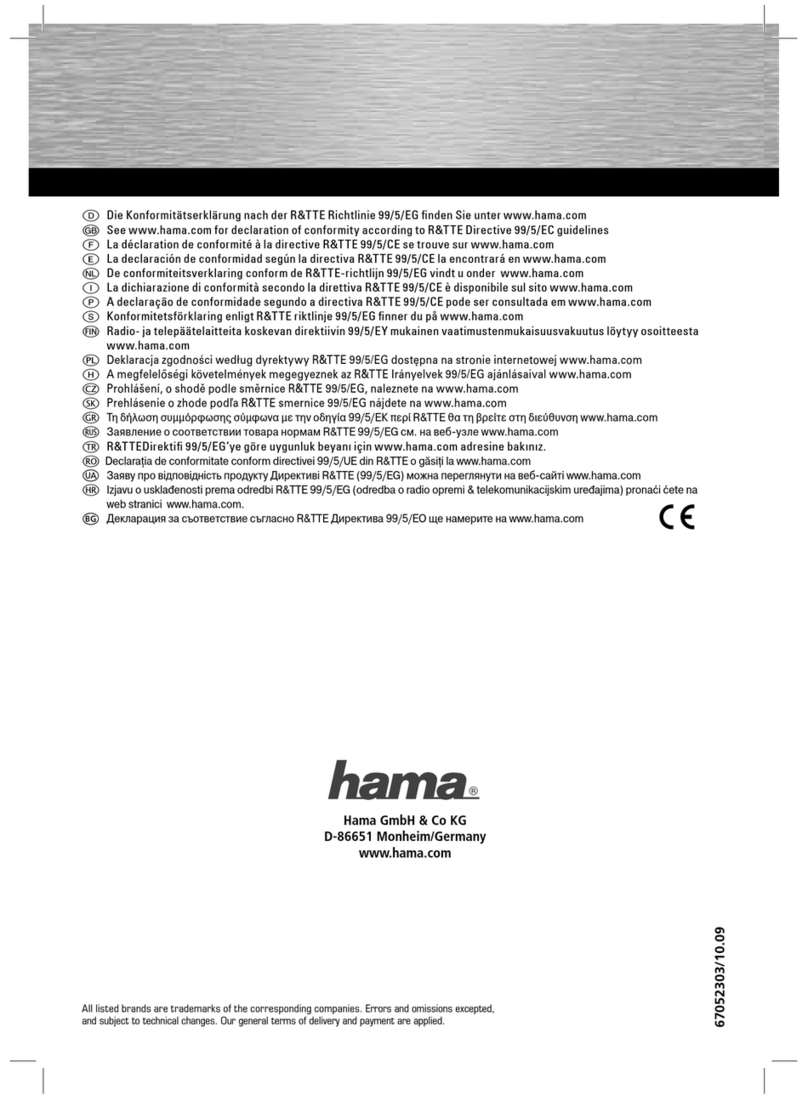3
Note
•To ensure that the keyboard functions
properly, check that the right keyboard
layout (QWERTZ, QWERTY etc.) is set in
your device’s settings.
•Note that support for certain key functions
may vary depending on your device.
•If some keys on the Bluetooth®keyboard
do not work properly on your device for
software reasons, you can run them via
the virtual keyboard.
•Please refer to the operating instructions
for the device you are using.
5. Getting Started
Warning – Batteries
• Immediately remove dead batteries from
the product and dispose of them.
•Only use batteries (or rechargeable
batteries) that match the specied type.
• Do not mix old and new batteries or
batteries of a different type or make.
• When inserting the batteries, make sure
that the polarity is correct (‘+’ and ‘-’
markings). Failure to do so could result in
the batteries leaking or exploding.
• Do not charge non-rechargeable batteries.
•Keep batteries out of the reach of
children.
• Do not short circuit batteries/rechargeable
batteries and keep them away from
uncoated metal objects.
•Open the battery compartment (4), insert two AAA
batteries with the correct polarity and close the
battery compartment (4).
•If the battery charge is low, the Bluetooth/battery
status LED (1) will begin to ash blue during
operation. Replace the batteries immediately as
described above.
6. Operation
Note
•The functions described in this section
are only available for Bluetooth-capable
terminal devices.
•Note that the maximum range for
Bluetooth is 10 metres without obstacles
such as walls, people, etc.
6.1 Bluetooth®pairing
Note – Pairing
•Make sure that your Bluetooth®-capable
terminal device is on and Bluetooth®is
activated.
•Make sure that your Bluetooth®-capable
terminal device is visible for other
Bluetooth®devices.
•For more information, please refer to the
operating instructions of your terminal
device.
•Slide the [OFF/ON] switch (2) to the ON position
to switch on the Bluetooth®keyboard. The
Bluetooth®/battery status LED (1) ashes blue.
•Press and hold the [CONNECT] button (3) until
the Bluetooth®/battery status LED (1) begins to
continually ash blue. The keyboard is searching
for a Bluetooth®connection.
•Open the Bluetooth®settings on your terminal
device and wait until Hama KEY4ALL X510
appears in the list of Bluetooth®devices found.