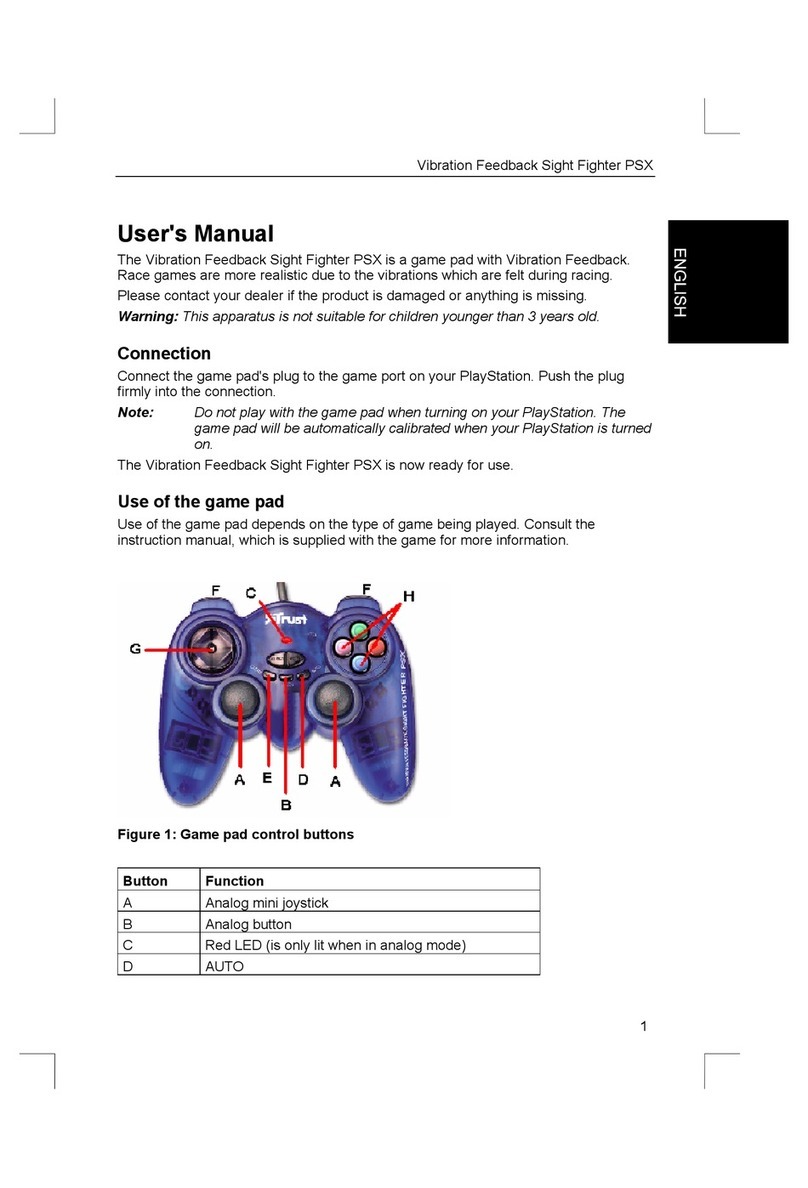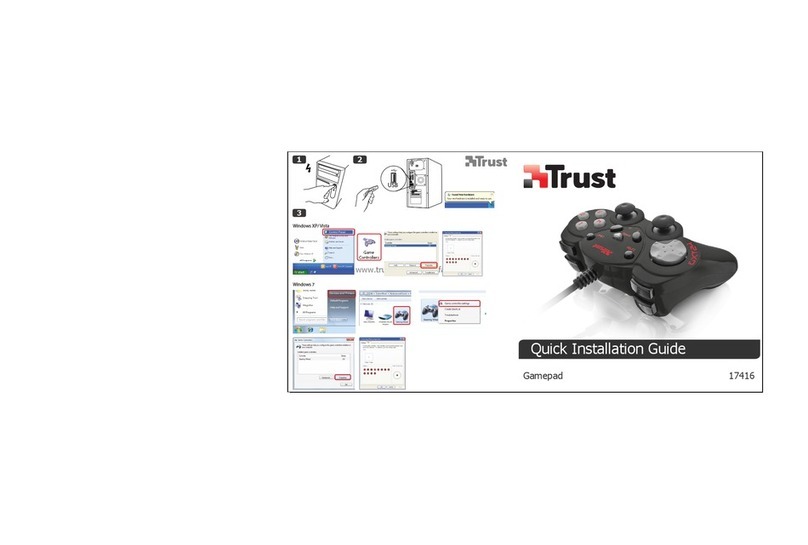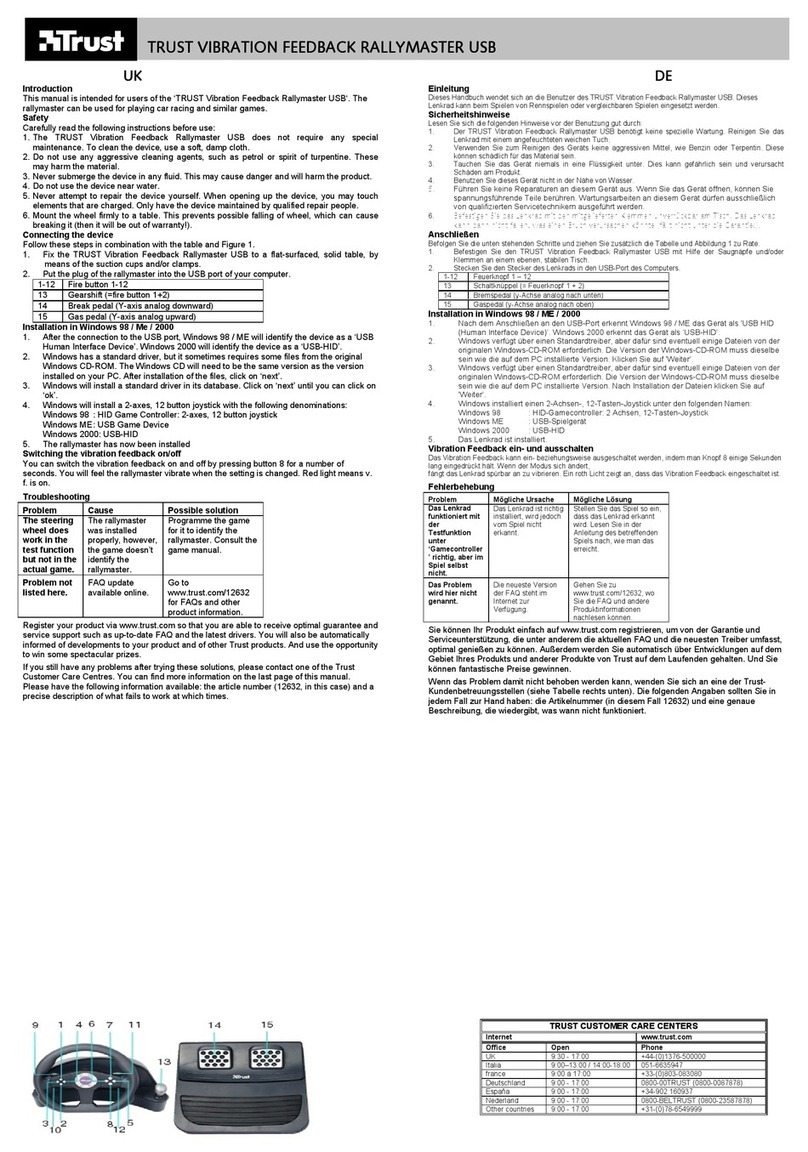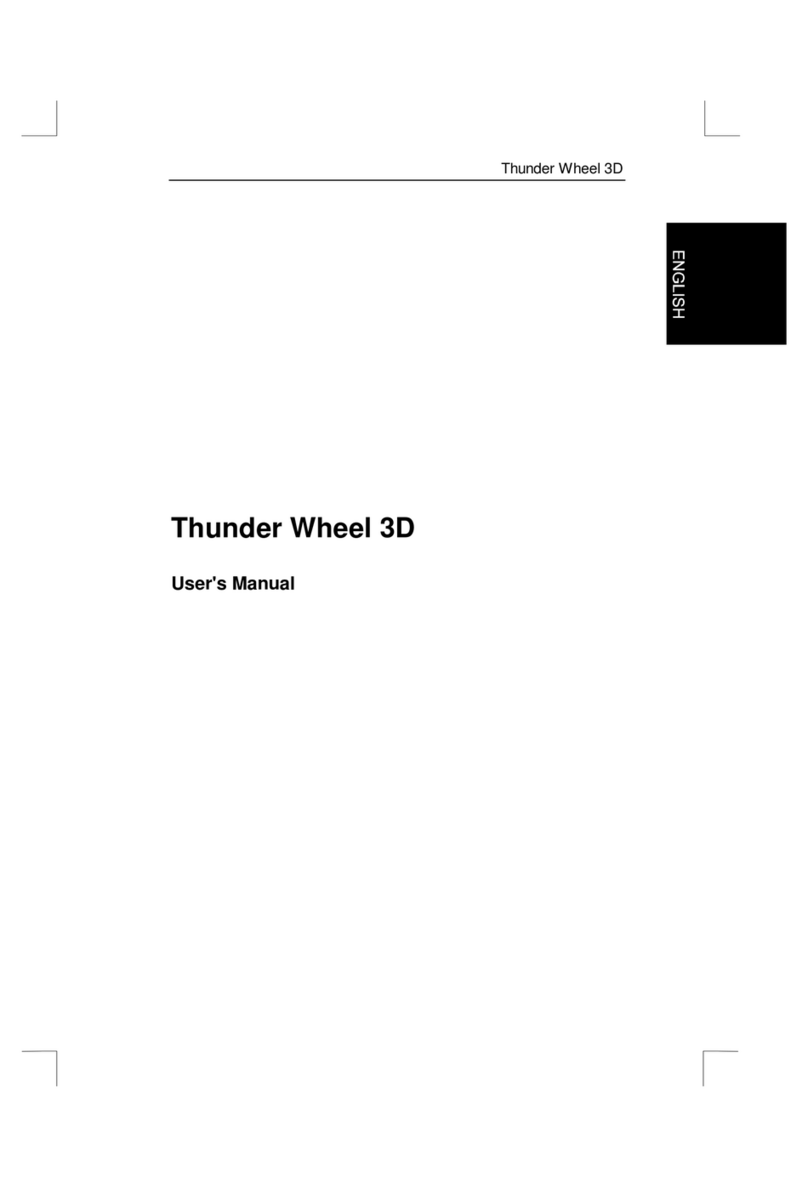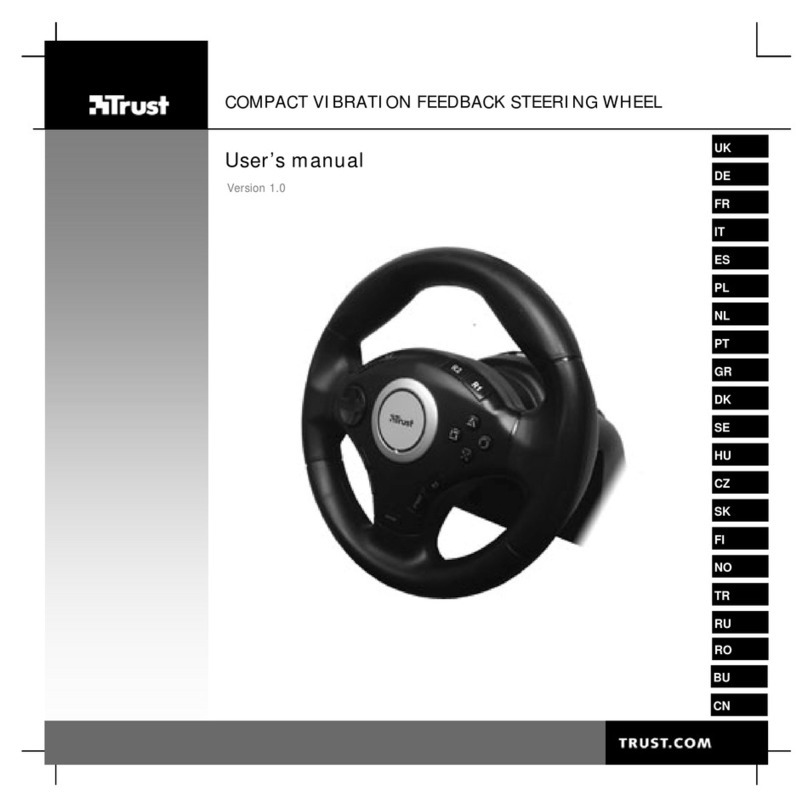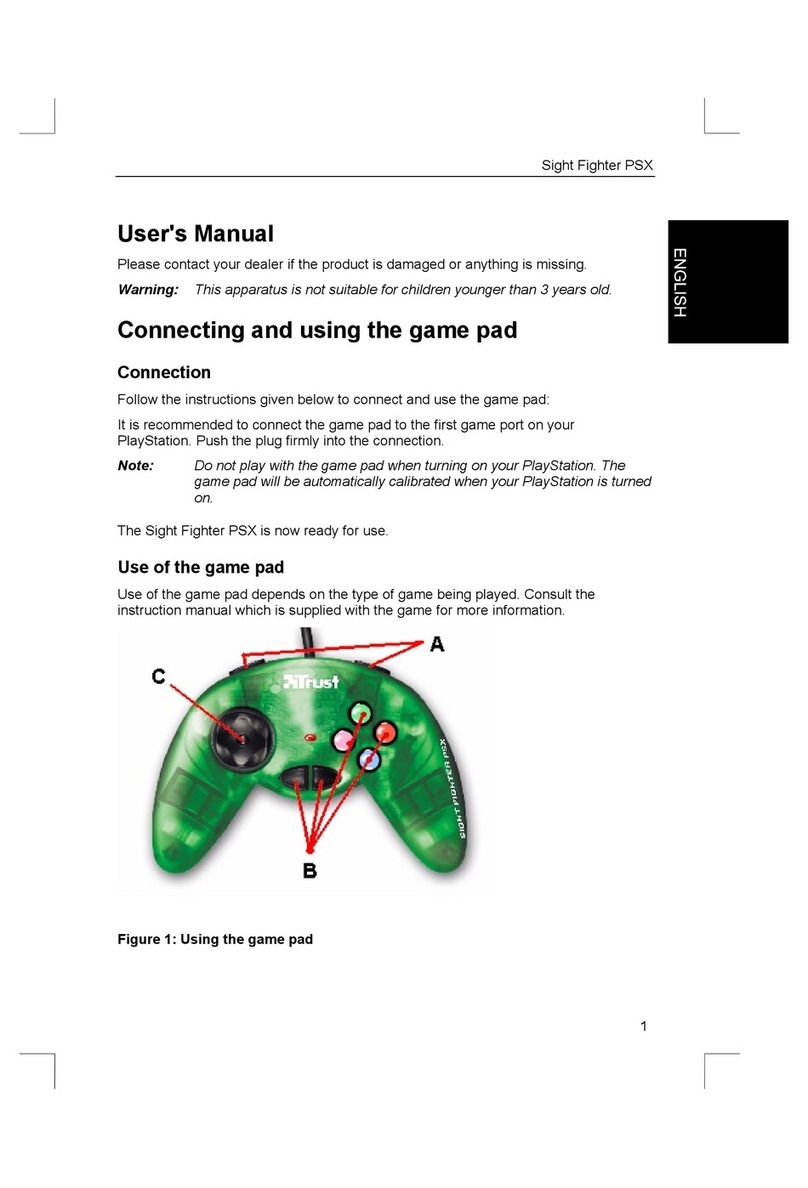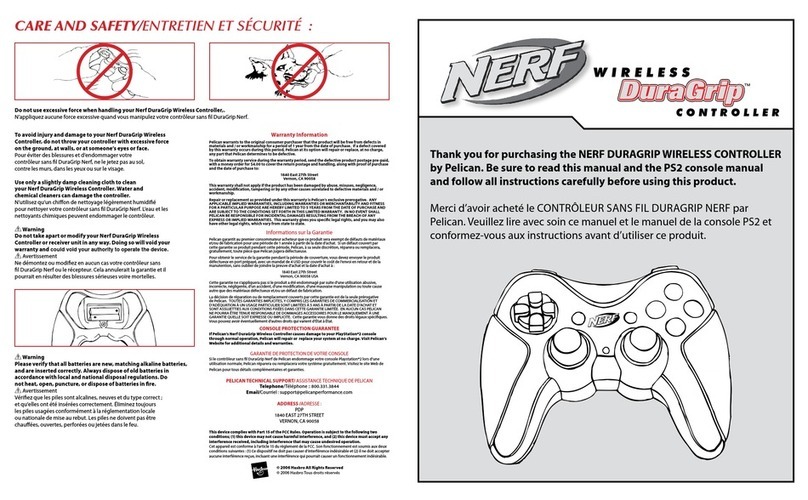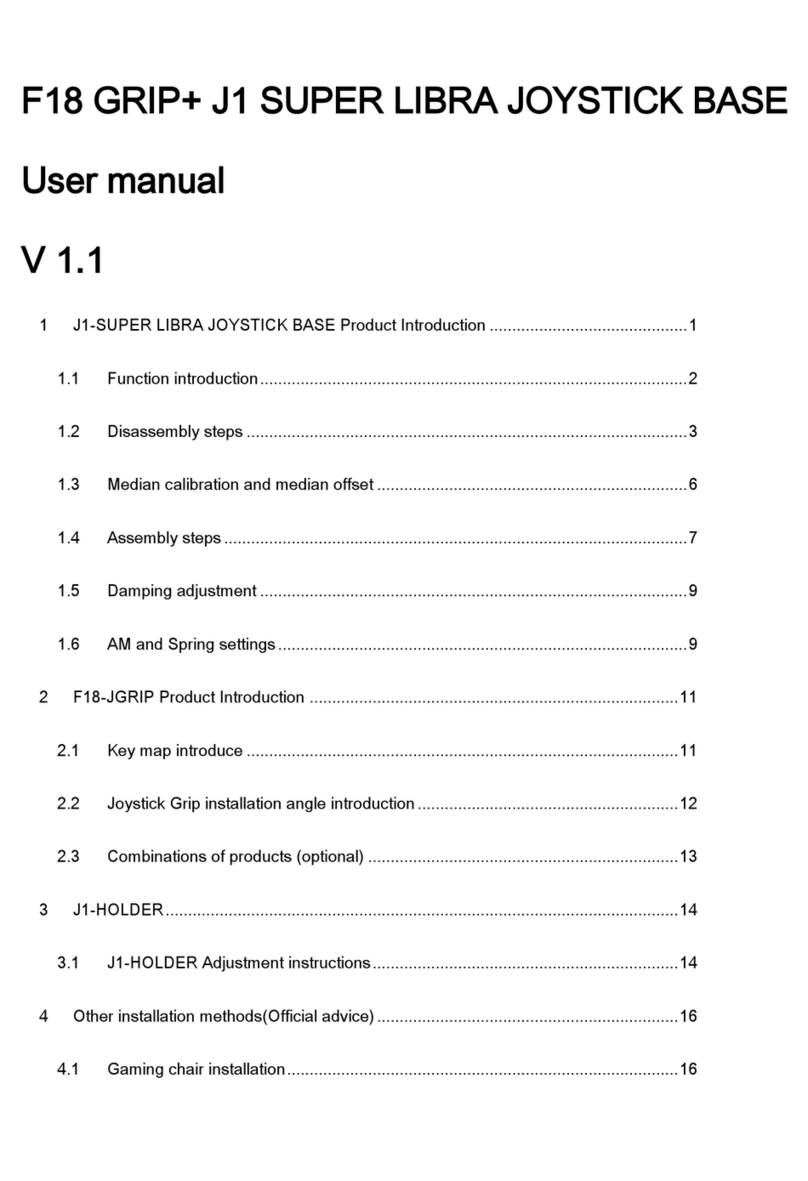Predator Digital 3D
Copyright Notice
No part of this manual may be reproduced or transferred, in any form
or manner whatsoever, electronically or mechanically, by means of
photocopying or recording, in data storage or retrieval systems,
without the prior written permission of the manufacturer, other than for
the purchaser's personal use.
Liability
The manufacturer accepts no liability whatsoever for all explicit or
implicit guarantees, including, but not limited to, guarantees for the
marketability and suitability for any specific purpose, regarding the
software, the enclosed product manual(s) and written material, and all
other enclosed hardware. The manufacturer reserves the right to
revise or improve the product at all times without prior notice to any
third party of these revisions or improvements.
The manufacturer accepts no liability whatsoever for any
consequential or incidental damage, including any business losses or
any commercial damage whatsoever resulting from the use of the
product.
All company or product names are trademarks or registered
trademarks of the respective owners.
PREDATOR DIGITAL 3D