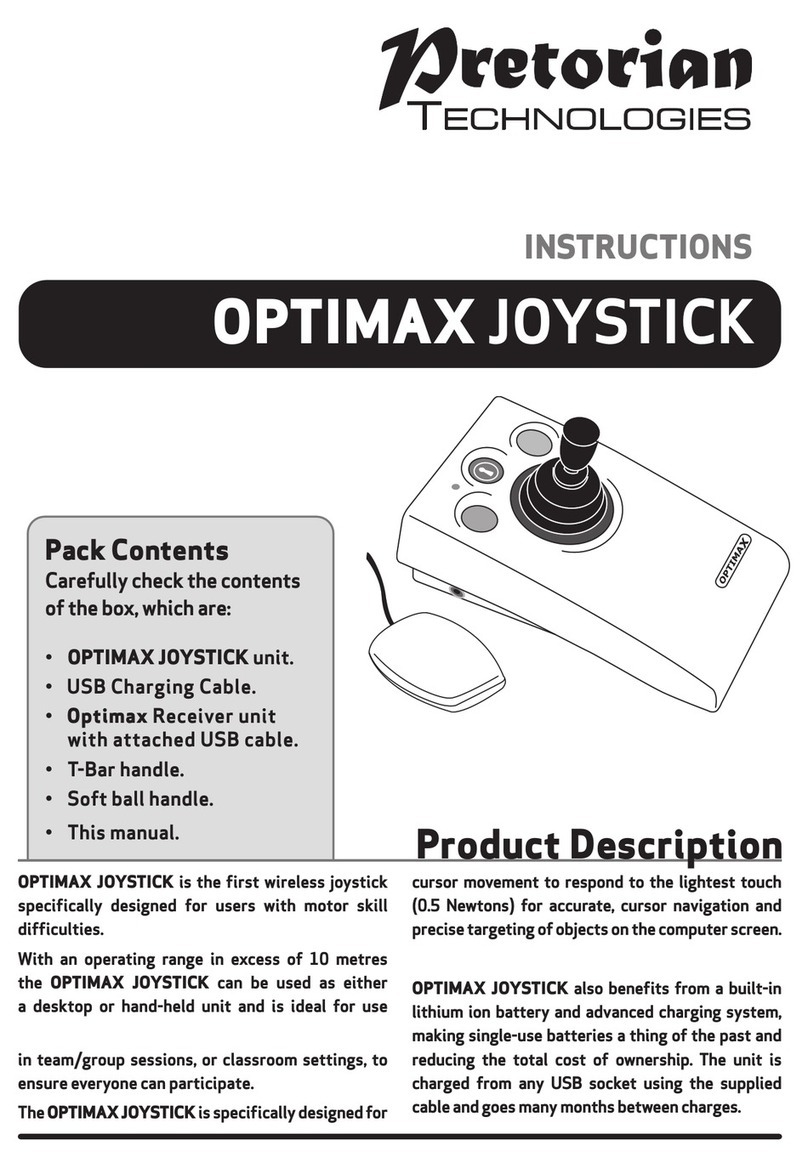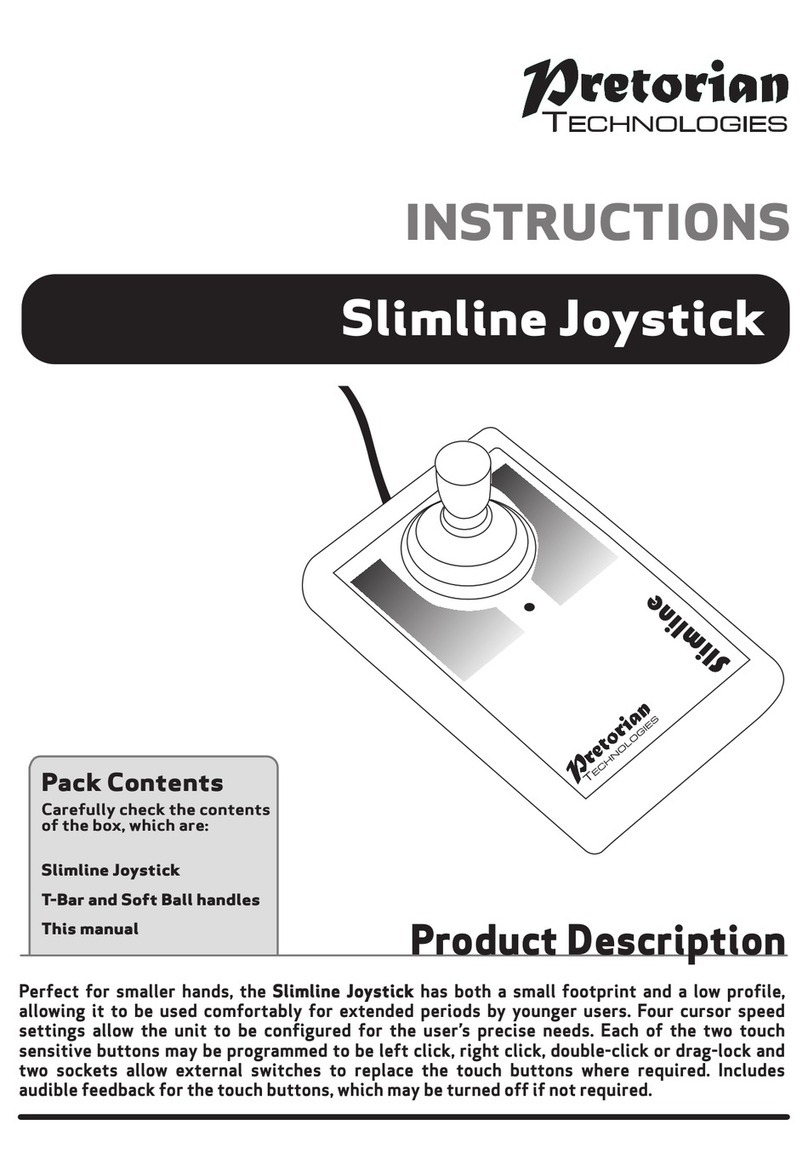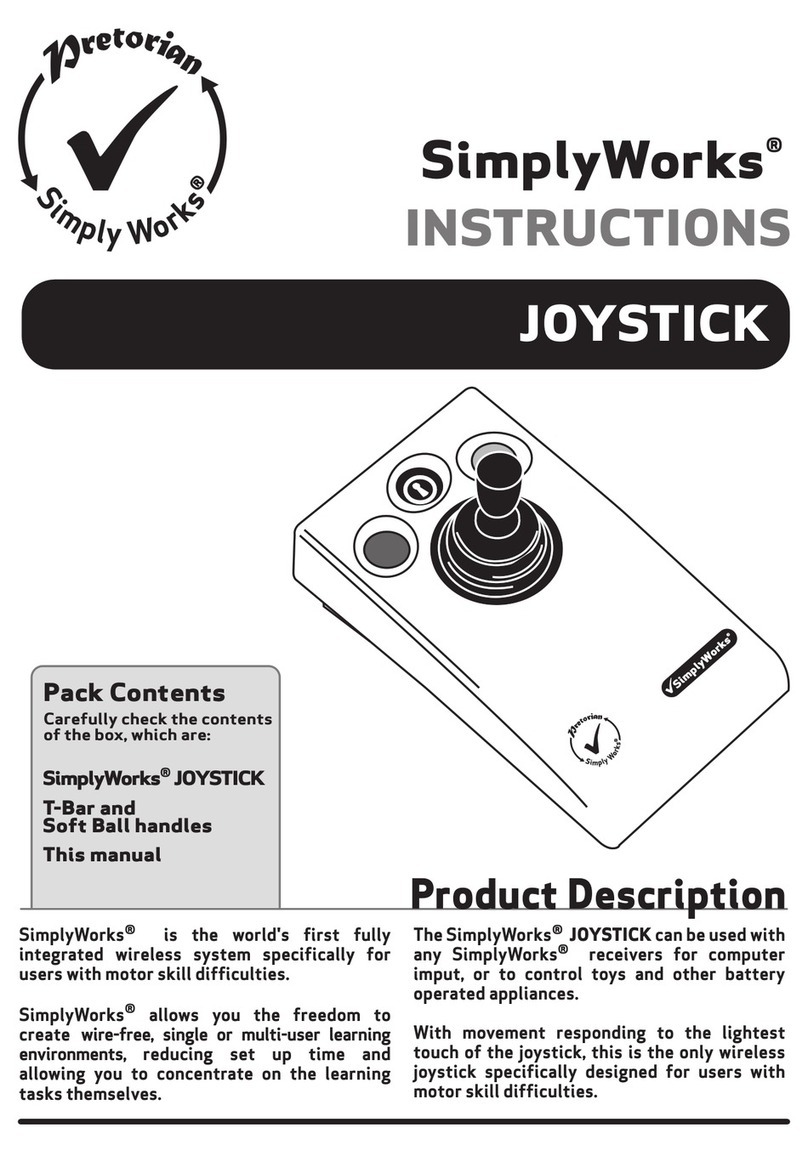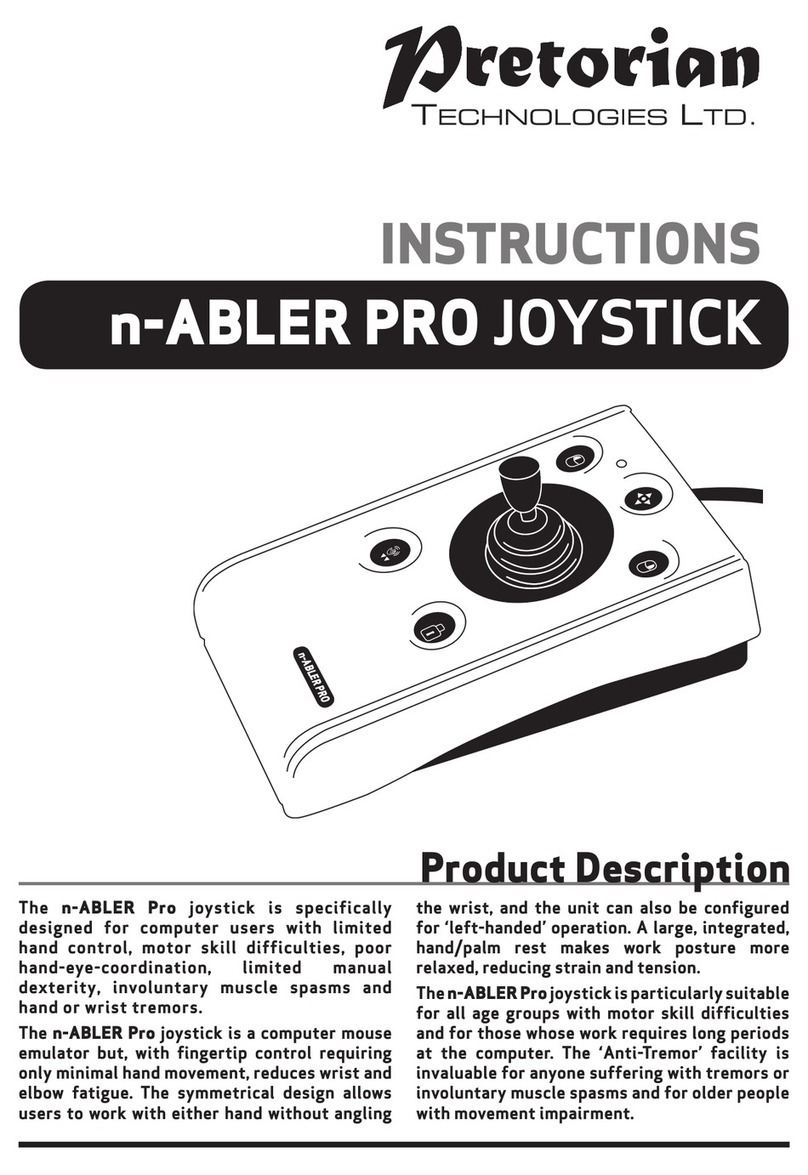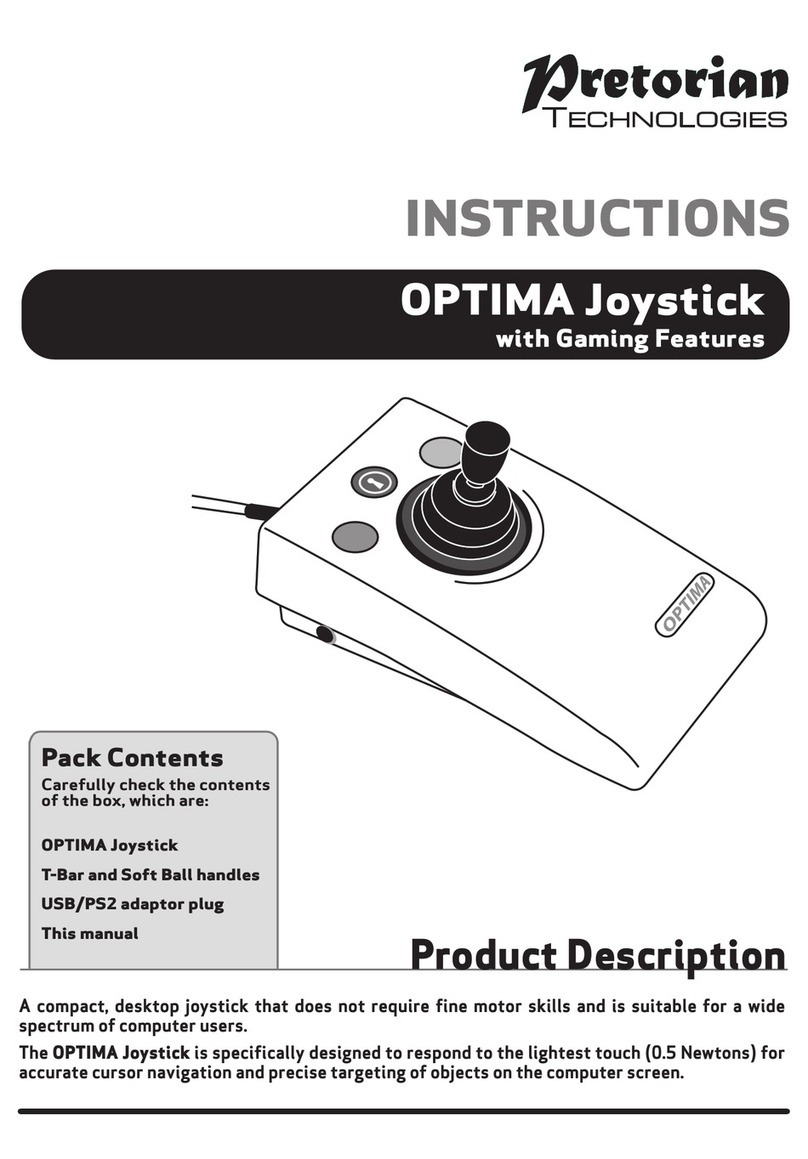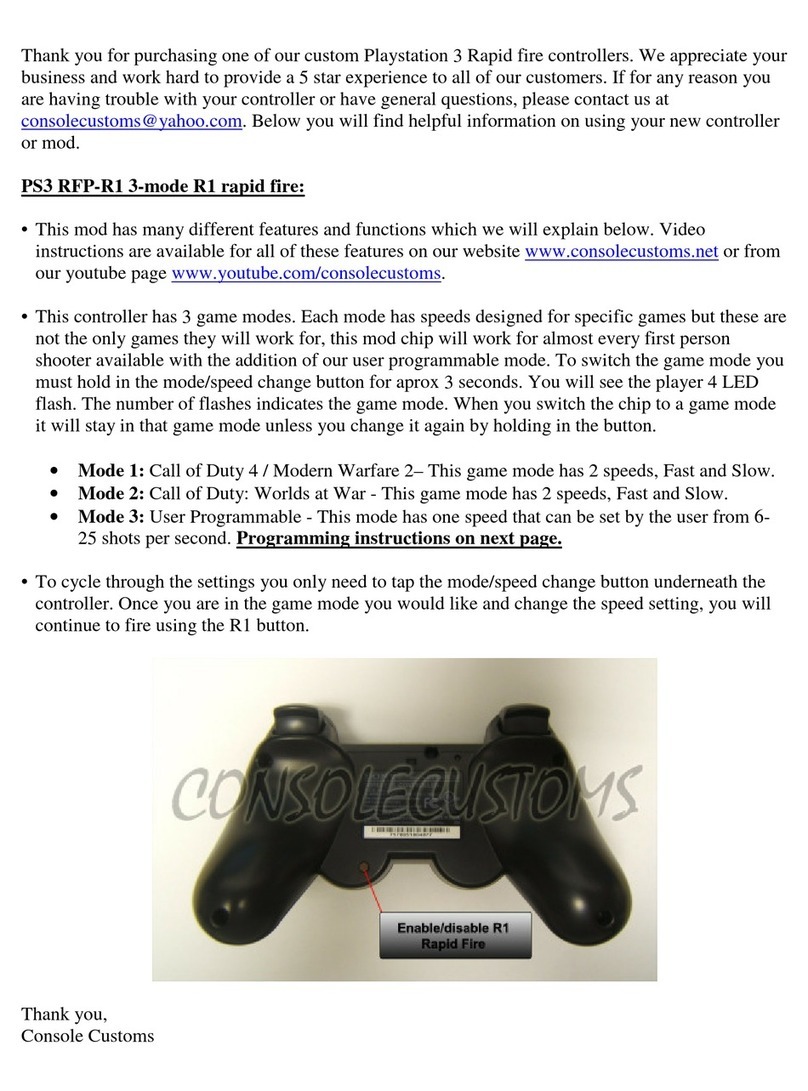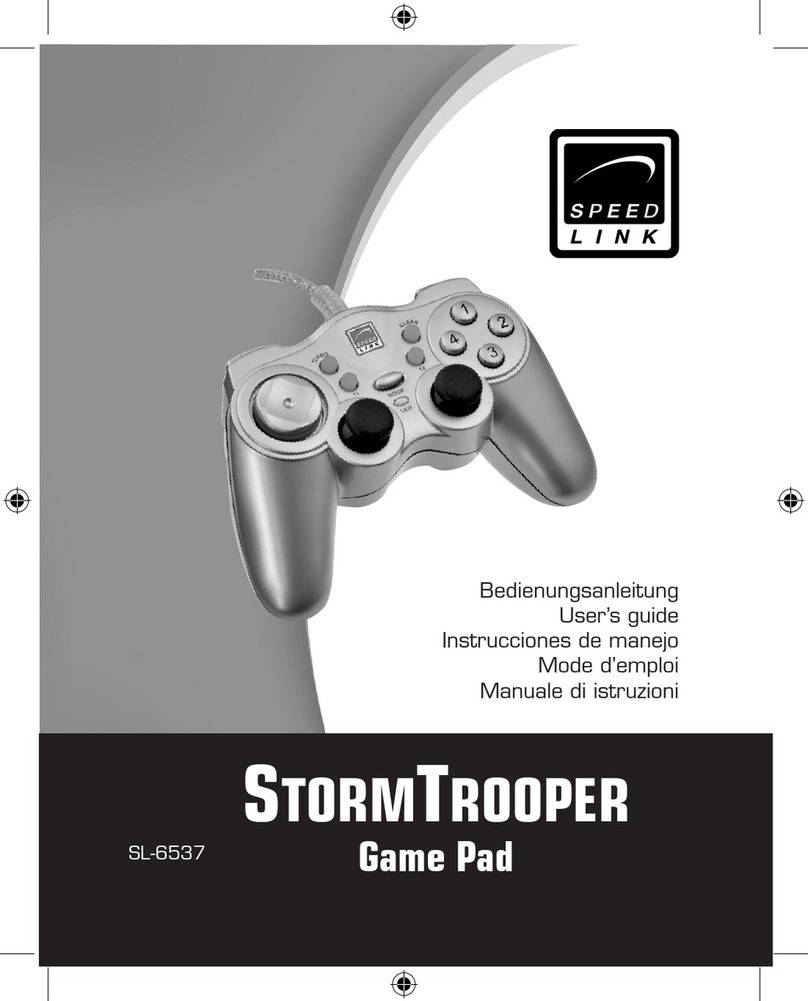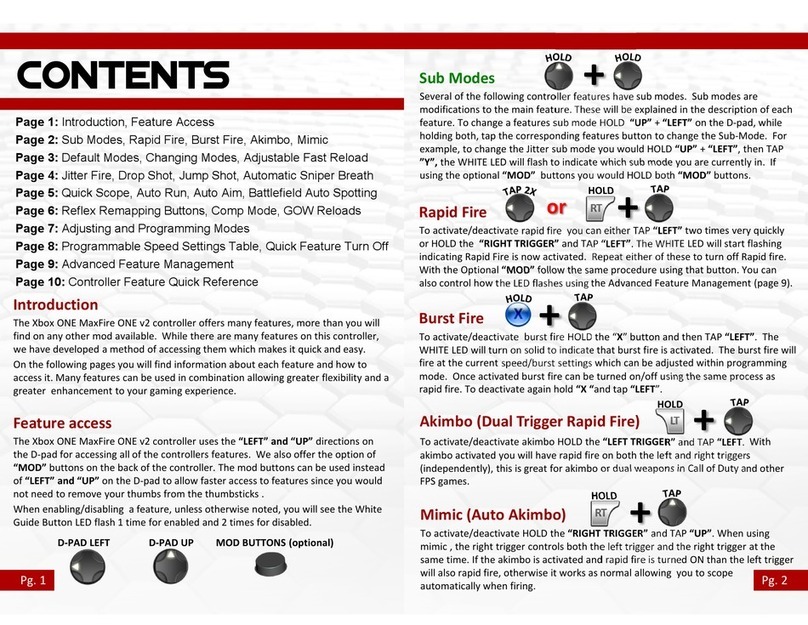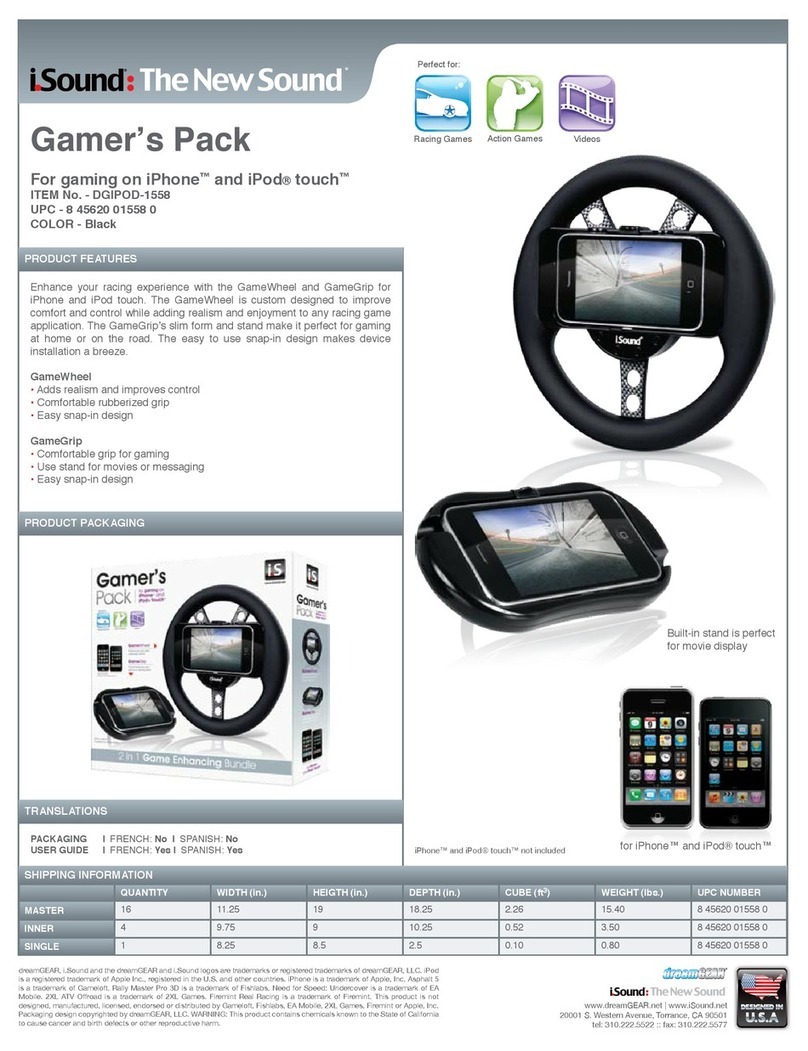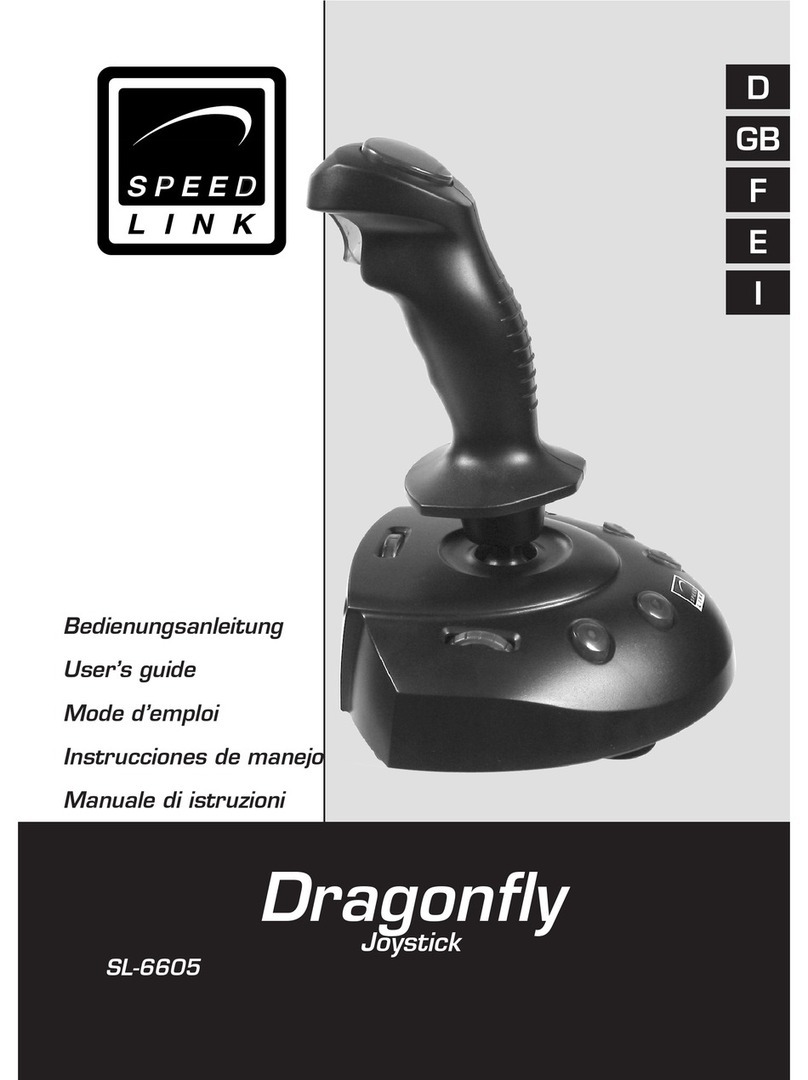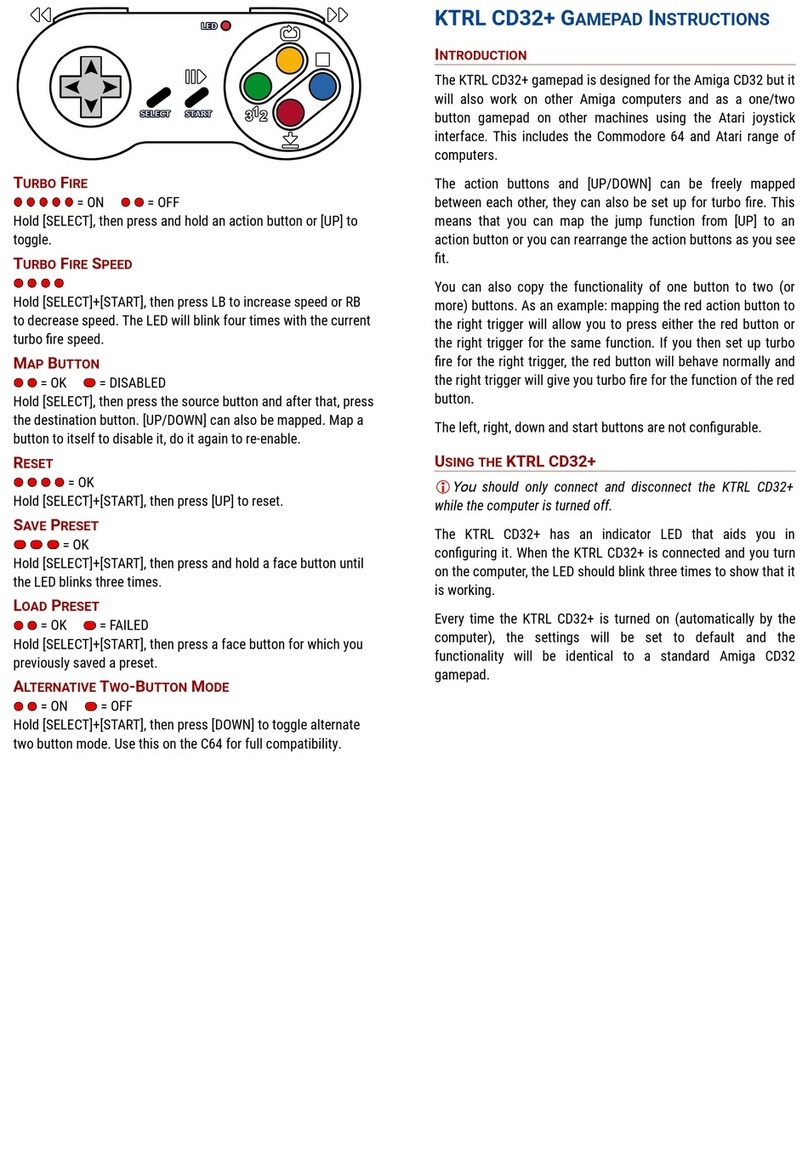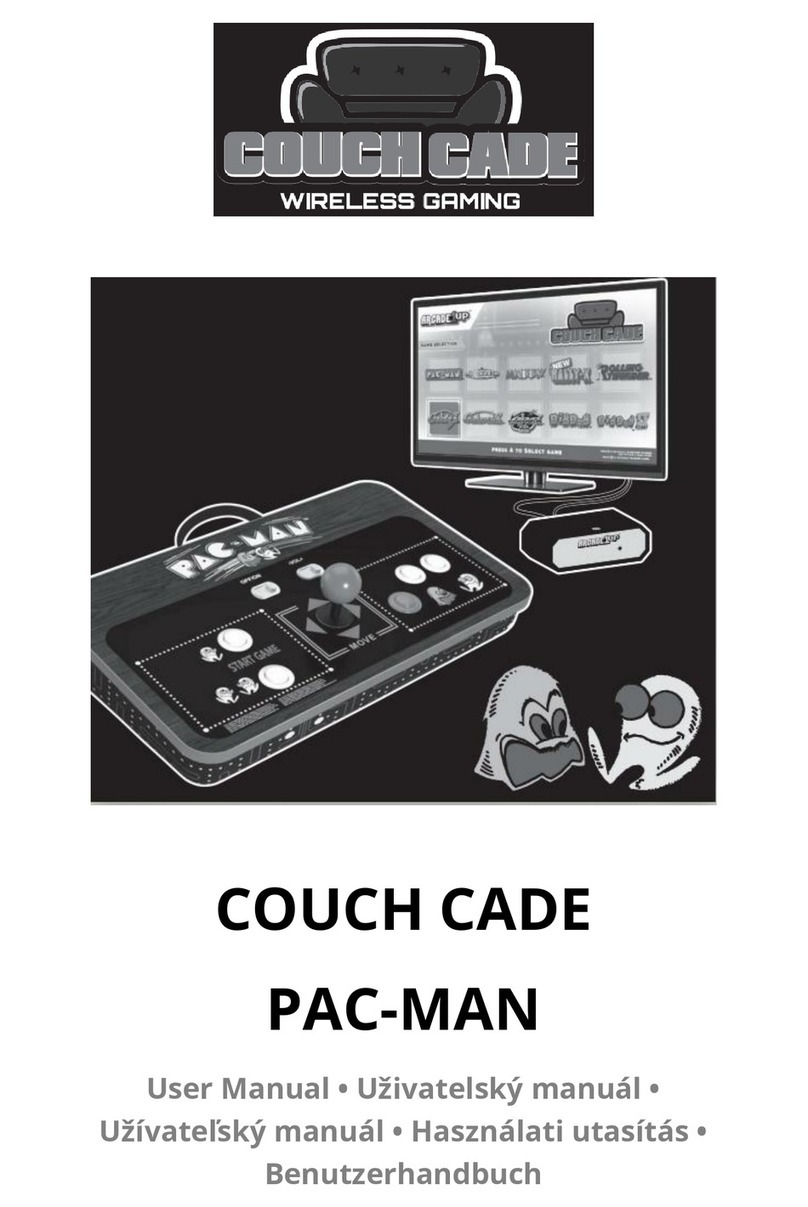Pairing Troubleshooting
If your OPTIMAX JOYSTICK unit does not operate correctly, please
use the following guide to determine the cause. If, after following
this guide, your unit still does not operate, please contact your sup-
plier before returning it:
Symptom
Warranty
Your OPTIMAX JOYSTICK is warranted for 24 months from date of
purchase against defects in manufacture or component failure. The unit
is designed for domestic, educational, commercial and light industrial
applications. Use outside these areas will invalidate the warranty.
Unauthorised repair or modification, mechanical abuse, immersion in
any liquid or connection to any equipment other than a host computer
will invalidate the warranty.
Your OPTIMAX JOYSTICK uses a unique addressing system to ensure
that there is no interference from neighbouring units. The Joystick
transmits its data along with an address, and the Receiver unit only
responds to that address.
To function correctly, both the Joystick and Receiver unit must use the
same address. The process of negotiating an address is called 'Pairing'
and once learned, both the Joystick and Receiver units will retain the
information even when powered off or when changing the battery.
Your OPTIMAX JOYSTICK is supplied already paired but it may
occasionally be necessary to go through the process again- for
instance if a new Receiver is to be used with an existing Joystick
unit or in the unlikely event that one half 'forgets' the address.
To Pair the units, use the following procedure:
1. Remove the battery compartment cover.
2. Place the Joystick within one metre
(three feet) of the Receiver unit.
3. Press the button on the underside of
the Receiver unit. The LED should flash.
4. Within 10 seconds, briefly press the
button inside the battery compartment.
It is not necessary to move the joystick.
5. After a short period the LED should
light steadily for 5 seconds and cursor
operation should resume. Replace the
battery compartment cover.
6. If the LED stops flashing after around
15 seconds and does not light steadily,
repeat the process from (3). If it is still
not successful, please refer to the
Troubleshooting section.
Possible cause/ Remedy
No cursor movement-
LED remains lit
-Units are not Paired. Follow procedure in
Pairing section.
No cursor movement-
LED is not lit.
-Check USB or PS2 connection to computer.
-Units may not be correctly Paired. Follow
procedure in Pairing section.
Cursor movement is
erratic or sporadic.
-Battery may be flat- replace.
-Place Receiver unit away from metal objects
and in view of Joystick operating area.
-Out of range. Move Joystick closer to
Receiver.
-Interference from other radio equipment.
Change channels by rebooting computer
from cold.
Units will not Pair- LED
is extinguished after 15
seconds and cursor
does not move.
-Ensure that Joystick is held within one
metre (one yard) of Receiver while Pairing.
-Check battery- replace if flat.
Optimax Joystick is the first wireless joystick specifically
designed for users with motor skill difficulties.
With an operating range in excess of 10 metres the Optimax
Joystick can be used as either a desktop or hand-held unit
and is ideal for use in team/group sessions, or classroom
settings, to ensure everyone can participate.
The Optimax Joystick is specifically designed for cursor
movement to respond to the lightest touch (0.5 Newtons) for
accurate, cursor navigation and precise targeting of objects
on the computer screen.
Product Description
Optimax Joystick
Unit 37 Corringham Road Industrial Estate Gainsborough
Lincolnshire DN21 1QB United Kingdom
Tel +44 (0) 1427 678990 Fax +44 (0) 1427 678992
www.pretorianuk.com