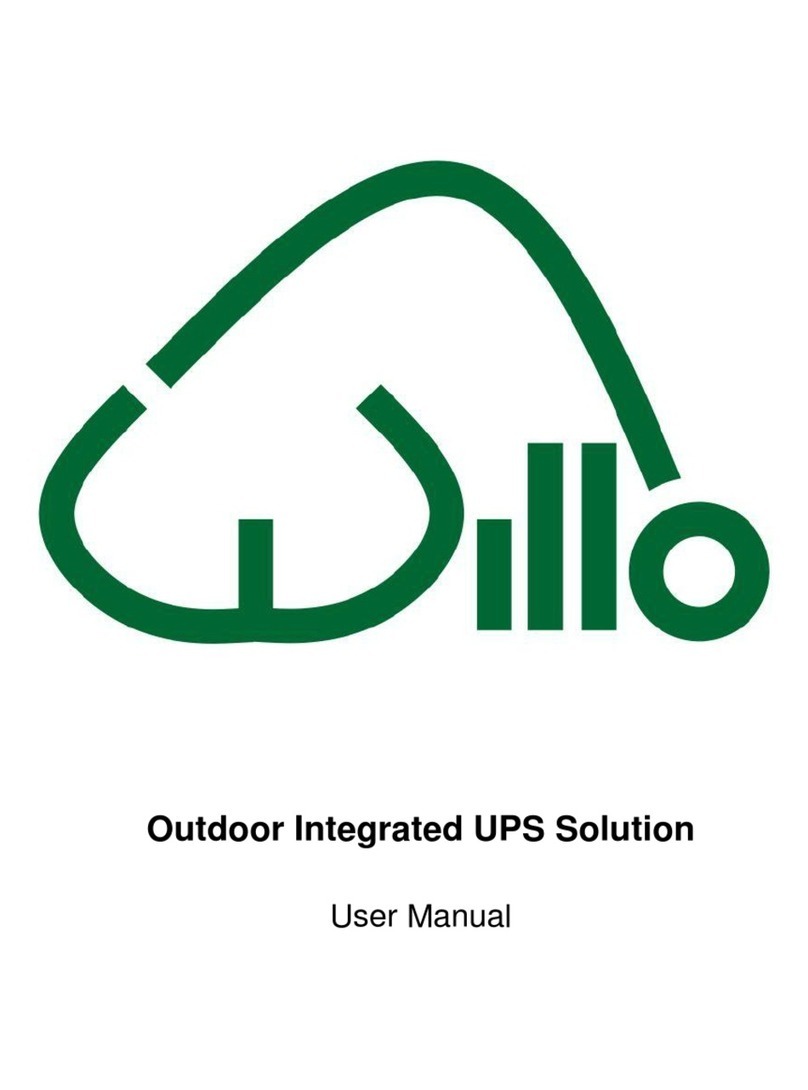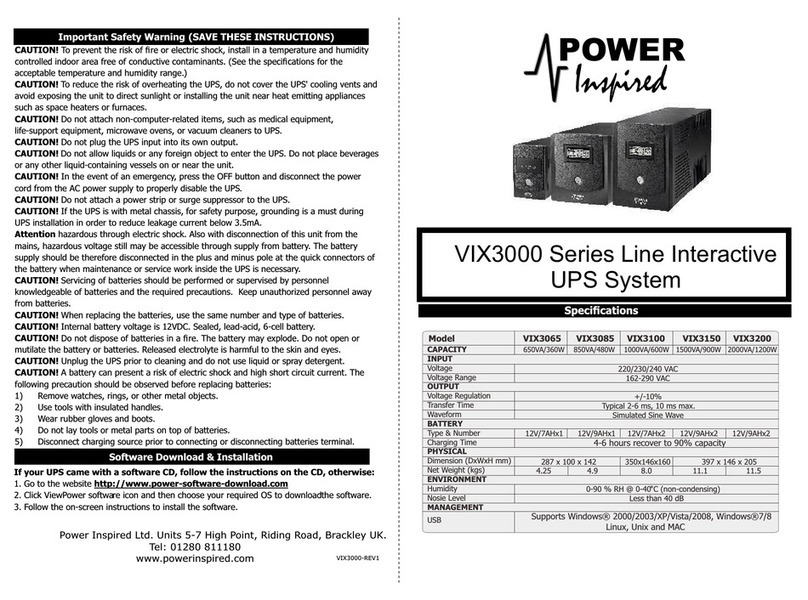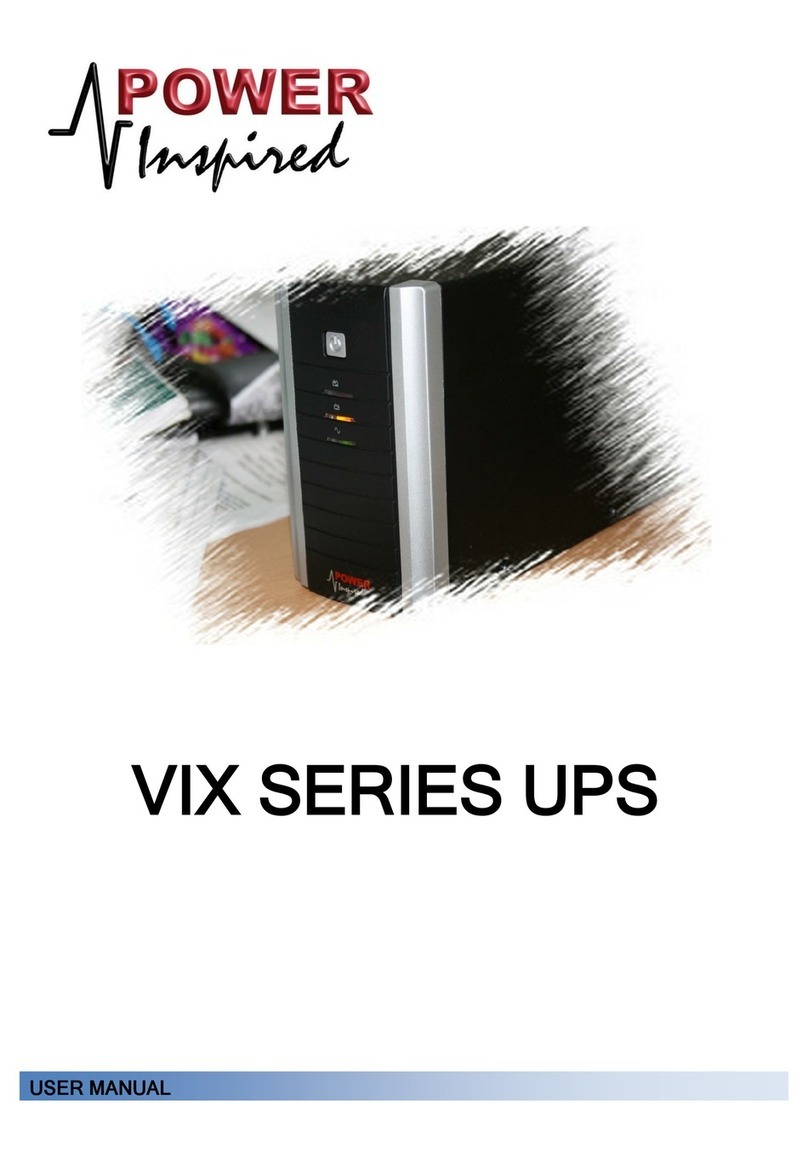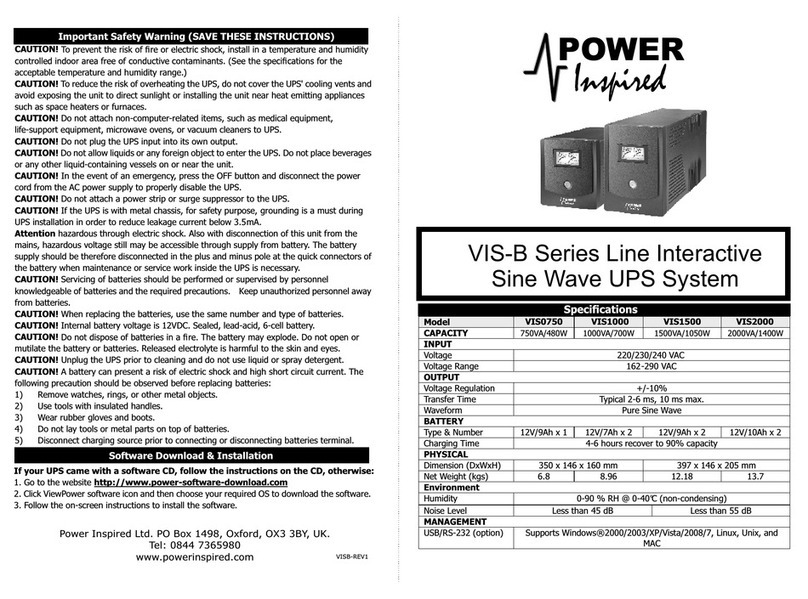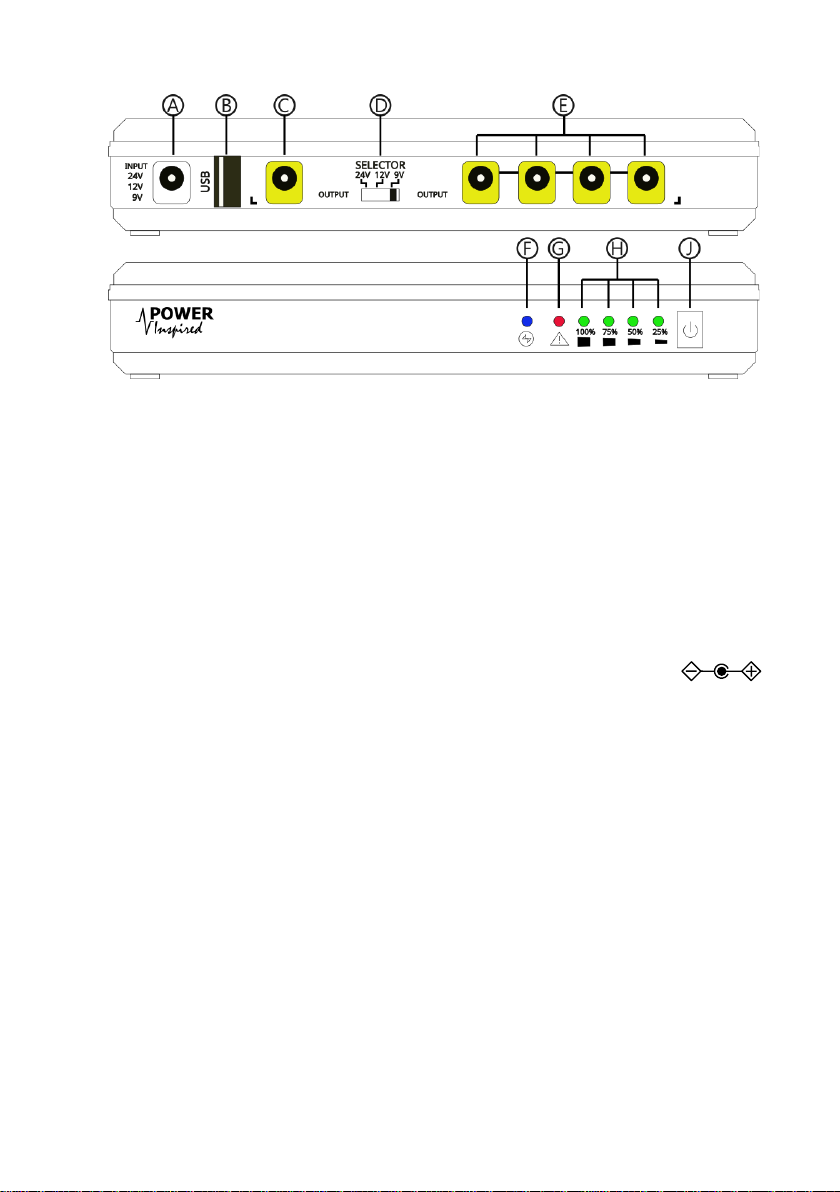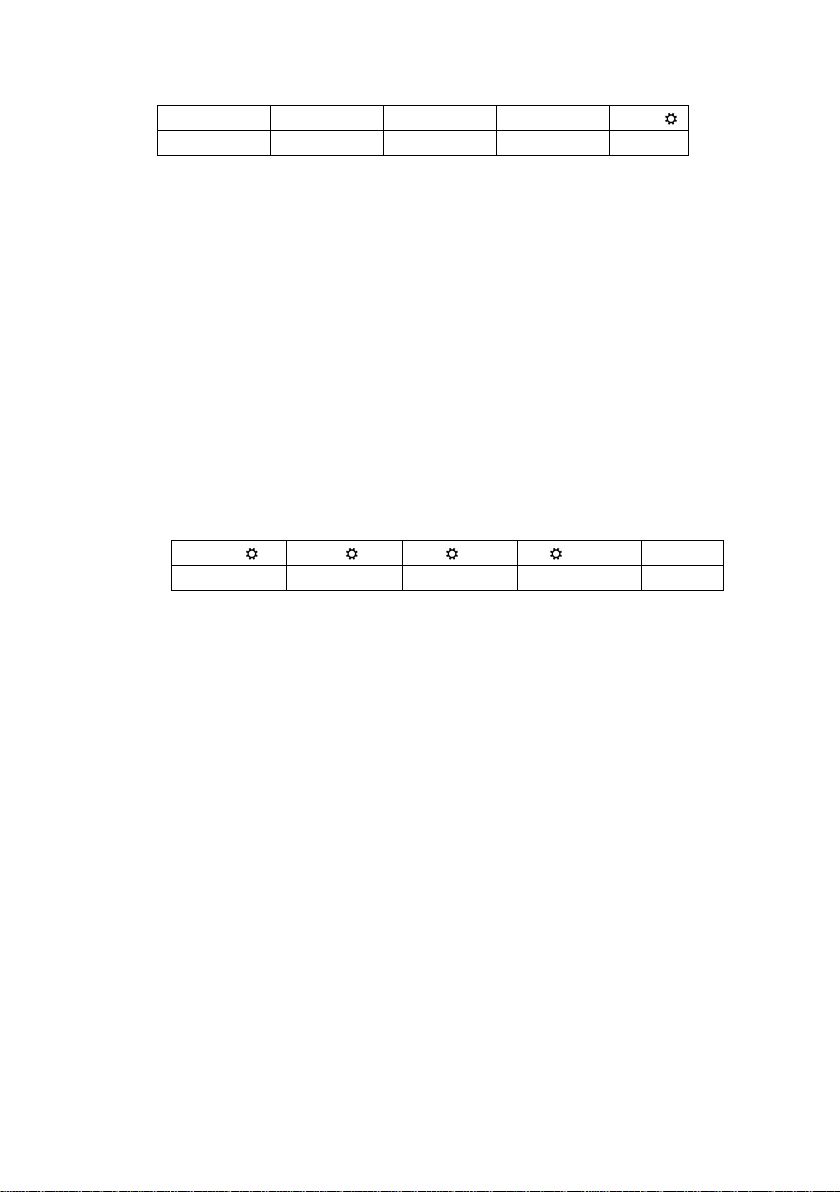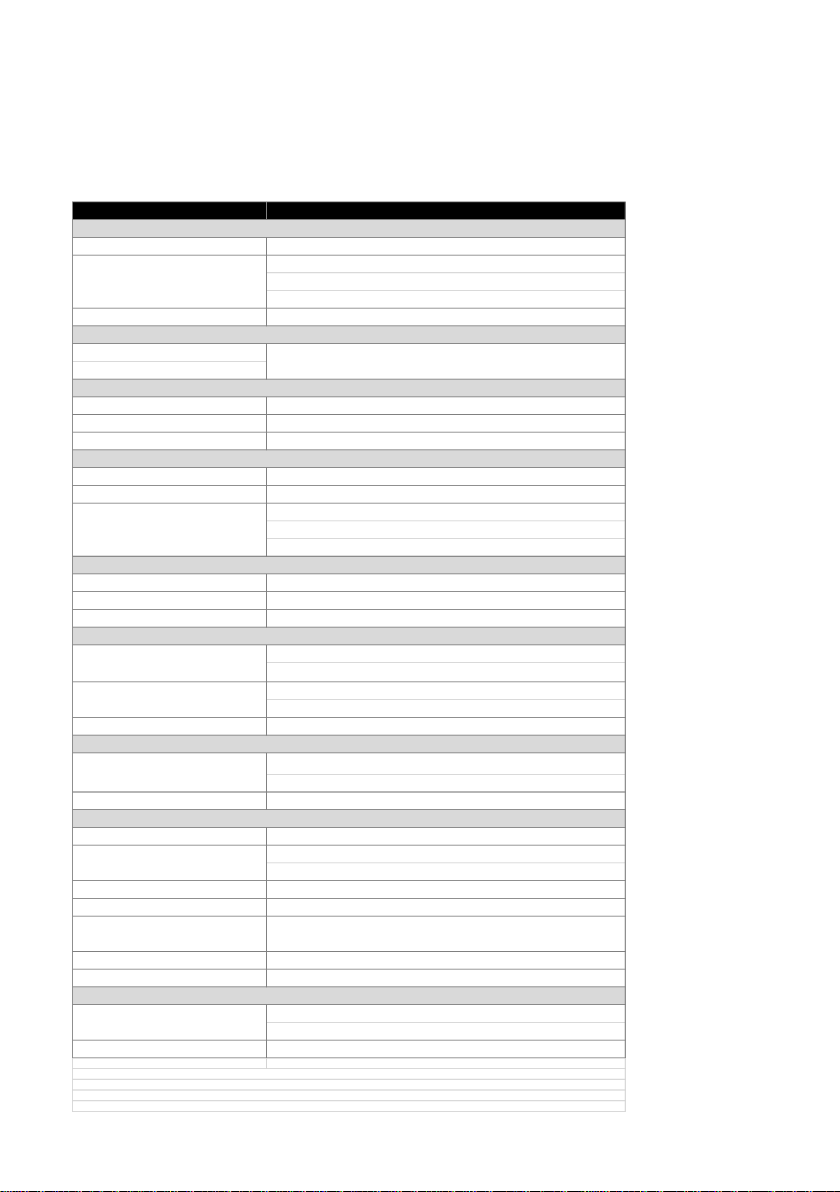Thank you for selecting the Power Inspired iPower-DC2to protect your equipment. The
iPower-DC2is an Uninterruptible Power System (UPS) providing battery back up power
for DC products under 30W and operating from USB (10W max) or 9, 12 or 24Vdc. Ideal
for small DC powered devices including but not limited to, network termination units,
routers, hubs, IP cameras etc. It is intended to be installed between the equipment
supplied DC power supply and the equipment.
Please read this manual before using the iPower-DC2.
⚠ Safety
⚠Never expose the iPower-DC2 to direct sunlight or sources of heat.
⚠The iPower-DC2 should only be used and stored in a dry indoor environment.
⚠Ensure that the connected equipment is within the rating of the iPower-DC2.
⚠There are no user serviceable parts inside the iPower-DC2 – do not open.
⚠Do not use the product if the case is damaged.
⚠The iPower-DC2contains batteries that must be processed according to local
regulations.
☛Precautions:
☛Ensure that any AC/DC adapter used is regulated to within the voltage input
specification of the iPower-DC2, and an allowance of an additional 6W (0.67A@9V,
0.5A@12V, 0.25A@24V) is provided to cover the internal power consumption of
the iPower-DC2.
☛ The iPower-DC2 will start up automatically when input power is applied.
☛The input DC power source must match the setting on the voltage selector
switch.
☛In order to preserve battery longevity the iPower-DC2should be recharged as
soon as possible following a power outage.
1. Package Contents:
▪The iPower-DC2UPS
▪User Manual
▪2x 5.5*2.1/2.5mm sprung connector DC male cables
Other optional accessories may be provided such as:
▪DIN mounting kit
▪AC/DC Power Adapter
▪Lead adapter set
▪Additional Leads (‘Y’-Cables or DC-DC leads)