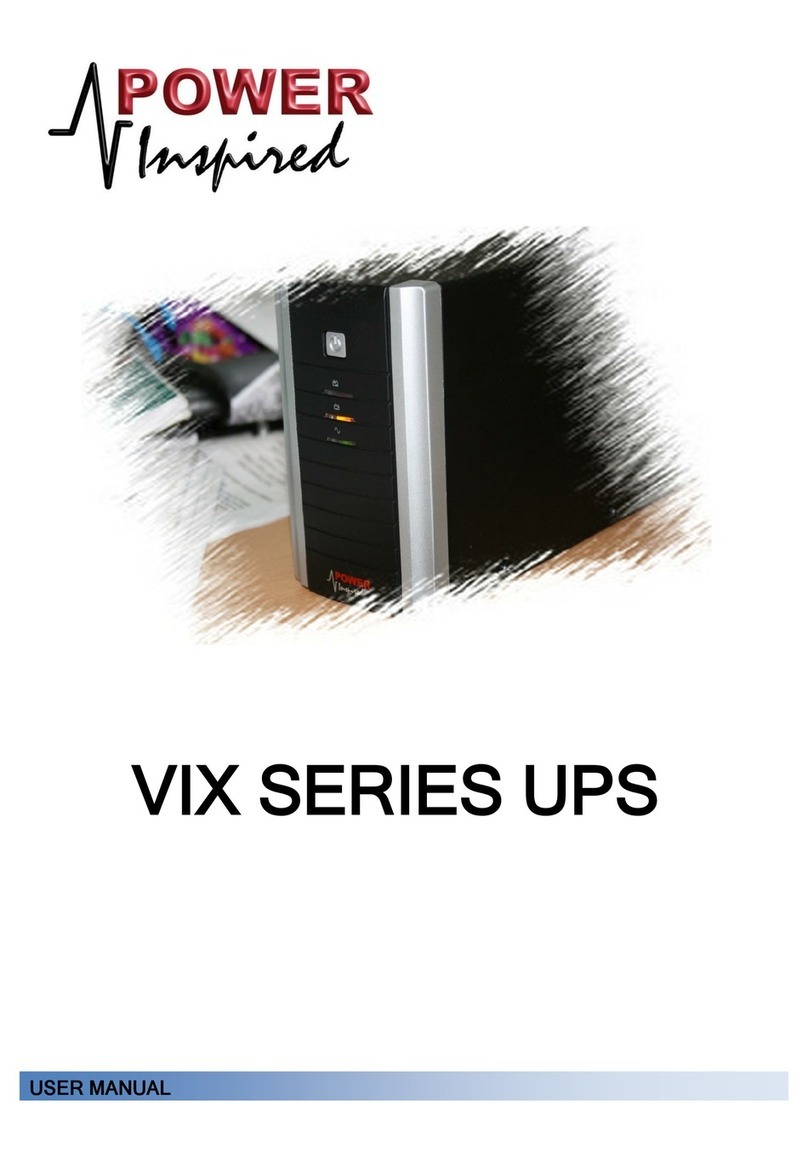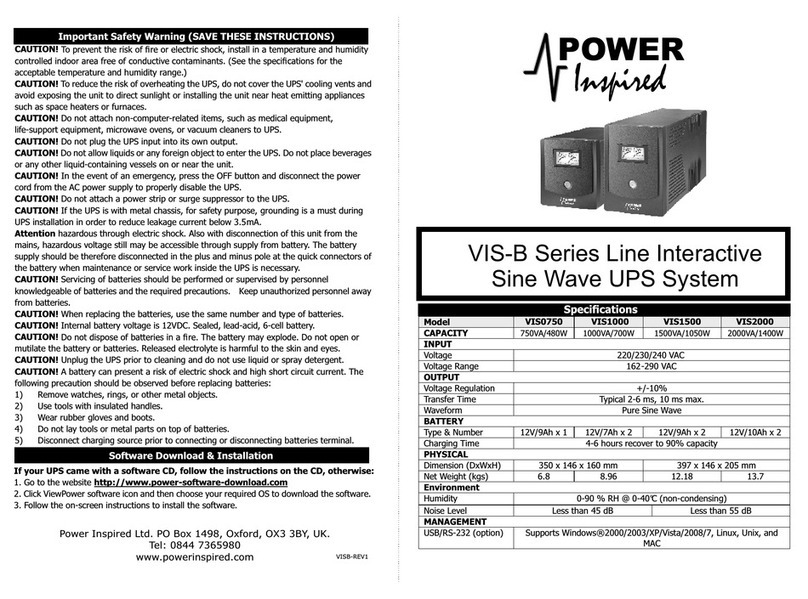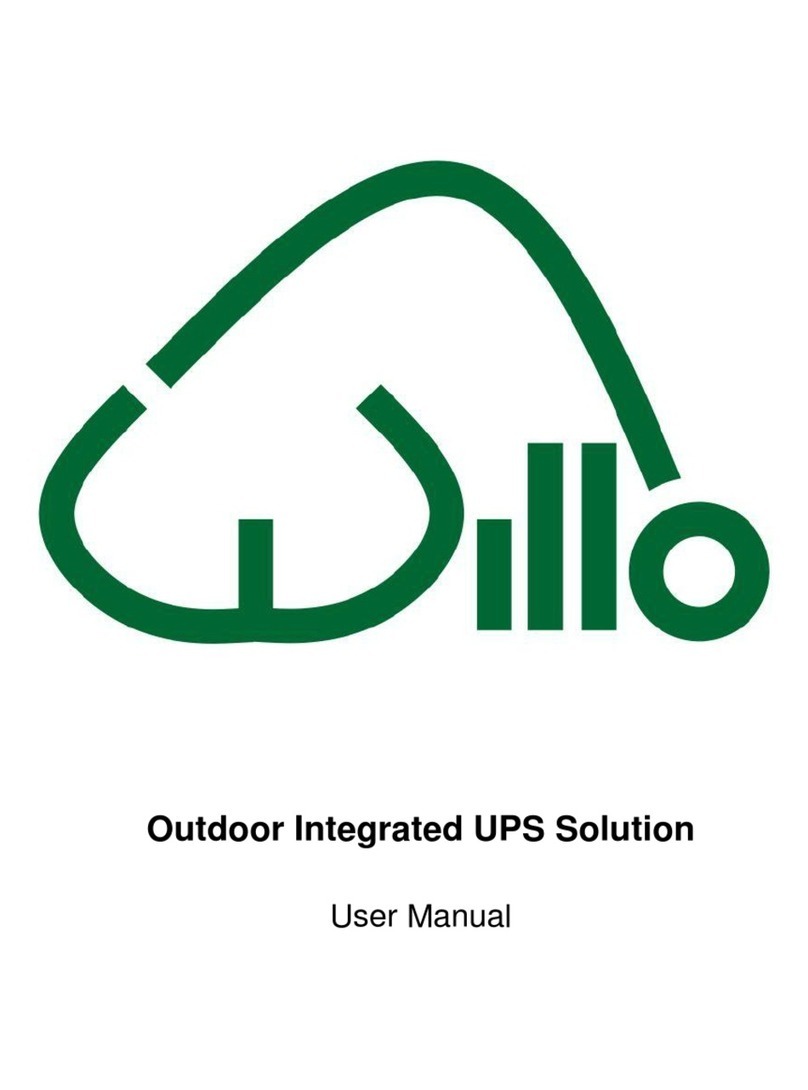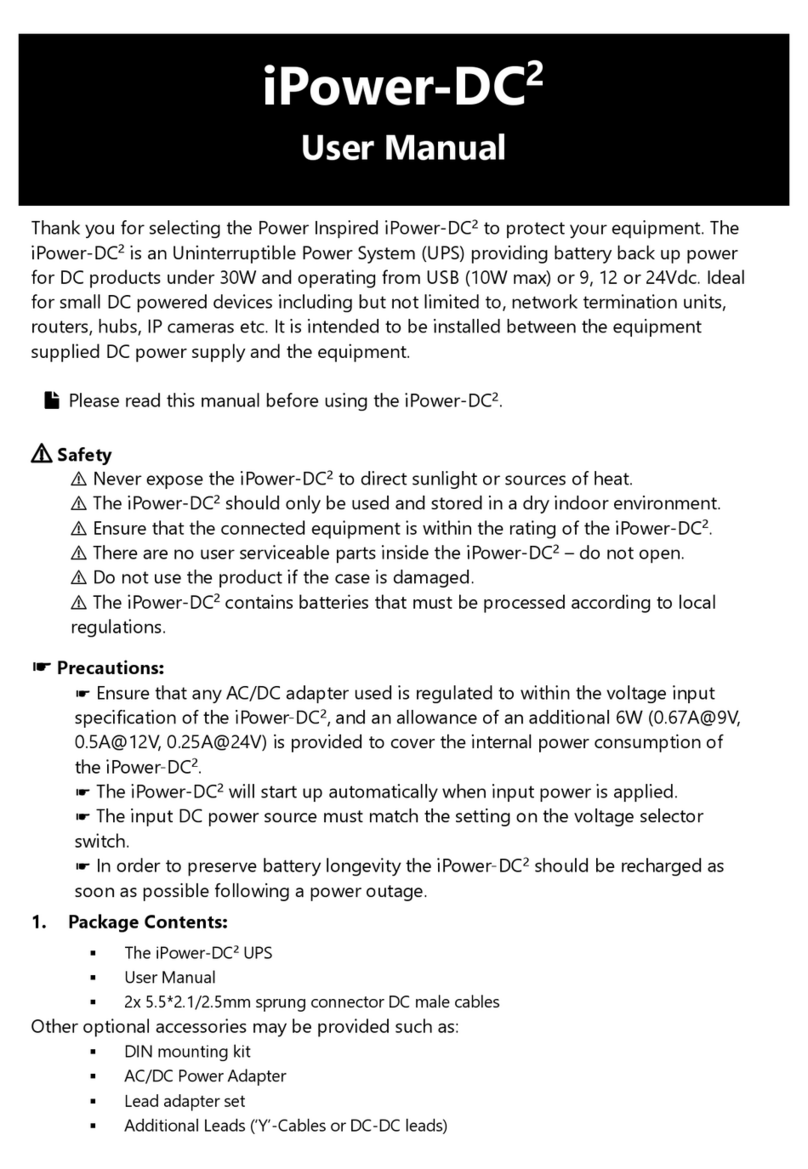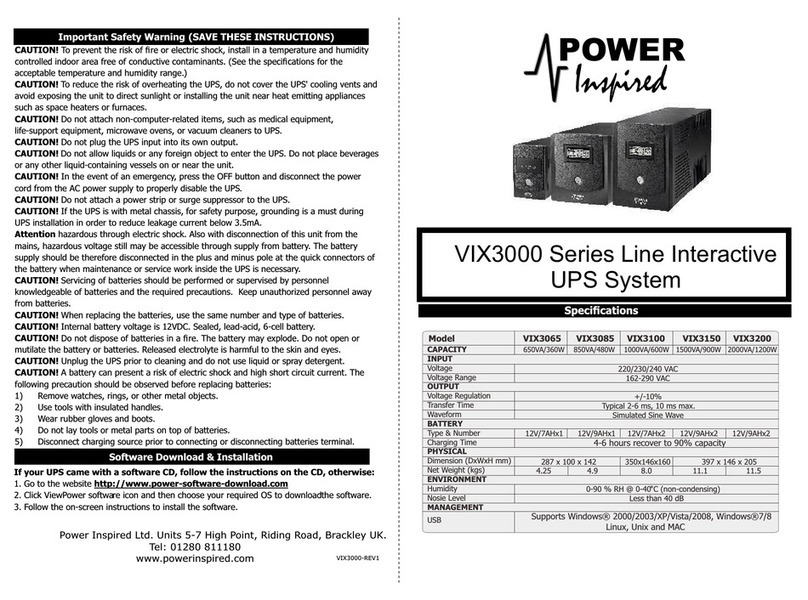Table of Contents
1. Important Safety Warning................................................................................. 1
1.1. Transportation .................................................................................................. 1
1.2. Preparation ...................................................................................................... 1
1.3. Installation ....................................................................................................... 1
1.4. Operation......................................................................................................... 1
1.5. Maintenance, service and faults ......................................................................... 2
2. Principles Of Operation. ..................................................................................... 3
2.1. Protection Features........................................................................................... 3
2.2. Functional Description....................................................................................... 3
2.3. Cooling ............................................................................................................ 4
3. Installation and setup........................................................................................ 5
3.1. Packaging Contents .......................................................................................... 5
3.2. Battery Tray Connection .................................................................................... 5
3.3. Rear panel view................................................................................................ 6
3.4. Rack-mount / Horizontal Installation .................................................................. 6
3.5. Tower Installation ............................................................................................. 7
3.6. UPS Location .................................................................................................... 7
3.7. UPS Connections............................................................................................... 8
3.8. Starting Up the VFI1000QS ............................................................................. 10
3.9. Start up on battery (cold start) ........................................................................ 10
3.10. Switching off the UPS................................................................................... 10
3.11. Install software (Optional)............................................................................ 10
3.12. Battery Replacement.................................................................................... 11
3.13. Battery Kit Assembly .................................................................................... 12
4. Operations........................................................................................................ 13
4.1. Button operation............................................................................................. 13
4.2. LCD Panel ...................................................................................................... 14
4.3. Audible Alarm ................................................................................................. 15
4.4. LCD display wordings index ............................................................................. 15
4.5. UPS Setting .................................................................................................... 17
4.6. Operating Mode Description ............................................................................ 22
4.7. Faults Reference Code..................................................................................... 23
4.8. Warning indicator ........................................................................................... 23
5. Troubleshooting ............................................................................................... 24
6. Storage and Maintenance ................................................................................ 26
7. Specifications ................................................................................................... 27
8. Limited Factory Warranty ................................................................................ 29
9. Contact ............................................................................................................. 29