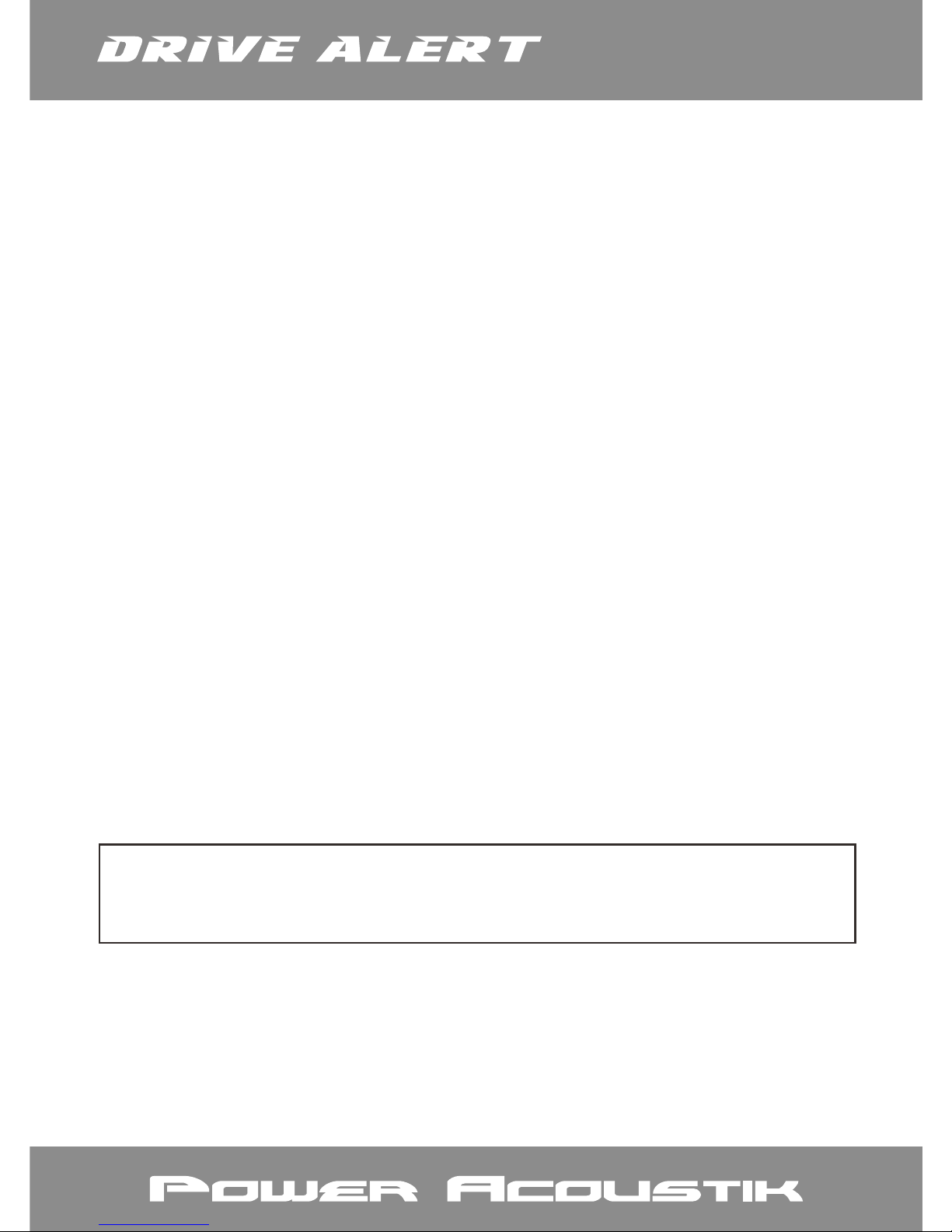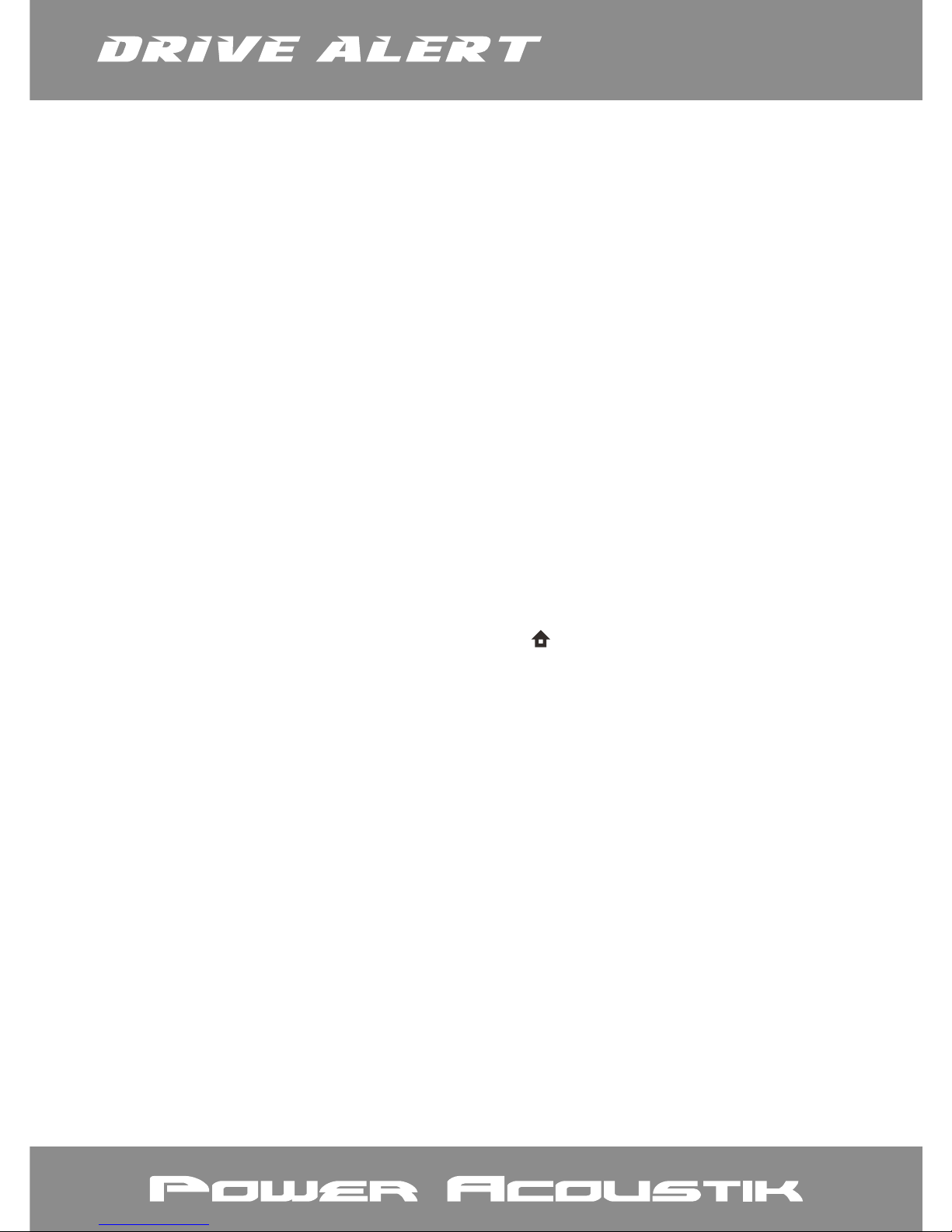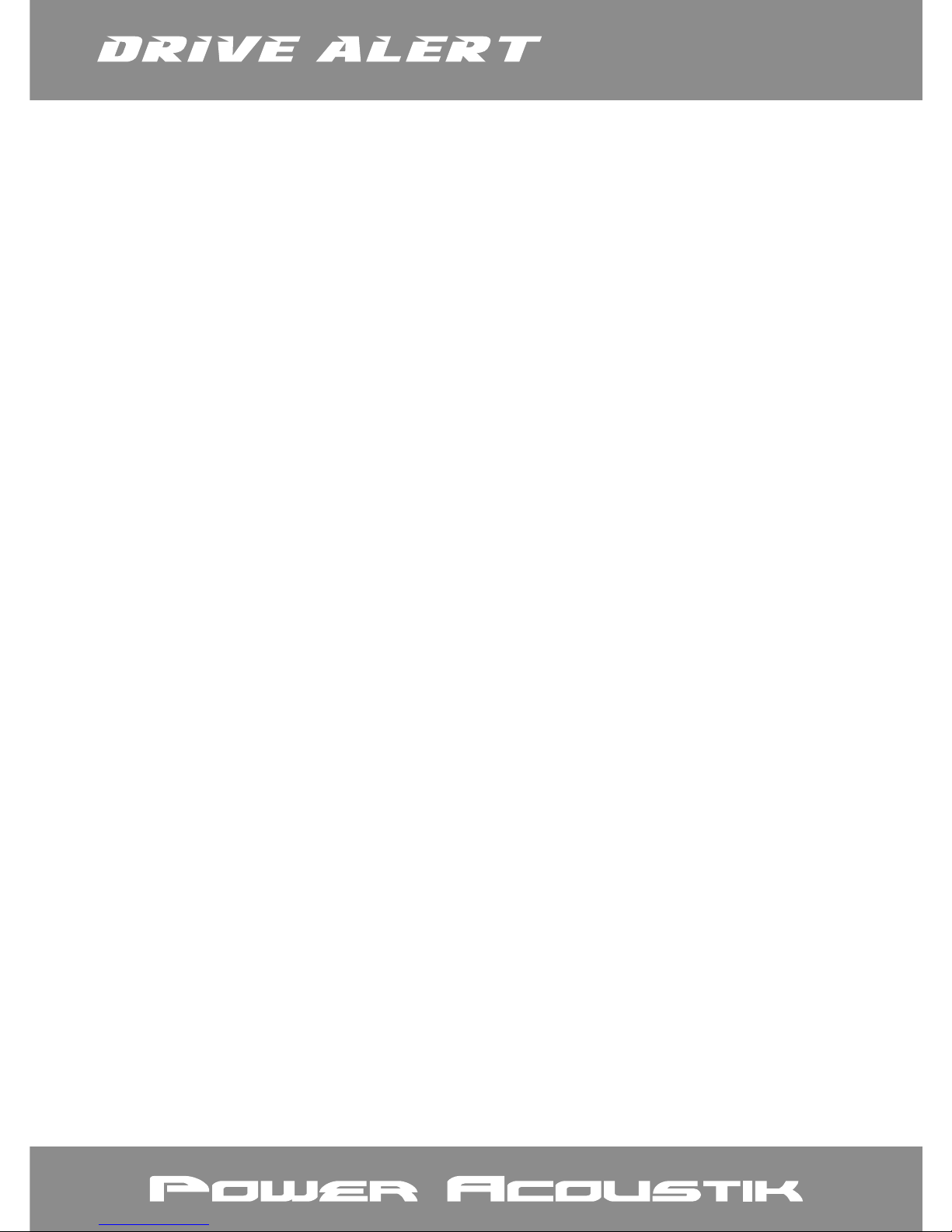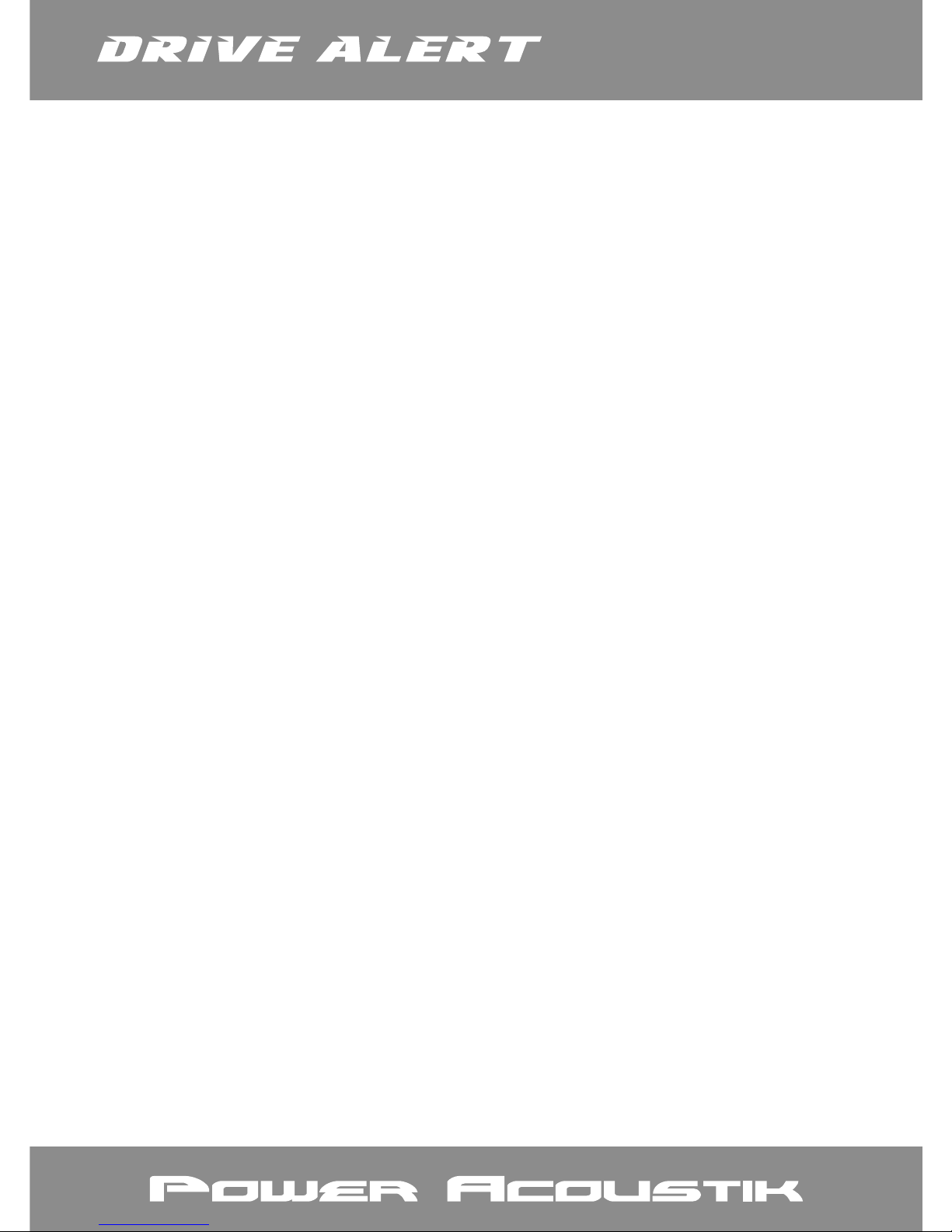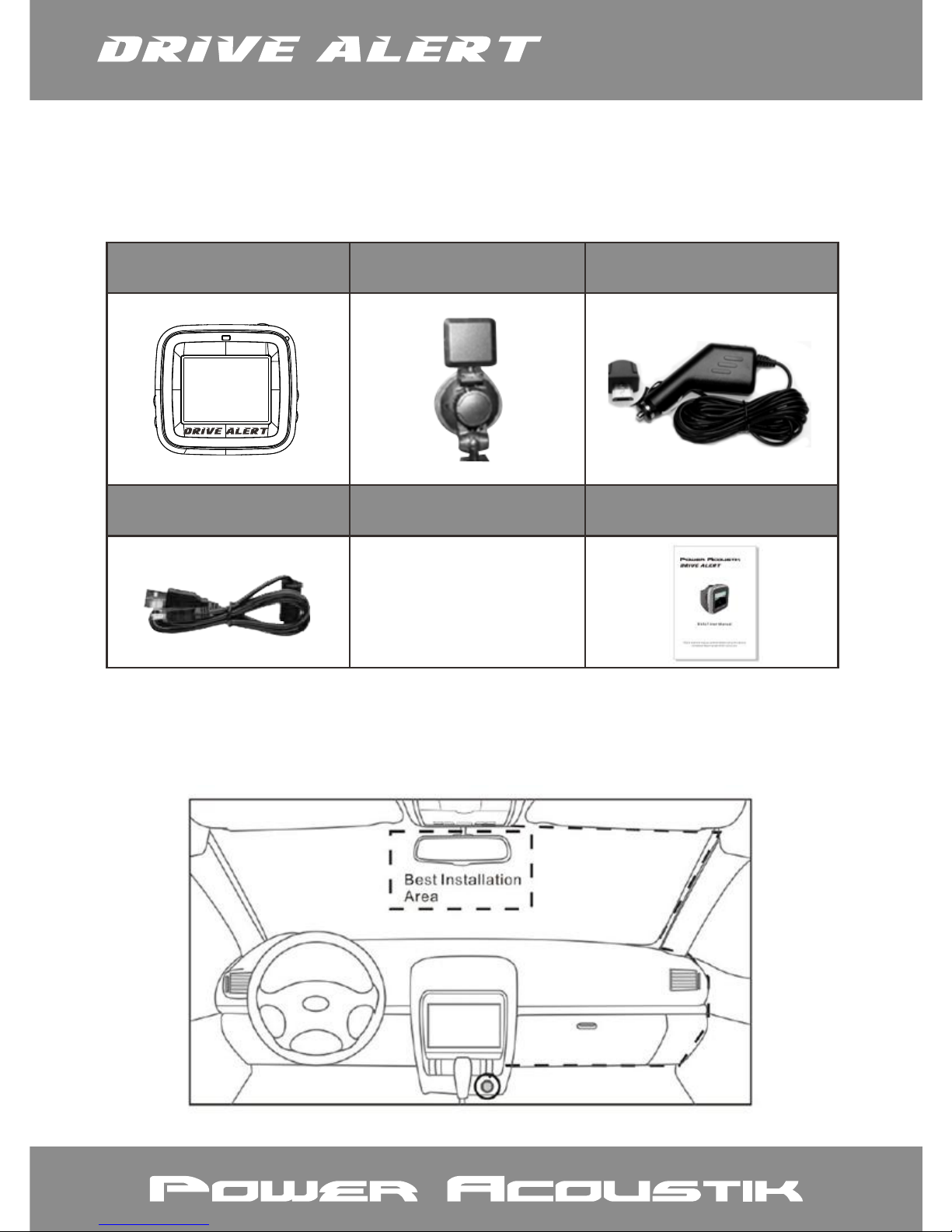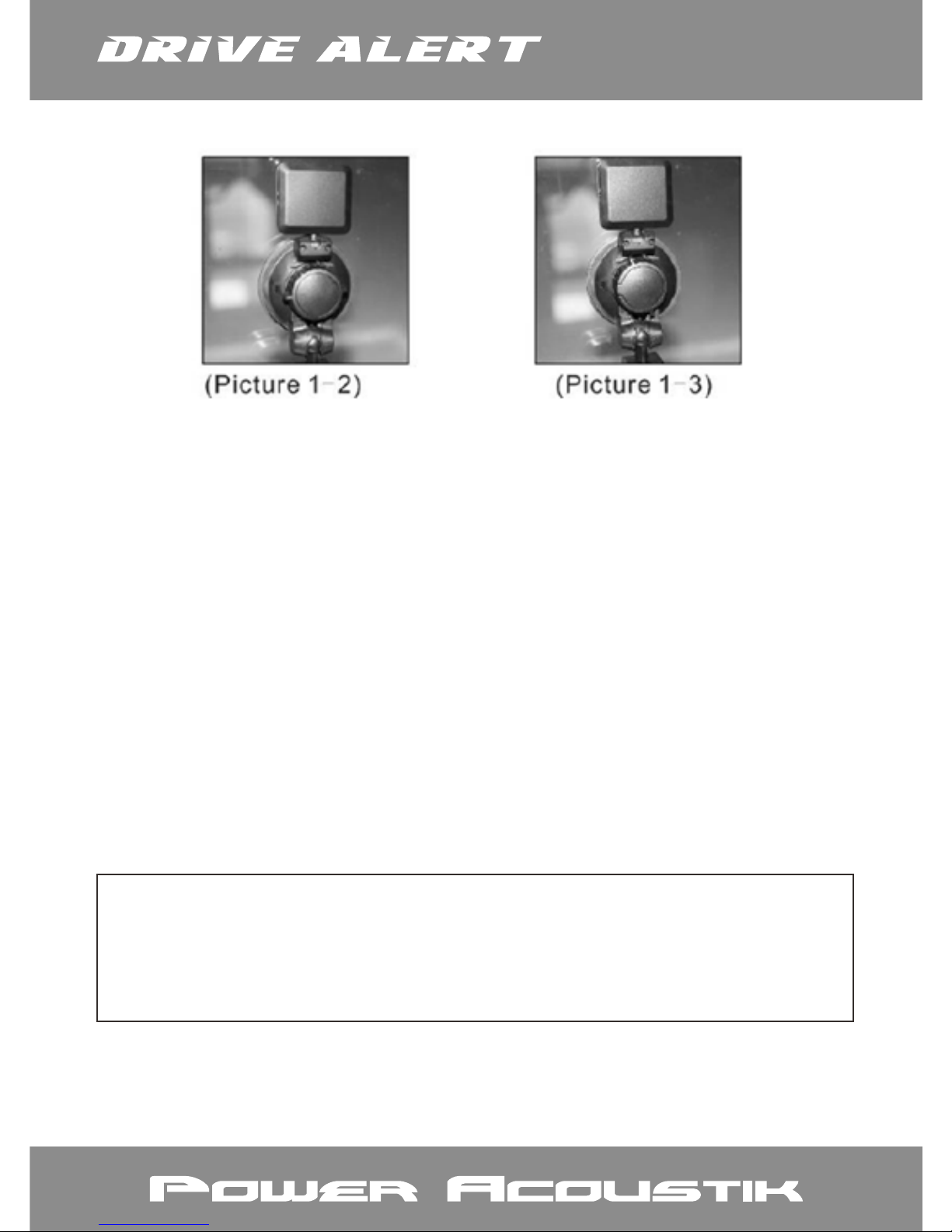9. Do not use this product in places with high humidity or
temperature above 70 ℃ or below -20 ℃.
10. Only use the dedicated charger and related accessories
compatible with this product.
11. Use TF memory card of Class10 and 8G, or above.
III.Battery warning
■ Never dismantle, crush, or pierce the battery, or allow the
battery to short-circuit. Do not expose battery being placed in
high temperature environment, if battery leaks or bulges, stop
continue to use.
■ Always charge using the system. Risk of explosion if battery is
replaced by an incorrect type.
■ Keep the battery out of reach of children.
■ Batteries may explode if exposed to naked re. Never dispose of
batteries in a re.
■ Never replace the battery on your own; have the dealer do it
for you.
■ Disposed of used batteries observing local regulations.
IV.Caution
■ Never disassemble or attempt repair of this product. Doing so
may damage the camcorder, cause electric shock and void
your product warranty.
■ Set up time and date accurately before you use this
camcorder.
■ Exposing the camcorder to open ames can cause explosion.
■ Due to local laws and vehicles safety considerations, do not
manually operate the camcorder while driving.
■ The values displayed in this system, such as speed, position, and
the distance warning to the speed camera set points, may be
Inaccurate due to the inuence of surrounding environment.
They are for your reference only.
6