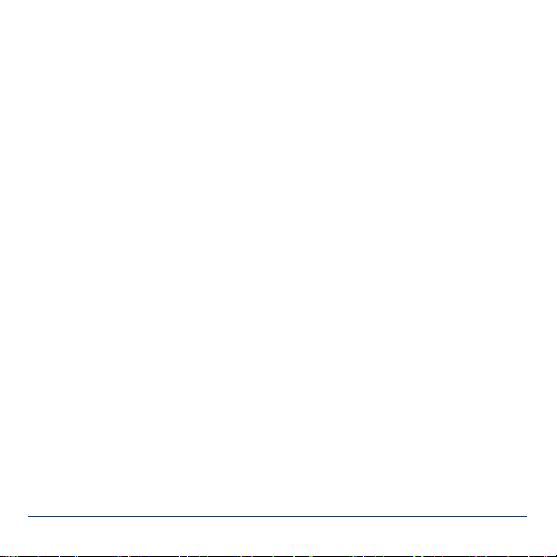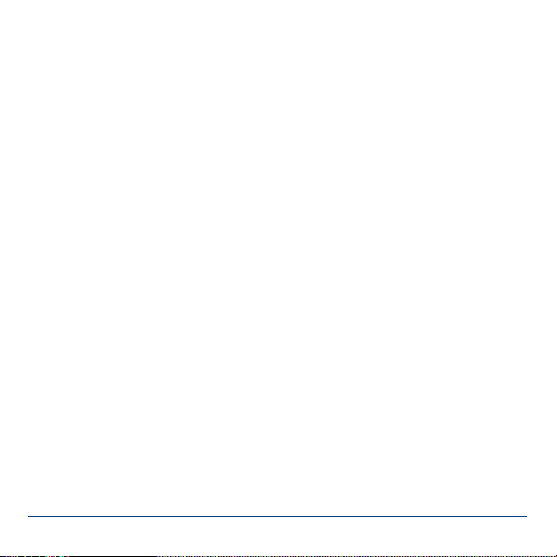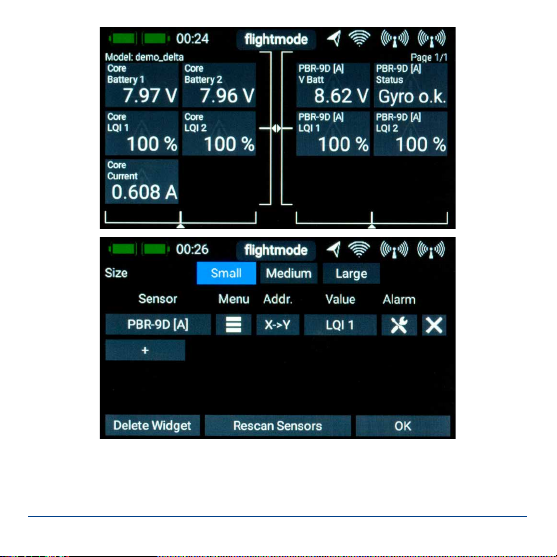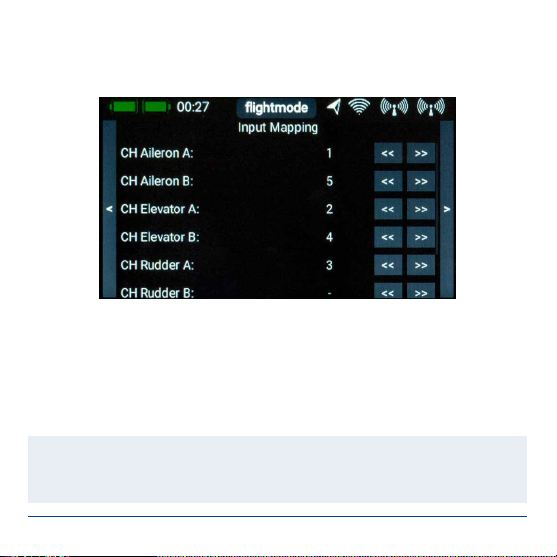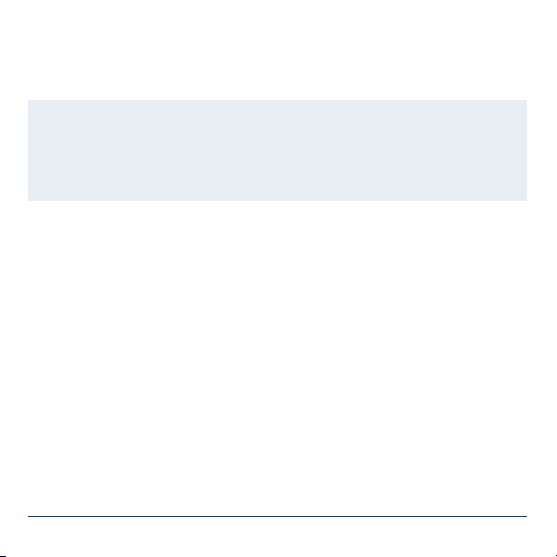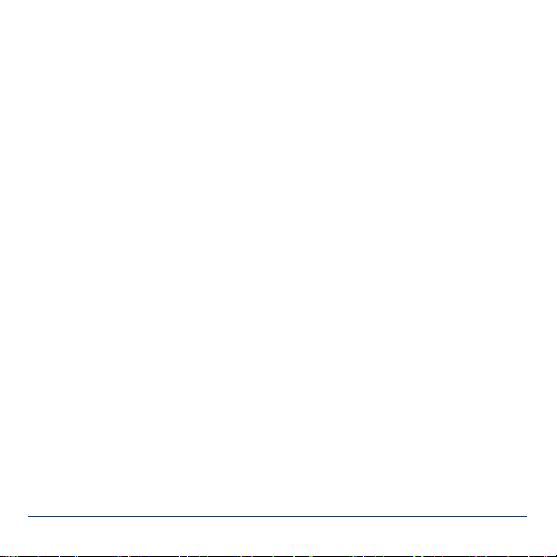
2PowerBox-Systems − World Leaders in RC Power Supply Systems
The iGyro SAT converts the PBR-7S, PBR-9D and PBR-26D into an outstanding
gyro system. In this conguration the iGyro SAT operates as the sensor unit for the
receiver. The gyro software has been developed from the ground up for the iGyro
3xtra, and this is now an integral feature of the receivers. The result is that the pilot
obtains an unprecedented level of performance for a gyro system integrated into
a receiver.
A further advantage is that all the set-up procedures can be carried out entirely
from the transmitter - thanks to the CORE transmitter’s powerful telemetry system.
Setting up the system involves three fundamental points: channel assignment, de-
tection of installed orientation, and establishing the end-points. Supplementary fea-
tures such as gyro characteristics, stick priority and lock-in feel also give experts
the means to customise the iGyro SAT to their exact personal requirements.
There is yet another very important advantage to mention: if a GPS II Sensor is
connected to the P²BUS as a telemetry sensor in the usual way, it delivers the
airspeed information needed by the receiver’s integral gyro in order to adjust gyro
gain in relation to the model’s airspeed!
2. INSTALLATION, CONNECTIONS
The iGyro SAT can be installed in any position in the model - provided that it is
parallel to or at right-angles (90°) to the model’s centreline (direction of ight). The
result of installing it at an angle would be a mixed corrective effect. For example:
a gust affecting the aileron axis might cause the gyro to correct the elevator and
rudder at the same time.
Mount the iGyro SAT on a clean, smooth surface, then connect it to the receiver’s
FastTrack socket. If the connecting lead is too short, you can use a Uni extension