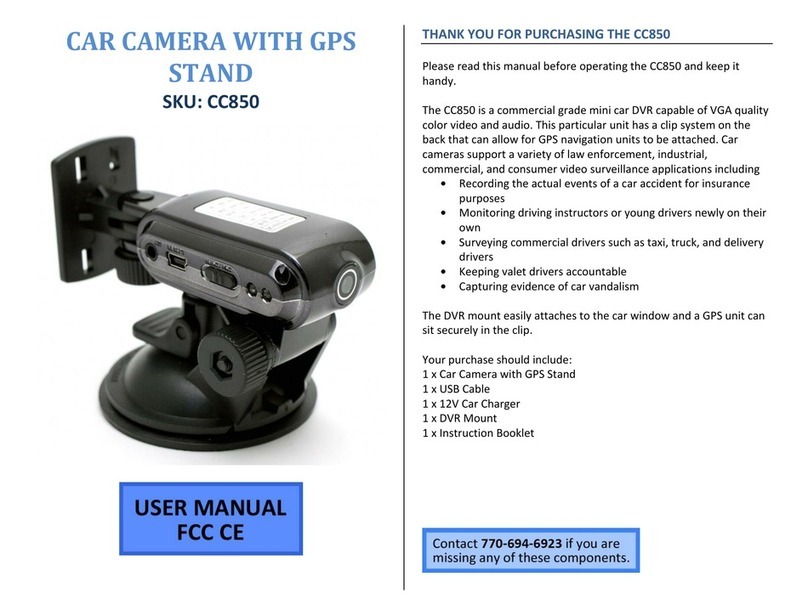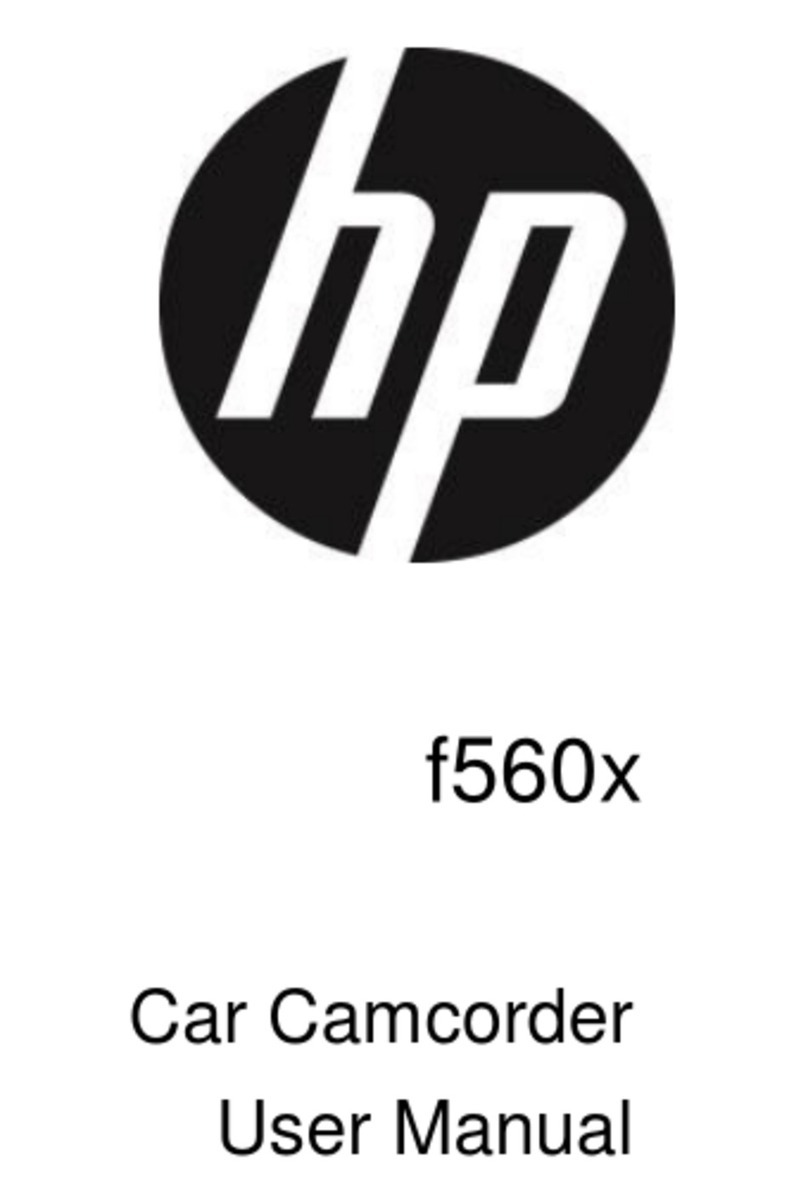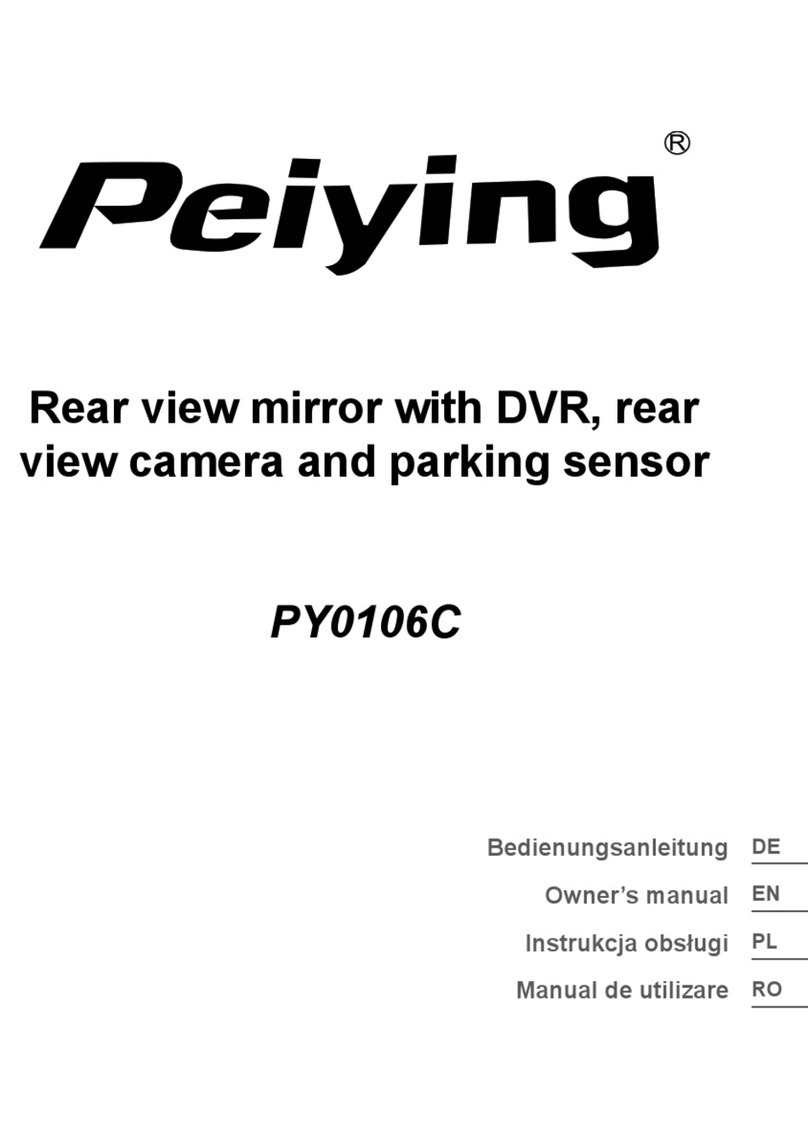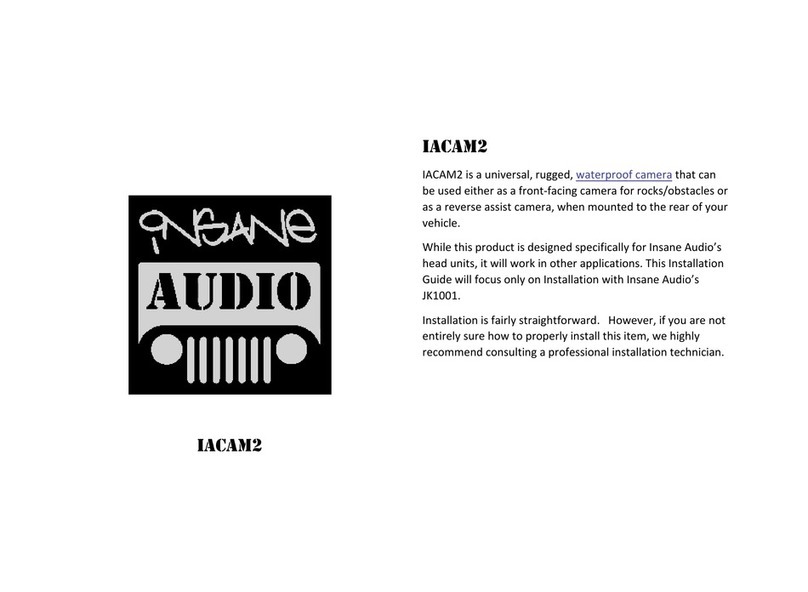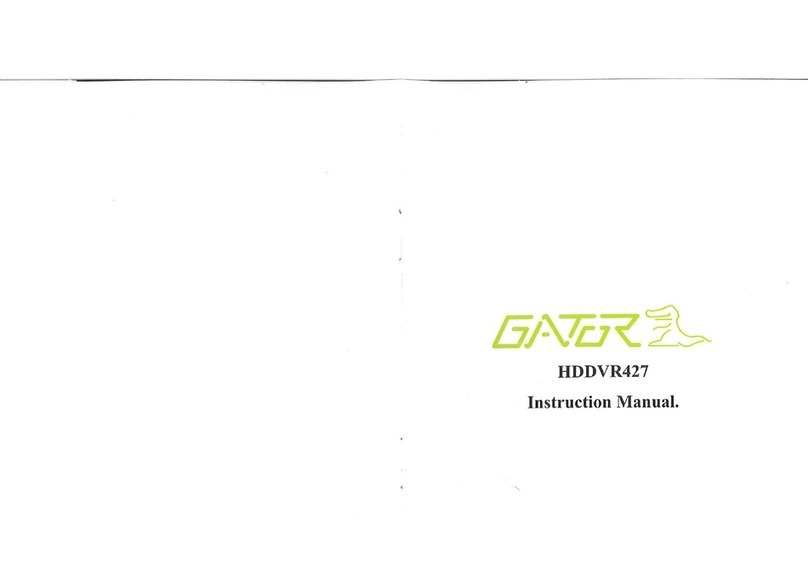POWERUCC Panorama X2 Blackbox User manual



3
The PANORAMA X2 Blackbox will record and play Full-HD video
files. We want you to get the most out of your new premium dual-
channel solution. You can use the built-in HD LCD to monitor and
play back files stored in the SDHC memory card slots. This allows
for quick access to view videos as needed.
1. Automatic recording
2. 3.5” Capacitive TOUCHSCREEN LCD Display
3. 1920x1080pixel 30fps FULL HD recording and playback
Dual Channel Front & Rear (2CH Blackbox!)
4. Records audio from within the car
5. 16-128GB Micro-SD memory cards (>32GB if formatted as FAT32 in PC)
6. Record up to 6 hours if using a 32GB memory card
(Larger than 32GB also supported, see page 27)
7. Built-in G-Sensor
8. Motion detection (pre-buffered events are captured moments before)
9. Parking mode (Low voltage cut-off, power control).
10. For Playback (maps with Optional GPS logger) use the following
software
http://RegistratorViewer.com
http://DashCamViewer.com
http://VideoLan.org
*Important Note
The information contained in this guide is subject to change. For more
detailed information, visit our web site at http://www.powerucc.com
Features Include

4
Table of Contents
Blackbox Main Features
Warnings
Main Features
Operation
Menu
Product Contents
1.
Auto Recording
2. Loop Recording
3. 3.5”TOUCH LCD
4. 2CH F/R FULL HD 1080p
5. Motion Detection
6. Playback
7. G-Sensor
8. Parking mode Power control
7
7
7
7
8
8
8
8
Notification
Interference
Compatibility
Service & Repair
Blackbox Features
9
11
11
11
11
1. Main Features
Front View (Lens)
Back View (LCD)
Left (AV-out)
Right (Memory)
Top (Power, Rear camera, GPS)
2. Power
3. Line (3-wire) cable
12
12
12
12
12
12
13
13
1. Preparations
2. Turning the Power On, Off
3. Power saving
14
14
14
1. Preview 15
6

5
Table of Contents
GPS
Playing recorded files
Specifications
Self-Diagnosis&Precautions
Warranty
External receiver Options 25
26
30
27
33
Parking mode
Setup
Beep
Rec minute
Format
Driving G-sensor
File playback
Movie size
1. Parking G-Sensor
2. Parking time
3. Motion detection
4. Power control
Date & Time
Language
GPS Zone
LCD Standby
AV-out (NTSC/PAL)
Speaker
Rear View Camera About,
Firmware Upgrade
On/Off
1, 2, 3, 5min
Front memory / Rear memory
High, Middle, Low, Off
File List/play
Front/Rear 1080p, 720p, 720p60fps
16
20
18
21
18
21
19
21
Main page
Recording Menu
18
18
18
18
23
23
23
23
23
23
24
24

6
Main Features
Main Features
·Blackbox (Front FULL HD)
·Rear camera (FULL HD)
·SD Card
·Power
·Manual
1
1
2
1
1
Q'
Power Rear Camera cableSD Card Manual
Full HD Blackbox Rear Camera
*Important note
The components shown are subject to change

7
Main Features
1. Automatic Recording
Starts recording automatically when you start the car.
Stops recording and auto-saves after power is turned
off.
▶ Continuous Recording (not recommended)
▶ The following chart shows the maximum continuous
recording time. Micro-SD MEMORY Card
4GB - approximately 45 minutes
8GB - approximately 2 hours
16GB - approximately 3 hours
32GB - approximately 6 hours
2. Loop Saving (recommended)
Once the card capacity is reached, the oldest MP4 file
segment will be deleted and over-written with the newest one
3. 3.5” Touch LCD
▶You can check the recording screen while driving* and
parking recording. (*where local laws allow for video up front)
4. Front/Rear Full-HD 1920 x 1080 pixels 30fps (frames per second)
▶-Records 30 frames per second at 1920 x 1080 (Full-HD)
-Recording gap between file segments is approximately 0.1 second.

8
Main Features
5. Motion Detection
▶
The X2 automatically switches to standby mode when you park or
stop the car. The X2 starts recording when motion is detected.
6. MPEG MP4
▶ The X2 records video in the MPEG H.264 MP4 format.
7. G-sensor
▶ If the G-sensor is triggered, the current file will be moved into a protected folder
and will no longer be overwritten until the card is formated.
IMPORTANT NOTE: Formatting the memory card WILL DELETE ALL FILES
including protected files. Save and back-up all files prior to formatting the memory
card.
8.
Parking Mode Power Control (Low Voltage Cut-Off)
▶ Select a constant voltage that matches the battery of your vehicle.The battery
discharge prevention system is meant to prevent a complete discharge of the
vehicle battery. When the vehicle battery voltage is below the X2 set voltage,
the X2 will power off. This way you can be sure you always have plenty of
power remaining to start your vehicle
9. Dual Slot System
▶ The X2 contains two separate memory card slots. A Micro-SD card must
be inserted in each of 2 slots to record both front and rear cameras. The top slot
is for the rear camera, and is marked with the letter "R". The bottom slot is for the
front camera and is marked with the letter "F".

9
Warnings
Avoid placement AND use of the X2 in
excessive heat or in direct sunlight. If subjected
to these conditions, allow the unit to cool down
before operating.
Do not insert foreign objects into unit or use
near flammable substances. Doing so can lead
to damage and void the warranty.
Handle the X2 with care, do not toss or
drop the Blackbox. This can cause
damage to the circuits and/or screen.
Accidental damage is not covered by
warranty.
Do not place the Blackbox in a humid,
foggy, or smoke-filled area.
These conditions may damage the X2.
1
2
3
4

10
Warnings!
Do not hit the Blackbox with solid objects.
Never place the Blackbox in close proximity
to other electronic devices or magnetic
sources.
Do not attempt to disassemble or alter any
part of the equipment.
We make no warranties for damages resulting
from disassembly.
The power adaptor is designed for exclusive use
with this equipment.
Do not use other products.
(Damage resulting from using other than the
supplied accessories will void your warranty)
Securely connect the Blackbox with the supplied
cable.
5
6
7
8

11
Warnings
Notice
1. Use only supplied power adaptor.
(Damages resulting from the use of other power sources will void your warranty)
2. Do not allow flammable substances near device.
3. Strong sunlight or direct bright lights may result in dark
recordings. Select a proper location when you install the
Blackbox cameras (40% sky - 60% road).
Interference and compatibility
- Do not place the Blackbox near other electronic devices
It may cause the image to be distorted.
(1) If the Blackbox is installed near other GPS devices,
it may cause interference with X2 GPS reception.
(2) Do not connect the power adaptor to multi-cigar jacks or other
shared devices, because it may lead to malfunction of video quality.
▶
Please be careful when you install the Blackbox.
Repair
Only authorized service centers should perform system
maintenance and repairs. We are not responsible for data loss
resulting from malfunction of defective micro-SD memory cards.
Disposal
If you ever dispose of your Blackbox, discard
properly according to the recycling laws of your
country, state, and local governments.

12
Main Features
Front
(LENS)
Left
(AV-out)
Back
(LCD)
Right
(Memory)
Top
(Power)

13
Main Features(Power connect)
Power
connect
Rear
Camera
3 Wire
Cable

14
Operation
1. Providing Power
1. Connecting to the Power
(1) Connect the blackbox to the power by using the supplied power adaptor.
*Use a 12V power adaptor.
The Blackbox uses 12V-24V DC as a power source.
(2) Please use a qualified automobile electrician to connect the unit to the vehicle power
and to ensure that the wires and connections allow safe driving with no obstructions.
2. Turning the Power On, Off and Power Saving Function
(1) Turning the Power On
When you start a car, the BlackBox is turned on automatically.
Recording starts in approximately in 5~15sec.
The indicator light (LED) on the upper-right side is off when the
Blackbox is turned off.
(2) Turning the Power Off
To turn the Blackbox off, you must stop the car & turn
your ignition off, or remove the Power cable.
3.Power Saving Function
-You can turn the LCD monitor on to watch recordings or
turn the LCD monitor off during recording.

15
Menu
Movie-GPS-Time
Front/Rear Camera Select
Main page
Mic/Mute
Event
Current Rec Time
Preview screen

16
Main page
▶ Parking Mode
P G-sensor sensitivity, Motion detection, Parking time, Power
control, Rearview camera
▶ Beep On/Off
This is for the alarm caused by the G-sensor
▶ Format
Formats the micro-SD card(s)
▶ Play
Real-time playback of recorded files
▶ Menu
Record minute (Unit:min), D G-sensor sensitivity, Movie size, Setup
Go to the outside camera image
Select, Go to the previous screen

17
Parking mode
▶ P G-Sensor sensitivity
High, Middle, Low, Off
▶ Parking time
6 hours, 12 hours, 18 hours, 24 hours, Off (Off = Continous, no time-out)
▶ Motion detection
High, Middle, Low, Off
▶ Power control
11.8V, 12.1V, 12.4V, 13.5V, Off, Drive Only
▶ Rearview camera
Camera On/Off
Go to the camera image
Select, Go to the previous screen
A. Parking mode
Off = Continous, no voltage cut-off Drive Only = Never Record while
ignition is off, X2 will power off until engine is started

18
Parking mode
1. P G-Sensor sensitivity
3. Motion detect
B. Beep
2. Parking time
4. Power control
C. Format

19
Play
D. Play
- The recorded files are
stored separately in
front / rear memory cards
- Files are stored in three different
folders, depending on the
nature of the file, for each
Micro-SD memory card.
- N (Nomal file folder)
(Regular location of the file
to be saved when driving)
- E (Impact Detection folder)
(Location of the G-Sensor,
motion detection trigged files, or
manual event button)
- P (Parking watched folder)
(Location of the file is store
in parking surveillance)
- Play the files in
each folder, search
- File can include views,
quick flip, delete again, and
then must retrieve important
files,
Download files to a
separate computer
periodically, clean up the
memory by deleting files or
formatting.
File list
Play/File delete

20
Menu
1. Record minute
1 min, 2 min, 3 min, 5 min
2. Driving G-Sensor sensitivity
High, Middle, Low, Off
3. Movie size
Front camera : 1080p 30fps, 720p 30fps, 720p 60fps
Rear camera : 1080p 30fps, 720p 30fps, 720p 60fps
4. Setup
Date & time, Language, GPS Zone, LCD Standby, AV-
out, Speaker, Rear Camera, About (Firmware Upgrade).
E. Menu
Table of contents