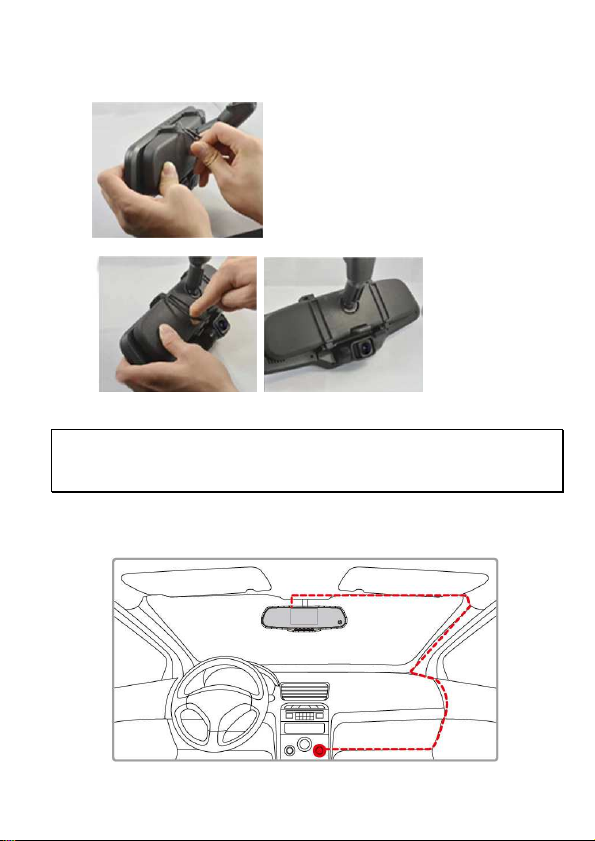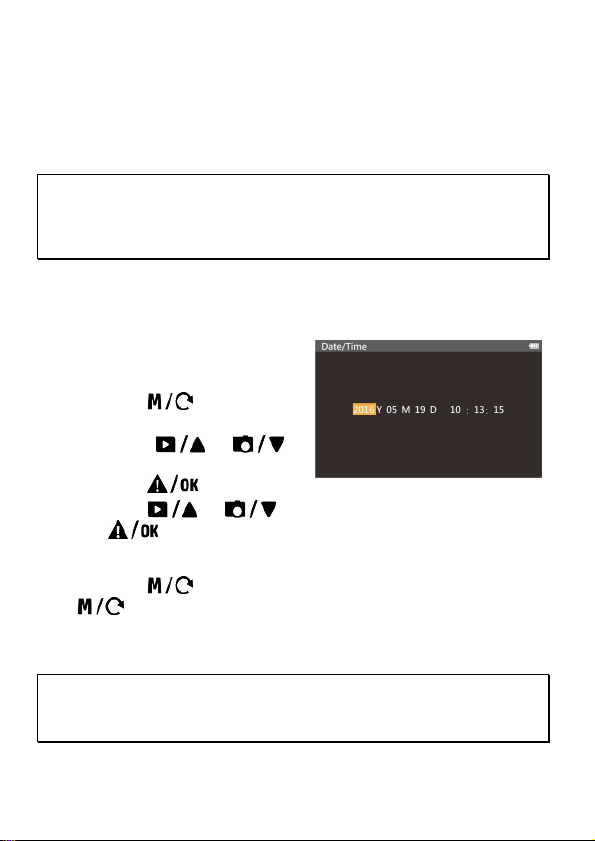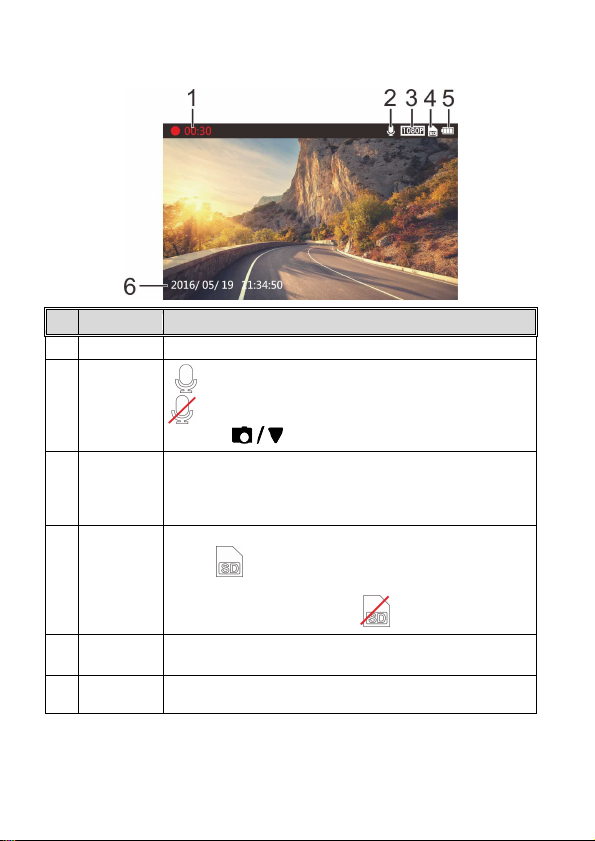8
3Using the Camcorder
3.1 Recording Videos
3.1.1 Record videos while driving
When the vehicle engine starts up and the Automatic Record function is
enabled the camcorder automatically turns on and starts recording.
Recording will automatically stop when the engine is switched off.
Note:
1. On some cars the recording will continue when the engine is switched off. If this happens
please manually turn off the cigarette lighter or remove the car adapter from the cigarette
lighter.
2. The camcorder saves the recording in the memory card. If the memory card capacity is full
the oldest file in the memory card will be overwritten.
3.1.2 Emergency Recording
This Car Camcorder is equipped with a sensor that is designed to detect
collisions and automatically trigger the Emergency Recording feature. The
“ Emergency” icon will be displayed if this feature is initiated as illustrated.
The Emergency Recording video will not be overwritten via the normal loop
recording function of this product.
To manually initiate the Emergency
Recording feature press the
button during the normal recording
function.
To stop the emergency recording
press the button.
Note:
1. If the Collision Detection function is enabled and a collision is detected the camcorder will
automatically trigger the emergency recording feature.
2. The emergency file is created as a new file and save in Event folder which will be protected to
avoid being overwritten by normal loop recording. The emergency video folder will occupy 40%
of available memory card capacity. For example if you use 8GB memory card about 3.2GB
memory space will be saved for emergency files. When the emergency video folder is full the
oldest emergency file will be automatically deleted by the newest emergency file.