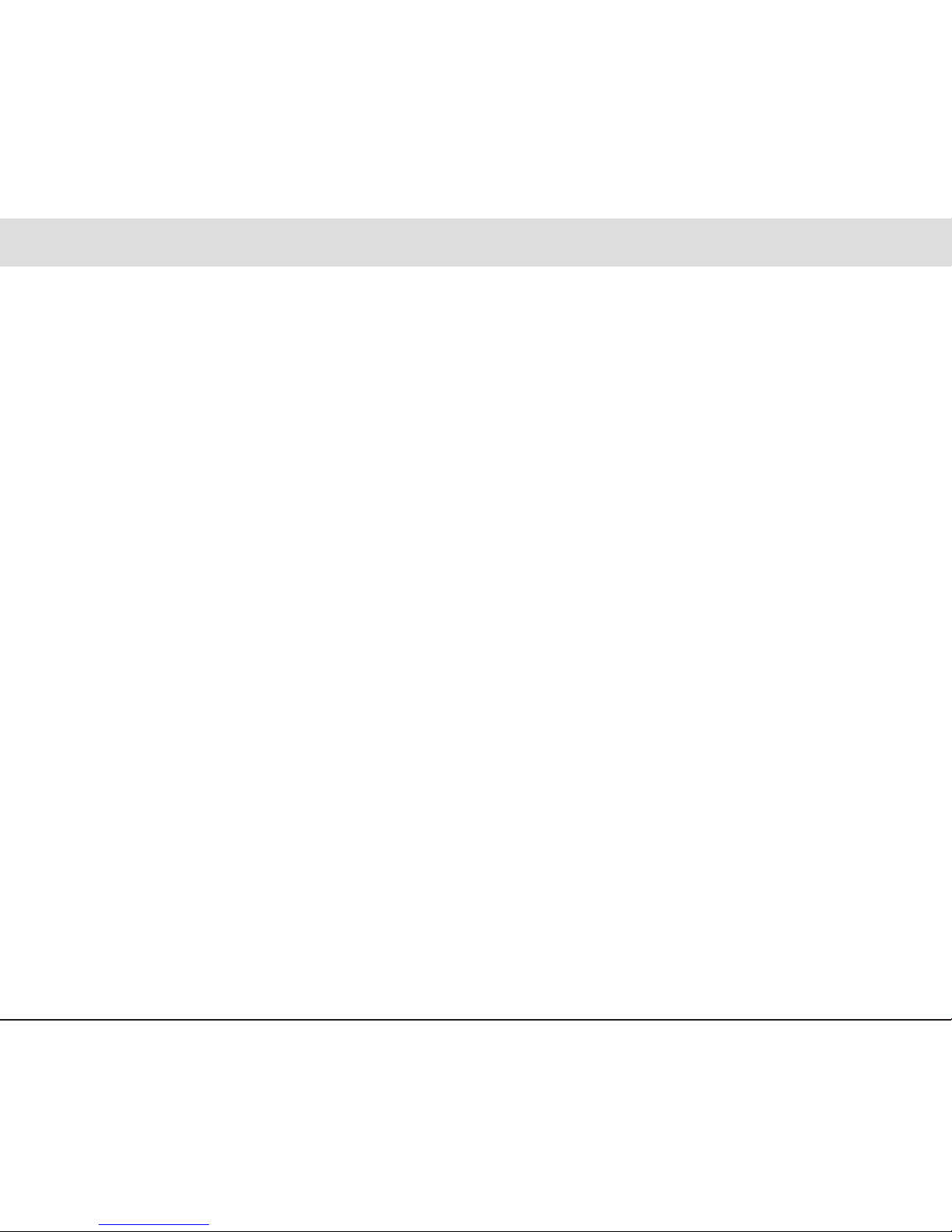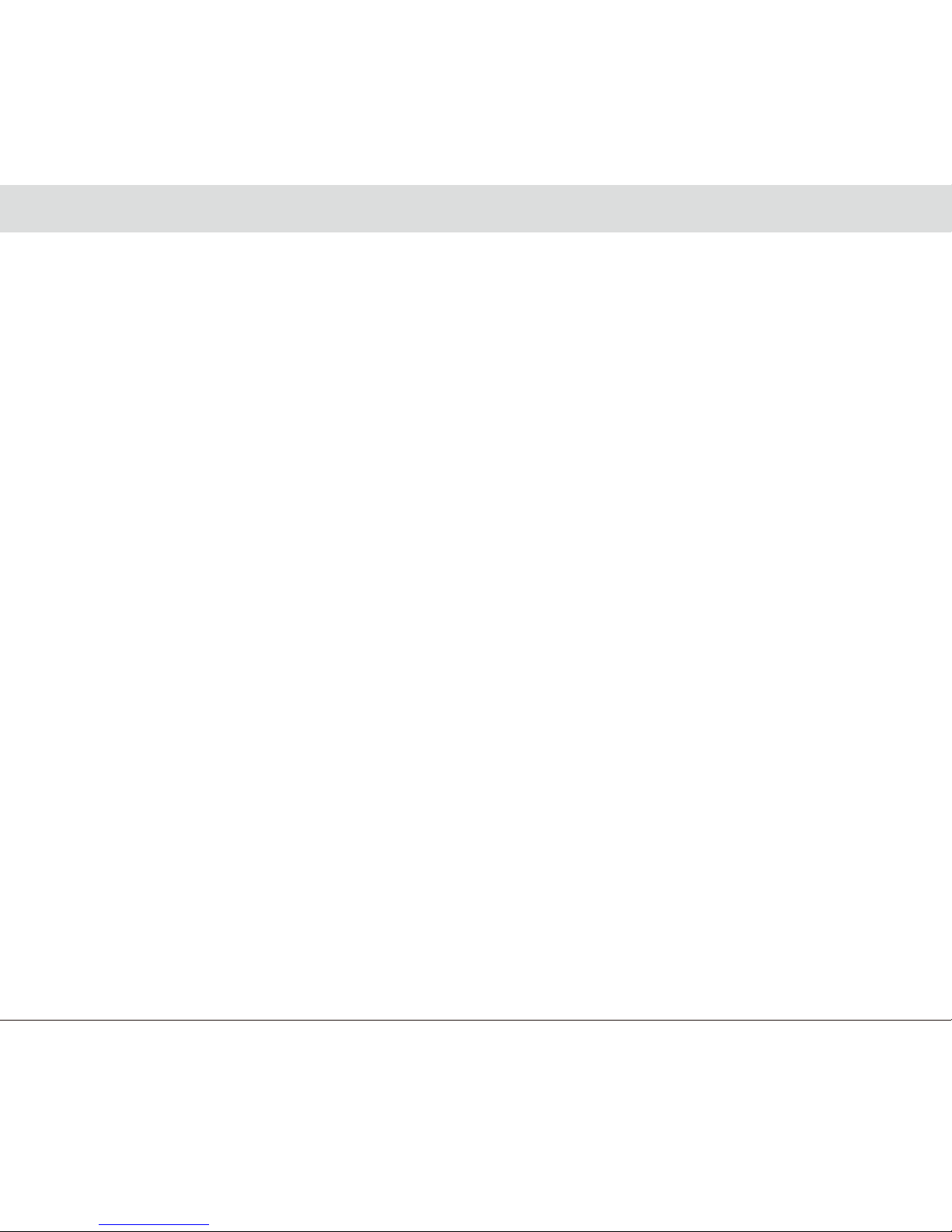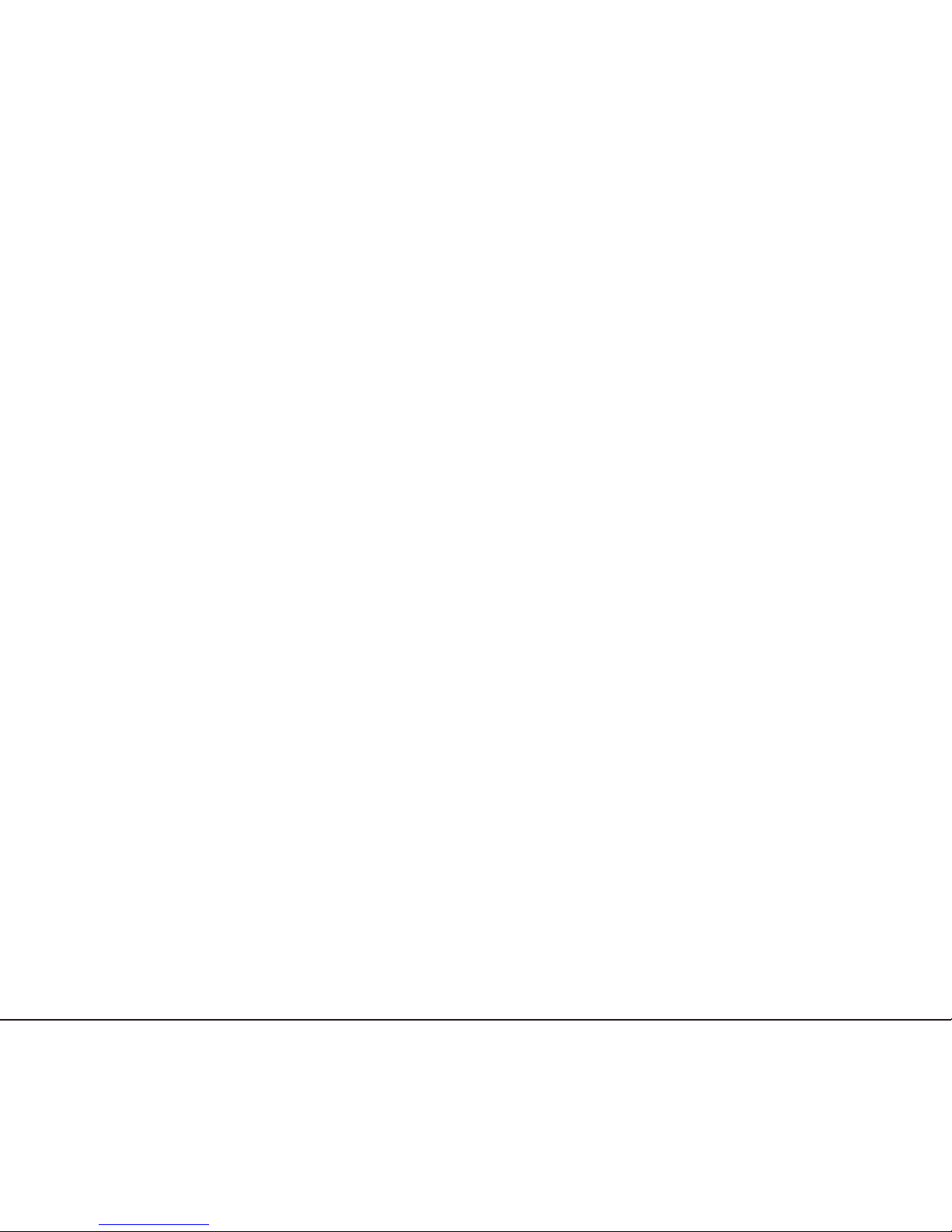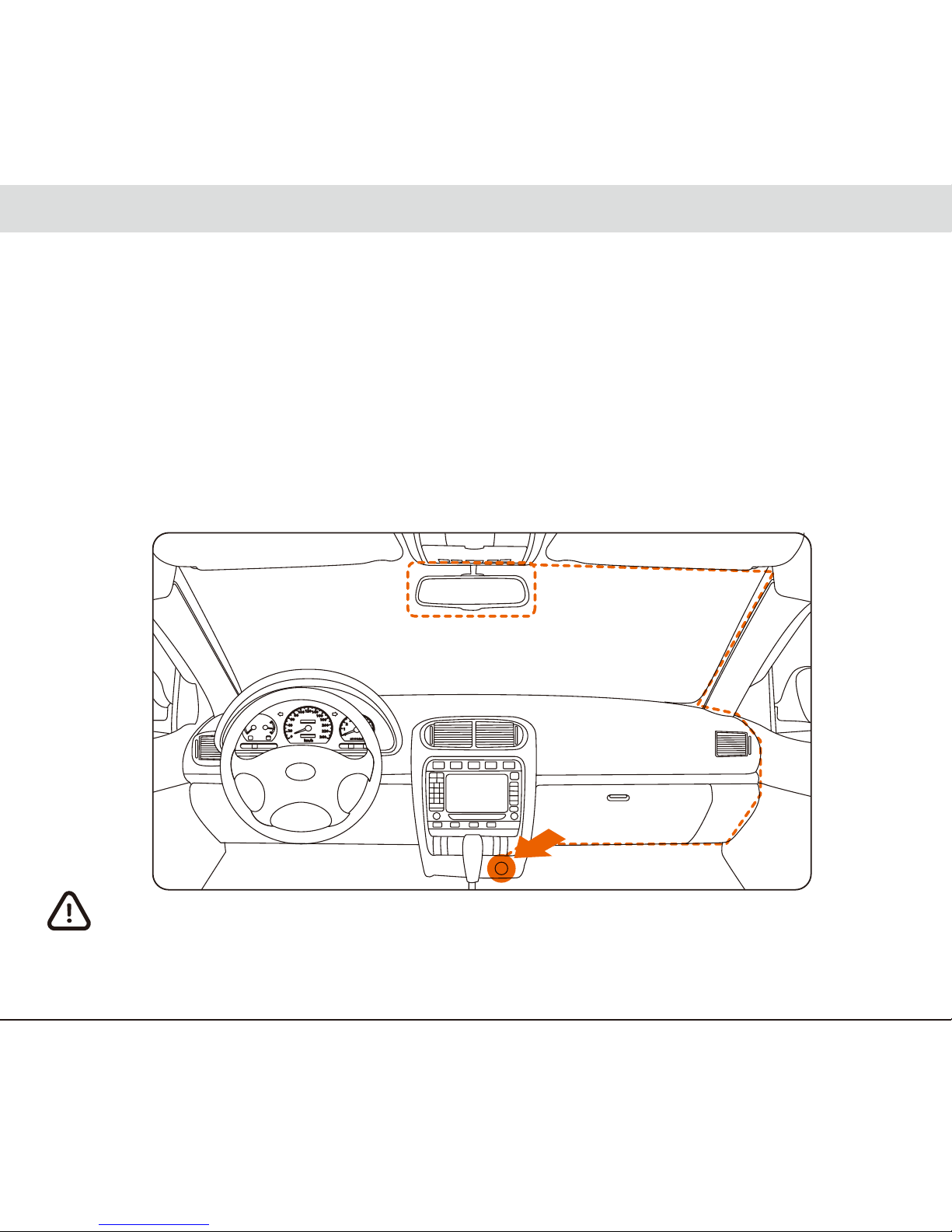Thank you for purchasing the PAPAGO! GoSafe Car Digital Dashcam.
Table of Contents
Disclaimer ......................................................................................................... 2
Safety Instructions ............................................................................................. 3
Warnings .................................................................................................................. 3
Caution ..................................................................................................................... 4
Product Overview ............................................................................................. 5
Packaging Contents ................................................................................................ 5
Dashcam Illustration ................................................................................................ 6
Installation Guide ............................................................................................. 7
Installation Position ................................................................................................... 7
Installation Method ................................................................................................... 8
MicroSD Installation ................................................................................................ 9
Operating the Dashcam .................................................................................... 10
Turning Dashcam On ................................................................................................ 10
Turning Dashcam Off ................................................................................................ 10
Button Functions ...................................................................................................... 11
Indicators .................................................................................................................. 12
Screen Icons ............................................................................................................ 12
Recording .................................................................................................................. 13
Snapshot .................................................................................................................. 13
Playback .................................................................................................................. 14
PC Mode .................................................................................................................. 14
HDMI Output ............................................................................................................ 15
Firware Upgrade ...................................................................................................... 15
Settings ............................................................................................................... 16
Useful Information ............................................................................................. 19
Cleaning .................................................................................................................. 19
Preservation ............................................................................................................ 19
Troubleshooting......................................................................................................... 19
English 1