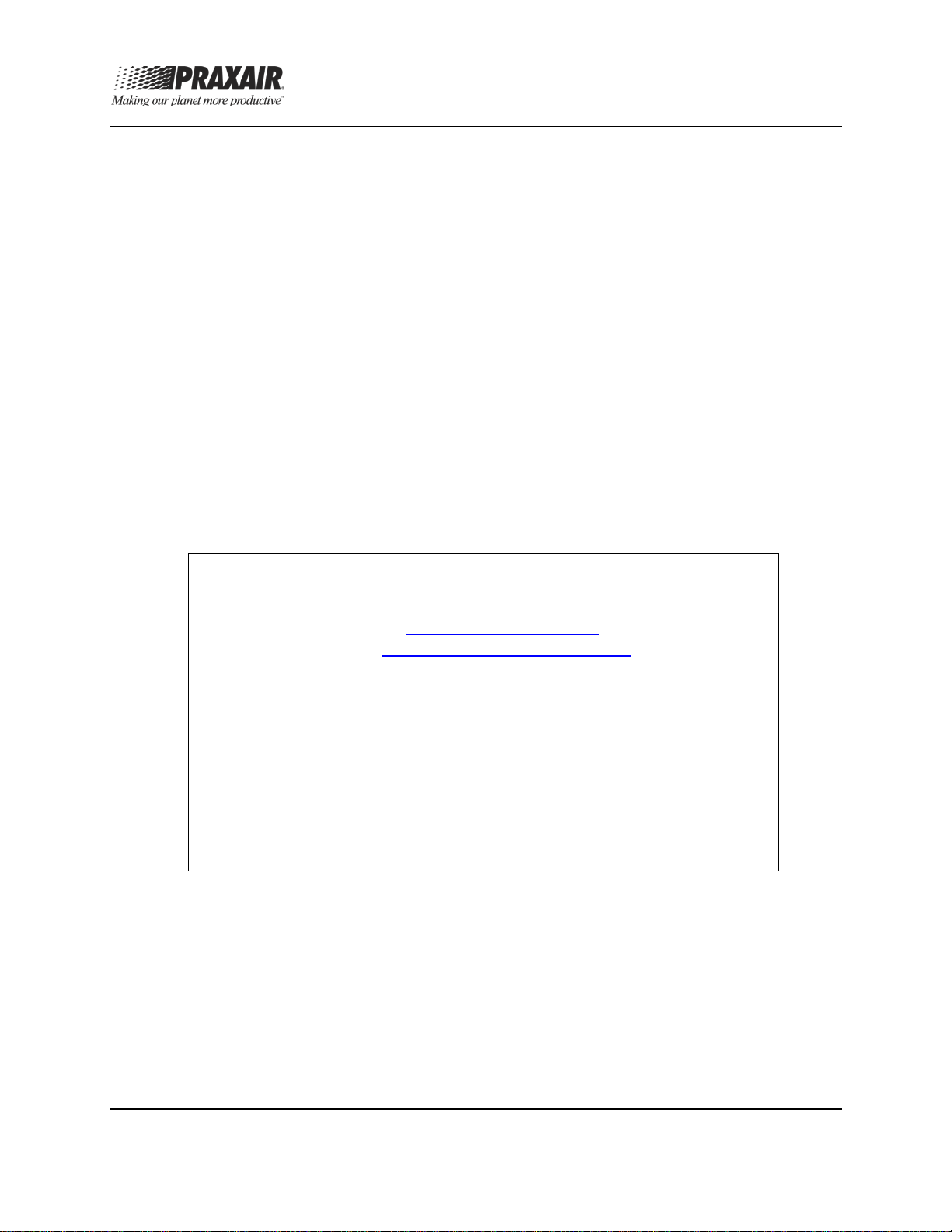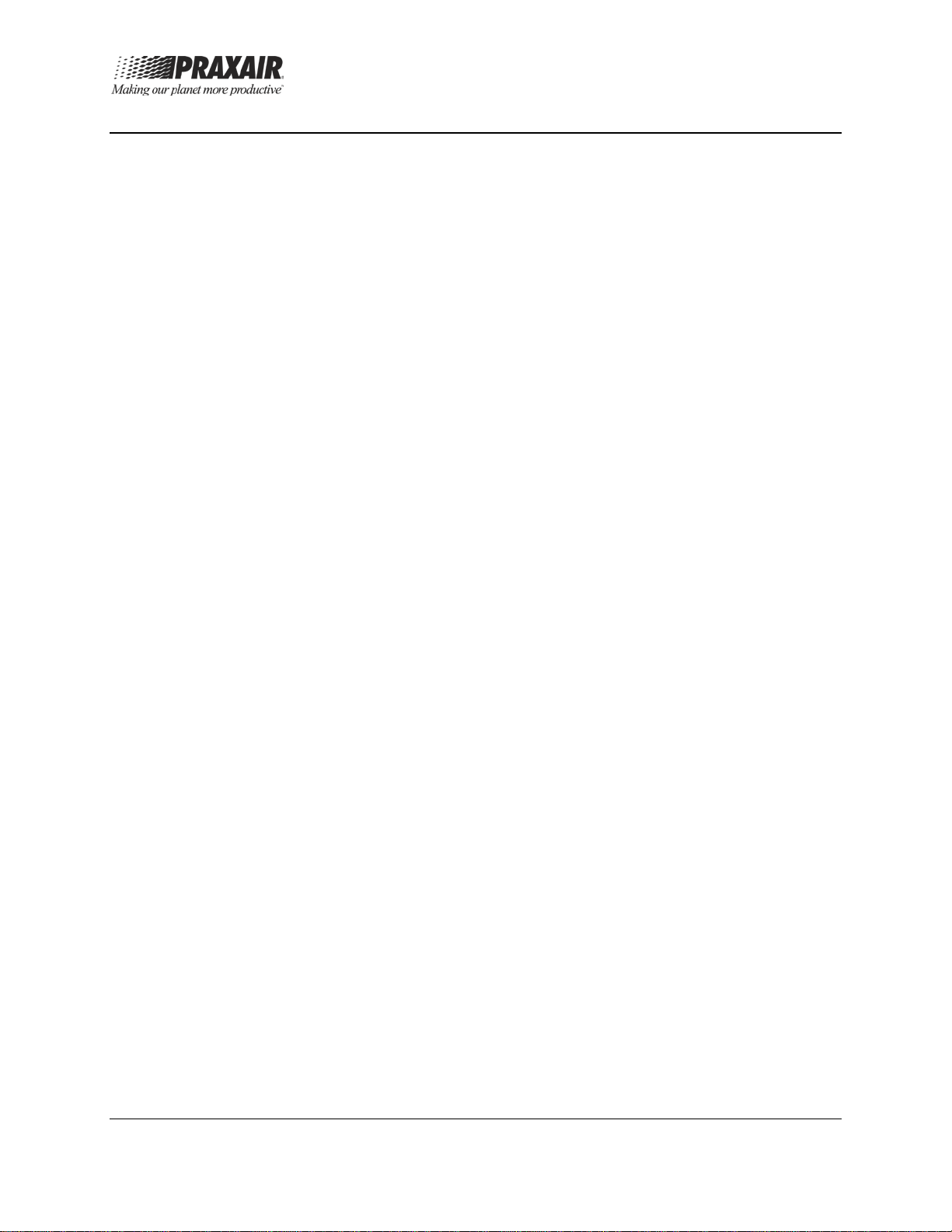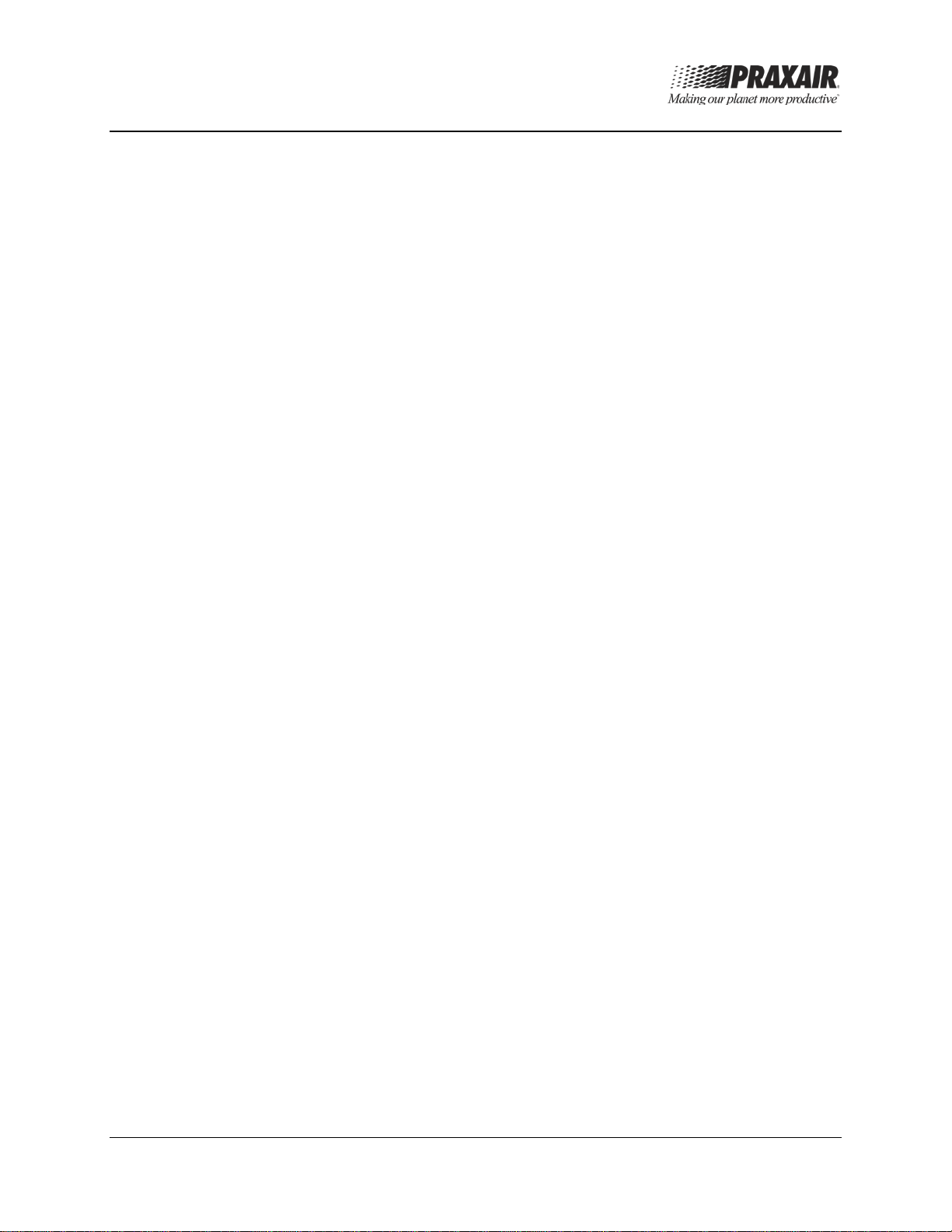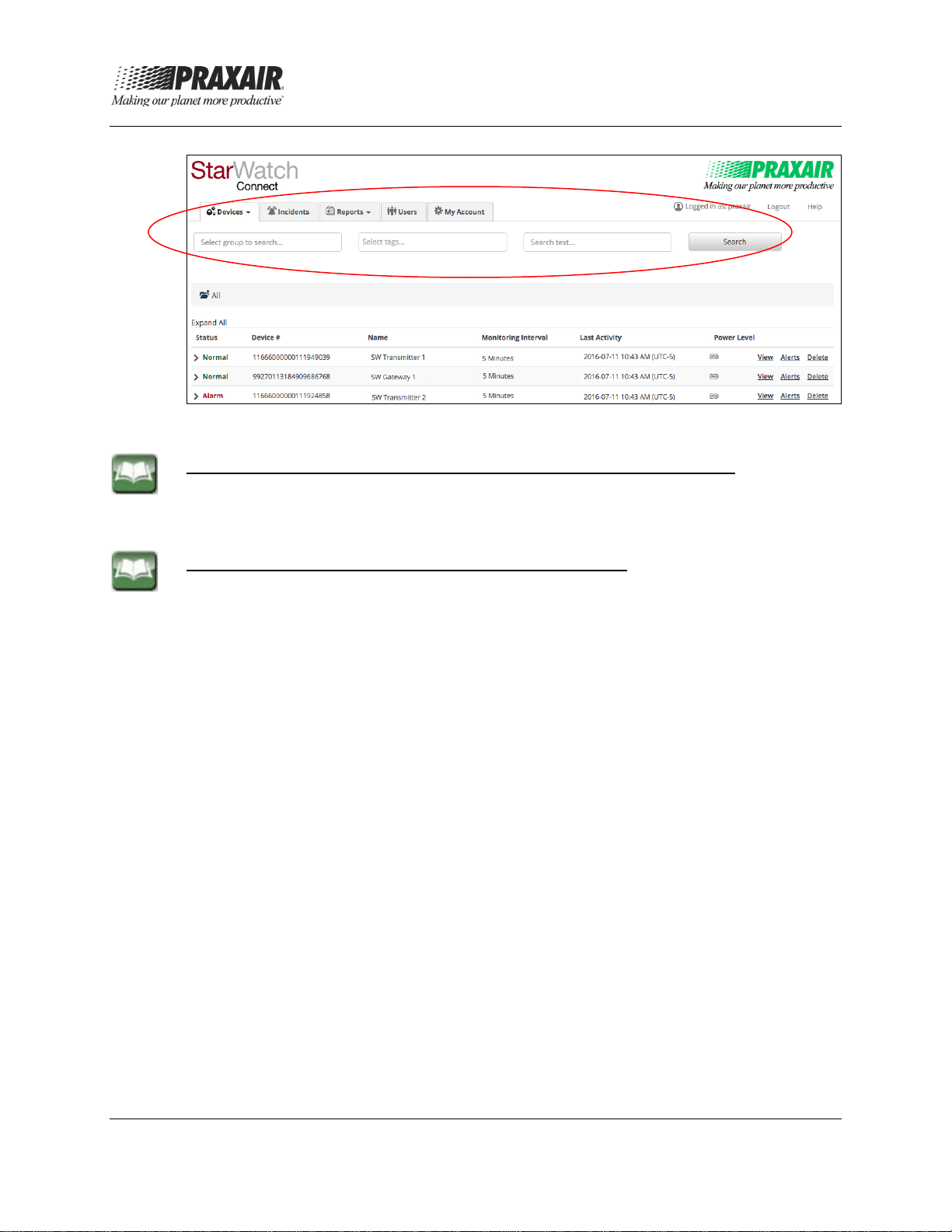P-15-754 User Guide
Issued: 11 Jul 2016, Revised: 12 Oct 2016 Page v of ix
TABLE OF CONTENTS
NOTICES ................................................................................................................................iii
INTRODUCTION........................................................................................................................1
CHAPTER 1—DEVICES..........................................................................................................3
1.1 Device List.................................................................................................................3
1.2 Searching For Devices ..............................................................................................6
1.3 Device View...............................................................................................................6
1.3.1 Device Information.....................................................................................................7
1.3.2 Device Alerts .............................................................................................................8
1.3.3 Sensor Information ..................................................................................................10
1.4 Alerts.......................................................................................................................11
1.4.1 Add New Sensor Alert .............................................................................................14
1.4.2 Add New Device Alert..............................................................................................17
1.5 Organize Groups .....................................................................................................20
1.5.1 Create a Group........................................................................................................20
1.5.2 Add Devices to A Group ..........................................................................................20
1.5.3 Move Devices Within Groups...................................................................................20
1.5.4 Group Permissions..................................................................................................21
1.6 Group Alerts ............................................................................................................21
CHAPTER 2—INCIDENTS ....................................................................................................26
CHAPTER 3—REPORTS......................................................................................................28
CHAPTER 4—USERS...........................................................................................................31
CHAPTER 5—MY ACCOUNT...............................................................................................34
CHAPTER 6—HELP..............................................................................................................35
FIGURES
1 Device List Screen Example......................................................................................2
2 Devices Menu Tab Dropdown Options.......................................................................3
3 Search Tools on the Device List Screen....................................................................4
4 Device View Screen Showing Examples of Device Information
and Device Alerts.......................................................................................................7
5 Device View Screen Showing Examples of Sensor Information
and Sensor Alerts....................................................................................................10