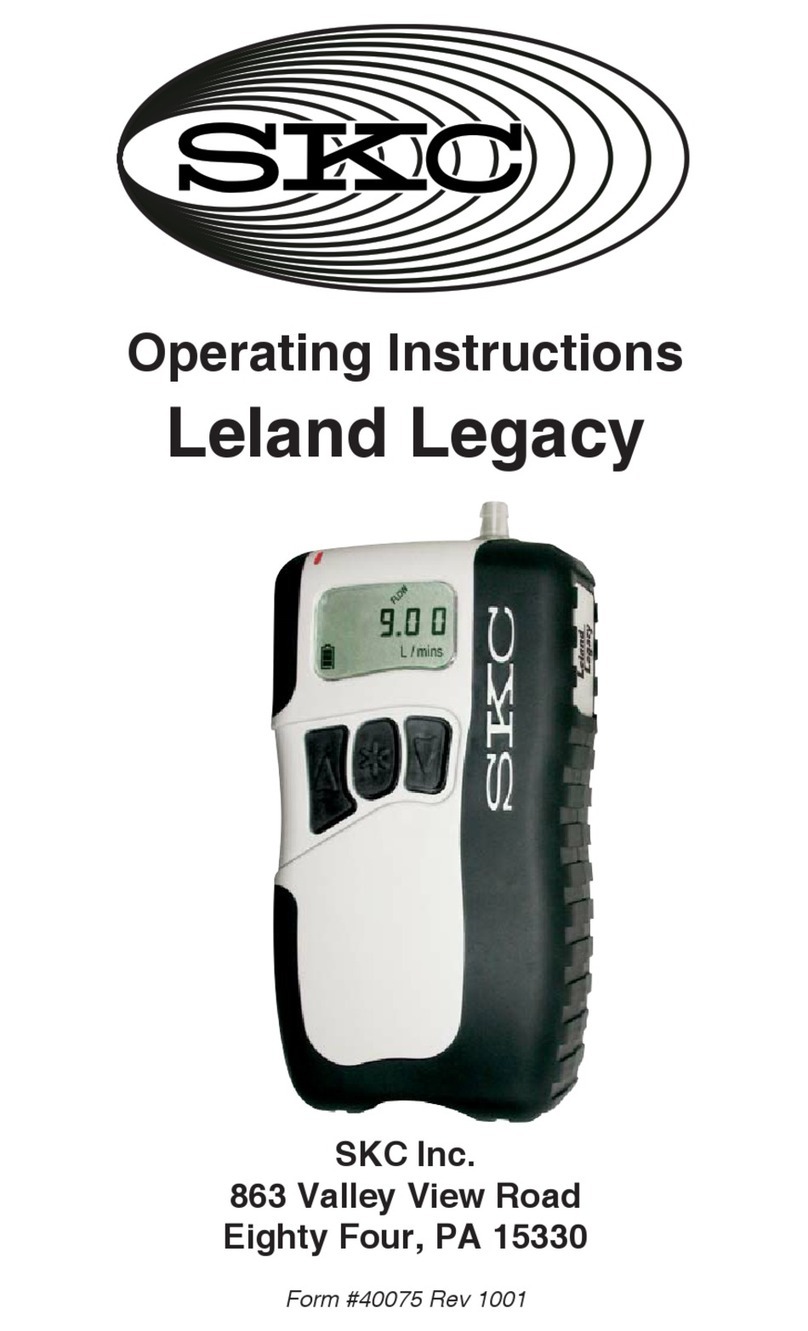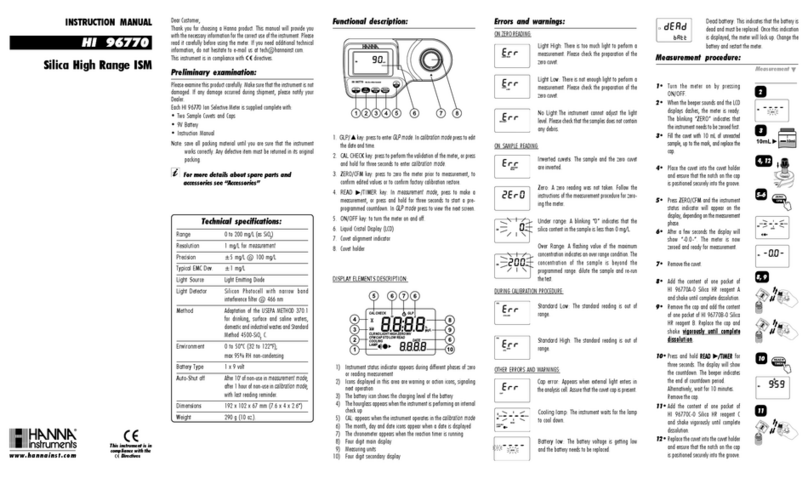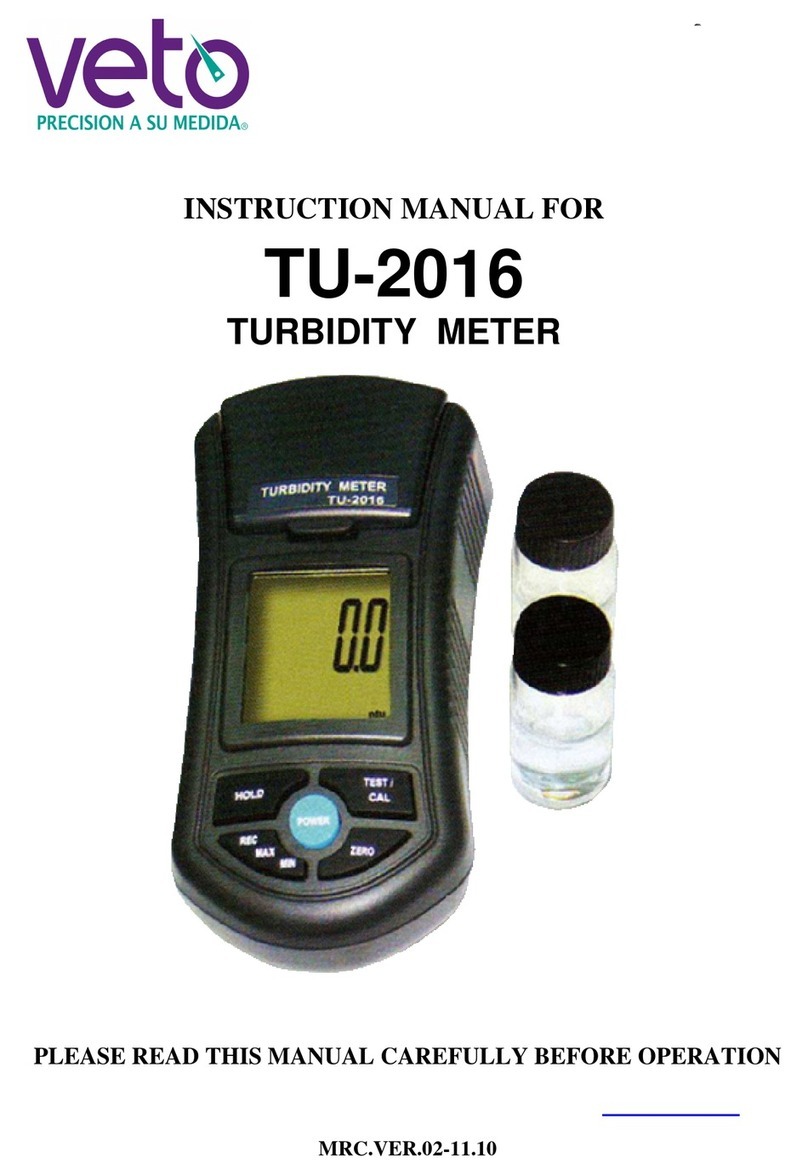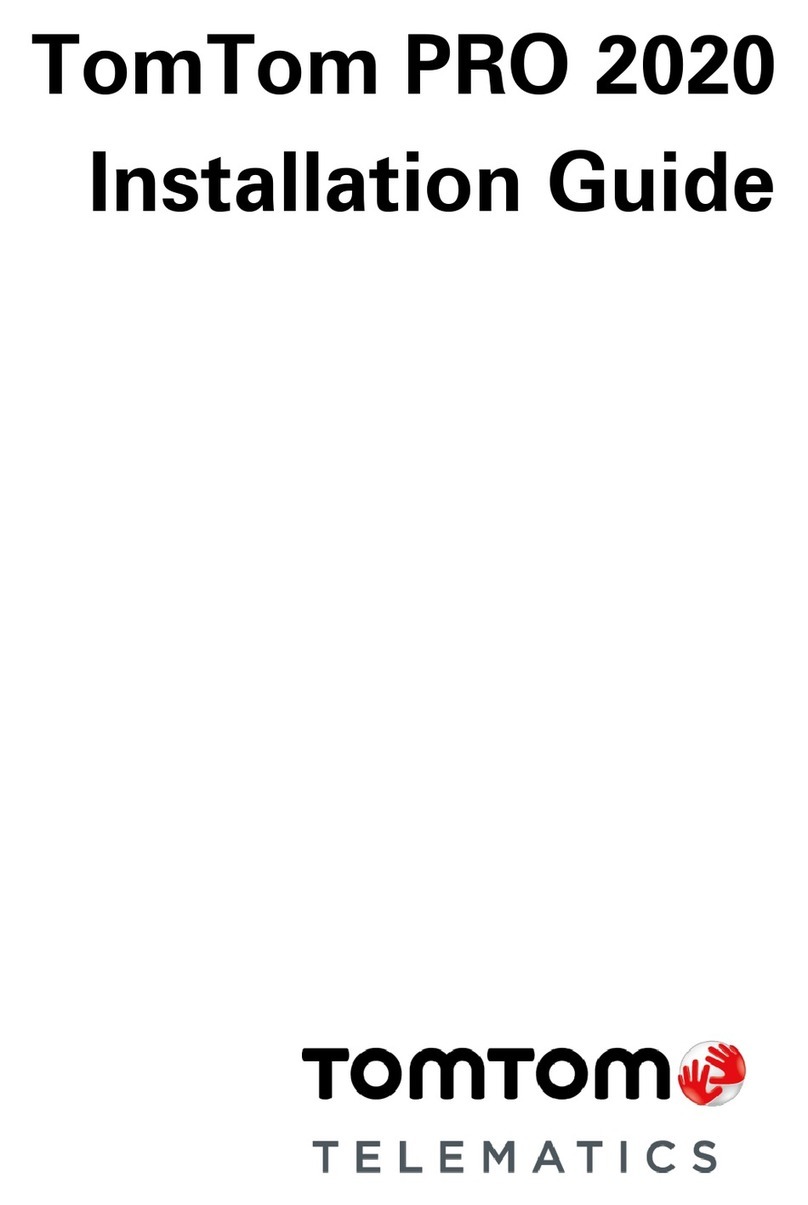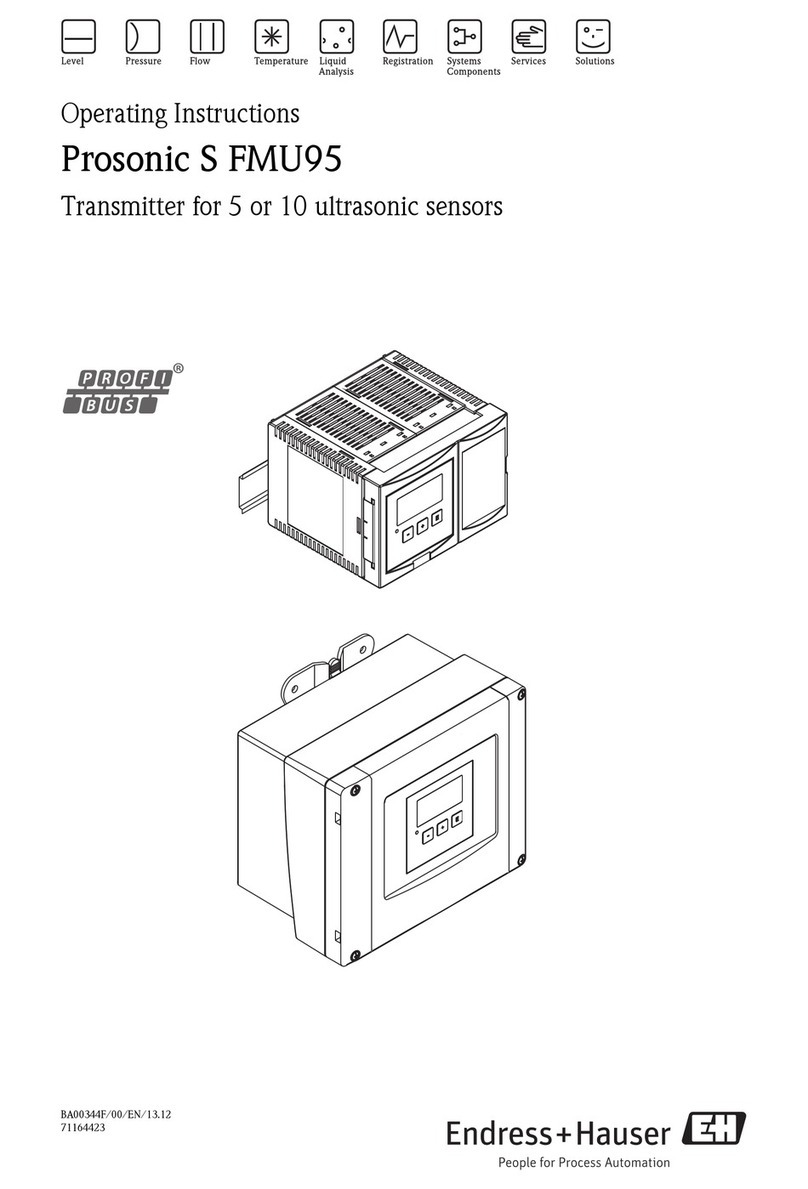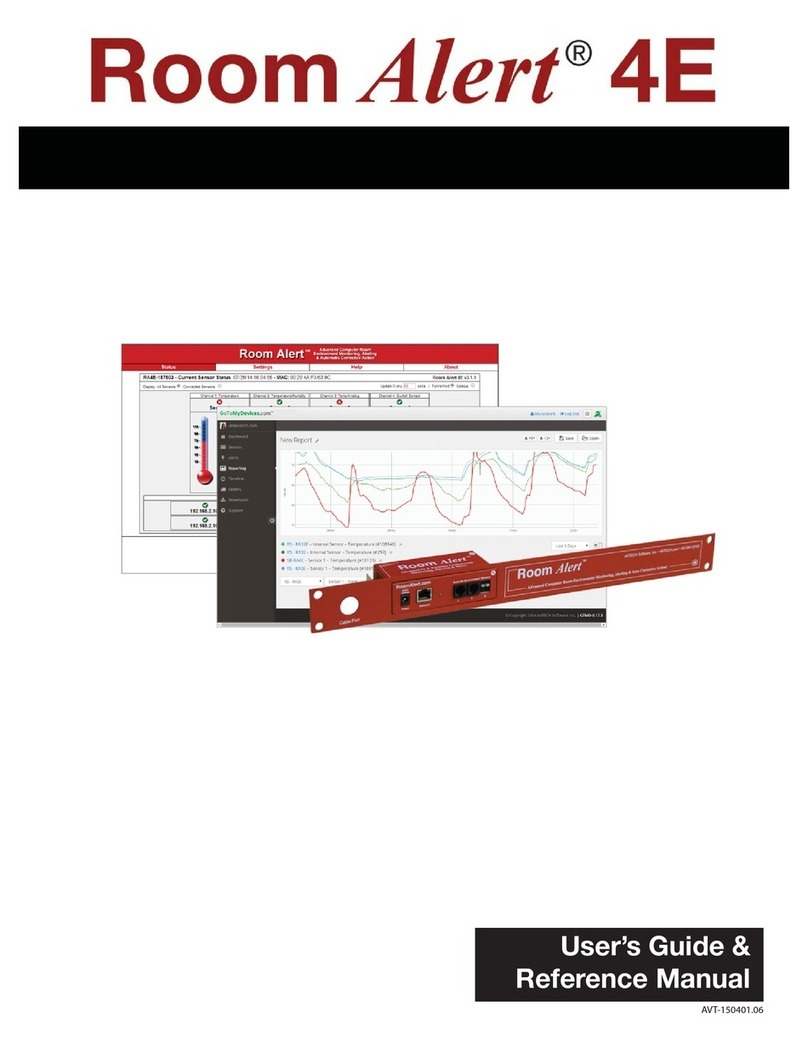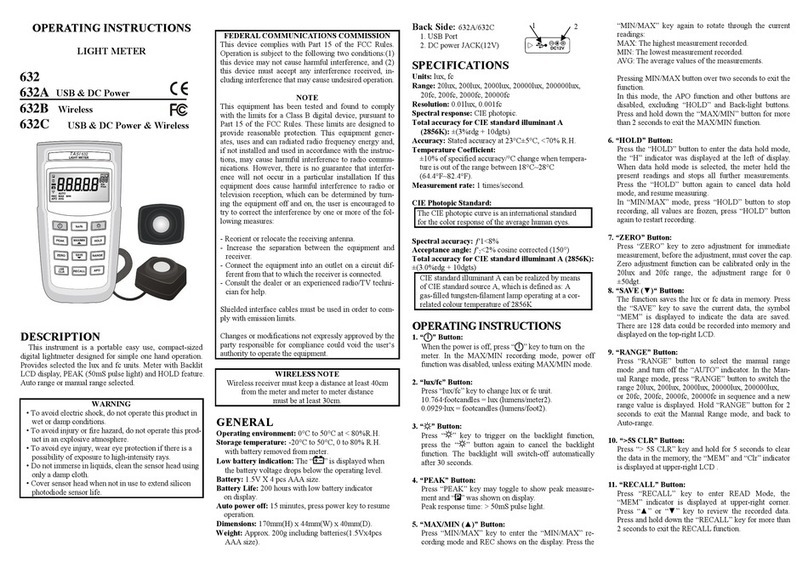SKC Split 2 User manual

www.skcltd.com
Operating Instructions
Split 2 Real Time Dust Monitor
This manual covers the following model:
770-300A

Page 2 770-300M Issue E www.skcltd.com
Purchase Details and Service History
Thank you for choosing an SKC product. Your purchase is covered by our warranty, details of
which can be found inside the rear cover of this manual.
Product Model Number Product Serial Number Date of Purchase
770-300A
SKC recommends a minimum service interval of one year for this product. The first service
is due one year from the date of purchase, and then at yearly intervals on this date. However,
it is the responsibility of the user to perform a risk assessment to determine the necessary
frequency of servicing that is required.
Service Date Service Date Service Date
159
2 6 10
3 7 11
4 8 12
Please note that SKC Ltd are the only authorised service centre in the UK, guaranteeing you
access to the full range of genuine SKC replacement parts. For all other areas a full list of
SKC approved distributors and service centres can be found at www.skcltd.com
SKC UK service centre -
Tel: +44 (0)1258 480188 Fax: +44 (0)1258 480184 Email: info@skcltd.com

www.skcltd.com 770-300M Issue E Page 1
Contents
Specifications ........................................................................................................................................ 2
1) Specifications ............................................................................................................................ 2
2) Kit Contents............................................................................................................................... 2
3) Features .................................................................................................................................... 3
General Information .............................................................................................................................. 4
1) Care of the Split2 Monitor......................................................................................................... 4
2) Sampling Methods .................................................................................................................... 4
3) The WEEE Directive................................................................................................................... 4
4) The Batteries Directive ............................................................................................................. 4
Split2 Monitor Diagram ......................................................................................................................... 5
Sensor Head Exploded Diagram............................................................................................................ 6
Getting Started....................................................................................................................................... 7
1) Charging the Battery Pack........................................................................................................ 7
2) The On/Off Push Button ............................................................................................................ 7
3) The Keypad................................................................................................................................ 7
4) Standby Mode............................................................................................................................ 8
5) Navigating the Menu Options.................................................................................................... 8
Initial Setup of the Split2 Monitor........................................................................................................ 10
1) Setting the Time and Date ...................................................................................................... 10
2) Clearing the Data Logging Memory........................................................................................ 11
Passive or Active Sampling.................................................................................................................. 13
1) Passive Sampling.................................................................................................................... 13
2) Active Sampling....................................................................................................................... 13
Setup of the Split2 Monitor for Sampling............................................................................................ 15
1) Set the Flow Rate When Performing Active (Pumped) Sampling .......................................... 15
2) Check the Battery Status ........................................................................................................ 16
3) Set the Particle Size................................................................................................................ 16
4) Set the Sample Rate ............................................................................................................... 17
5) Set the Alarm Concentration Level......................................................................................... 18
6) Perform an Auto-Zero............................................................................................................. 19
Sampling with the Split2 Monitor........................................................................................................ 20
1) Mounting the Split2 Monitor on the Worker ........................................................................... 20
2) Initiate Sampling..................................................................................................................... 20
3) Low Battery Function .............................................................................................................. 21
4) Finish Sampling ...................................................................................................................... 22
Reviewing the Sample Data................................................................................................................. 23
Setting a Custom Scale Factor ............................................................................................................ 25
Downloading the Sample Data to a PC................................................................................................ 27
Maintenance of the Split2 Monitor ...................................................................................................... 28
1) Checking the Calibration Span ............................................................................................... 28
2) Care of the Battery Pack......................................................................................................... 29
3) Cleaning the Sensor Optics..................................................................................................... 30
Split2 Monitor Replacement Parts and Accessories........................................................................... 32
1) Replacement Parts ................................................................................................................. 32
2) Accessories ............................................................................................................................. 32
Warranty Information .......................................................................................................................... 33

Page 2 770-300M Issue E www.skcltd.com
Specifications
1) Specifications
• Calibration: NIOSH method 0600 using ISO 12103-1 A2 Fine Test Dust
• Accuracy: ±10%
• Precision: 0.02 mg/m³
• Sensing range: 0.01 to 200 mg/m³
• Particle size ranges:
0.1 to 10 µm Respirable
0.1 to 50 µm Thoracic*
0.1 to 100 µm Inhalable
• Recording time: 1 second, 1 minute and 10 minute averages
• Memory: 21,500 data points
• Locations: 999 storage locations
• Data display: 20 character, 4 line backlit LCD
• Output: RS-232
• Operating temperature: 0°C to +50°C
• Humidity range: 95% non-condensing
• Casing IP rating: IP20 (Finger proof - Split 2 is not designated as waterproof)
• Battery: 7.2V 1.15Ah NiMH rechargeable battery
• Run time: 8 hours minimum (with fully charged battery)
• Size: 180 x 80 x 45 mm (protruding sockets and belt clip excluded from measurements)
• Weight: 780 g
• Flow rate: 2 l/min using external pump (not included)
2) Kit Contents
• Carry Case
• Split2 monitor in carry pouch with detachable shoulder strap
• Sensor head assembly with spiral cable and locking plug
• Sensor mounting bracket with spring clip
• Battery charger complete with interchangeable plugs for UK / EU / US / AUS mains outlets
• Calibration span accessory
• Zeroing accessory
• I.O.M. cassette clip
• RS232 9-pin serial cable (female to male)
• Factory calibration certificate
• CD containing instruction manual and DustComm Pro software

www.skcltd.com 770-300M Issue E Page 3
Specifications
3) Features
Real-Time
Display
• Particulate exposure levels.
• TWA, STEL, Minimum and Maximum levels.
• Inhalable particulate mass in active mode with I.O.M. inlet fitted to
sensor head.
• Thoracic* particulate mass in active mode with I.O.M. inlet and
(optional) Thoracic size selective inlet.
• Respirable particulate mass in passive mode and in active mode
with I.O.M. inlet and size selective foam plug fitted to sensor head.
• Stored data by location code.
Functional
Features
• Calibration to NIOSH methods for lung damaging particles.
• In-line concurrent filter samples for gravimetric analysis (when
used in active mode with a suitable air sample pump).
• High sensitivity of 0.01 to 200 mg/m³.
• Passive and Active operating modes. Active mode requires an
optional air sampling pump set to 2 l/min flow rate.
• Belt clip on monitor or removable shoulder strap on carry pouch for
mounting on worker and lapel clip on sensor head for attachment
within the worker’s breathing zone for personal sampling.
• Simple cleaning of sensor hardware.
Operational
Features
• On screen programming of sampling and data storage parameters.
• Real-time clock.
• User selectable audible alarm.
• In-field zero and span check of instrument calibration.
Data
Management
Choice of 1 second, 1 minute, or 10 minute averaging / storage intervals.
Up to 21 weeks of sample/record time.
Memory storage of up to 21,500 data points that can be distributed into
a maximum of 999 location files.
DustComm Pro software supplied with RS-232 cable for downloading
data to a PC. Note that some PC’s may require a USB to RS-232 adapter
(not SKC supply) to enable this feature.
Data translation to ASCII text files, importable into Microsoft Excel and
other spreadsheet applications.
* Note that Thoracic particulate measurement is outside the scope of this instruction manual.

Page 4 770-300M Issue E www.skcltd.com
General Information
1) Care of the Split2 Monitor
• Always use the correct SKC battery pack and battery charger designated for the Split2
monitor.
• Ensure that the battery pack is fully charged before use. Refer also to Care of the Battery
Pack on page 29.
• It is recommended to switch the Split2 monitor off via the push button on/off switch prior
to charging. This will result in the shortest possible charging time.
• Internal surfaces of the sensor head are coated with a matt, light absorbing finish. Failure
to observe the correct cleaning method for the sensor head as detailed in Cleaning the
Optics on pages 30/31 will cause damage to the sensor head and will impact on the
accuracy of the Split2 monitor.
Warning - Failure to follow these guidelines will void the product warranty.
2) Sampling Methods
This instruction manual provides the necessary information to set up and operate the Split2
monitor. For more detailed information on air sampling terminology, theory and sampling
methods please refer to SKC’s Step-By-Step Guide to Air Sampling (Part No. 224-G1). To
obtain a free copy please contact SKC Ltd customer services on +44 (0) 1258 480188 or
download at www.skcltd.com.
3) The WEEE Directive
This product is marked with the crossed out wheelie bin symbol, which
identifies that it falls within the scope of the EU Directive 2002/96/EC on
waste electrical and electronic equipment (WEEE). At the end of it’s useful
life, this product must be disposed of in an environmentally sound way as
detailed in the Directive. Note that the battery pack must be separated from
the Split2 monitor and disposed of as detailed in the Batteries Directive (see
below). Please contact your local distributor or SKC Ltd for further details
on how to comply with the requirements of the WEEE Directive. SKC Ltd’s
producer registration number is WEE/KH0054TQ.
4) The Batteries Directive
The NiMH battery pack supplied with this instrument and any spare battery packs purchased
for it, fall within the scope of the EU Directive 2006/66/EC on batteries and accumulators and
waste batteries and accumulators. At the end of the battery pack’s life it must be disposed
of in an environmentally sound way as detailed in the Directive. Please contact your local
distributor or SKC Ltd for further details on how to comply with the requirements of the
Batteries Directive. SKC Ltd’s batteries producer registration number is BPRN00454.

www.skcltd.com 770-300M Issue E Page 5
Split2 Monitor Diagram
Split2 Monitor
RS-232 Data Port
Sensor Head
Socket
On/Off
Switch
Charging
Socket
Keypad
LCD Screen
Sensor Head Plug
Sensor Head
Sensor Bracket
Spring Clip

Page 6 770-300M Issue E www.skcltd.com
Sensor Head Exploded Diagram
IOM dust cap
IOM front plate
IOM inlet
Rubber seal
Sensor head body
Sensor head bracket
O rings Filter*
IOM cassette grid IOM body
O ring
Tube end cap
IOM cassette inlet
*For gravimetric analysis

www.skcltd.com 770-300M Issue E Page 7
Getting Started
1) Charging the Battery Pack
Prior to first use the battery pack should be fully charged, ideally overnight. Note that a new
battery pack may require 2 - 3 charge / discharge cycles to achieve full capacity.
The Split2 monitor must only be charged using the correct SKC charger (Part No. 770-320).
The charger is supplied with mains input plugs suitable for use in the UK, Europe, USA and
Australia / New Zealand. Select the correct mains input plug and fit it to the charger.
Plug the charger output jack plug into the matching charging socket on the side of the Split2
monitor. Plug the charger into the electrical mains supply and switch on the power.
When fully charged disconnect the charger plug from the Split2 monitor.
2) The On/Off Push Button
Power can be supplied to the Split2 either from its internal battery or from a mains power
source by leaving the charger connected.
Press the on/off push button switch on the side of the Split2 monitor to turn it on. The LCD
screen will operate showing the welcome screen.
Press the on/off push button switch on the side of the Split2 monitor to turn it off.
3) The Keypad
Down Key
Enter Key
Up Key
On/Standby Key
Keypad Operation
Use the On/Standby key to switch the Split2 monitor to standby and to
wake the monitor from standby.

Page 8 770-300M Issue E www.skcltd.com
Getting Started
Keypad Operation
The enter key activates the selected option on the LCD screen.
The up key scrolls the selection arrow upwards through a menu list on
the LCD screen or increases the selected setting value.
The down key scrolls the selection arrow downwards through a menu
list on the LCD screen or decreases the selected setting value.
4) Standby Mode
To place the Split2 monitor in standby mode press the I/O button. To wake the monitor from
standby mode press the I/O button again.
If the Split2 monitor will not wake from standby check that it is on by pressing the on/off push
button on the side of the monitor. If the monitor will still not wake from standby mode charge
it fully.
When first switched on, the Split2 unit monitor will
display the welcome screen as shown. Split 2
Real - Time
Dust Monitor
SKC Ltd V3.2 2/03
To clear the welcome screen and display the main
menu screen press the enter key. Run
Review Data
Special Functions
Auto-Zero
5) Navigating the Menu Options
Press the up and down keys to highlight the required
menu option, indicated by the selection arrow on the
screen.
Run
Review Data
Special Functions
Auto-Zero
Press the enter key to select the required menu option
and the new screen will be displayed. System Options
Date/Time
Set Alarm
Cancel

www.skcltd.com 770-300M Issue E Page 9
Getting Started
Press the enter key to select the required menu option
and the new screen will be displayed. System Options
Date/Time
Set Alarm
Cancel
In some screens, such as the Set Date/Time screen,
use the up and down keys to adjust the underlined
value.
Time: ▵ : :
Date: - -
Day:
Press the enter key to enter the selected value and
adjust the next digit of the setting. Time: 1▴: :
Date: - -
Day:

Page 10 770-300M Issue E www.skcltd.com
Initial Setup of the Split2 Monitor
Attach the sensor head plug to the socket on the side
of the Split2 monitor. Switch on the Split2 monitor
using the push button on/off switch on the side. The
LCD screen will show the welcome screen and a beep
will sound.
It is recommended to allow at least 10 minutes for the
electronics to stabilise to ensure a stable base line
reading.
Split 2
Real - Time
Dust Monitor
SKC Ltd V3.2 2/03
After stabilisation, to clear the welcome screen and
display the main menu screen press the enter key. Run
Review Data
Special Functions
Auto-Zero
1) Setting the Time and Date
On the main menu screen press the up and down keys
to highlight the Special Functions menu item, indicated
by the selection arrow on the screen.
Run
Review Data
Special Functions
Auto-Zero
Press the enter key to select the menu item and the
Special Functions menu screen will be displayed. System Options
Date/Time
Set Alarm
Cancel
Press the up and down keys to highlight the Date/Time
menu item on the Special Functions menu screen. System Options
Date/Time
Set Alarm
Cancel
Press the enter key to select the menu item and the
Date/Time menu screen will be displayed. View Date/Time
Set Date/Time
Cancel
Press the up and down keys to highlight the Set Date/
Time menu item on the Date/Time menu screen. View Date/Time
Set Date/Time
Cancel
Press the enter key to select the menu option and
the Set Date/Time menu screen will be displayed.
On this screen each digit of the time and date is set
individually. The current digit to be set is highlighted
by an underline cursor.
Time: ▴ : :
Date: - -
Day:

www.skcltd.com 770-300M Issue E Page 11
Initial Setup of the Split2 Monitor
Use the up and down keys to adjust the underlined
value. Time: ▵ : :
Date: - -
Day:
Press the enter key to enter the selected value and the
next digit is highlighted by the underlined cursor. Time: 1▴: :
Date: - -
Day:
Enter the hours, minutes and seconds of the time in 24
hour clock format. Time: 15:36:00
Date: ▴ - -
Day:
Enter the date in dd-MMM-yy format and the day of the
week. Time: 15:36:00
Date: 12-JUL-12
Day: THUR
On pressing the enter key after setting the day of the
week a confirmation screen is displayed. Set Date/Time
Cancel
Select the Set Date/Time menu item and press the
enter key to save the date and time just entered, or
select the Cancel menu item to retain the existing time
and date. The main menu screen is then displayed.
Run
Review Data
Special Functions
Auto-Zero
2) Clearing the Data Logging Memory
The memory of the Split2 monitor can be cleared at any time. Note that this operation will
clear all data points in all locations from the memory.
On the main menu screen use the up and down keys to
highlight the Special Functions menu item and press
enter to show the new screen.
System Options
Date/Time
Set Alarm
Cancel
On the System Options menu screen press enter to
select the System Options menu item and show the
new screen.
Extended Options
Sample Rate
Erase Memory
Cancel

Page 12 770-300M Issue E www.skcltd.com
Initial Setup of the Split2 Monitor
On the System Options menu screen use the up and
down keys to highlight the Erase Memory menu item
and press enter to show the new screen.
No
Yes
Erase Memory?
DATA WILL BE LOST
Select the Yes option and press enter to erase the
memory, or select the No option to retain the existing
logged data in memory. The Special Functions menu
screen is then displayed.
System Options
Date/Time
Set Alarm
Cancel

www.skcltd.com 770-300M Issue E Page 13
Passive or Active Sampling
The Split2 monitor can be used in two operating modes, Passive or Active (with optional air
sample pump). The choice of which operating mode to use will depend on the dust fraction
of interest - Respirable or Inhalable fractions, and whether a filter sample is required for
subsequent gravimetric and/or chemical analysis.
A different configuration of the Split2 monitor sensor head is requried for the various options
as detailed below.
1) Passive Sampling
In Passive mode the sensor head is configured as shown below, with only the IOM front plate
fitted to the front of the sensor head and the sensor head mounted onto the bracket in the
orientation shown below. Secure the sensor head to the bracket with the two thumb screws
supplied.
In Passive mode the Split2 monitor is calibrated to respond to the respirable fraction only
and cannot be used to measure the inhalable fraction. Also, it is not possible to take a filter
sample for subsequent analysis in this operating mode.
2) Active (Pumped) Sampling
In Active mode the sensor head is configured as shown below and with the sensor head
mounted onto the bracket in the orientation shown. Refer also to the exploded diagram of
the sensor head on page 6 for component identification and assembly positions. Secure the
sensor head to the bracket with the two thumb screws supplied.

Page 14 770-300M Issue E www.skcltd.com
Passive or Active Sampling
Connect the outlet hosetail of the IOM sampler body at the rear of the sensor head to the inlet
hosetail of the air sample pump using a suitable length of 1/4” bore flexible tubing (such as
Tygon tubing). The tubing can be passed through the coiled sensor cable which will help prevent
snagging of the tubing on the worker’s clothing.
The pump flow rate must be adjusted to 2 l/min using a suitable air flow calibrator such as the
SKC chek-mate and a calibration adapter for the IOM sampler (SKC part number 391-01).
In Active mode with a size selective foam plug fitted to the IOM inlet at the front of the sensor head
the Split2 monitor will respond to the respirable fraction. Without a size selective foam fitted to
the IOM inlet the Split2 monitor will respond to the inhalable fraction.
If a filter sample is to be taken for subsequent gravimetric and/or chemical analysis, place a 25mm
diameter filter into the supplied IOM cassette (part of the sensor head assembly). Pre-weigh the
filter and cassette and then fit it into the IOM body at the rear of the sensor head. Ensure that all
of the sealing O rings are in place (refer to Sensor Head Exploded Diagram on page 6). The sensor
head must be removed from the bracket to enable this.

www.skcltd.com 770-300M Issue E Page 15
Setup of the Split2 Monitor for Sampling
Set up the sensor head assembly as detailed on pages 13 & 14 dependent on whether Passive or
Active (Pumped) sampling is to be performed and which particle size is to be sampled.
Ensure that the correct time and date have been set as detailed in on page 10.
Ensure that the Split2 monitor and sensor head assembly are allowed sufficient time to stabilise
to the ambient temperature of the sampling location. A minimum of 20 minutes is recommended
to achieve this.
Then perform the following steps:
1) Set the Flow Rate When Performing Active (Pumped) Sampling
The Split2 monitor does not need to be switched on when setting the flow rate.
The required flow rate is 2 l/min.
The required equipment is a flow meter with traceable calibration such as the SKC chek-mate,
a calibration adapter for the IOM sampler (SKC part number 391-01) and a length of 1/4” bore
flexible tubing.
Connect the outlet hosetail of the flow meter to the hosetail on the calibration adapter with the
length of flexible tubing.
Switch on the air sample pump and allow to run for at least 5 minutes to stabilise before proceeding.
Press the foam pad of the calibration adapter firmly against the IOM front plate on the sensor head
assembly. Maintain the pressure to keep the calibration adapter in place and ensure a consistent
seal throughout the calibration process.
Observe the reading of the flow meter and adjust the pump flow rate as detailed in the pump
instruction manual until the required flow rate of 2 l/min is achieved. Switch off the air sample
pump.
If performing a concurrent filter sample for gravimetric analysis note the flow rate reading for
use in calculating the dust concentration. The filter in place during calibration should be replaced
after the calibration with a clean filter and the filter and IOM cassette pre-weighed.

Page 16 770-300M Issue E www.skcltd.com
Setup of the Split2 Monitor for Sampling
2) Check the Battery Status
Always ensure that the battery is fully charged before commencing sampling. The Split2
battery pack has a nominal voltage of 7.2V. A fully charged battery pack will have a voltage of
8.0V or higher. If the battery voltage is below 7.4V it is recommended to recharge the battery
before commencing sampling. Check the battery status as follows:
On the main menu screen press the up and down keys
to highlight the Special Functions menu item, and
press enter to show the new screen.
Run
Review Data
Special Functions
Auto-Zero
On the Special Functions menu screen press enter to
select the System Options menu item and show the
new screen.
System Options
Date/Time
Set Alarm
Cancel
On the System Options menu screen press enter to
select the Extended Options menu item and show the
new screen.
Extended Options
Sample Rate
Erase Memory
Cancel
On the Extended Options menu screen press the up and
down keys to highlight the Battery Status menu item
and press enter to select and show the new screen.
Size Select
Battery Status
Cancel
The Battery Status screen displays the current battery
voltage. Press enter to return to the main menu screen. Battery Level
Status: 8.05 Volts
3) Set the Particle Size
To set the particle size, on the main menu screen
press the up and down keys to highlight the Special
Functions menu item and press enter to show the new
screen.
Run
Review Data
Special Functions
Auto-Zero
On the Special Functions menu screen use the up and
down keys to highlight the System Options menu item
and press enter to show the new screen.
System Options
Date/Time
Set Alarm
Cancel

www.skcltd.com 770-300M Issue E Page 17
Setup of the Split2 Monitor for Sampling
On the System Options menu screen press enter to
select the Extended Options menu item and show the
new screen.
Extended Options
Sample Rate
Erase Memory
Cancel
On the Extended Options menu screen press enter to
select the Size Select menu item and show the new
screen.
Size Select
Battery Status
Cancel
On the Size Select menu screen press enter to select
the Select menu item and show the new screen. Select
Apply Scale
Restore Defaults
Cancel
On the Select screen press the up and down keys to
highlight the required particle size and press enter to
select it and return to the main menu screen.
Respirable
Thoracic
Inhalable
4) Set the Sample Rate
To set the sample rate, on the main menu screen
press the up and down keys to highlight the Special
Functions menu item and press enter to show the new
screen.
Run
Review Data
Special Functions
Auto-Zero
On the Special Functions menu screen use the up and
down keys to highlight the System Options menu item
and press enter to show the new screen.
System Options
Date/Time
Set Alarm
Cancel
Press the up and down keys to highlight the Sample
Rate menu item and press enter to show the new
screen.
Extended Options
Sample Rate
Erase Memory
Cancel
On the Sample Rate screen use the up and down keys
to highlight the required sample rate. The options
state the sample interval time and also the maximum
sample duration for each option. Press enter to save
the setting and return to the main menu screen.
1 Sec (6hrs)
10 Sec (60hrs)
1 Min (15Days)
30 Min (15Mos)

Page 18 770-300M Issue E www.skcltd.com
5) Set the Alarm Concentration Level
An audible alarm can be set to alert the worker that the dust concentration level is approaching
a threshold limit. As a starting point it is recommended to set the alarm concentration level to
80% of the WEL (Worker Exposure Limit) for the particulate type being sampled.
To set the alarm concentration level, on the main
menu screen press the up and down keys to highlight
the Special Functions menu item and press enter to
show the new screen.
Run
Review Data
Special Functions
Auto-Zero
On the Special Options menu screen press the up and
down keys to highlight the Set Alarm menu item. System Options
Date/Time
Set Alarm
Cancel
Press the enter key to select the menu option and the
Set Alarm screen will be displayed. SET ALARM
Conc: ▴00.00 mg/m
Use the up and down keys to adjust the value of the
digit highlighted by the underlined cursor. SET ALARM
Conc: ▵00.00 mg/m
Press the enter key to enter the selected digit value
and the next digit is highlighted by the underlined
cursor. Use the up, down and enter keys to enter the
required alarm concentration.
SET ALARM
Conc: 120.0▴ mg/m
On pressing the enter key after adjusting the value of
the last digit of the alarm concentration the setting is
saved and the main menu screen is displayed.
Run
Review Data
Special Functions
Auto-Zero
6) Perform an Auto-Zero
The auto-zero function sets the measurement baseline of the Split2 monitor to zero mg/m³
and should be performed prior to beginning a new set of measurements. The battery should
be fully charged and the unit switched on for at least 10 minutes prior to performing the auto-
zero.
If performing respirable sampling in Passive mode ensure that the auto-zero is performed in
a clean, dust free environment as in this mode the auto-zero is performed without using the
zeroing accessory.
If performing sampling in Active mode insert the zeroing accessory supplied with the Split2
monitor into the IOM inlet on the sensor head and ensure the air sample pump is running.
Setup of the Split2 Monitor for Sampling
This manual suits for next models
1
Table of contents
Other SKC Measuring Instrument manuals
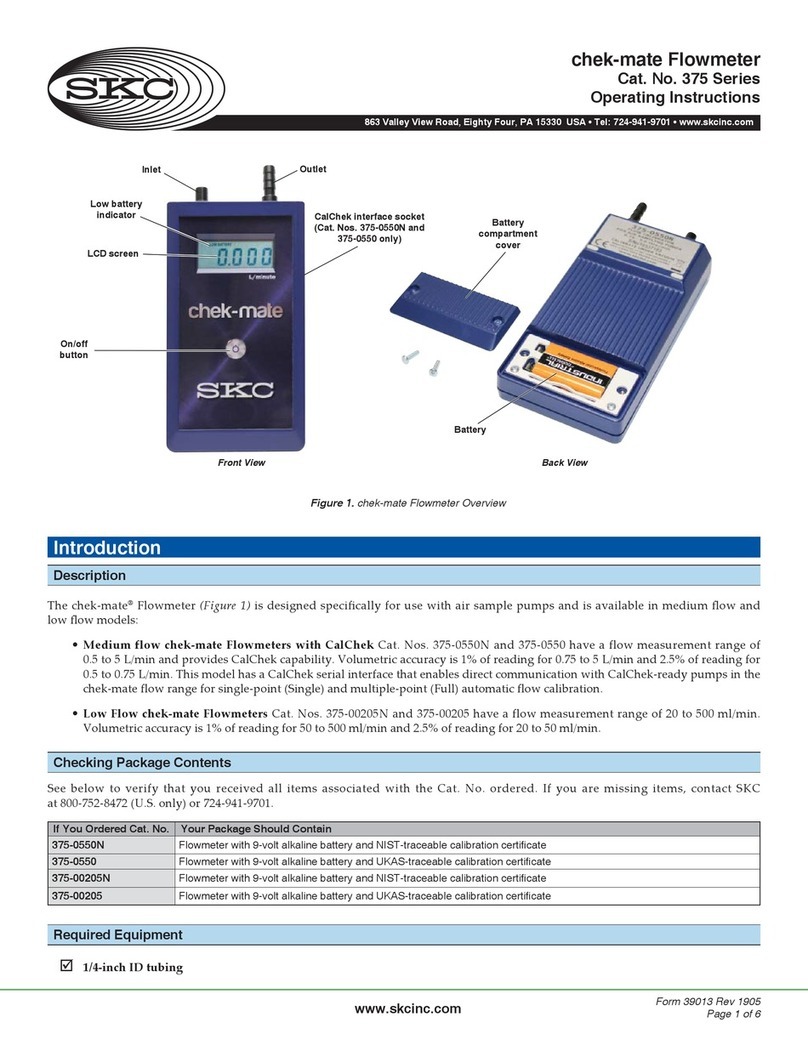
SKC
SKC chek-mate 375 series User manual

SKC
SKC chek-mate User manual

SKC
SKC SoundCHEK 702 Series User manual
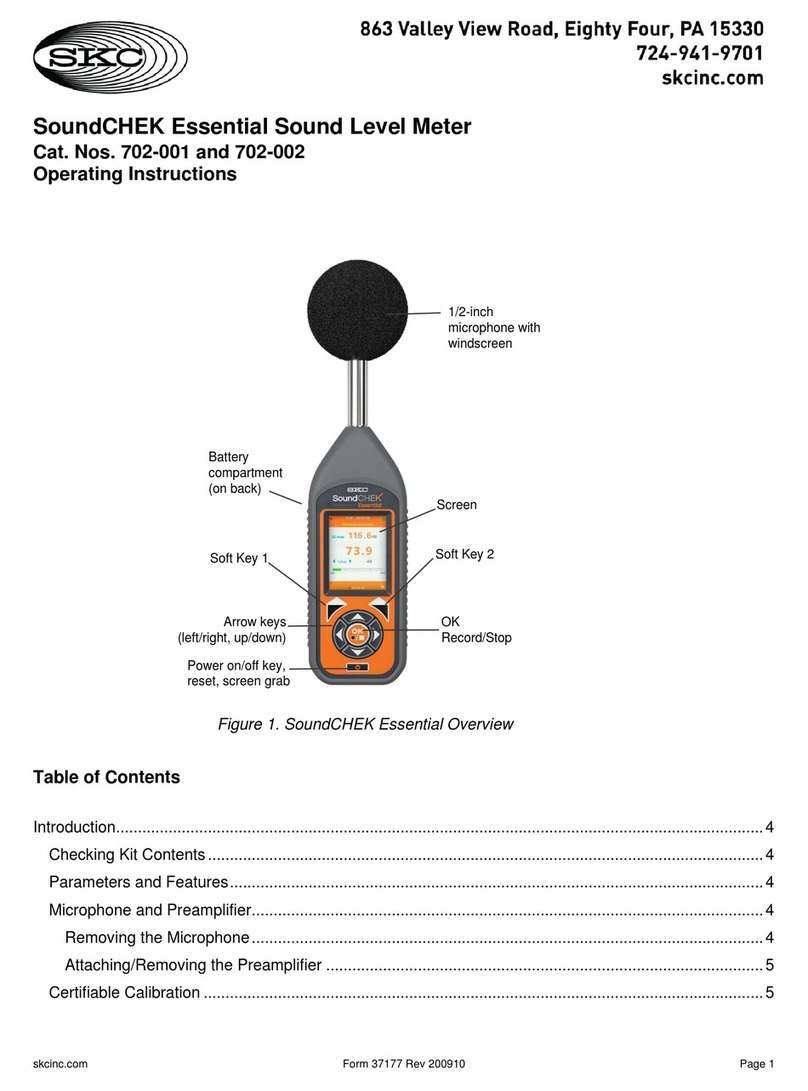
SKC
SKC SoundCHEK User manual

SKC
SKC 224-6580 User manual

SKC
SKC chek-mate User manual

SKC
SKC chek-mate 375 series User manual
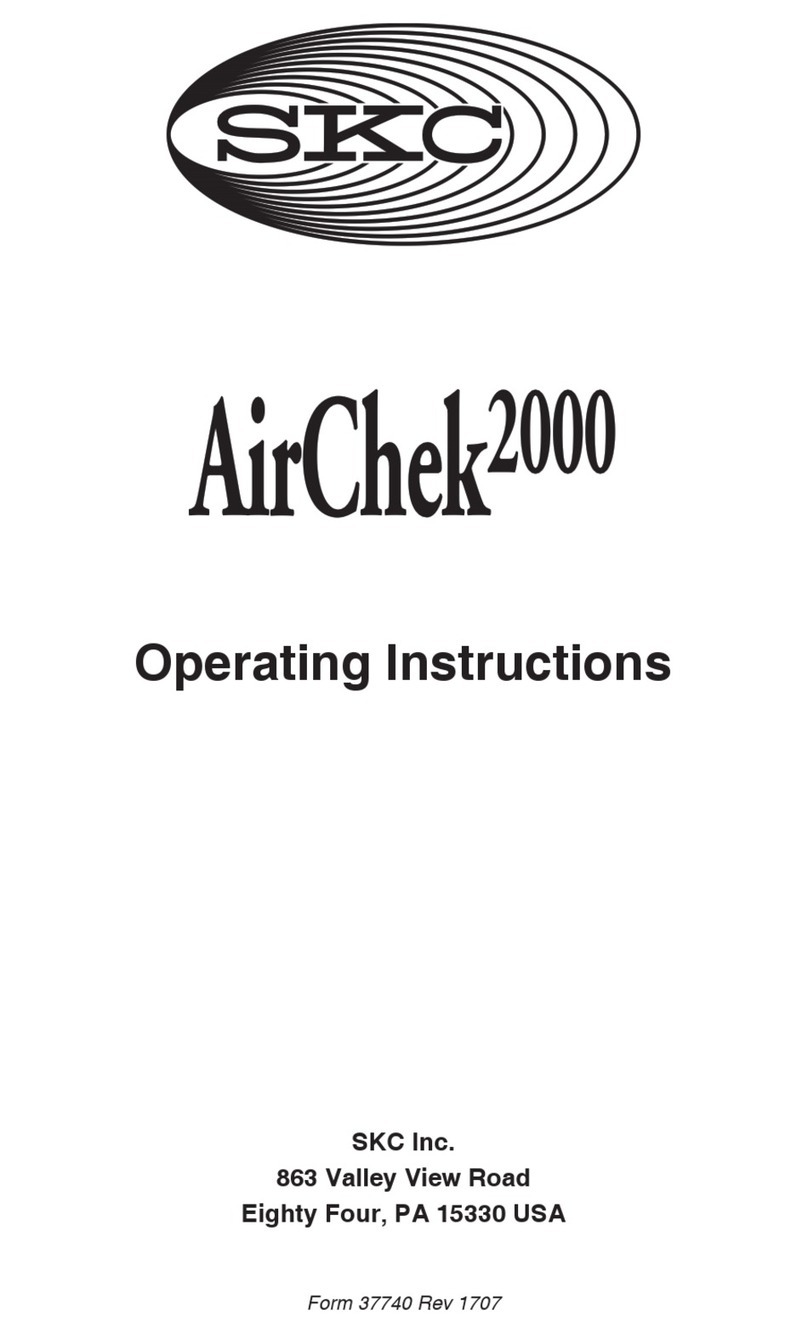
SKC
SKC AIRCHEK 2000 User manual
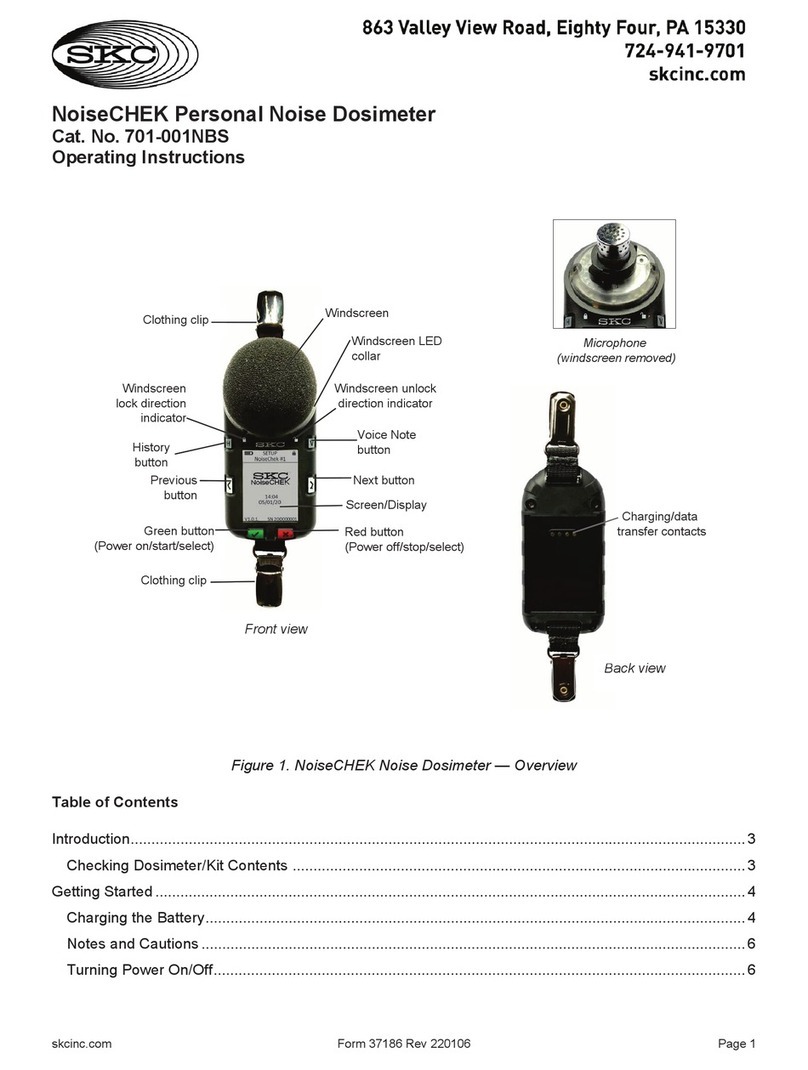
SKC
SKC 701-001NBS User manual

SKC
SKC NoiseCHEK User manual