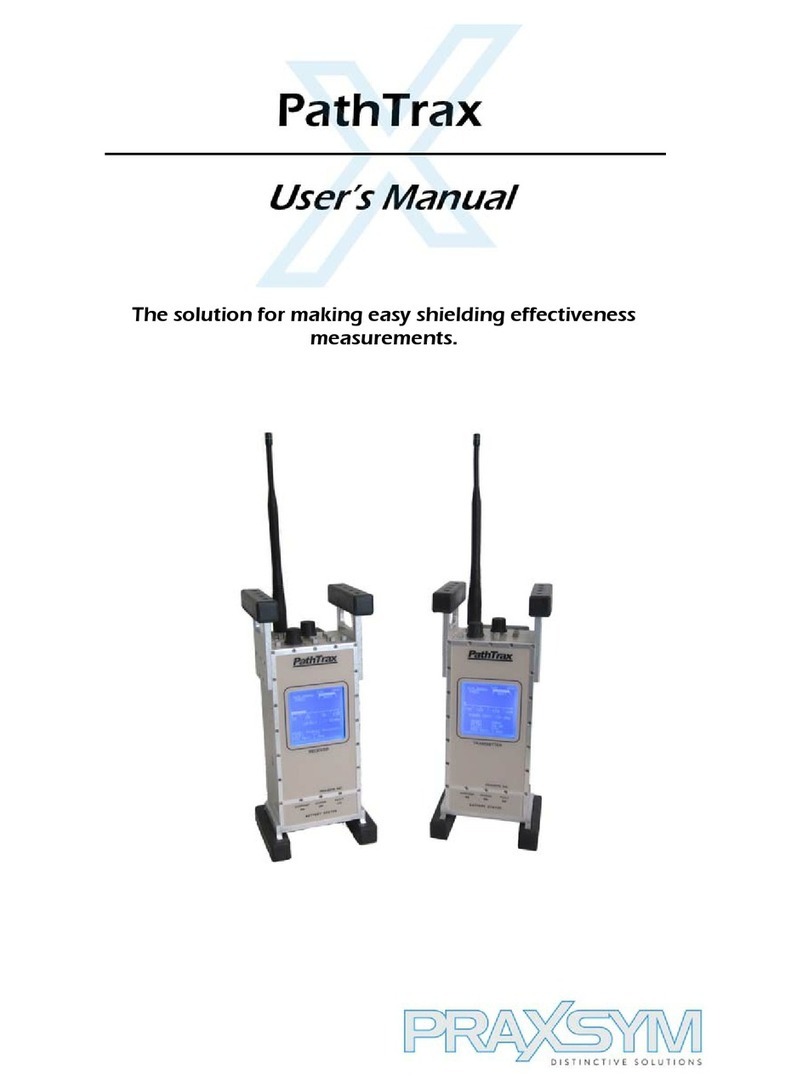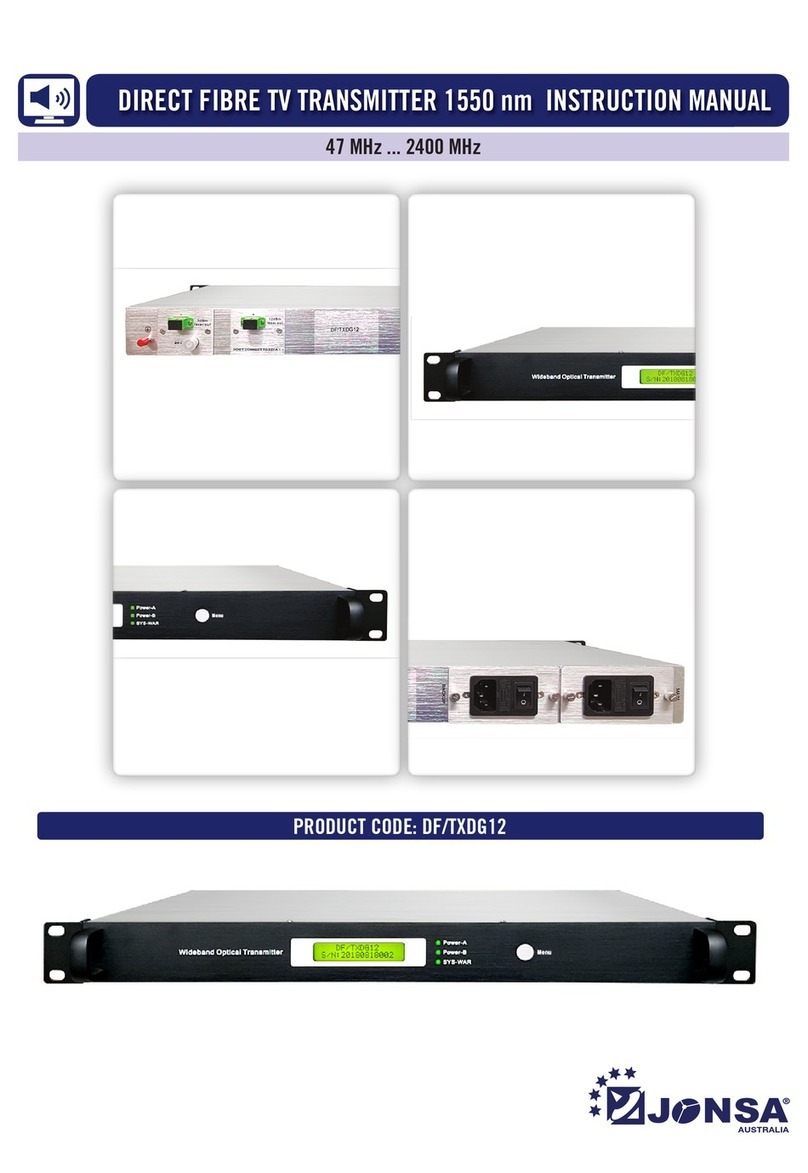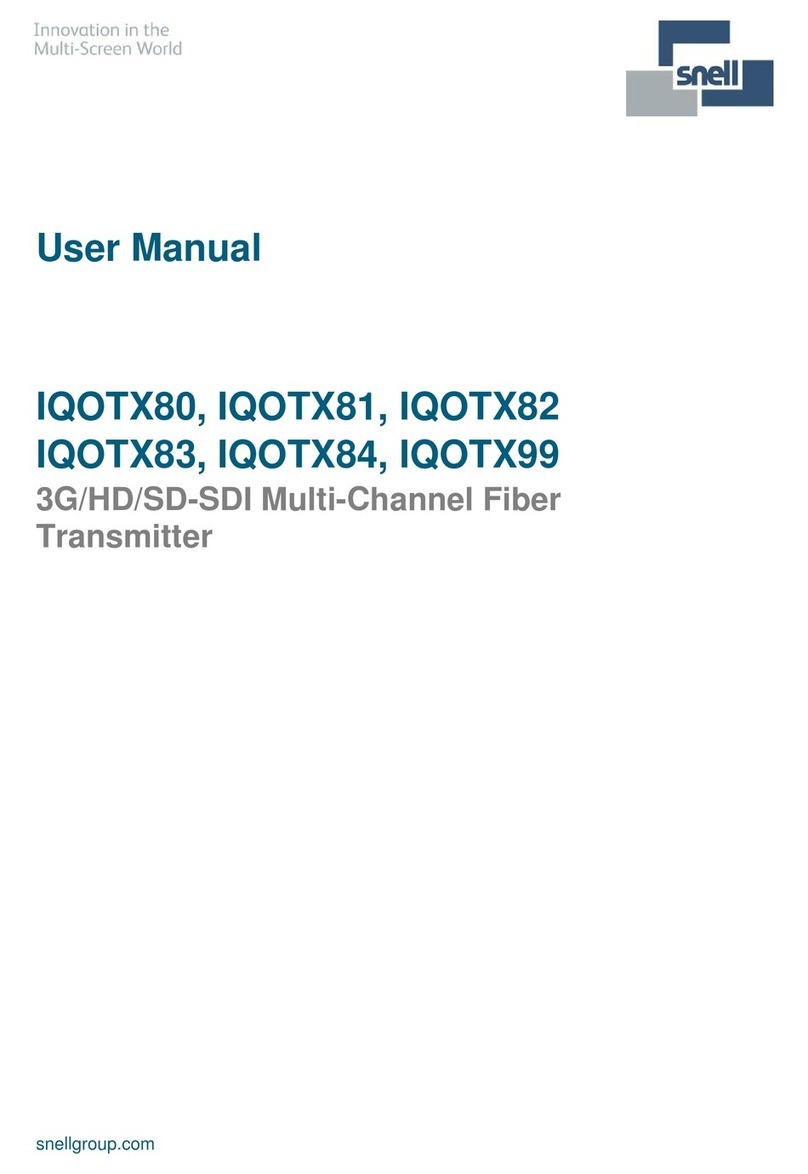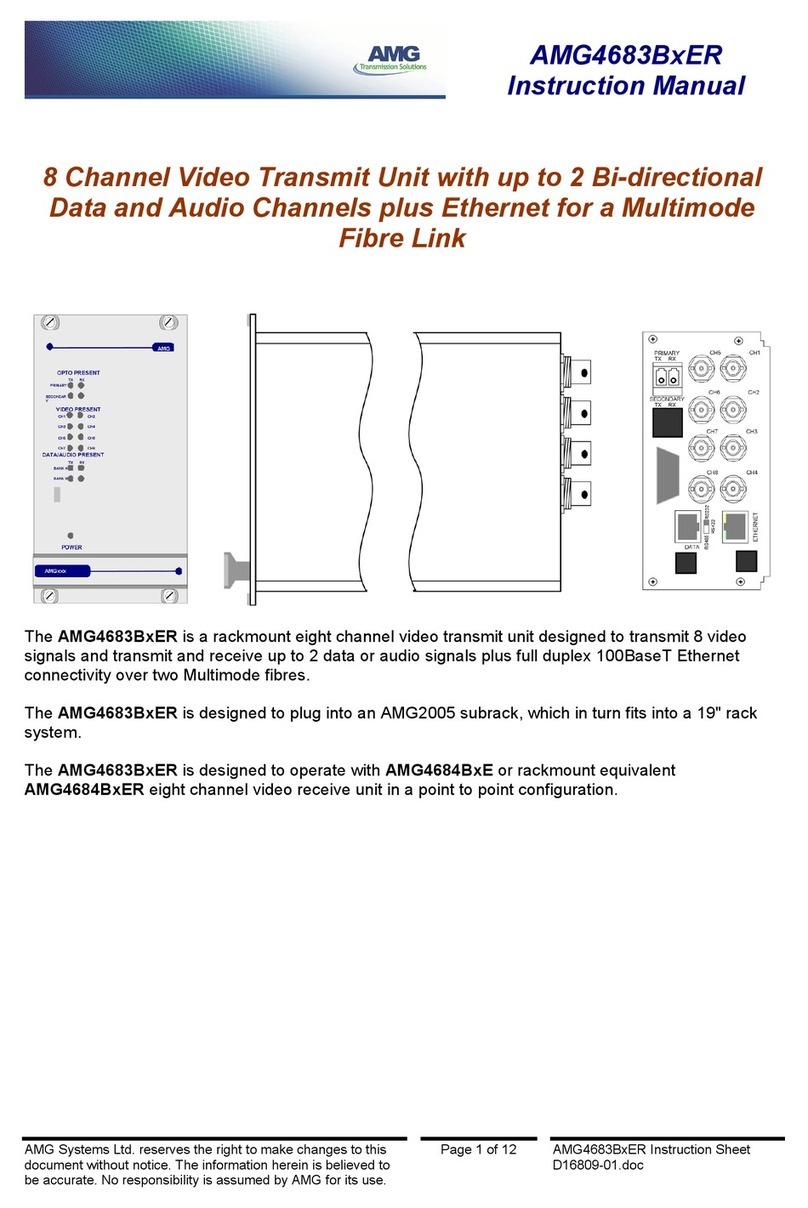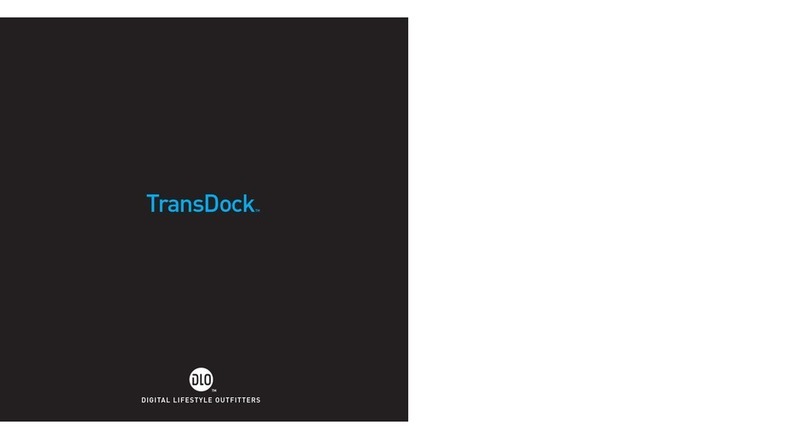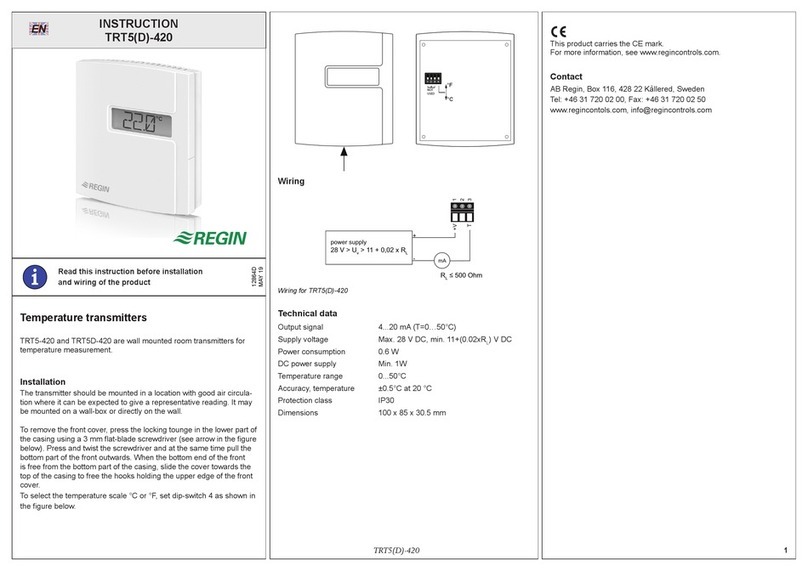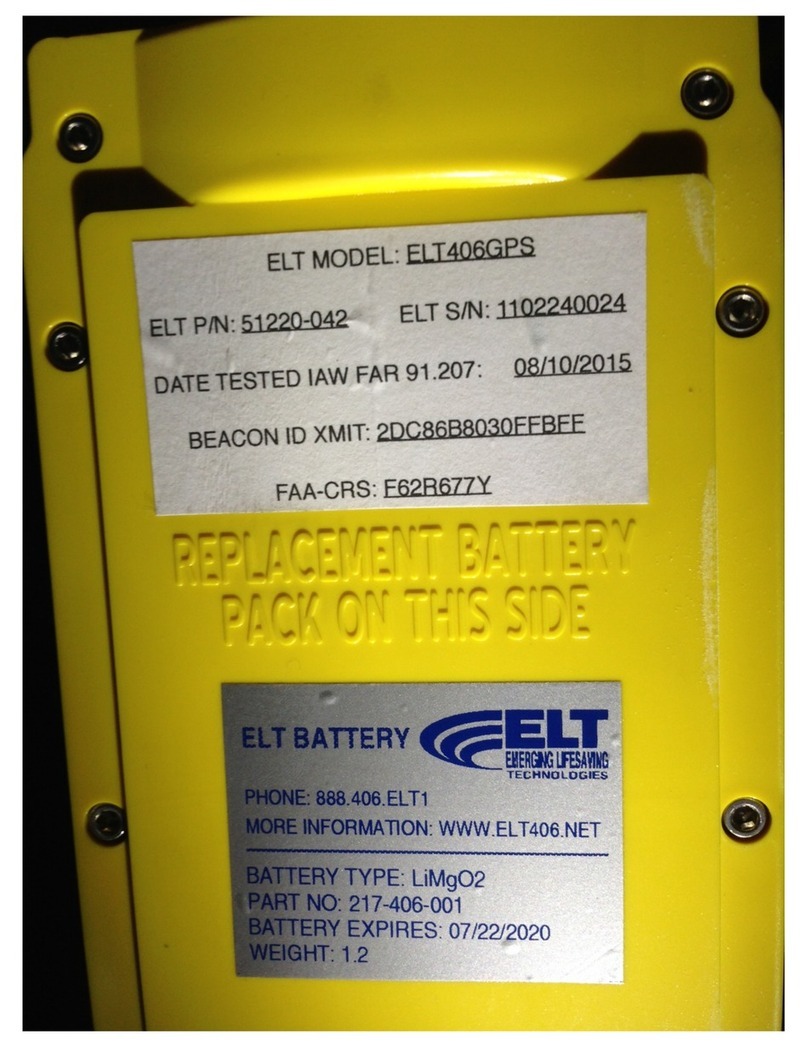PRAXSYM DB-12 User manual

CW Transmitter
User’s Manual
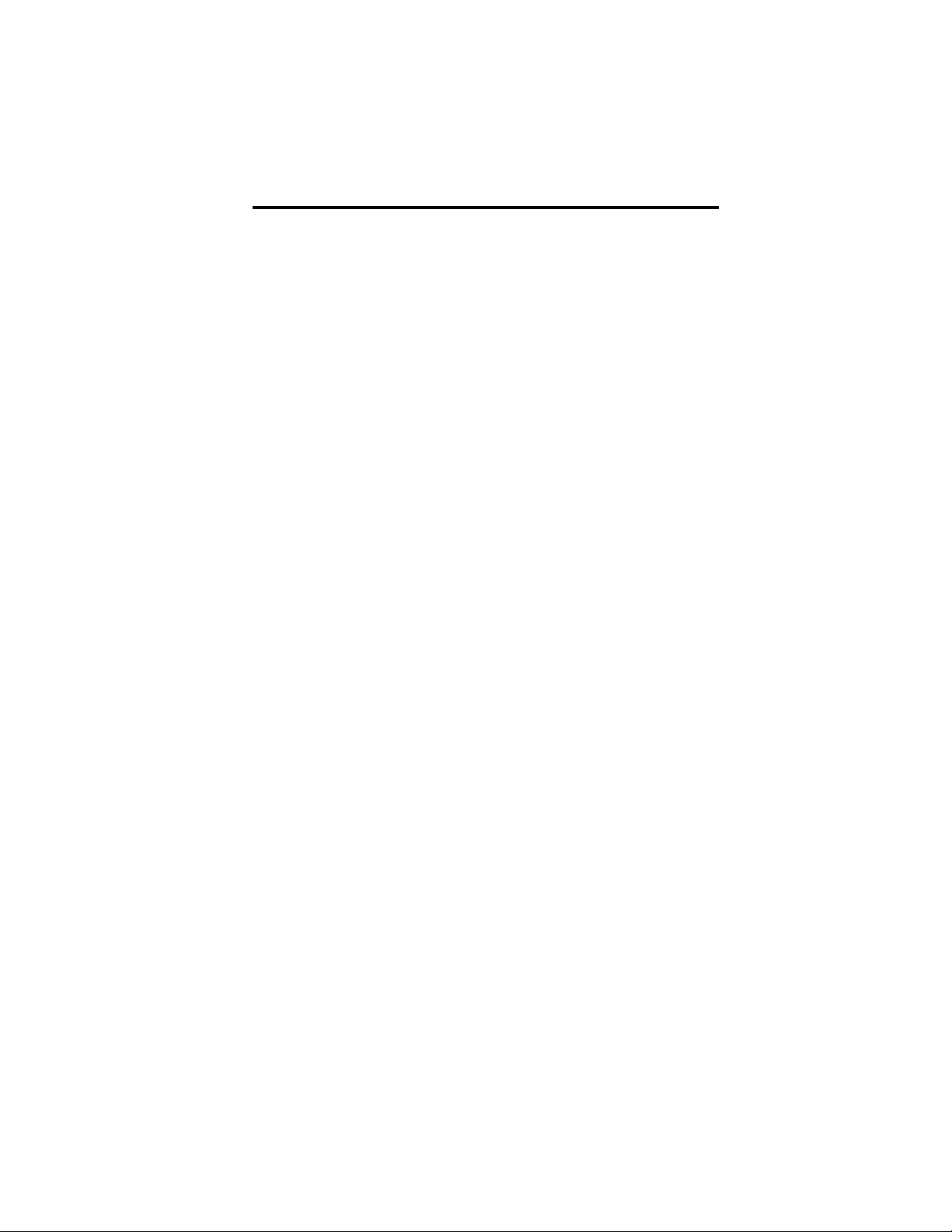
Warranty Statement
PRAXSYM warrants that all items will be free from defects in material
and workmanship under use as specified in this guide for a period of
one year from date of delivery. PRAXSYM further agrees to repair or
replace, at its discretion, any failure which upon PRAXSYM's
inspection appears to be a result of workmanship or material defect.
In no case, shall PRAXSYM's liability for breach of warranty exceed
the purchase price of the items in question. PRAXSYM's liability on
any claim of any kind, for any loss connected with, or resulting from
the use of, performance or breach thereof, installation, inspection,
operation or use of any equipment furnished by PRAXSYM, shall in
no case exceed the purchase price of the goods which give rise to the
claim.
Praxsym, Inc.
120 S. Third Street
Fisher, IL 61843
Phone (217) 897-1744
Fax (217) 897-6388
www.praxsym.com
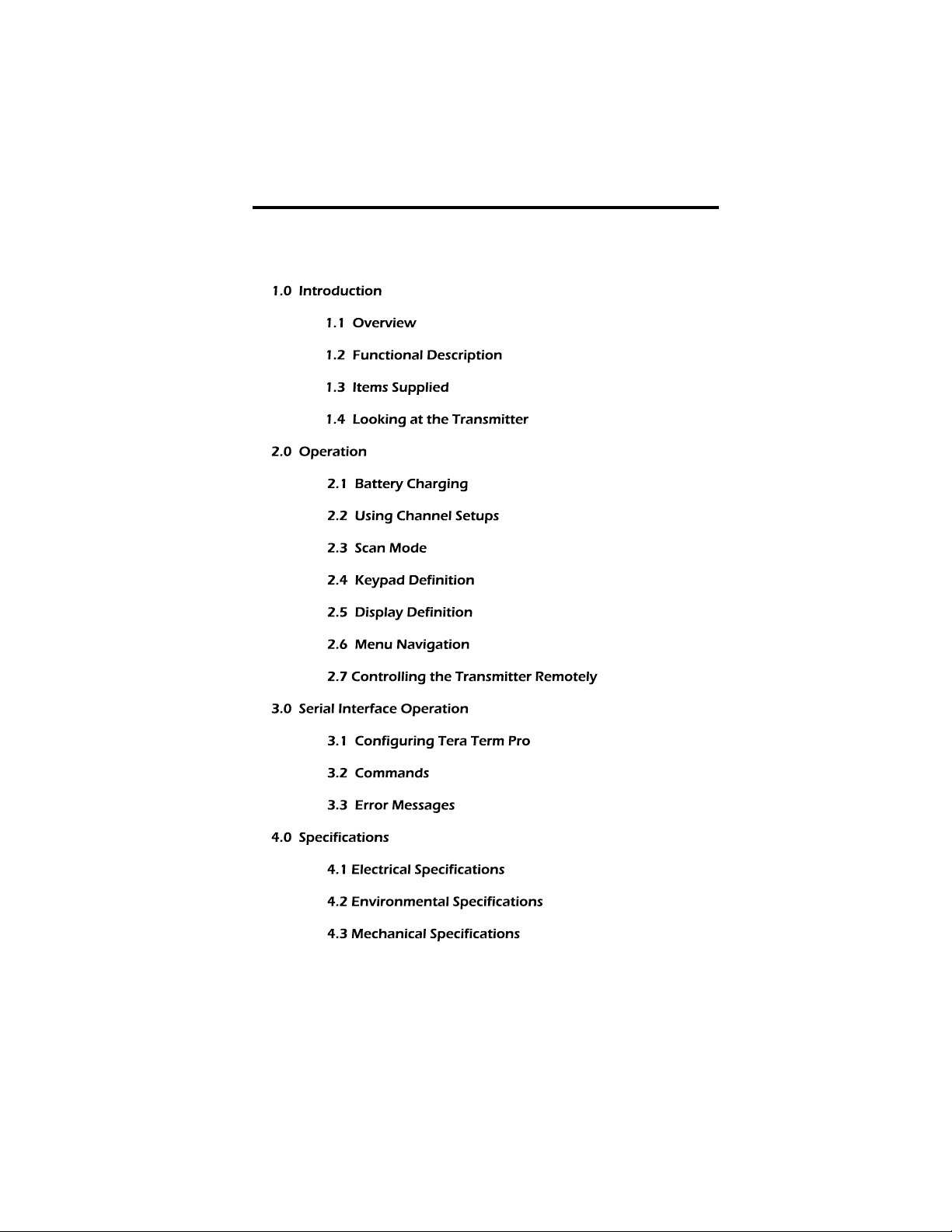
Table of Contents
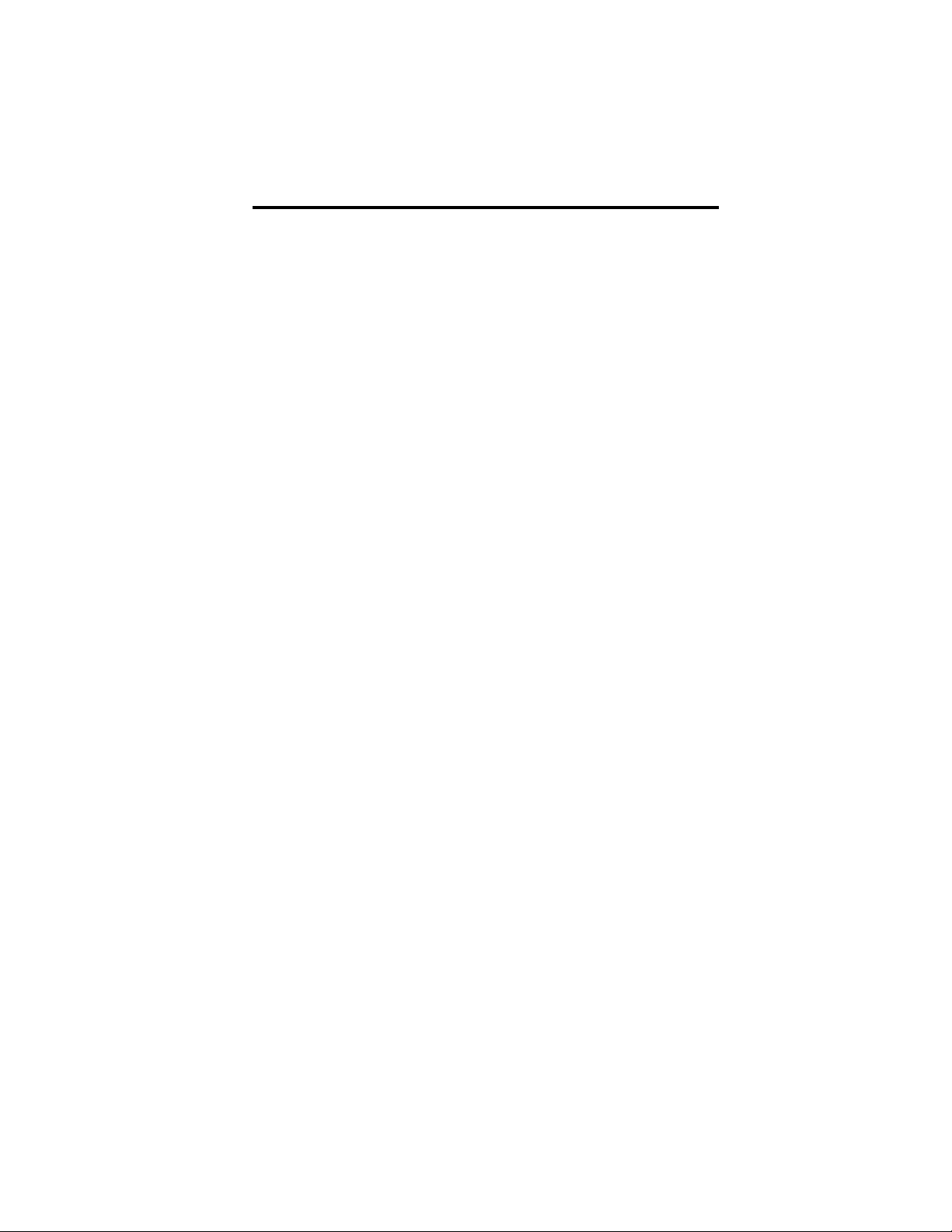
1.0 Introduction
1.1 Overview
The Praxsym CW Transmitter is a portable continuous wave test
source capable of transmitting test signals on two channels
simultaneously. The output from each channel can be enabled
independently. The output level can be adjusted between -10 dBm
and +12 dBm, in 0.1 dB steps.
Each channel contains four
Setups
.
Setups
allow the user to program
up to four saved output configurations (frequency, amplitude, and
channel spacing) per channel. The transmitter also contains
Scan
Mode
which cycles through the
Setups
at an adjustable scan rate.
The transmitter frequency and output level for each channel can be
set from the touch keys on the front panel or from the touchscreen
display. The transmitter status can easily be monitored from the
backlit LCD display. The transmitter also contains a USB interface
enabling the user to control the transmitter remotely.
The transmitter can be powered using the internal 6 AA
rechargeable batteries for 6 hours of continuous operation or from
the AC/DC wall adapter included.
1.2 Functional Description
The transmitter will power on to a splash screen with the Praxsym
Logo, and immediately proceed to the main operation screen. The
previous settings from the last use will be retained. The transmitter
will not power on transmitting RF energy, though it may have been
powered off previously while transmitting. The transmitter may
safely be powered off in any state using the ON/OFF button.
The transmitter is configured with channel spacing of many common
wireless standards. Once the channel spacing is selected within the
Channel Setup menu, the step size may be adjusted from the main
operation screen. This function makes stepping across multiple
channels quick and easy during testing.

E
1.3 Items Supplied
D
C
A
B
Item Description
A CW Transmitter
With 6 Internal NiMH AA Batteries
B 12V 1.5A AC/DC Supply
C Power Cord
D USB Cable
E Flash Drive, Users Manual, Driver Software

1.4 Looking at the Transmitter
C
D
E
F
G
Item Description
A Channel 1 Output, N-Type Connector
B Channel 2 Output, N-Type Connector
C Battery Charger Status LED
D Battery Charge Jack
E USB Port
F LCD Touchscreen Display
G Front Panel, Touch Keys
B
A

2.0 Operation
2.1 Battery Charging
The transmitter is fully operational while the batteries are being
charged. Charging can occur whether or not the unit is powered on.
When “batt low” appears in the battery icon, the battery life is nearing
its end. The transmitter will shut down soon. Connect the AC/DC
adapter (12 V /1.5 A) to the unit’s CHARGE jack. Plug the adapter into
a wall outlet. An internal battery charger will control and terminate
the charging of the 6 NiMH cells within each unit. When beginning a
charge cycle with batteries which have been completely depleted,
allow about two and a half hours for a full charge to be restored. A
top-off charge is recommended immediately before use for maximum
battery life.
A flashing red LED indicates a precharge state. Usually it will flash
for a few moments and then enter a fast charge state, indicated by a
solid red LED. The precharge state may last up to a few hours with
drained batteries and indefinitely if one or more cells have failed. All
cells must be replaced in the latter case. When the LED turns green,
the batteries are fully charged and enter trickle charge mode
indefinitely. Fully charged batteries will give six to eight hours of use.
Also, the battery icon on the display will be completely darkened. If
the AC/DC adapter is left connected to the transmitter, the charger
will initiate a new charge cycle once the batteries have discharged.
This will occur continually. Unless the transmitter is in operation, it is
not recommended to leave the AC/DC adapter connected for more
than 24 hours.
Though designed for many recharge cycles, the batteries are user
replaceable. Replace the batteries every 2-3 years. Use only
Energizer® NH15 AA NiMH rechargeable batteries, as supplied
originally. The internal charge circuit will only work with NiMH
rechargeable batteries. Attempting to charge other AA battery types
such as Alkaline or Lithium Ion will result in damage to the
transmitter.
Do not store the transmitter with discharged or failed batteries.
Discharged NiMH batteries can leak acid causing damage to the
transmitter.

2.2 Using Channel Setups
Each channel, 1 and 2, contain four
Setups. Setups
allow the user to
program up to four saved output configurations (frequency,
amplitude, and channel spacing) per channel. The
Setups
can be
accessed by repeatedly touching the tabs on the left side of the
display, depressing the 1 or 2 number keys, or by choosing
Channel 1
Setup
or
Channel 2 Setup
from the main menu.
When selecting the desired
Setup
from the home screen, pressing the
SEL (Select)
button toggles between frequency, amplitude, and step
size. The arrow keys change the values of the selected option. On
applicable transmitter models, touching the listed frequency band
allows for selection of a new band. These same changes can be made
from the
Channel 1 Setup
or
Channel 2 Setup
menu options in the
Main Menu
.
Touching
RF ON/OFF
or depressing the 0 key on the keypad will
enable and disable the RF output for the selected
Setup
.
Continuing to
touch the
channel tabs
will cycle
through the
Setups.
Setups
for
channel 1 can
also be changed
through the
Channel 1 Setup
Menu, likewise
for channel 2.

2.3 Scan Mode
Each channel, 1 and 2, can be independently set to
Scan Mode
. In
Scan Mode
, the transmitter cycles through the
Setups
at an adjustable
scan rate. The
Scan Mode
configurations are accessed through the
Channel 1 Setup
and
Channel 2 Setup
options in the
Main Menu
.
Selecting
Scan Setup
from the
Channel 1 Setup
menu portion displays
the various configurations associated with
Scan Mode
on channel 1,
likewise for channel 2.
Using the up/down arrows and
SEL (Select)
key will modify the scan settings
.
Selecting
Scan Order
allows the user
to choose which
Setups
will be used in the scan (AB, ABC, ABCD).
Selecting
Dwell Time
allows the user to select the duration at which
each
Setup
will be enabled. Selecting
Scan Armed
prepares the
transmitter to begin the
Scan
. The
Scan
, RF Output, will not be
enabled until
Scan ON/OFF
is pressed on the main screen. The Zero
key will also start the
Scan
.
Selecting The
Scan Setup
option available
in the
channel 1
Setup
menu,
modifies the
Scan
settings
The
Scan Setup
configurations
are available in
the
Scan Setup
menu.
After the scan is
armed, touching
SCAN ON-OFF
begins the scan
(enables the RF
output).
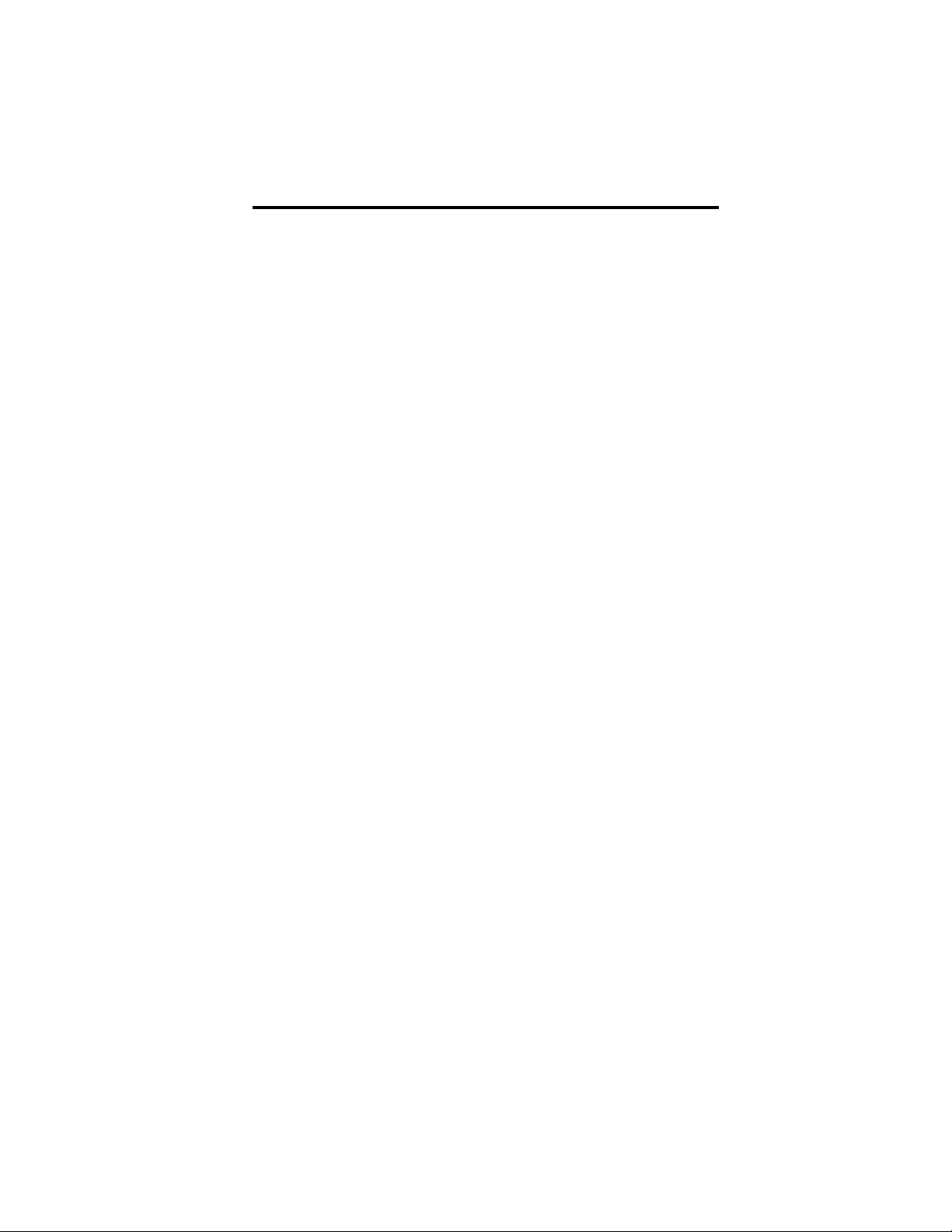
2.4 Keypad Definition
ON/OFF: Turns unit on or off
Numerals 0-9: Enter a new frequency, amplitude level or step size,
select corresponding menu item choice where applicable
Numerals 1&2: From the main screen, pressing 1 or 2 will toggle
the LCD between channel 1 and channel 2 set up screens.
Pressing 1 while on the channel 1 will cycle between the four
channel
setups
. Likewise for channel 2.
Numeral 0: From the main screen, pressing 0 will toggle the RF on
and off or turn the SCAN on and off when the SCAN is armed.
SEL: Select. Toggles between frequency, amplitude and step size
on the main screen or chooses highlighted menu option in
applicable screens. Also the same as the “OK” touch screen
button.
UP/DOWN ARROWS: Adjust frequency, amplitude or step size of
highlighted channel in the main screen using the arrows.
Adjustments to frequency are made in the set step size. In
applicable sub-menus, the arrows control selection of menu
options.
PLUS/MINUS SIGNS: Change to a positive or negative amplitude
value.
LOCK/DECIMAL POINT: Locks the keypad from any unintentional
changes. Indication of lock status is on the display when on the
main screen only. The keypad may be locked and unlocked from
the main operation screen only. The Decimal Point is for use when
numerically entering a new frequency, amplitude or step size.
MENU: This brings up the Main Menu screen from the main
operation screen, returns to main screen from Main Menu and
backtracks through menus within sub-menu screens.

D
A
C
Item Description
A On/Off
B Numerals 0-9
C Select
D Up/Down Arrows, Plus/Minus Signs
E Lock/Decimal
F Menu
B
F E
2.4 Keypad Definition (Continued)

2.5 Display Definition
To ensure proper care is taken of the touchscreen; avoid leaving the
screen exposed to direct sunlight for long periods of time, clean with
non-abrasive cloths (microfiber cloth), do not store in temperatures
lower than –20°C and higher than 70°C, avoid touching the glass
touchscreen with sharp or hard objects.
Item Description
A Toggle between active channel screens by touching the tabs on the left
side of the screen, the active channel band is noted at the top. Continuing
to touch the tabs will cycle through the channel
Setups
.
B Frequency, Amplitude, and Step size for both channels may be controlled
using the SEL key to change between the three, while the arrow keys
make adjustments to the values
C Touch screen control of RF transmission
D Lock status of the keypad is indicated by the padlock icon
E Indicates setting which may be adjusted using the arrow keys
F Battery level indicator
G Numbers present indicate the channel and
Setup
which is transmitting
H Animation will run when either or both channels are transmitting
A
H
B
C
G
ED F

2.6 Menu Navigation
Pressing the
MENU
button from the main operation screen brings
up the
Main Menu
. All transmitter settings are available from this
menu. Pressing
MENU
again from this screen returns to the main
operation screen.
Using the arrow keys will change the highlighted menu option.
SEL
chooses the highlighted menu option. Pressing the
corresponding menu option on the keypad will also select menu
options directly.
The
Channel Setup
options allow for setting of Frequency,
Amplitude and Step Size. Within the
Channel Setup
options,
Setups
and
Scan Mode
are also configured.
Display Settings
contains user-selectable parameters for the
duration of Backlight Timeout and also Backlight Level brightness.
System Settings
contains options to change Baud Rate or Disable/
Enable Transmitting when the Frequency is changed. If Disable
On New RF is ‘ON’, the transmitter will not transmit when a new
frequency is entered. If a new step size does not require change of
frequency, the unit will continue transmitting.
Pressing the
MENU
button while in any menu screen will
backtrack through the menu hierarchy.

2.7 Controlling the Transmitter Remotely
The transmitter can be controlled by a PC or embedded controller
via the USB interface. Procedures in this section also describe
control with terminal emulation software on a PC or laptop
computer.
Install the supplied cable between a USB port on the PC/laptop
and the USB port on the transmitter.
Start the terminal emulation software and setup with the
following parameters.
Baud rate 9600, 38400, or 115200 (user selectable)
Data bits 8
Stop bits 1
Parity none
Com port assigned by PC operating system
Local echo ON
Select line feed (LF) after carriage return (CR) when receiving
The settings may be found in various places depending on the
terminal emulation software used. Generally, check the Serial
Port and Terminal configuration menus.
Power up the transmitter by depressing the ‘ON/OFF’ button. The
transmitter frequency is stored in non-volatile memory. When
power is applied to the transmitter, it will return to the last entered
frequency.
When connecting the transmitter to your PC for the first time, you
may need to install the virtual USB-Serial Driver. This driver will be
installed automatically on most PCs with Windows 7, Windows 8,
or Windows 10 operating systems.
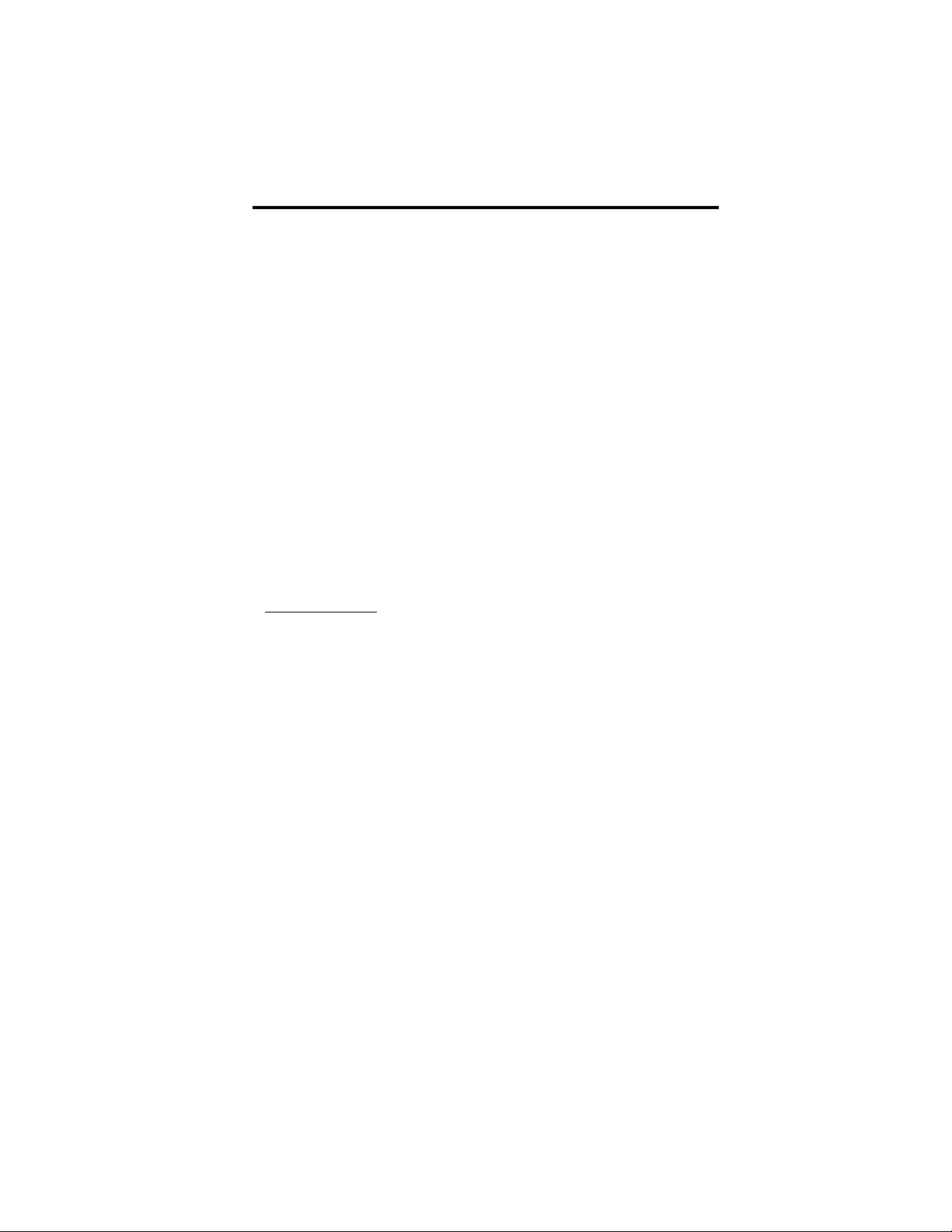
3.0 Serial Interface Operation
3.1 Configuring Tera Term Pro
Open the Terminal setup window from the Setup Menu. Select
CR+LF for Receive and CR for Transmit. Enable Local Echo. Also
within the Setup menu, choose the Serial Port option. Ensure
parameters are matched to what settings were configured within
the transmitter for communication.
Tera Term must be closed and the USB cable removed before
manually powering down the transmitter.
3.2 Commands
Commands may be sent in lower or upper case. All
commands should be followed by <CR>. <CR> represents
‘ENTER.’
Spaces are represented by underscores (_).
Note: The equal (=) can be replaced with a space, and the
commands will still execute.
SET COMMANDS
The response to successfully executed SET commands is the
message OK <CR>.
FR =
XXXX.yyyy
Sets output frequency (in MHz). The inclusion
of the decimal point and digits to the right of
the decimal are optional.
AMP=+/-
XX.y
Sets the output amplitude for the current
channel.
CH=
XX
Sets the channel you wish to configure. Valid
values are 1A, 1B, 1C, 1D, 2A, 2B, 2C, and 2D.
Defaults to 1A.
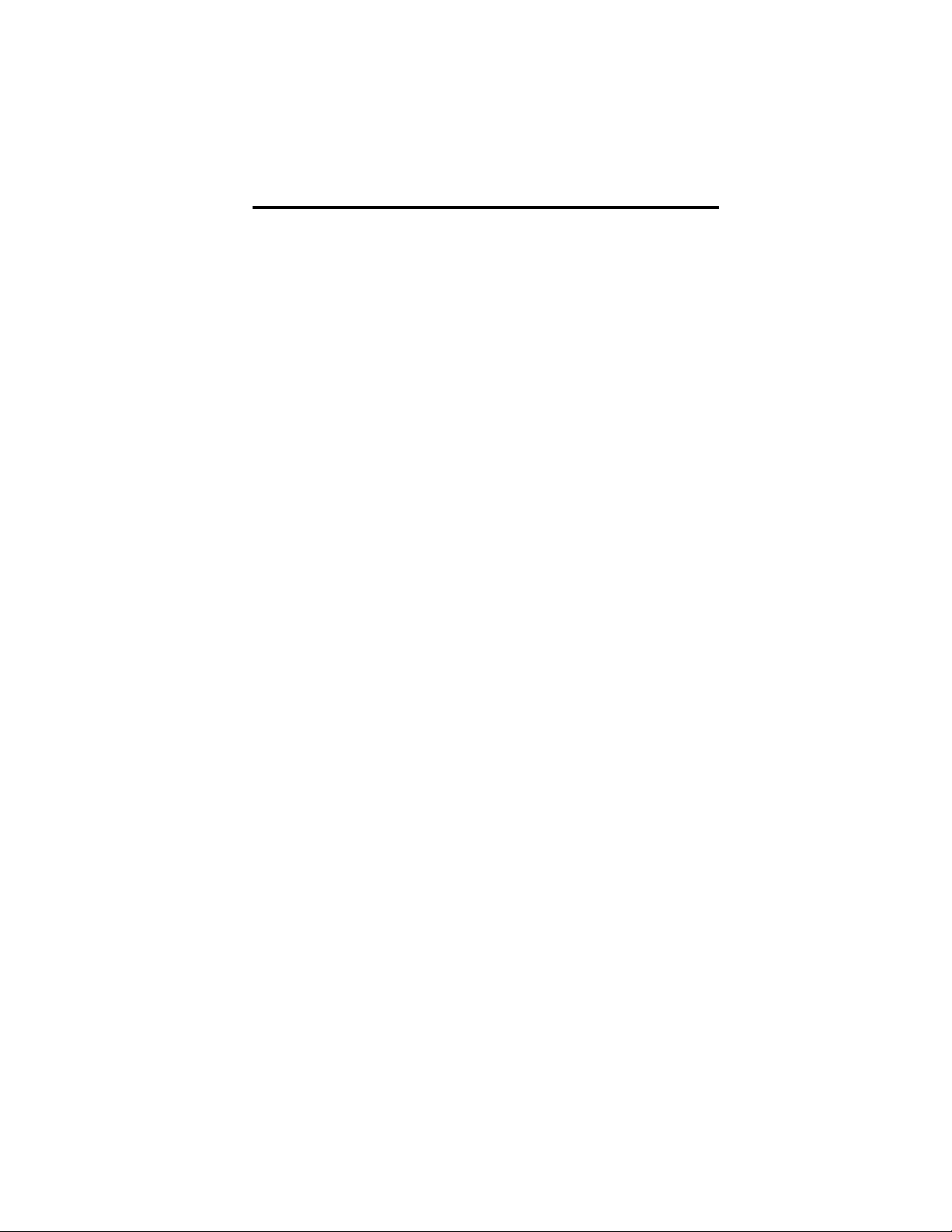
TX=
X
Enable/Disable output command. TX=1 turns
the output on for the current channel. TX=0
turns the output off for the current channel.
If current CH is scanning transmitter will report:
DISABLE CHANNEL BEFORE MAKING CHANGE
If current CH is armed for scanning but not
scanning, transmitter will report:
OK. SCAN DISARMED
ST=
X.yyyy
Sets the channel spacing (in MHz).
Example: ST=0.0125 (12.5 kHz Channel
Spacing)
SCANSU_X_YYYY_ZZ.z
Scan Setup, where X is 1 or 2 (the physical
channel being set up for scanning. YYYY is
either AB, ABC, or ABCD (the setups being
armed for schanning). ZZ.z is a number
between 0.2 and 99.9 seconds (The desired
dwell time).
The addressed channel cannot be currently
active.
Example: SCANSU 2 ABC 12.2
Sample alerts:
-
DWELL TIME MUST BE 0.2 TO 99.9 SECS
- DISABLE SCAN BEFORE CHANGING SCAN
PARAMETERS
- SCAN ORDER NOT VALID FOR THIS CHANNEL

SCAN_
X_Y
Start/Stop Scan where:
X is 1 or 2 (the physical channel being started
or stopped) Y is 1 (Start Scanning) or 0 (Stop
Scanning)
The addressed channel cannot be currently
active, and must have been previously set up
for scanning.
Sample alerts:
-
DISABLE CHANNEL BEFORE MAKING
CHANGE
- SCAN NOT SET UP FOR THIS CHANNEL
BAND_
X
Assign band to current CH where:
X is 1 through 4, one of the internal calibrated
bands. The band’s parameters are loaded into
the setup previously selected by the CH
command. The current channel cannot be
currently active. Loads default parameters each
time a band is changed.
Sample alerts:
-
NOT A VALID BAND!
- DISABLE CHANNEL BEFORE MAKING
CHANGE
Example: to select Band 2 for Setup 1A, type
this:
Ch_1A
Band_2
Then, change the default parameters as
required.
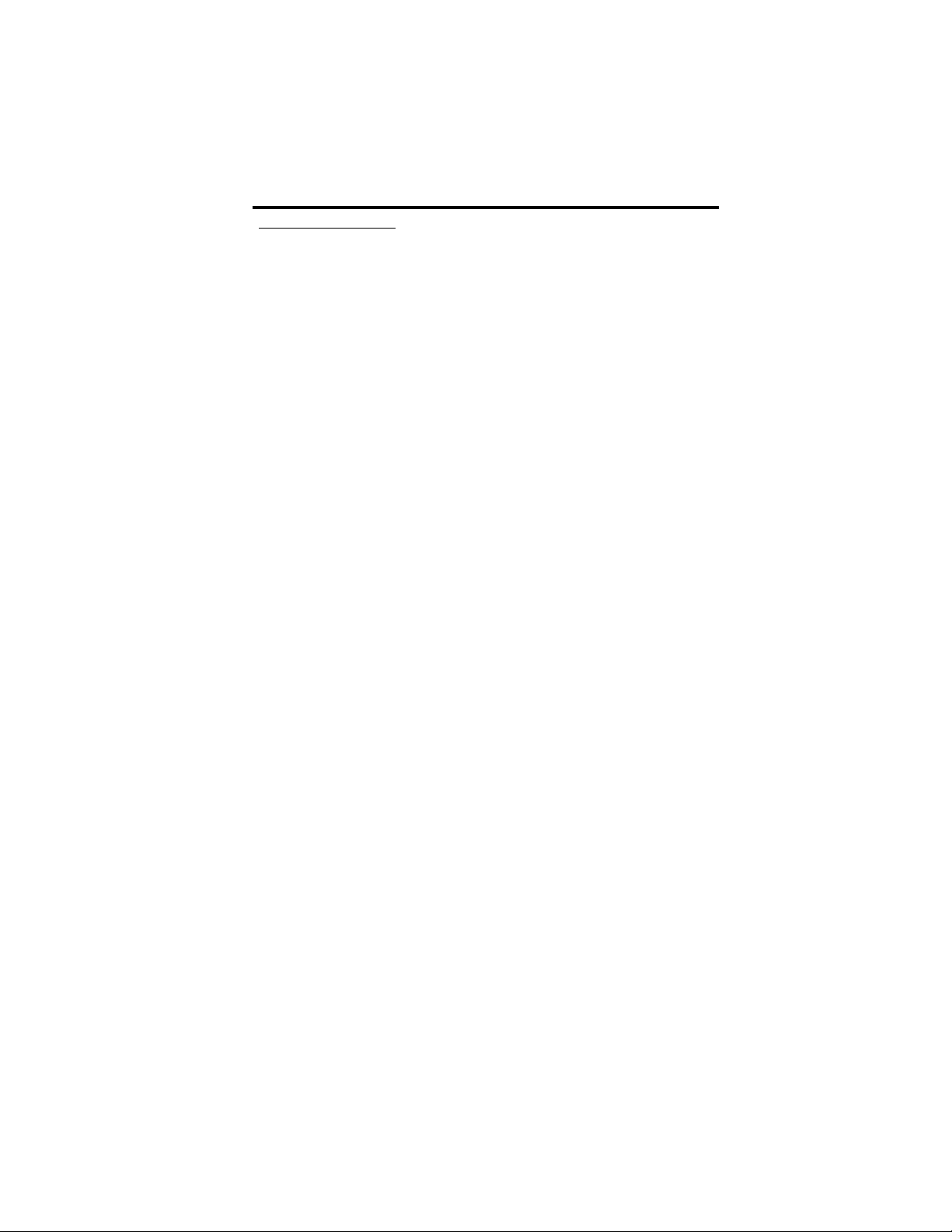
QUERY COMMANDS
Note: Must enter underscores (_)
FR? Returns the current frequency setting in the form
XXXX.yyyy (MHz).
Example: 1710.0000
MN? Returns the lowest frequency that the currently
selected channel can be set in the form XXXX.yyyy (in
MHz). See “FR?” for example.
MX? Returns the highest frequency that the currently
selected channel can be set in the form XXXX.yyyy (in
MHz). See “FR?” for example.
ST? Returns the synthesizer step size setting in the form
X.yyyy (MHz).
Example: 0.0100
AMP? Returns the current output amplitude in the form +/-
XX.y (dBm) for the current channel.
Example: +5.0
BAND? Returns the current band for the current channel.
Sample Response:
Channel 1A is set to 617-698 MHz.
BANDLIST Returns the available bands for CH
Sample Response:
These are the available bands for Channel 1A:
Band 1 - 617-698 MHz
Band 2 - 698-960 MHz
Example: to select Band 2 for Setup 1A, type this:
Ch_1A
Band_2
Then, change the default parameters as required.

SCANX? Lists the scan settings for CH X, where X is 1 or 2.
Sample Response:
OFF DISARMED AB 5 SECS
AMN? Returns the minimum output amplitude in the form +/-
XX.y (dBm) that the current channel can output. See
“AMP?” for example.
AMX? Returns the maximum output amplitude in the form
+/-XX.y (dBm) that the current channel can output.
See “AMP?” for example.
LD? Returns “0” if the synthesizer for the current channel is
unlocked. Returns “1” if the synthesizer for the current
channel is locked.
VR? Returns software version of the receiver board in the
form X.yy.
Example: 1.15
VD? Returns software version of the keypad/display board
in the form X.yy.
See ‘VR?” for example.
BV? Returns the battery voltage level “BV=XX.y”.
Example: BV=07.4
TX? Returns ‘1’ if channel’s amplifier is turned on or ‘0’ if
off, or reports “This channel is scanning.”
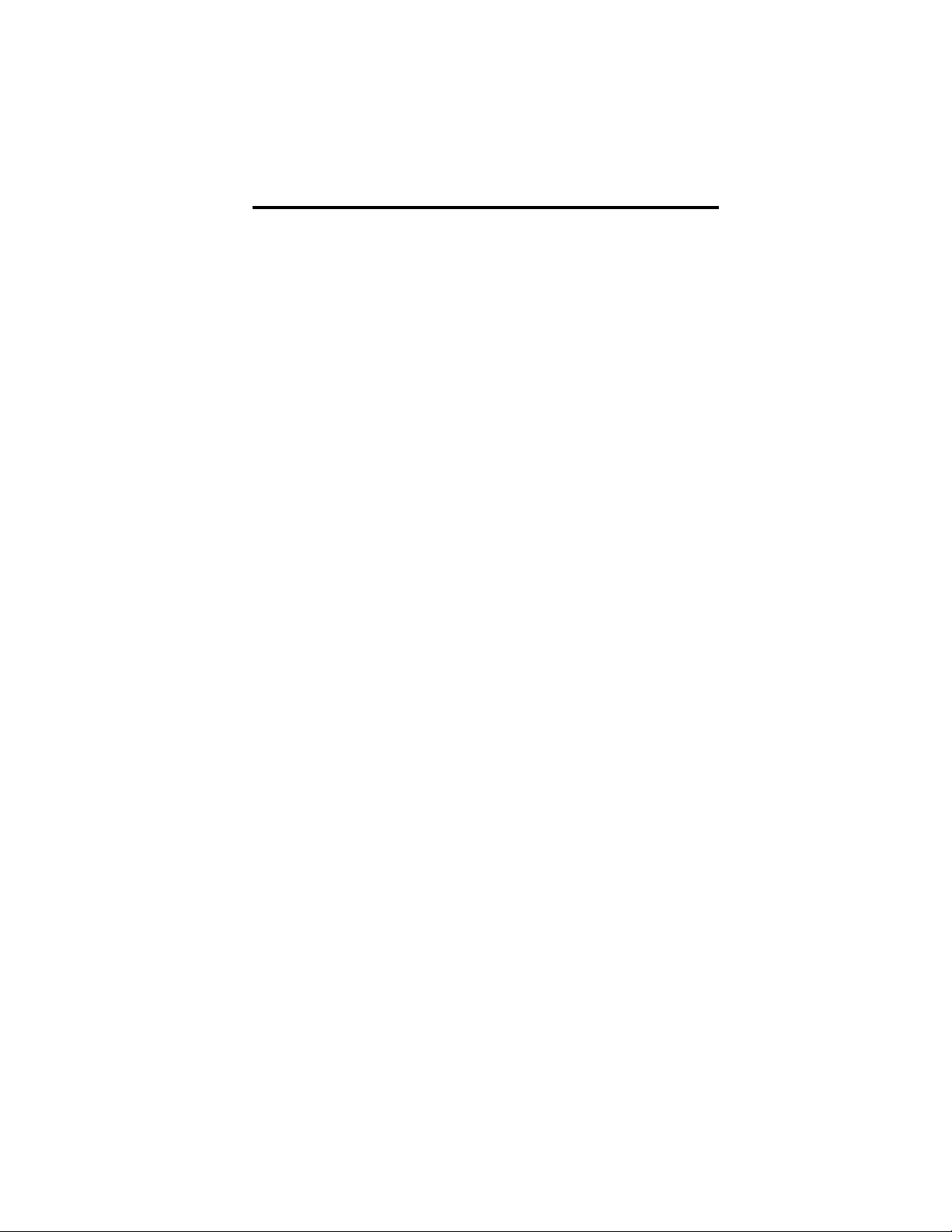
3.3 Error Responses
Invalid commands will be acknowledged with an error
response. An error response will consist of 4 ASCII bytes
followed by a carriage return. The error code consists of the
two characters ER followed by a two-character error status
code.
ERIC<CR> Invalid command
The command was not recognized because it was not in the
proper format.
ERIN<CR> Invalid number or range
The data included in the previous command was invalid or out-
of-range.
Table of contents
Other PRAXSYM Transmitter manuals