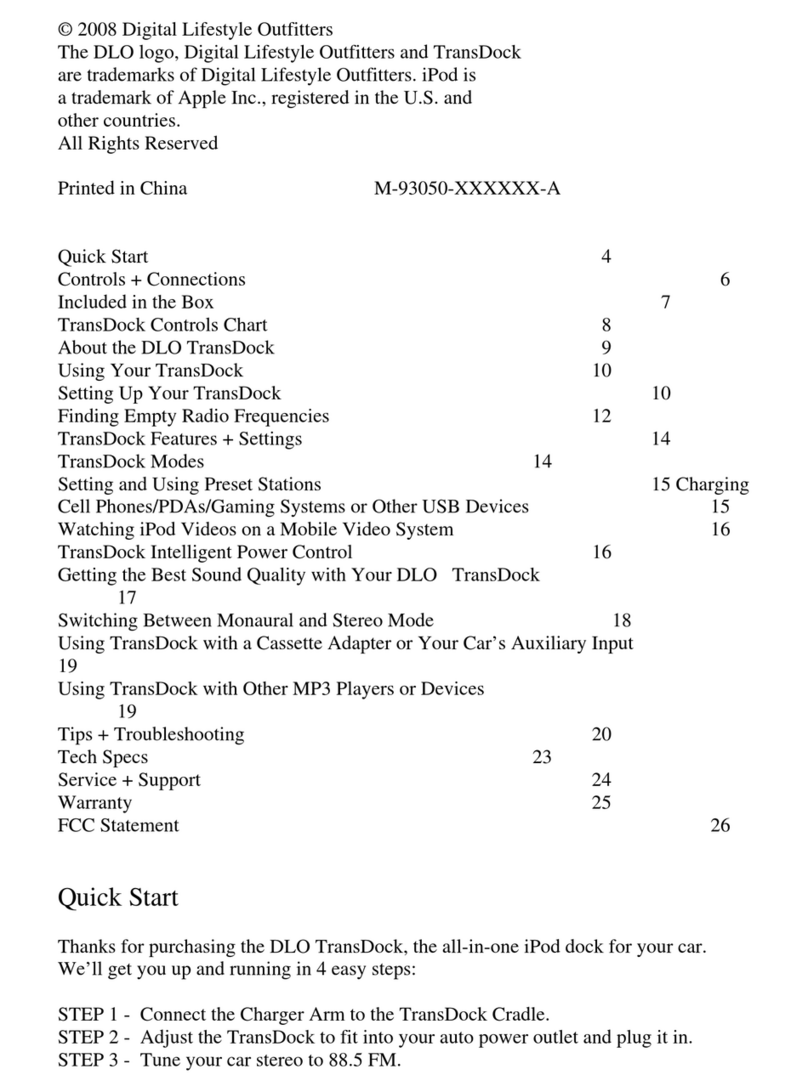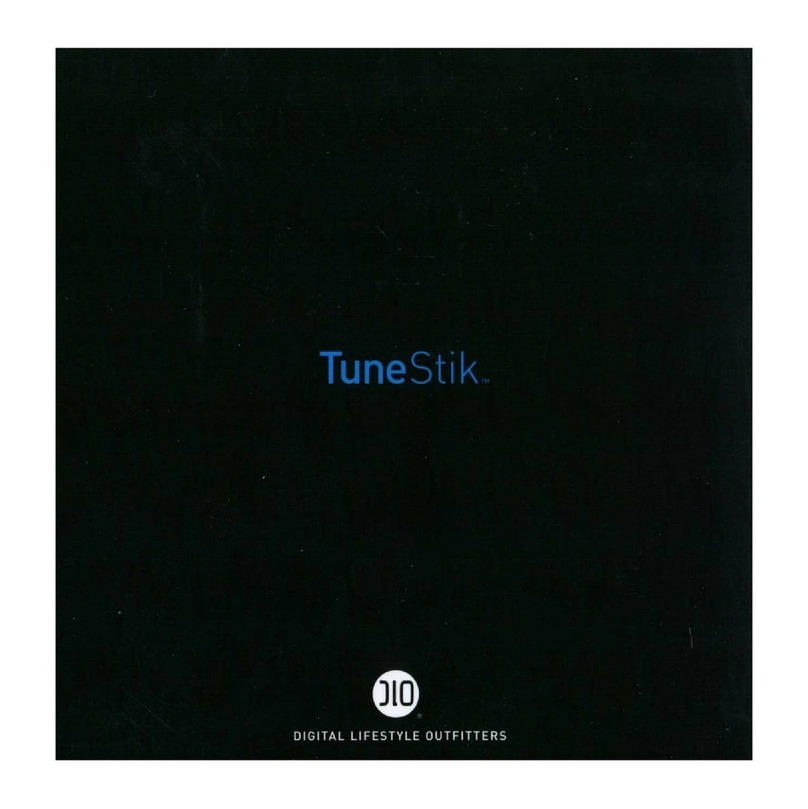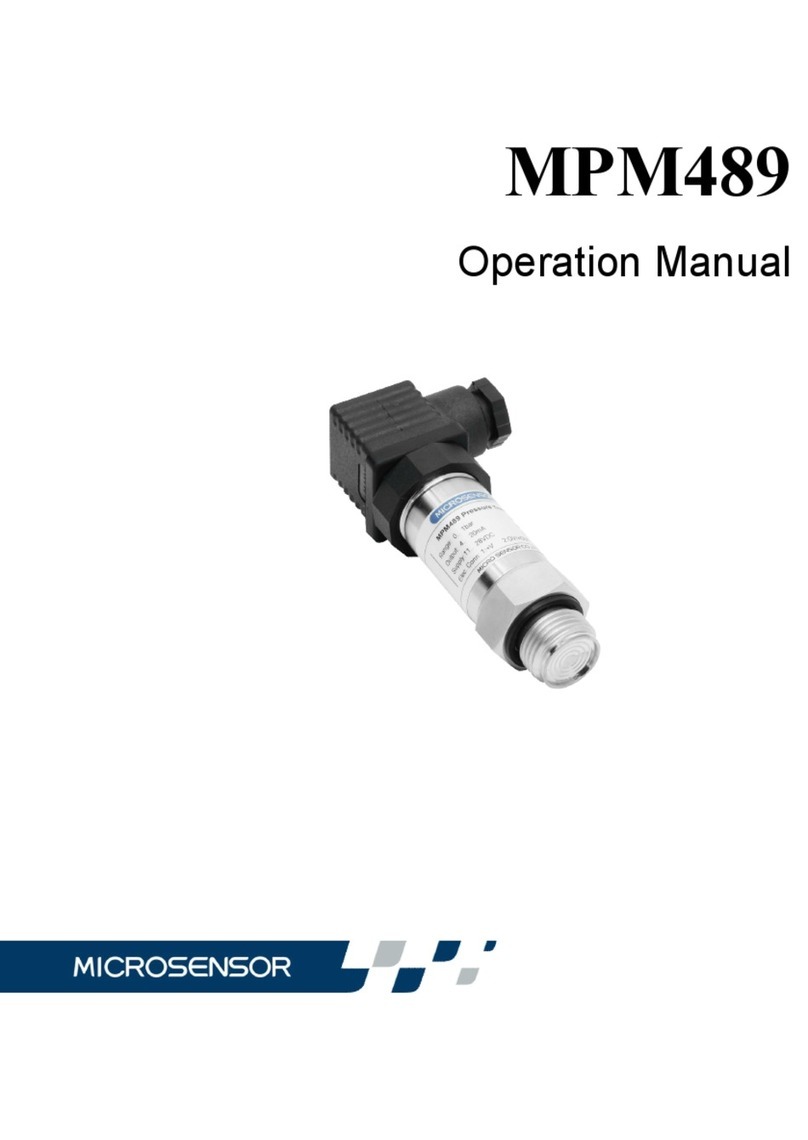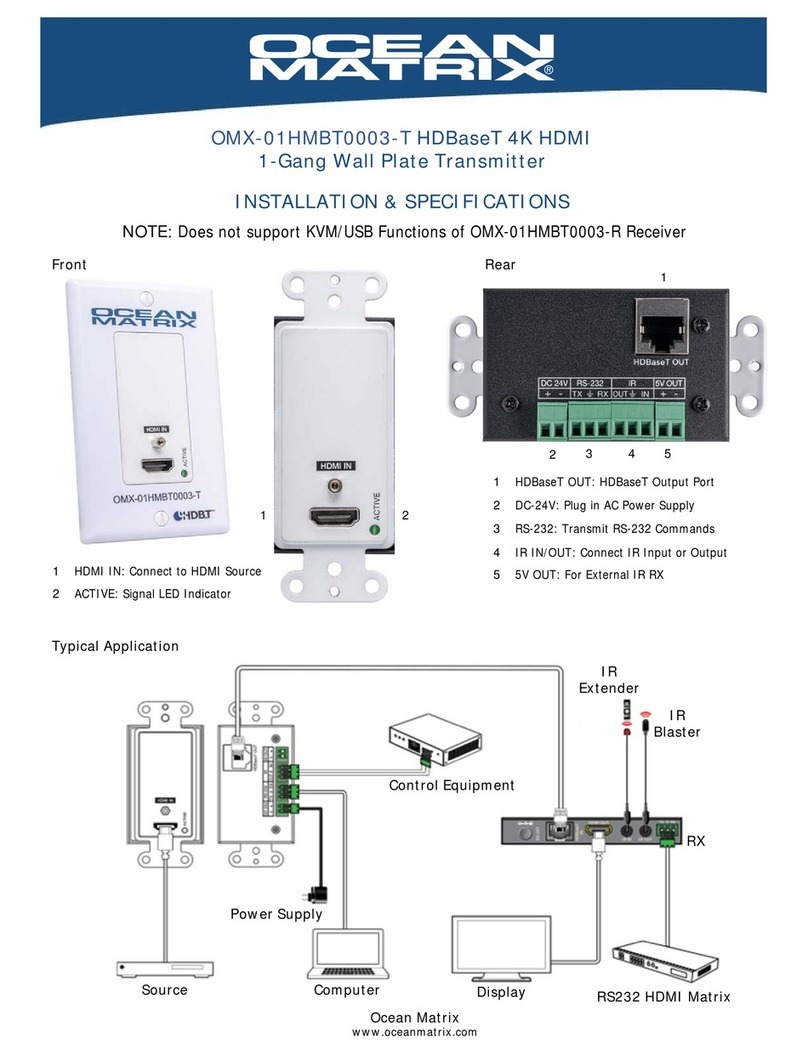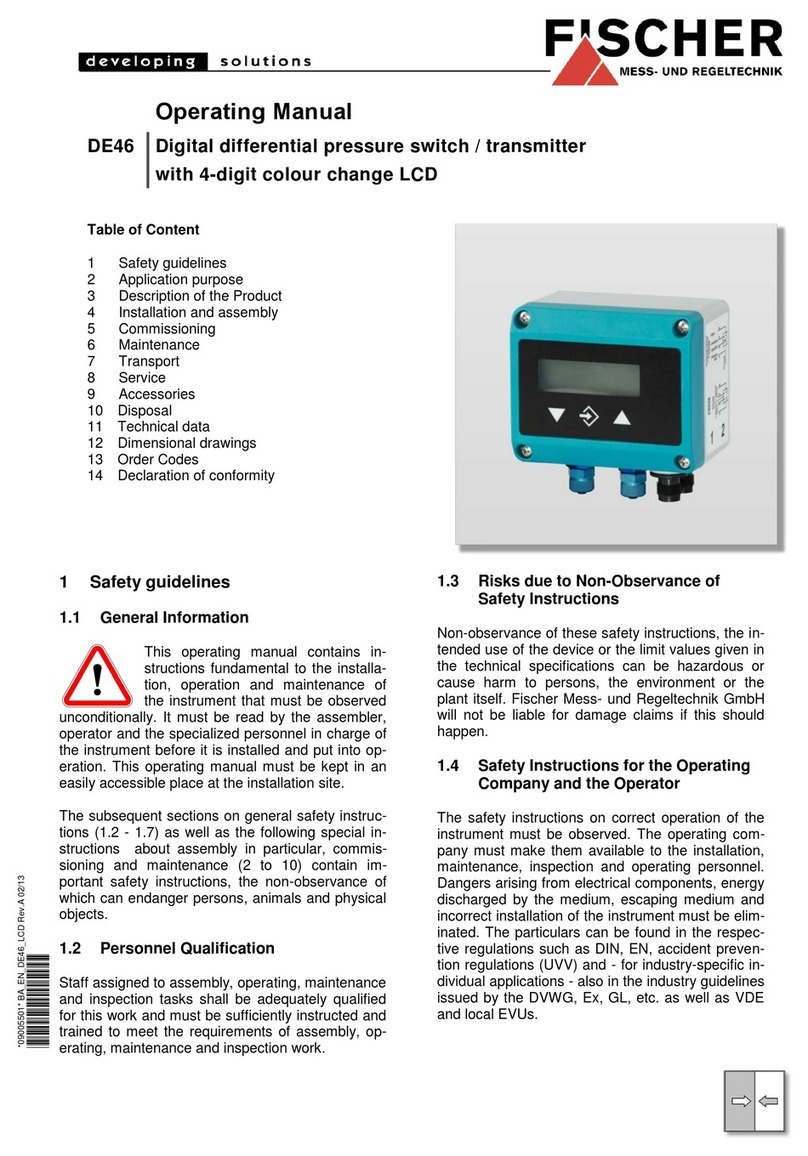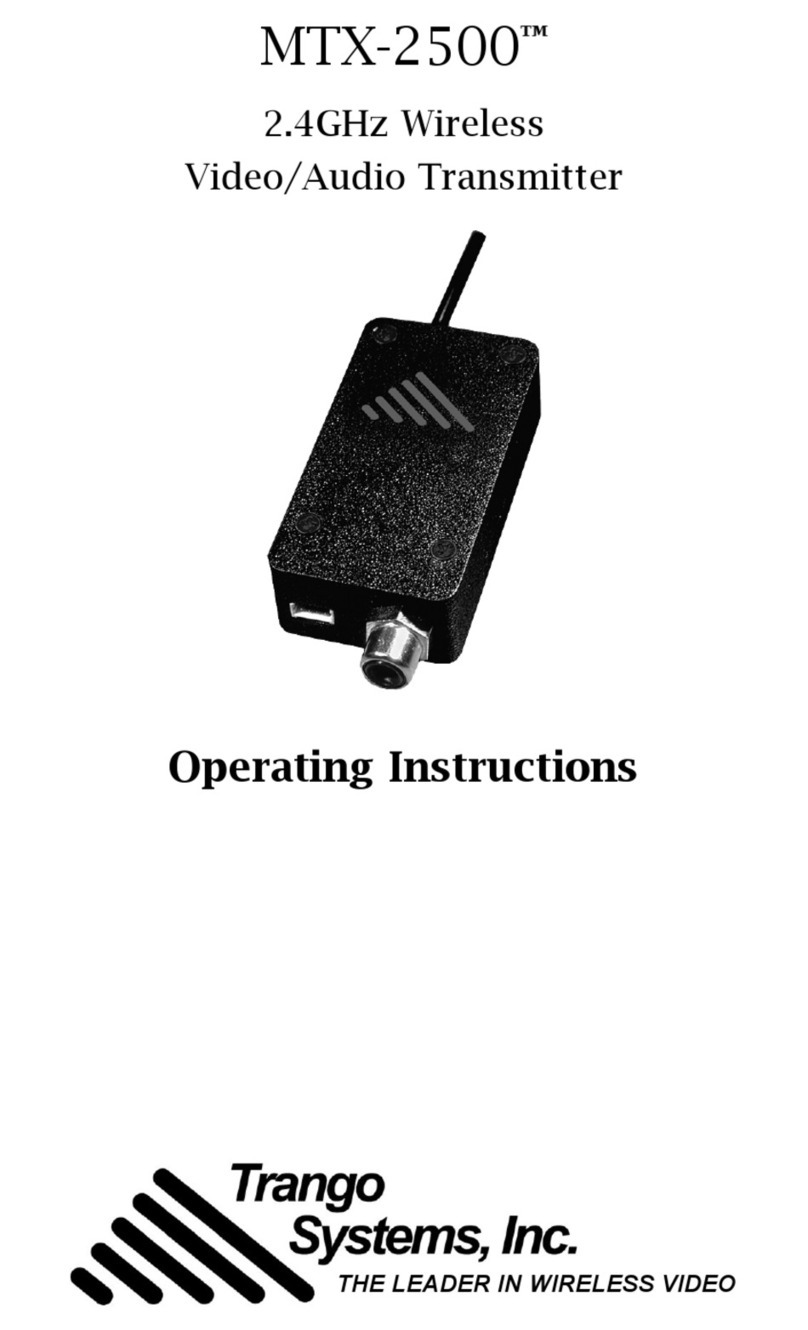DLO TransDock 009-3060 User manual

TransDock
DIGITAL LIFESTYLE OUTFITTERS
™
™

| 3
Content
Quick Start 4
Controls + Connections 6
Included in the Box 7
TransDock Controls Chart 8
About the DLO TransDock 9
Using Your TransDock 10
Setting Up Your TransDock 10
Finding Empty Radio Frequencies 12
TransDock Features + Settings 14
TransDock Modes 14
Setting and Using Preset Stations 15
Charging Cell Phones/PDAs/Gaming Systems or Other USB Devices 15
Watching iPod Videos on a Mobile Video System 16
TransDock Intelligent Power Control 16
Getting the Best Sound Quality with Your DLO TransDock 17
Switching Between Monaural and Stereo Mode 18
Using TransDock with a Cassette Adapter or Your Car’s Auxiliary Input 19
Using TransDock with Other MP3 Players or Devices 19
Tips + Troubleshooting 20
Tech Specs 23
Service + Support 24
Warranty 25
FCC Statement 26
2 | DLO TRANSDOCK USER MANUAL
© 2007 D g tal L festyle Outfitters
The DLO logo, Digital Lifestyle Outfitters and TransDock
are trademarks of Digital Lifestyle Outfitters. iPod is
a trademark of Apple Inc., registered in the U.S. and
other countries.
All Rights Reserved
Printed in China M-93060-071002-A

| 5
4 | DLO TRANSDOCK USER MANUAL
Quick Start
Thanks for purchasing the DLO TransDock, the all-in-one iPod dock for your car.
We’ll get you up and running in 4 easy steps:
STEP 1 - Connect the Charger Arm to the TransDock Cradle.
STEP 2 - Adjust the TransDock to fit into your auto power outlet and plug it in.
STEP 3 - Tune your car stereo to 88.5 FM.
STEP 4 - Slide your iPod into the TransDock and press Play.
You can now enjoy your iPod music played through your car stereo while your iPod is
charging and securely cradled. For more detailed instructions and tips, please read
Setting Up Your TransDock [pg 10].
fm radio
1
2
3
TRANSDOCK
88.5
MENU
4
iPod
Music
Videos
Photos
Podcasts
Extras
Settings
Shu e Songs

| 7
Included in the Box
6 | DLO TRANSDOCK USER MANUAL
Control + Connection
TRANSDOCK
A V O U T
A U X I N
88.1
LCD DISPLAY
MODE BUTTON
UP BUTTON
DOWN BUTTON
AUXILIARY INPUT
iPod AV OUTPUT
USB POWER OUTLET
2 1
56
7
3
4
1
2
3
4
5
6
7
T R A N S D O C K
TRANSDOCK
88.1
TRANSDOCK
BLACK FACEPLATE (ON TRANSDOCK)
SILVER FACEPLATE
CHARGER ARM
FIT COLLAR
EXTENDER ARM
FIT INSERTS FOR iPod nano
FIT PADS FOR iPod
1
2
3
4
1
4
5
6
7
5
6
7
8
83
2

| 9
About the DLO Tran Dock
TransDock is basically a radio station that broadcasts your iPod audio to the FM radio in
your car, truck, boat – anything that has a 12v auto power outlet and FM radio. It charges
the battery in your iPod while cradling it for easy access in your car. It will also charge
most USB-chargeable cell phones, PDAs, gaming systems or other devices, as well as
broadcast audio from most digital devices over your car stereo. If that’s not enough, the
TransDock features an AV-Out port so you can watch iPod video content over most mobile
video systems in your car, truck or minivan.
Turning TransDock Off or On
To manually turn TransDock off or on while car power is on, press and hold the ode
Button down for 3 seconds.
NOTE: TransDock normally turns on & off automatically with your car.
Setting a Preset
1. Press the ode Button to access Preset ode [PPRREE].
2. Select preset number with Up or Down Buttons [ PPRREE 66 -- PPRREE 11]
3. Push and hold down Up or Down Button until OOKKappears on the LCD in order to
save your preset station.
Resetting TransDock to default or factory settings
To reset your TransDock, hold the ode Button down for seven seconds with the unit
either on or off. The LCD will display RRSSEETT OOKKwhen reset is complete.
8 | DLO TRANSDOCK USER MANUAL
Tran Dock Control Chart
fm radio
T R A N S D O C K
A V O U T
A U X I N
88.1
T R A N S D O C K
TRANSDOCK
88.1
TransDock Base
Silver Faceplate
AC Charging Arm
Extender Arm
Fit collar
Manual
1G & 2G nano inserts
4 fit pads
Rolling Stone subscription card
IN THE BOX
Size 8.6 x 4.6 x 2.4 inches
(220 x 117 x 60 mm)
Weight 15 oz (420 grams)
iPod Support All 30-Pin iPods
Battery 4 x AA (not included)
PRODUCT SPECS
WORKS WITH THE FOLLOWING IPODS
MODE BUTTONFUNCTION UP BUTTON DOWN BUTTON
MANUAL TUNING Press Mode Button
until display shows a
frequency.
e.g. 88.5 (this is the default
Mode for TransDock)
Tunes Frequency Up
[88.1 - 107.9]
Tunes Freq Down
[107.9…88.1]
TUNE TO PRESET
STATIONS/FREQUENCIES
Press Mode Button
until display reads
“PRE - FPO”
Selects Next Preset
[PRE1…PRE6 - FPO]
Selects Previous
Preset [PRE6…PRE1 -
FPO]
BACKLIGHT TIMER Press Mode Button
until display reads “SET”
Press to set Backlight
Timer “TIME”
Selects between [OFF,
:05, :10, :20, ON]
Default is :10
BACKLIGHT BRIGHTNESS Press Mode Button
until display reads “SET”
Press to set Backlight
Brightness “LITE”
Adjusts Backlight
Brightness from [1…4]
Default is 3
LEVEL ADJUST Press Mode Button
until display reads “SET”
Press to set Level
Adjust “LEV”
Selects Level from 1 to 3
[1…3]
Default is 3
SETTING A PRESET
TURNING TRANSDOCK
OFF OR ON
TO RESET TRANSDOCK
to default or factory
1. Push Up and Down buttons simultaneously
2. Select Preset number with Up or Down Buttons
[Pre1…Pre6]
3. Push Up and Down buttons simultaneously once
more to confirm and save the Preset
To manually turn Trans-
Dock Off or On while car
power is on, press and
hold the Mode Button
down for 3 seconds.
hold the Mode button
down for 6 seconds with
the unit either on or off.
TransDock normally turns
On and Off automatically
with your car.
MODE BUTTONFUNCTION UP BUTTON DOWN BUTTON
MANUAL TUNING Press Mode Button
until display shows a
frequency.
e.g. 88.5 (this is the default
frequency for TransDock)
Press Up Button
to tune frequency up
[88.1 - 107.9]
Press Up Button to
select next preset
[PRE 1 - PRE 6]
Press Up Button to
set Backlight timer
Press Down Button to
select previous preset
[PRE 1 - PRE 6]
Press Down Button
to tune frequency
down [107.9 - 88.1]
TUNE TO PRESET
STATIONS/FREQUENCIES
Press Mode Button
until display reads
BACKLIGHT TIMER Press Mode Button
until display reads
BACKLIGHT BRIGHTNESS Press Mode Button
until display reads
Press Up Button
to set Backlight
Brightness
Press Down Button
Adjusts Backlight
Brightness from [1…4]
Default is 3
LEVEL ADJUST Press Up Button
to set Level Adjust
Press Down Button
to Select Level [1…3],
Default is 3
SETTING A PRESET
TURNING TRANSDOCK
OFF OR ON
TO RESET TRANSDOCK
to default or factory
1. Push Up and Down Buttons
simultaneously
2. Select Preset number with Up
or Down Buttons [PRE 6 - PRE 1]
3. Push Up and Down Buttons
simultaneously once more to confirm
and save the Preset
To manually turn Trans-
Dock Off or On while car
power is on, press and
hold the Mode Button
down for 3 seconds.
hold the Mode Button
down for 6 seconds with
the unit either on or off.
TransDock normally turns
On & Off automatically with
your car.
™
PRE
PRE
PRE 1
SET
Press Mode Button
until display reads
SET
SET
SET
LEV
LEV
RSET
LITE
LITE
TIME
TIME
Press Down Button
to select between:
[00, :05, :10, :20, ON]
Default is :10
LCD DISPLAY
MODE BUTTON
UP BUTTON
DOWN BUTTON
AUXILIARY INPUT
iPod AV OUTPUT
USB POWER OUTLET
21
56
7
3
4
TRANSDOCK
BLACK FACEPLATE (ON TRANSDOCK)
SILVER FACEPLATE
CHARGER ARM
FIT COLLAR
EXTENDER ARM
FIT INSERTS FOR iPod nano
FIT PADS FOR iPod
1
2
3
4
1
2
3
4
1
1
4
5
2
6
3
7
5
6
7
8
83
2
MINI INSERT
NANO INSERT
FIT PAD
EXTENSION ARM
CHARGER ARM
TRANSDOCK
CRADLE
TRANSDOCK
88.5
MENU
4
5
6
7
AUDIO ADJUST Press Up Button
to set Audio Adjust
Press Down Button
to Select Level [MN/ST]
Press Mode Button
until display reads
SET AUD
iPod
Music
Videos
Photos
Podcasts
Extras
Settings
Shu e Songs
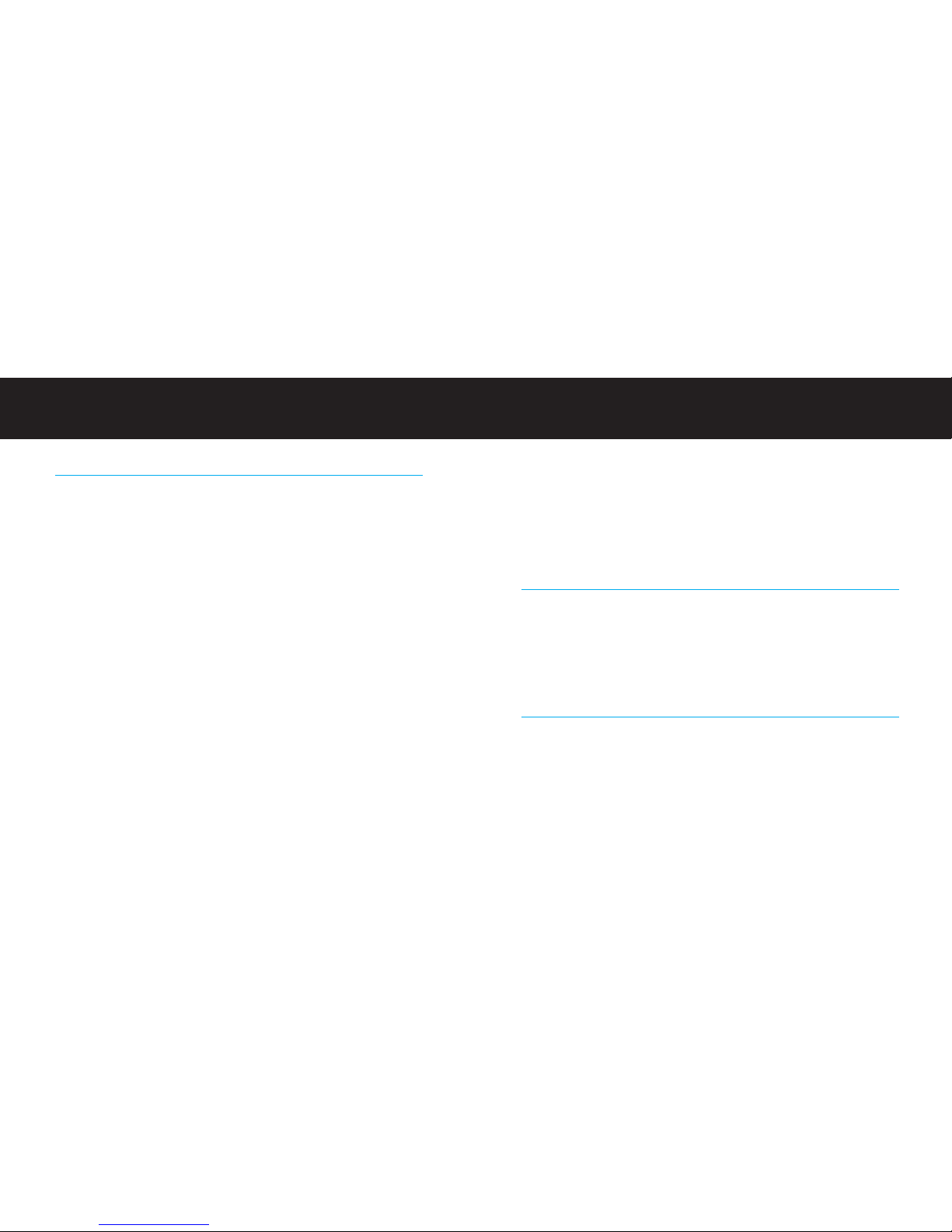
| 11
4. Slide your iPod into the TransDock and press Play.
• For a thinner iPod (80GB iPod classic for example), remove any insert and attach the
included Fit Pad for a perfect fit. Then, slide in your iPod.
• For a larger iPod (160GB iPod classic) - remove any insert, then slide in your iPod.
• For 3G iPod nano owners - use the included 3G nano insert to securely fit your 3G iPod
nano into your TransDock.
• For 2G iPod nano owners - use the included 2G nano insert to securely fit your 2G iPod
nano into your TransDock.
Changing Your TransDock Faceplates
TransDock features changeable faceplates that allow you to customize the look of your
TransDock. Two faceplates are included, Black and Silver. Additional faceplate colors and
styles will be available soon. Check http://www.dlo.com for more information.
To change your TransDock faceplate, carefully separate the faceplate from the back of the
TransDock body with your fingernail or a small flathead screwdriver. Then, carefully lift the
sides over the control buttons and away from the TransDock. To snap on the new faceplate,
carefully guide the sides of the faceplate over the buttons and snap into place.
Enjoy the Ride
You can now enjoy your iPod music played through your car stereo while your iPod is charg-
ing and securely cradled in your car. Control your iPod with its Click Wheel, just as you nor-
mally would – except for the volume. Use your car stereo to adjust the volume instead of
the iPod. Your TransDock is using the superior line-out audio from the bottom of your iPod,
which is not controlled by your iPod volume control on its Click Wheel.
10 | DLO TRANSDOCK USER MANUAL
U ing Your Tran Dock
Setting Up Your TransDock
1. Connect the Charger Arm to the TransDock Cradle.
Take the Charger Arm, insert the flat side into the back of the TransDock Cradle body
and turn 90 degrees clockwise to lock it into place. Do not use the included Extension
Arm until you have determined that you’ll need it to fit TransDock into your car.
TransDock fits in most cars with just the shorter Charger Arm.
2. Adjust your TransDock to fit into your auto power outlet and plug it in.
Loosen the Charger Arm knobs to adjust the angle of the TransDock for the best
placement and access to your iPod. Adjusting the arm angles is easier when the
TransDock is not plugged into the auto power outlet. When you’ve found a good fit,
tighten the knobs back up and then plug the TransDock into your auto power outlet. If
you have trouble finding a comfortable position for the TransDock, or it happens to
block controls in your car, use the TransDock Extension Arm to try another position.
3. Tune your car stereo to 88.5 F .
This is the initial broadcast frequency for the TransDock. If your TransDock is already
plugged in, there should be silence. If 88.5 is not an empty frequency in your area (i.e.
there is music or talk already on that station) you may hear static. Try finding another
station in your area with less interference. For help doing this, please see Finding
Empty Radio Frequencies [pg. 12] or visit www.dlo.com/openfm to find the best fre-
quencies in your area.
NOTE: It is very important that you set your iPod EQ to Off and adjust your car’s bass
and treble controls to zero to get the best initial performance from TransDock. Then,
you can experiment with adding bass and treble to your desired preference.
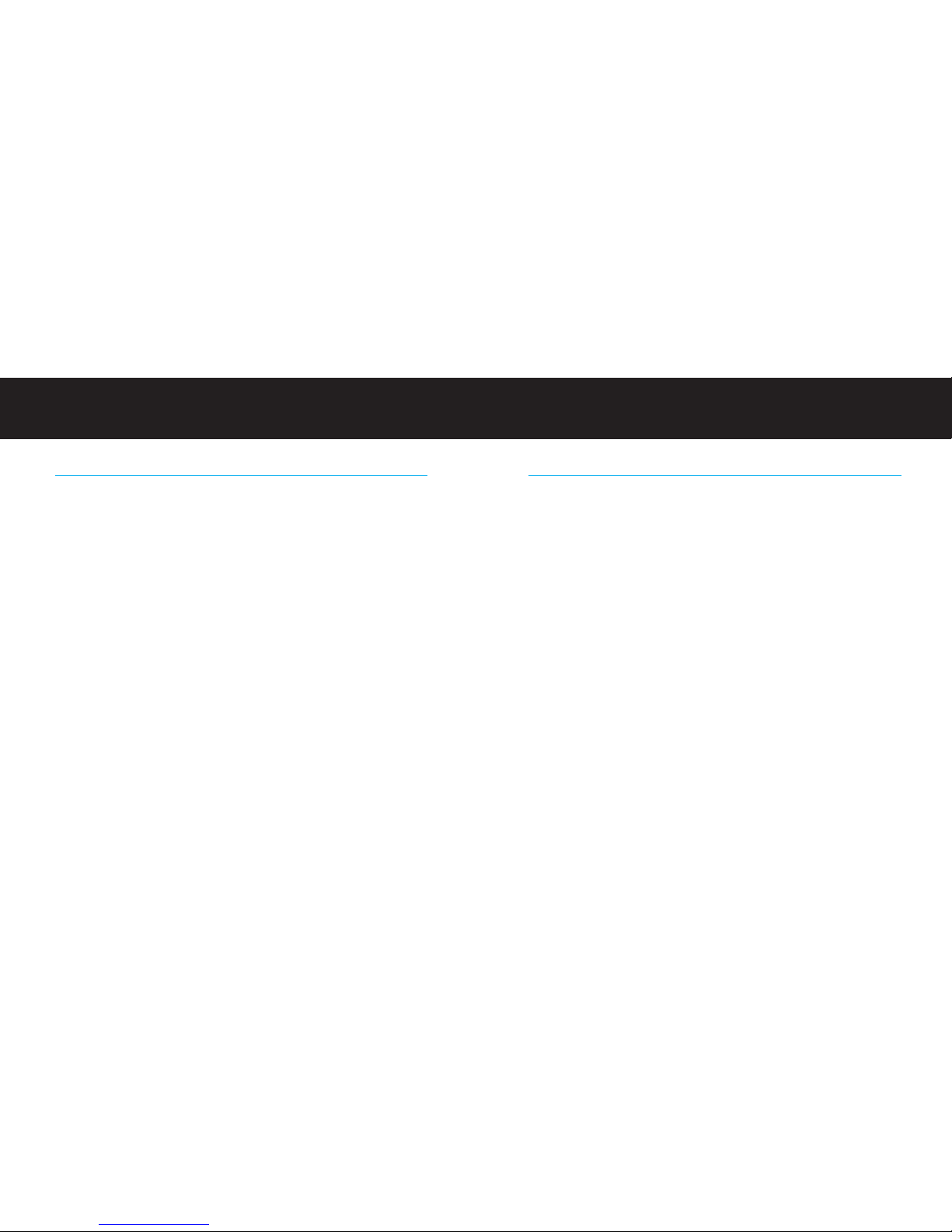
| 13
Tuning Your TransDock
To tune your TransDock, use the Up/Down Buttons on the right side of the TransDock
Cradle. Use the Up Button for tuning up, and the Down Button for tuning down.
The TransDock also has 6 preset stations you can try. The default frequencies for these
presets are 88.1, 88.5, 94.9, 100.9, 103.9 and 107.9. To cycle through these presets, press
the ode Button on the left side of the TransDock once, or until you see [ PPRREE] displayed
on the TransDock LCD. Next, simply press the Up or Down Button to cycle through the
preset frequencies. The LCD will show which preset number you’re broadcasting to (i.e.
PRE1, PRE2, etc), and then the preset frequency. You can set your own preset when you
find frequencies that work well in your area. To learn how, read Setting and Using Preset
Stations [pg. 15].
12 | DLO TRANSDOCK USER MANUAL
Finding Empty Radio Frequencies
An empty frequency is one where there is only static and not even a faint radio station can
be heard. If you live in a big city with a lot of radio stations, finding an empty FM frequency
can be tricky. Visit www.dlo.com/openfm to find the best frequencies in your area.
Here are some tips for finding an empty frequency:
• Be sure to search the entire spectrum of FM frequencies, from 88.1 to 107.9. Don’t
just look to the low end of the dial, because there are often empty FM stations in the
100’s that will work great.
• When using the scan/seek function on your car stereo, if your tuner stops on 101 and
then jumps to 103, look in the 102 range of frequencies for an empty frequency.
• Try scanning to a strong station, then backing down two frequencies - for example
103.5 to 103.1. You can often find empty frequencies this way. If that frequency is
taken, scan to the next station and try again.
• Save a station as a preset on your radio when you find a frequency that works well in
your area, and also set that frequency as a preset on your TransDock. To learn how
to set a preset, please read Setting and Using Preset Stations [pg. 15].

| 15
you’d like to adjust, use the Up/Down Buttons to scroll through its options. After you
have made your selection, press the ode Button again. Please refer to the
TransDock Controls Chart [pg. 8] for a quick reference to the TransDock controls.
• Audio Adjust [ AAUUDD ] allows you to switch between onaural and Stereo ode.
Setting and Using Preset Stations
To set your own preset stations, follow these simple steps:
1. Using the Up/Down Buttons, tune TransDock to the station you’d like to save as a preset.
2. Press the ode Button to access Preset ode [ PPRREE].
3. Using the Up/Down Buttons, select the preset channel (1-6) that you would like to set for
this frequency.
4. Press and hold the Up/Down Buttons until OOKKappears on the LCD to save your preset.
5. Repeat steps 1 - 3 for all available preset channels (up to six).
NOTE: To cycle through your preset stations, briefly press the ode Button until you are
in Preset ode [ PPRREE] and cycle through your preset stations using the Up/Down
Buttons.
Charging Cell Phones/PDAs/Gaming Systems or Other USB Devices
TransDock features a USB port on the bottom of the unit. You can use this port to charge
most USB devices like cell phones or PDAs. See Controls + Connections [pg.6]. Simply plug
in your device with the appropriate cable (available separately).
14 | DLO TRANSDOCK USER MANUAL
Tran Dock Feature + Setting
TransDock Modes
TransDock features multiple modes to let you customize your listening (or viewing) experi-
ence in the car.
1. Manual Tuning ode (e.g.“88.5” or other frequency displayed), which is the default
mode, allows you to tune your TransDock using the Up/Down Buttons on the side of
the unit.
2. Preset ode [ PPRREE] lets you tune to 6 different frequencies you’ve set as preset sta-
tions for quick and easy tuning. Just find the frequencies that work best and set
them as presets by pressing the Up/Down Buttons simultaneously and then tune to
them in Preset ode [ PPRREE]. See Setting and Using Preset Stations [pg. 15]
3. Settings ode [SSEETT] gives you several different selections to customize your
TransDock.
Choose from:
• Backlight Timer [ TTIIMMEE ] lets you turn TransDock’s backlight off after a certain
period of time - select between 0000,, ::0055,, ::1100,, ::2200and OONN
See TransDock Controls Chart [pg. 8]
• Backlight Brightness [ LLIITTEE ] lets you adjust the brightness of the LCD display –
Select levels from LLIITTEE 11to LLIITTEE 44.
• Level Adjust [ LLEEVV ] gives you the option of selecting the volume output level that
fits you particular music. Select levels from LLEEVV 11to LLEEVV 33.
• Reset All TransDock Settings to Default [ RRSSEETT ] will quickly reset your TransDock
to the factory settings.
NOTE: To set up your TransDock in Settings ode, simply press the ode Button
until the display shows [ SSEETT ] and then scroll through the Settings menu using
the Up Button on the right side of the TransDock. When you have found the setting

| 17
To manually power down TransDock, hold the ode Button down for three seconds. This
will completely turn off the TransDock until you manually turn it on again or it automati-
cally turns on as described above. To manually turn TransDock back on while off, press
and hold the ode Button for three seconds.
Getting the Best Sound Quality with Your DLO TransDock
• It is very important that you set your iPod EQ to Off and adjust your car’s bass and tre-
ble controls to 0 to get the best initial performance from TransDock. Then, you can
experiment with adding bass and treble to your desired preference.
• TransDock features a Level Adjust setting that allows you to tailor the response of the
unit to best match the type of audio source or music content that’s playing. To adjust
the Volume Level Output on your TransDock, press the ode Button until the LCD
displays [ SSEETT ], then press the Up Button until you see [ LLEEVV ] appear on the display.
Then, simply press the Down Button to the desired level (1-3).
NOTE: Different types of music will sound better at different Volume Output levels on
TransDock. Experiment to see what level best suits your music.
• Make sure the frequency you’ve tuned to is empty. A good place to start is 88.5, which
is the initial frequency on the TransDock and is often an open frequency. Visit
www.dlo.com/openfm to search for the best frequencies in your area.
• TransDock will tune to any radio frequency, from 88.1 to 107.9, so try the entire spec-
trum until you find an unoccupied channel. To learn more see Finding Empty Radio
Frequencies [pg. 12].
16 | DLO TRANSDOCK USER MANUAL
Watching iPod Videos on a Mobile Video System
If you have a mobile video system in your car, the TransDock will play your iPod video and
audio content over the system, while it charges your iPod. Simply plug in an AV mini cable
(available separately) into the AV-Out port on the bottom of the TransDock and attach the
connectors at the other end to your car’s AV inputs.
I PORTANT: With your iPod connected to the TransDock, make sure that your iPod TV Out
setting under Video Settings is set to either Ask or On.
Controlling the LCD Backlight
TransDock features an indigo blue backlit LCD display. The backlight comes on automati-
cally when you power up TransDock, and any time you change frequencies. By default, the
backlight automatically dims after 10 seconds.
You can program the backlight to turn off after a certain period of time (or have it always on
or off) under the Settings ode on the TransDock. See TransDock Controls Chart [pg. 8]
TransDock Intelligent Power Control
TransDock features Intelligent Power Control. TransDock turns on automatically when you
plug it in to your auto power outlet or connect your iPod, then automatically shuts itself off
when not in use for one minute (i.e. when no player or device is attached). This feature is
ideal for cars whose auto power outlets continue to draw power, even when the car is off.
TransDock will turn itself off – protecting your car’s battery.
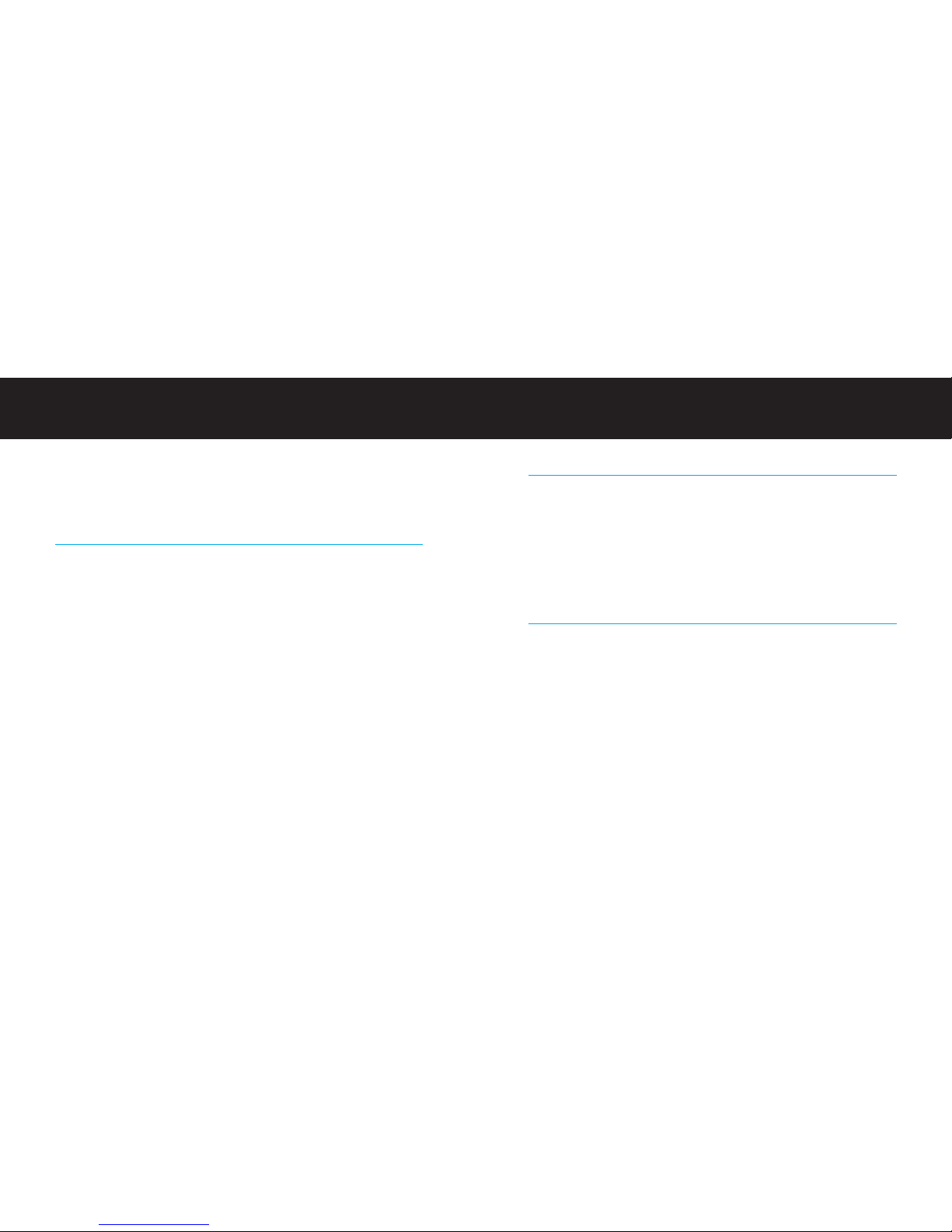
| 19
Using TransDock with a Cassette Adapter or Your Car’s Auxiliary Input
TransDock can be connected to your car stereo with a cassette adapter or a mini plug for
cars with Aux-In jacks. This is great because your TransDock will provide access to the
superior line-out signal from the iPod dock to your cassette adapter or car Aux In, while
still cradling and charging your iPod.
The AV-Out port is located on the bottom of the TransDock. Simply plug your cassette
adapter or mini cable (available separately) into the TransDock AV-Out port, then plug
your cassette adapter or mini plug directly into your car as you normally would.
Using TransDock with Other MP3 Players or Devices
TransDock will also transmit the music from other devices like other iPods, MP3 players,
portable game devices, portable DVD players, etc. To do this, plug your audio device into
the TransDock’s Aux-In jack using a standard male-to-male mini cable (available sepa-
rately). TransDock will broadcast the attached device’s audio using the FM transmitter.
When TransDock is broadcasting audio from another device, it is very sensitive to the
variable output levels of the device. To get the best sound and performance in this situa-
tion, you will need to adjust the volume level of your device, until there is no distortion.
Then, control the overall volume of your music with your car stereo’s volume control, not
the device.
18 | DLO TRANSDOCK USER MANUAL
• Be sure to manage your music’s volume, bass and treble settings using your car
stereo’s controls.
• Switch between onaural or Stereo ode (see below).
Switching Between Monaural and Stereo Mode
With the DLO TransDock you have the choice of transmitting in either onaural or Stereo
ode. Choose between the two based on what type of audio you’re playing and what
sounds best to you.
onaural ode allows for much better transmitter performance and is also useful for
listening to audiobooks and most podcasts. When you have a clear, empty signal to
broadcast to, use Stereo ode for best sonic musical performance. If the static increases
or you move to a crowded FM radio area, try onaural ode for the best transmitter per-
formance.
To switch between Audio Modes, press the ode Button until the display reads [ SSEETT ],
then press the Up Button until you enter Audio Adjust [ AAUUDD ]. Press the Down Button to
choose between onaural [ MMNN ] or Stereo ode [ SSTT].
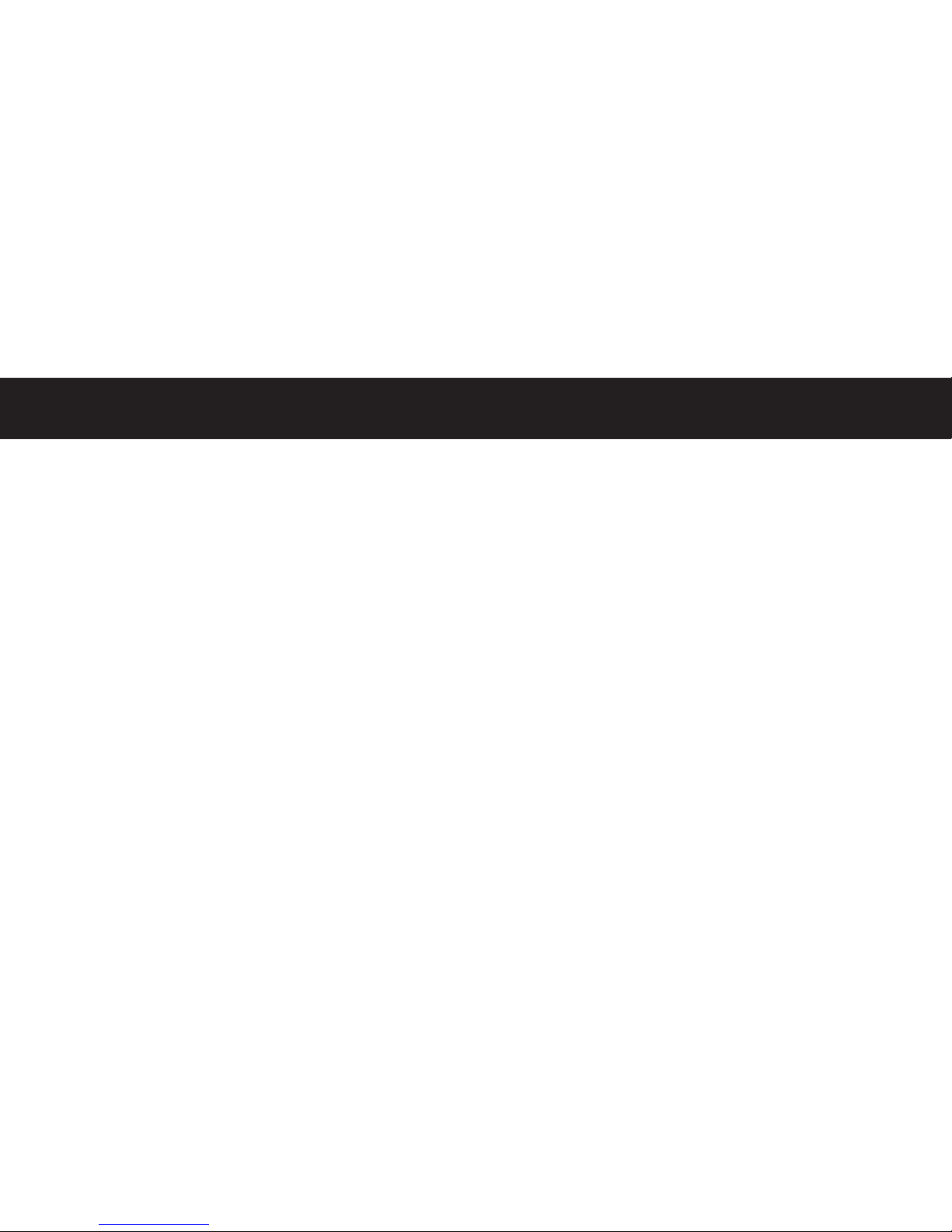
| 21
y iPod video is not playing over my car’s video system.
With your iPod connected to the TransDock, make sure that your iPod TV Out setting under
Video Settings is set to either Ask or On.
y music sounds bass-heavy or distorted when played through the TransDock.
It is very important that you set your iPod EQ to Off and adjust your car’s bass and treble
controls to zero to get the best initial performance from TransDock. Then, you can experi-
ment with adding bass and treble to your desired preference. Then, try changing the Level
Adjust setting on the TransDock. Also, make sure your car stereo’s bass and treble are set
to zero, and your iPod EQ is set to Off. See Getting the Best Sound Quality with Your DLO
TransDock [pg. 17]
y radio will only scan/seek to occupied F stations.
Many car radios default to scan/seek mode for tuning, so they automatically tune to a
radio station. Most of these radios can be switched to manual tuning (consult your car or
stereo manual on how to do this). You can also “find” your TransDock’s frequency by scan-
ning to it. Your car stereo’s scan/seek function will most likely find the TransDock.
If I leave the TransDock plugged into my car’s power outlet, will it drain my car battery?
No. The Intelligent Power Control will automatically turn off the TransDock after one
minute of inactivity (when no player or device is attached). When off, the TransDock does
not present a significant drain on a car battery.
20 | DLO TRANSDOCK USER MANUAL
Tip + Trouble hooting
I can’t seem to find a comfortable fit for TransDock in my car.
All car interiors are different in their placement of their auto power outlets. It can be chal-
lenging to fit TransDock into certain cars. Start by loosening the arms for complete flexi-
bility when attempting to fit the unit into your car. Then, try using the Extension Arm to fit
difficult or out-of-the-way positions. If you have tried all possible adjustments and still
can’t find a good connection, please visit our website at www.dlo.com and click Support.
I’m having trouble finding an empty F frequency in my area.
Be sure to look in the 100’s, not just in the 80’s or 90’s. Try scanning to a strong station,
then back down two frequencies - for example 103.5 to 103.1. If that frequency is taken,
try scanning to the next strong station and repeat. For more tips and information see
Finding Empty Radio Frequencies [pg. 12], or visit www.dlo.com/openfm to search for the
best frequencies in your area.
y music is playing, but there seems to be a lot of static.
First, check that you have found an empty frequency. Unplug the TransDock to see if there
might be a radio station interfering. If so, try another frequency. Also, you may need to try
a different setting on the Level Adjust. See Getting the Best Sound Quality with Your DLO
TransDock [pg. 17] or for more tips and information see Finding Empty Radio Frequencies
[pg. 12], or visit www.dlo.com/openfm to search for the best frequencies in your area.

| 23
Tech Spec
22 | DLO TRANSDOCK USER MANUAL
Can I use the TransDock with the iPod shuffle or other devices?
Yes, the TransDock will broadcast the audio from another iPod, MP3 players, portable
gaming systems, portable DVD players, laptops or any other audio device. Simply plug
any audio device into the TransDock Aux-In jack on the bottom of the unit using a stan-
dard male-to-male mini plug (available separately).
FM Transmitter
odulation: FM Stereo
RF Output Frequency Range: 88.1 - 107.9 M z
Six Default Preset Frequencies ( Hz): 88.1, 88.5 (initial), 94.9, 100.9, 103.9 and 107.9
Frequency Adjustment: 0.1 M z per step
Frequency Response: 50 z ~ 18K z
Transmitter Range: Up to 27 feet (8.2M)
Tuning: Digitally controlled crystal oscillator
International frequency compatible
FCC compliant: (FCC ID # : UIX0701A)
Power
Input Voltage: 12 – 16 VDC
Input Current: <400mA @ DC12V-16V when charging
Connectors
Auxiliary Input Jack: 3.5mm Stereo mini jack
Direct Output: iPod AV Out / Stereo mini jack
Temperature
Storage Temperature: - 4° to 122° F (-20° to 50° C)
Operating Temperature: -14° to 104° F (-10° to 40° C)

| 25
Warranty
Digital Lifestyle Outfitters Limited anufacturer’s Warranty
What This Warranty Covers. DLO (Digital Lifestyle Outfitters) warrants this product against defects in
materials and workmanship. This limited warranty applies only to products manufactured by or for
DLO.
What This Warranty Does Not Cover. This warranty does not apply to damage caused by: (a) accident,
abuse, misuse, misapplication, ordinary wear, improper maintenance, failure to follow instructions, or
products not manufactured by or for DLO; and (b) aftermarket services (including upgrades and expan-
sions).
How Long This Warranty Lasts. This warranty lasts for a period of ninety (90) days from the date of
original retail purchase.
What DLO Will Do. If a defect exists, DLO will exchange the product, at its option, with a product that is
new or has been manufactured from new or serviceable used parts and that is at least functionally
equivalent to the original product. DLO will warrant a replacement product against defects in materials
and workmanship for a period of ninety (90) days from the date of replacement.
How To Get Service. In order to be eligible for this warranty, you MUST register your purchase at
www.dlo.com/register within thirty (30) days of purchasing this product. If you believe that this product
is defective in materials or workmanship, please e-mail customer[email protected] with a brief descrip-
tion of the problem, for further instructions.
No Change To Warranty. No DLO reseller, agent or employee is authorized to make any modification,
extension, or addition to this warranty.
How State Law Applies. This warranty gives you specific legal rights, and you also may have other
rights that vary from state to state, or country.
Restrictions On Implied Warranties. All implied warranties, including, without limitation, warranties of
merchantability and fitness for a particular purpose, are limited in duration to the duration of this war-
ranty. Some states do not allow limitations on how long an implied warranty lasts, so the above limita-
tion may not apply to you.
Restrictions On Damages. DLO is not responsible for direct, special, incidental or consequential dam-
ages resulting from any breach of warranty or condition or under any other legal theory (including, with-
out limitation, lost profits; downtime; goodwill; damage to or replacement of equipment and property;
failure to maintain the confidentiality of data stored on the product; and any costs of recovering, repro-
gramming or reproducing any program or data stored in or used with products manufactured by or for
DLO). Some states and countries do not allow the exclusion or limitation of incidental or consequential
damages, so the above limitation or exclusion may not apply to you.
W1000-050803-B
24 | DLO TRANSDOCK USER MANUAL
Service + Support
For more information, updates and tips, please visit our website at www.dlo.com and click
Support.

| 27
26 | DLO TRANSDOCK USER MANUAL
FCC Statement
Federal Commun cat ons Comm ss on Interference Statement
This device complies with Part 15 of the FCC rules. Operation is subject to the following two conditions:
(1) This device may not cause harmful interference, and (2) this device must accept any interference
received, including interference that may cause undesired operation.
CAUTION: The manufacturer is not responsible for any radio or TV interference caused by unauthorized
modifications to this equipment. Any such modification could void the user’s authority to operate the
equipment.
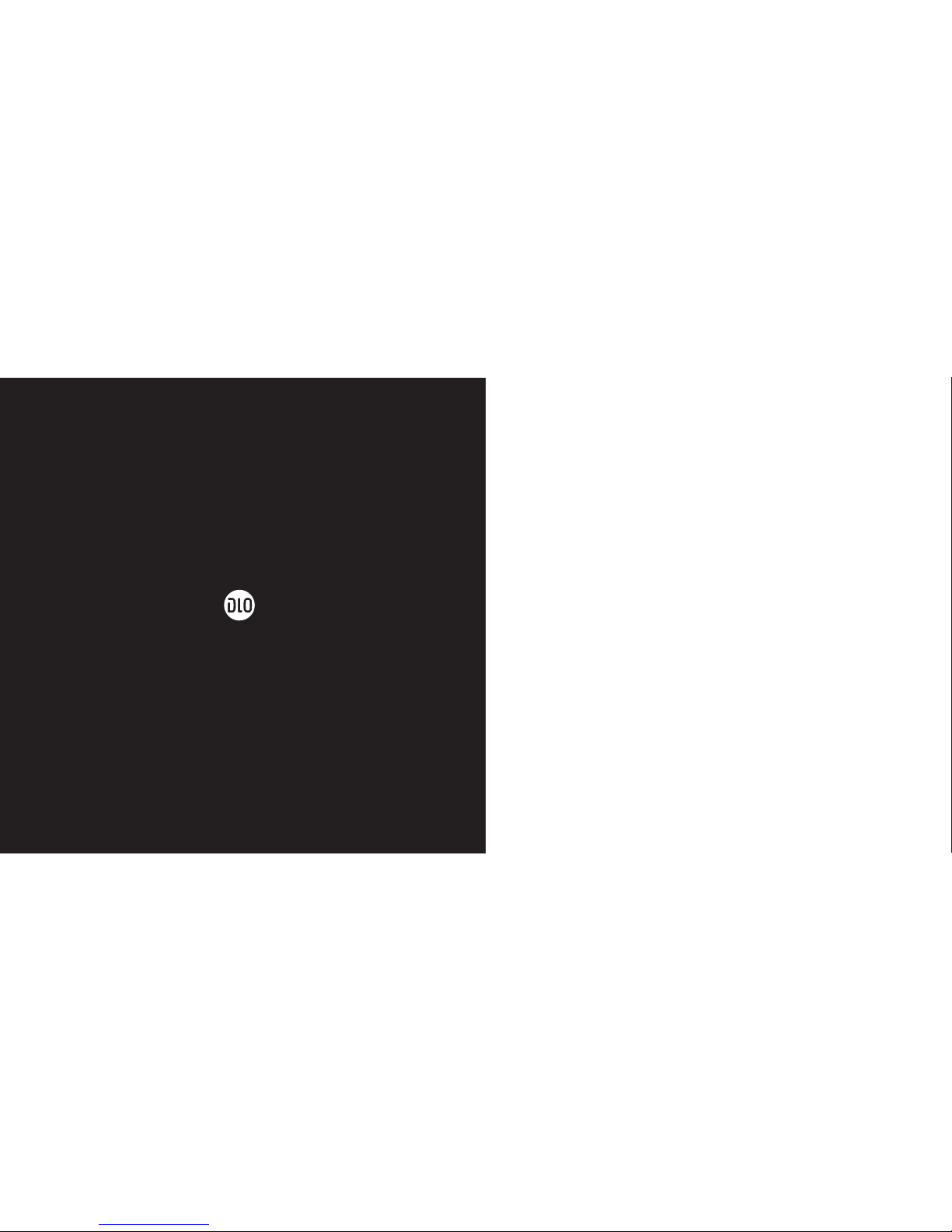
Thanks for purchasing the DLO TransDock
Enjoy the Ride
DIGITAL LIFESTYLE OUTFITTERS • VISIT US AT WWW.DLO.COM • ©2007 DIGITAL LIFESTYLE OUTFITTERS
Music
Videos
Photos
Podcasts
Extras
Settings
Shu e Songs
3
➊
MENU
1
2
5
1
1
2
1
2
3
4
23
4
VELCRO STEERING WHEEL STRAP
STEERING WHEEL CRADLE
TUNESTIK REMOTE CONTROL
TUNESTIK FM TRANSMITTER
1
2
30-PIN DOCK CONNECTOR
PASS-THROUGH DOCK CONNECTOR
NEXT TRACK
PREVIOUS TRACK
PLAY / PAUSE
EXIT FREQUENCY MODE
TUNESTIK VOLUME UP
FREQUENCY UP
PRIMARY MODE (iPod CONTROLS)
FREQUENCY MODE (TUNESTIK REMOTE CONTROLS)
CYCLE THROUGH TUNESTIK PRESETS
PUSH TO CHANGE FREQUENCY
iPod/ TUNESTIK BACKLIGHT ON
MONO(00)/STEREO(88)
TUNESTIK VOLUME DOWN
FREQUENCY DOWN
iPod
4
TUNESTIK
TUNESTIK
TUNESTIK
Table of contents
Other DLO Transmitter manuals
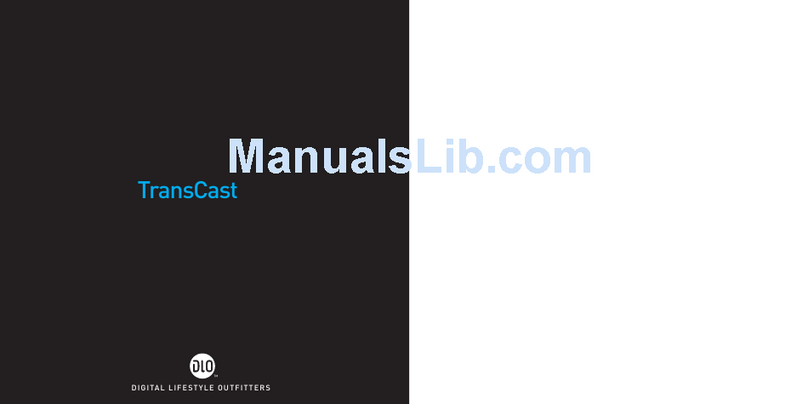
DLO
DLO Transcast FM M92007-060601-J User manual
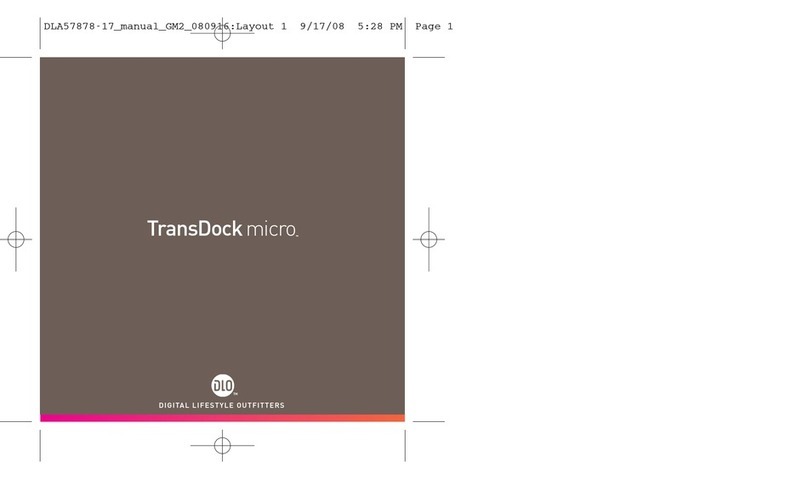
DLO
DLO TransDock micro User manual

DLO
DLO TransDock micro II User manual
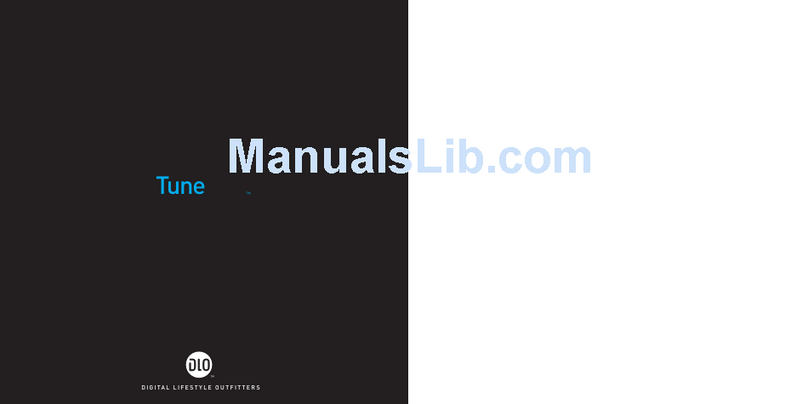
DLO
DLO TuneStik DLZ62000 User manual
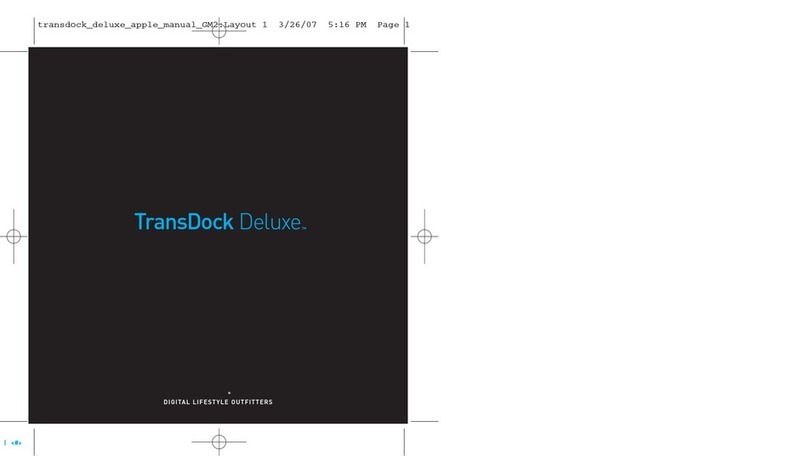
DLO
DLO TransDock Deluxe User manual
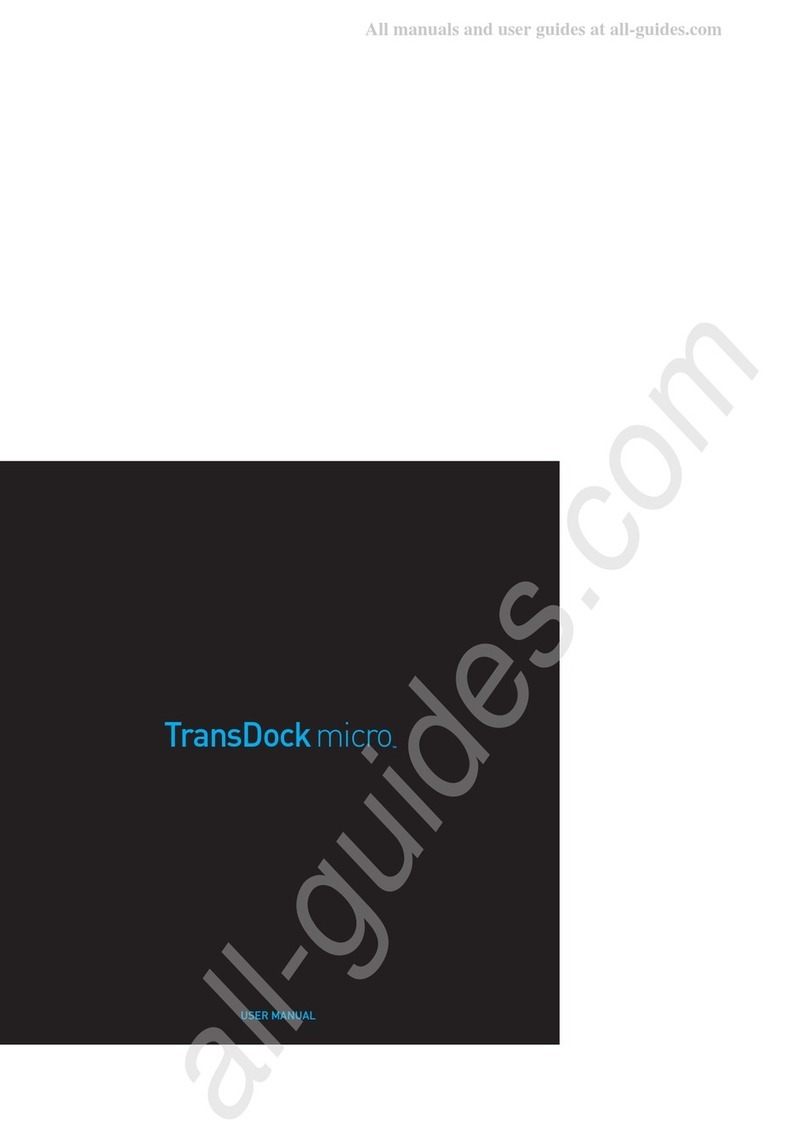
DLO
DLO TransDock micro User manual
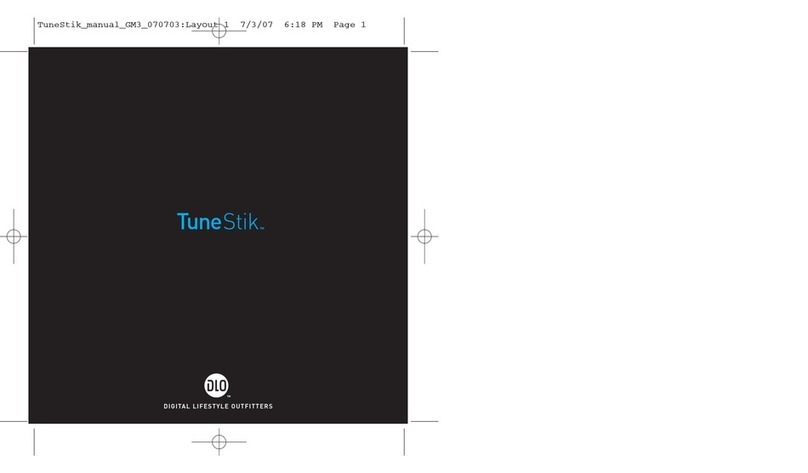
DLO
DLO TuneStik User manual
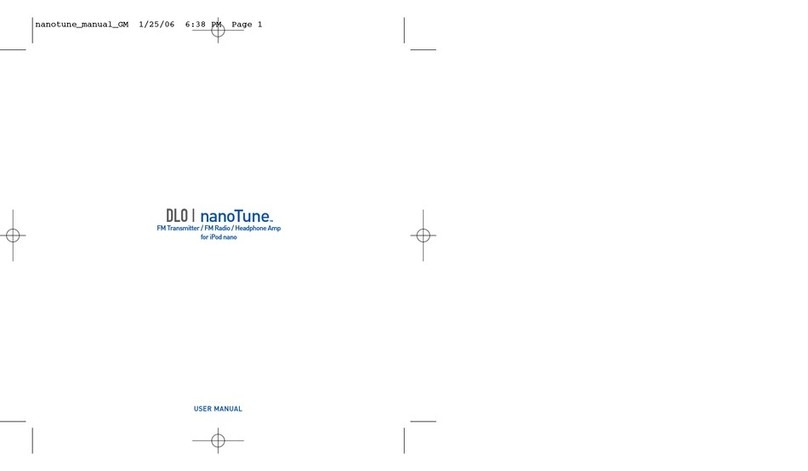
DLO
DLO NanoTune User manual
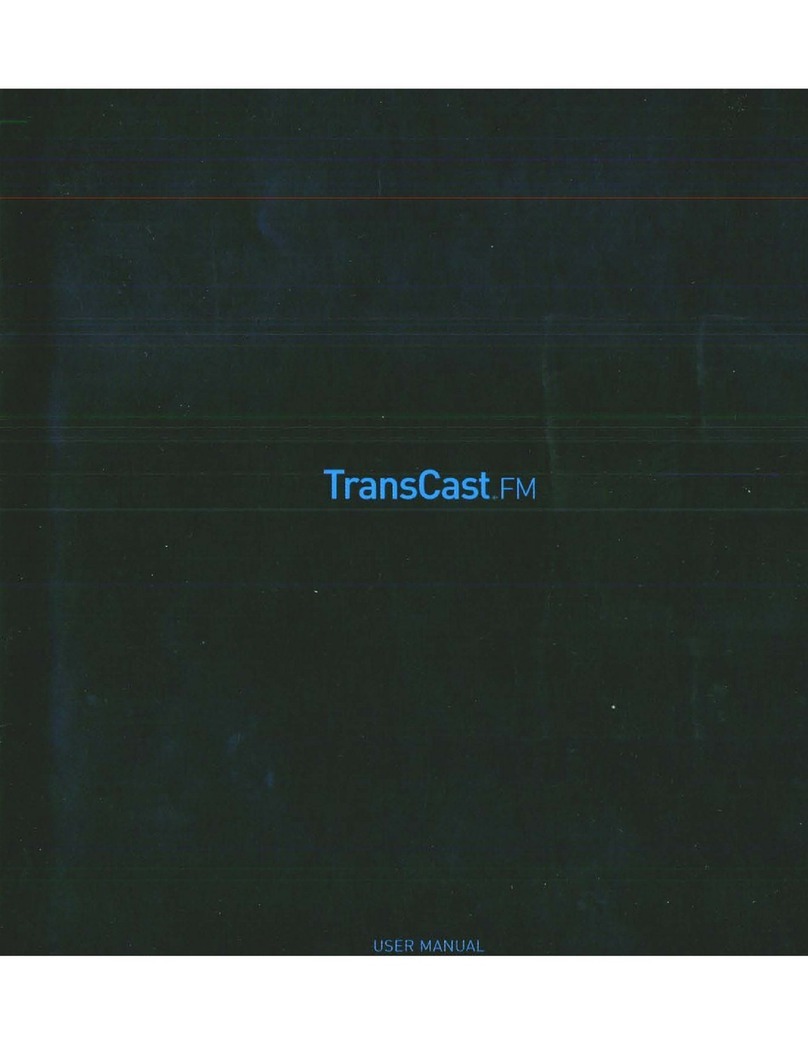
DLO
DLO TransCast FM User manual
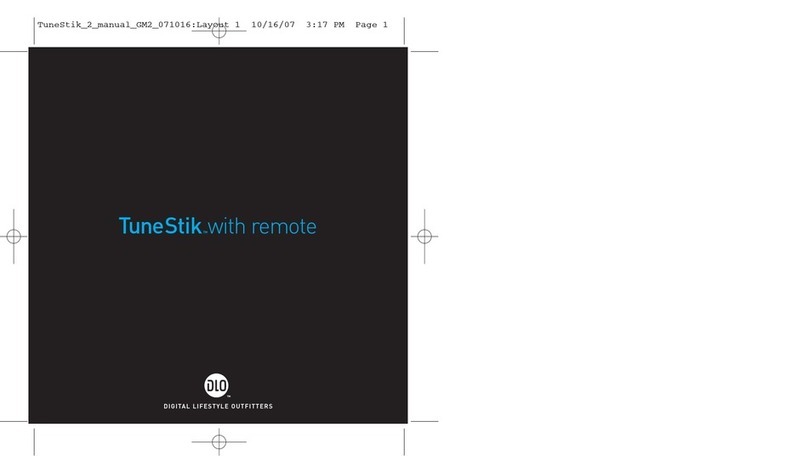
DLO
DLO TuneStik User manual
Popular Transmitter manuals by other brands

Kamstrup
Kamstrup READy MTU Installation and operation guide
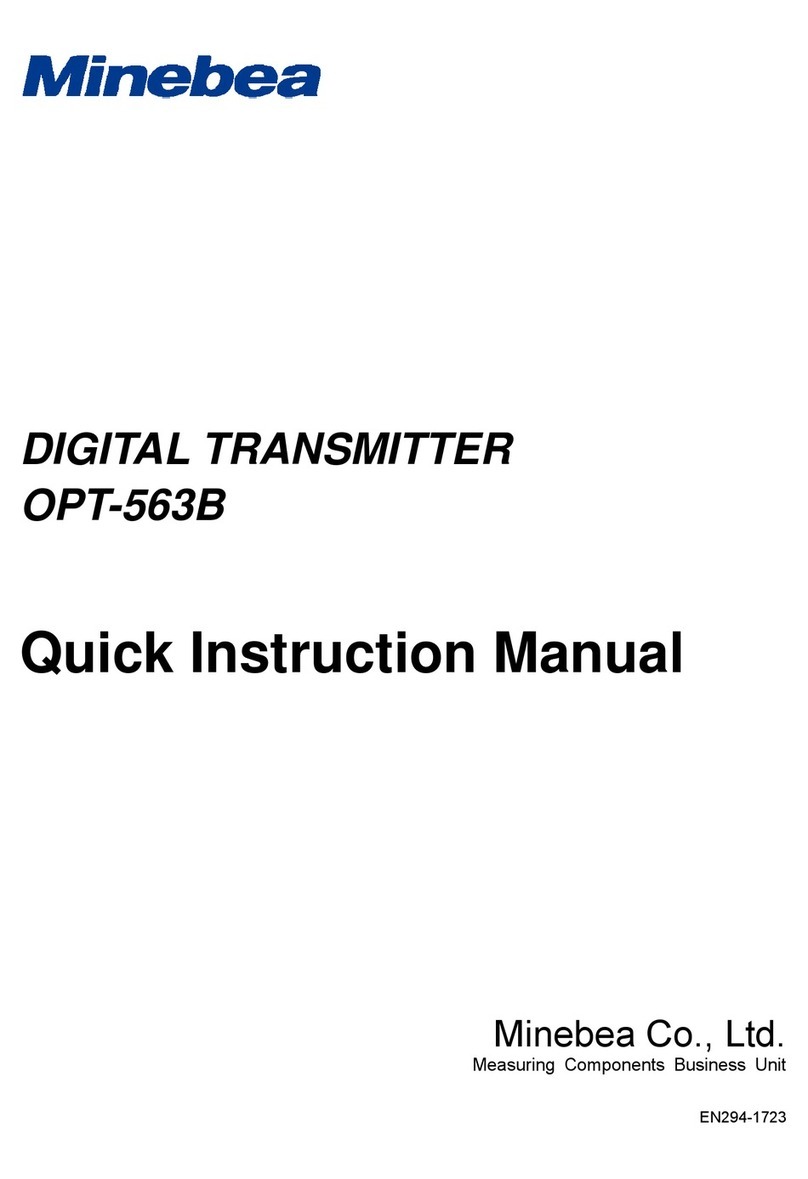
Minebea
Minebea OPT-563B Quick instruction manual
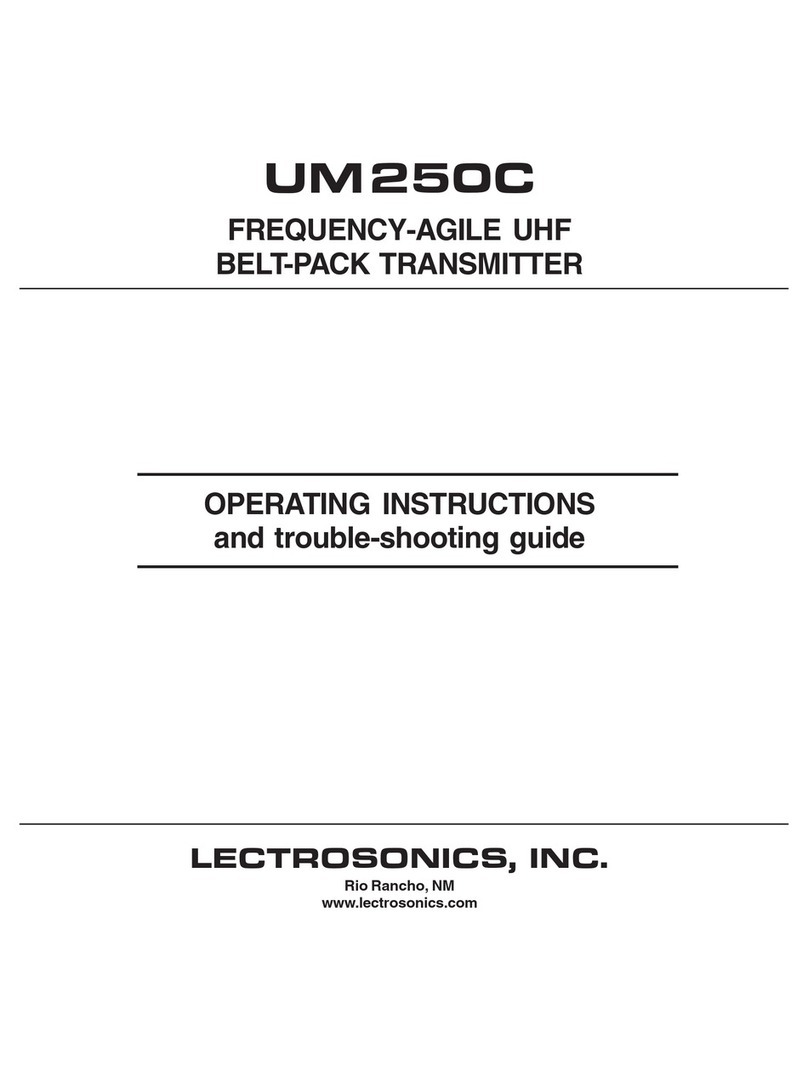
Lectrosonics
Lectrosonics UM250C Operating instructions and troubleshooting guide

ATX
ATX QFOT1310 Series user manual
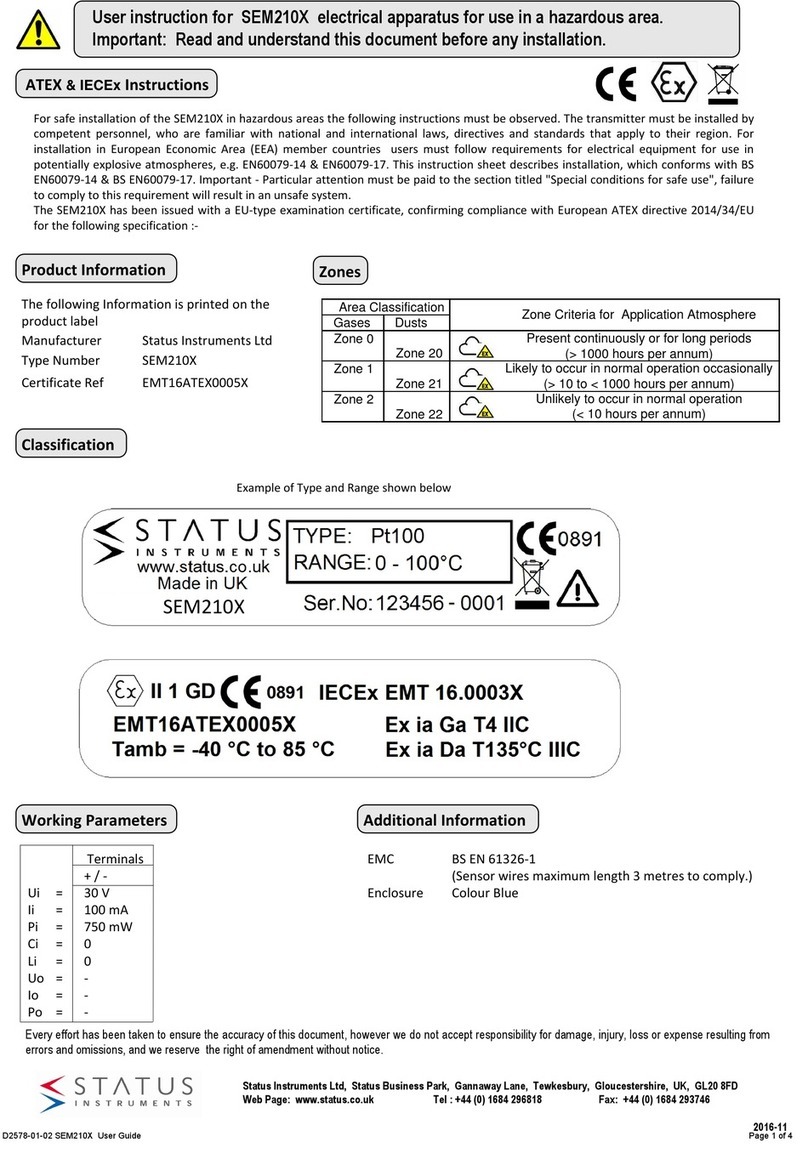
Status Instruments
Status Instruments SEM210X User instruction

GALAXIS SHOWTECHNIK
GALAXIS SHOWTECHNIK PYROTEC PFS Pocket user manual