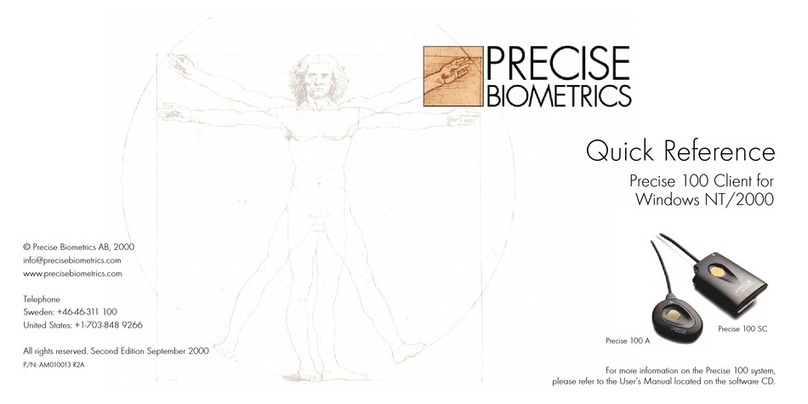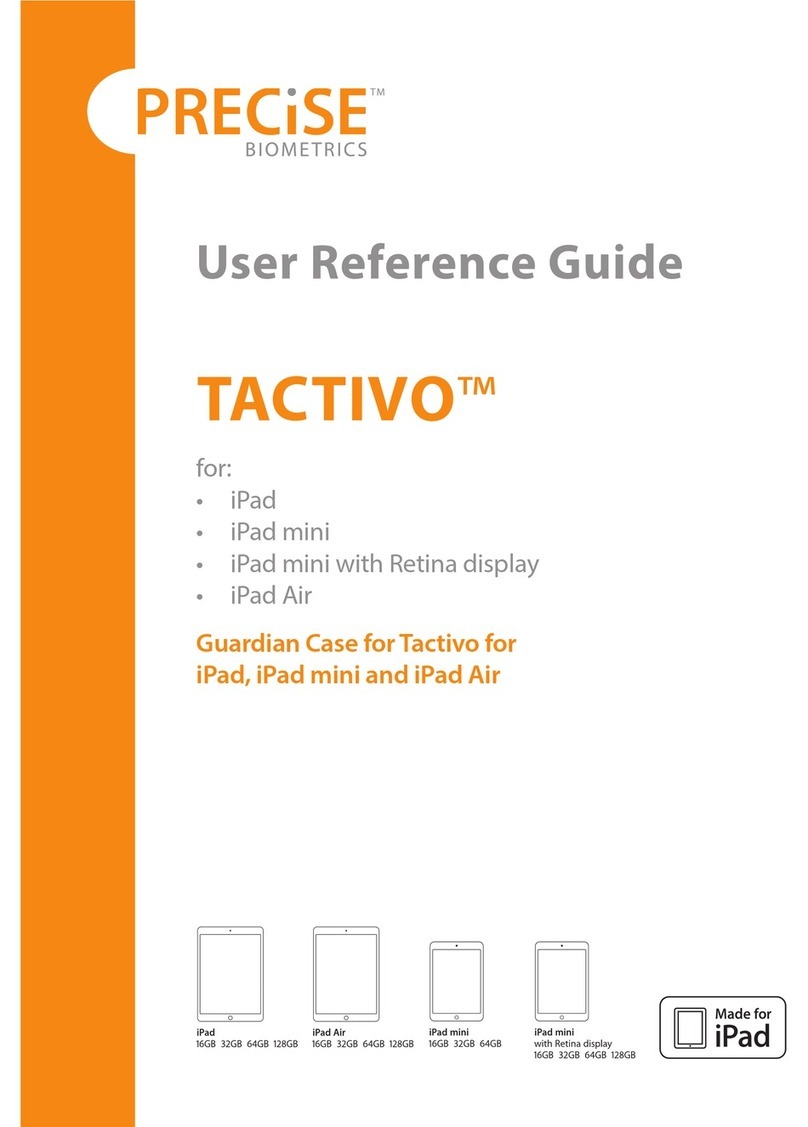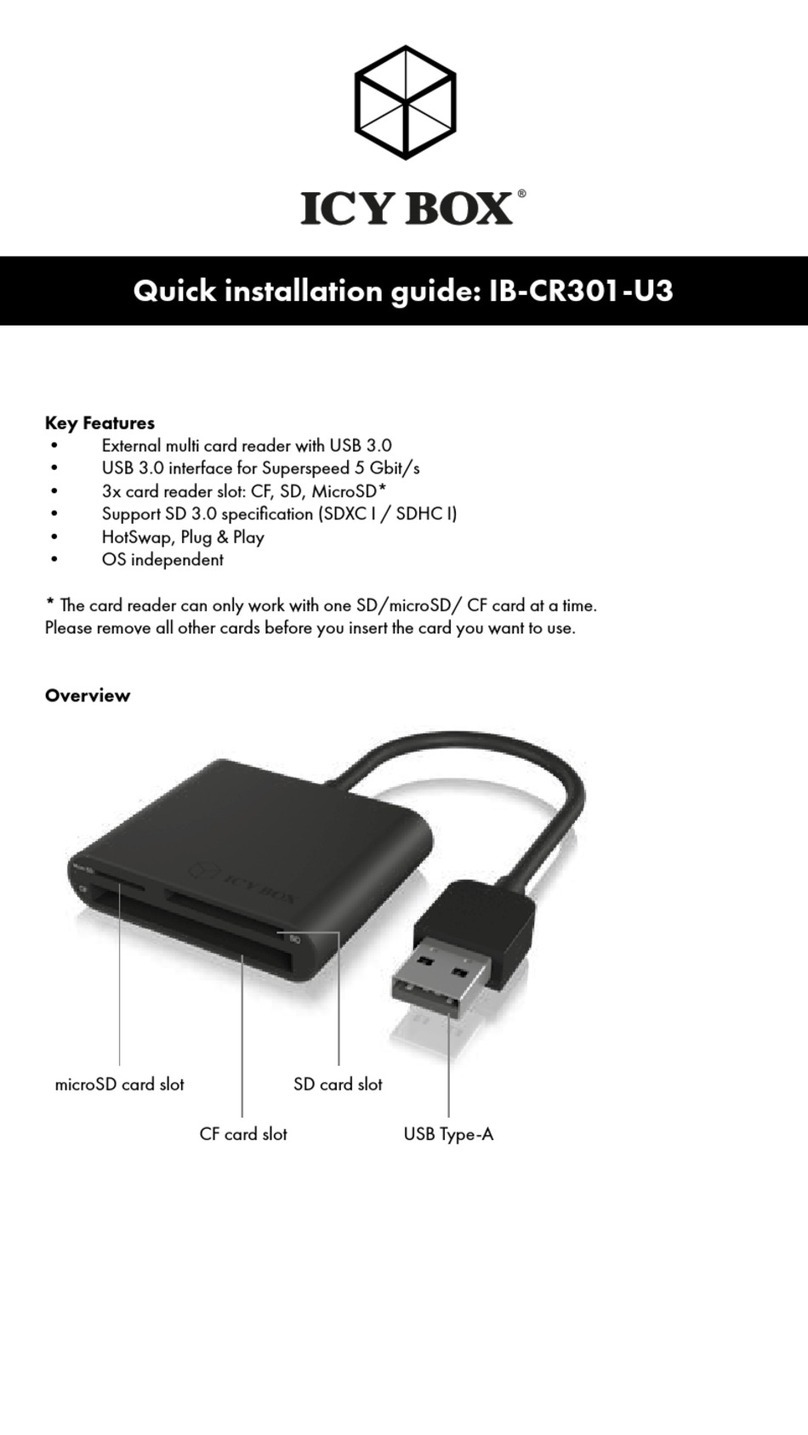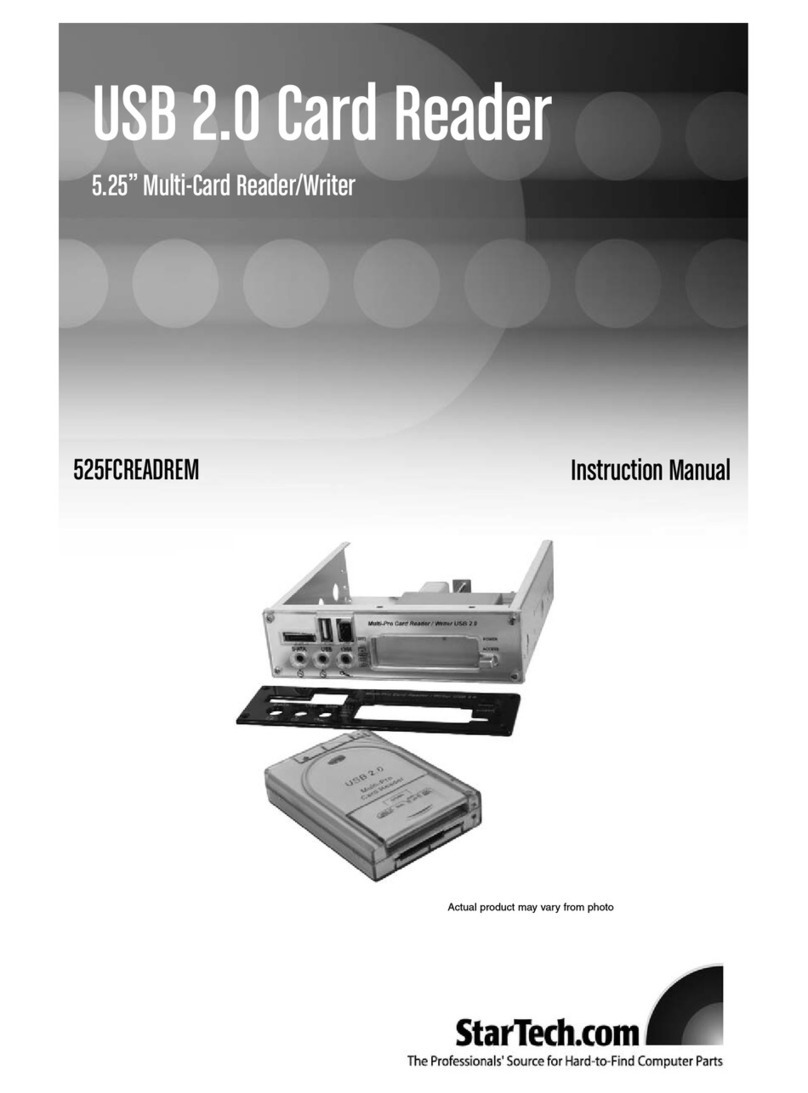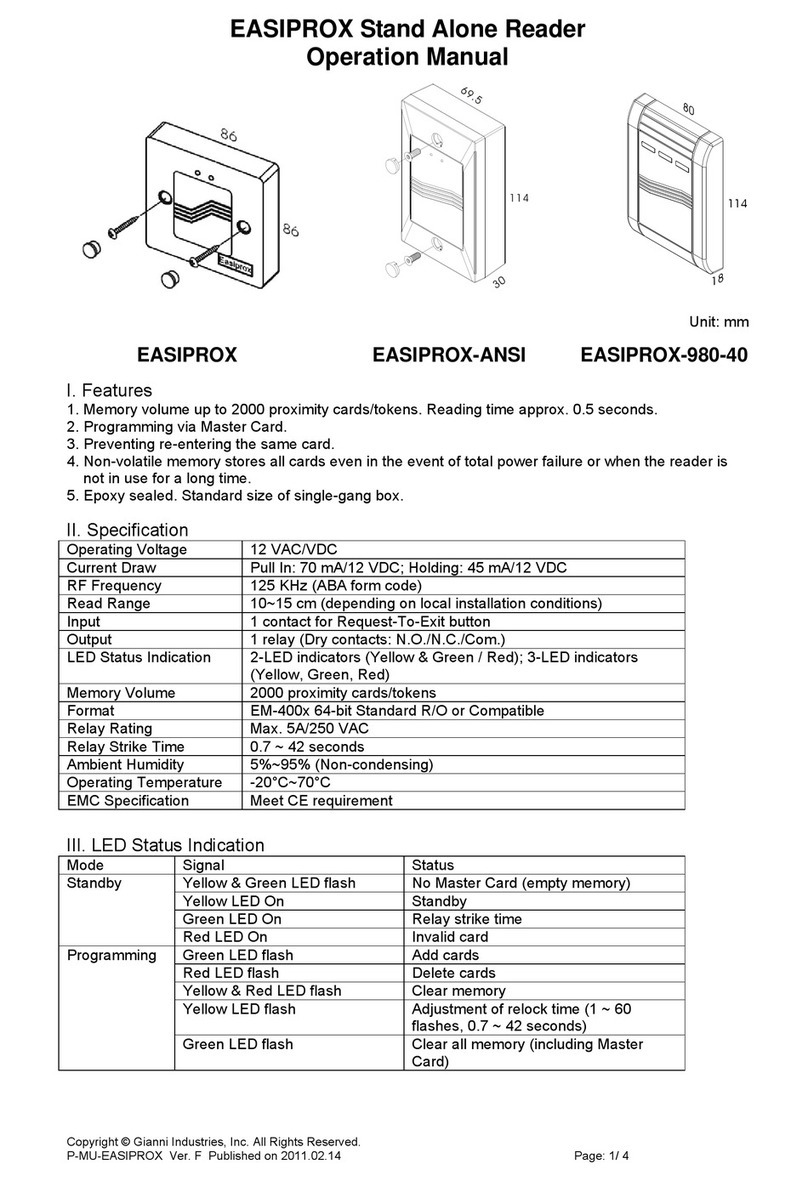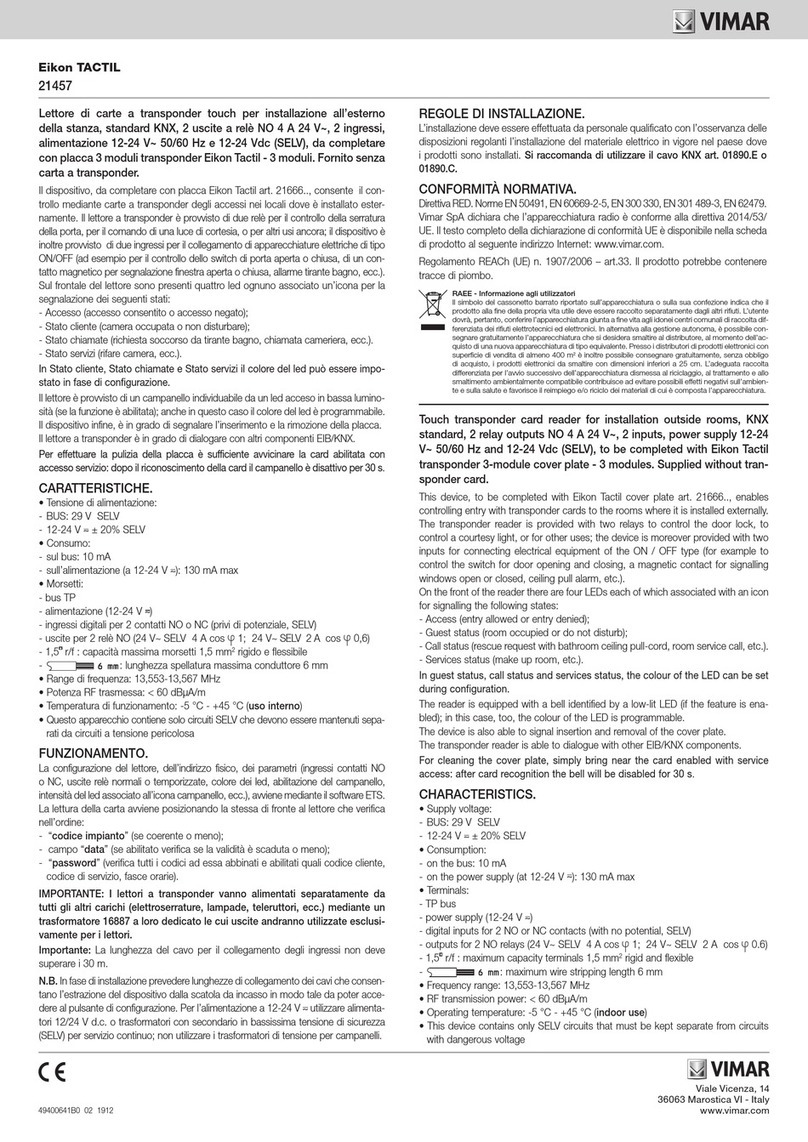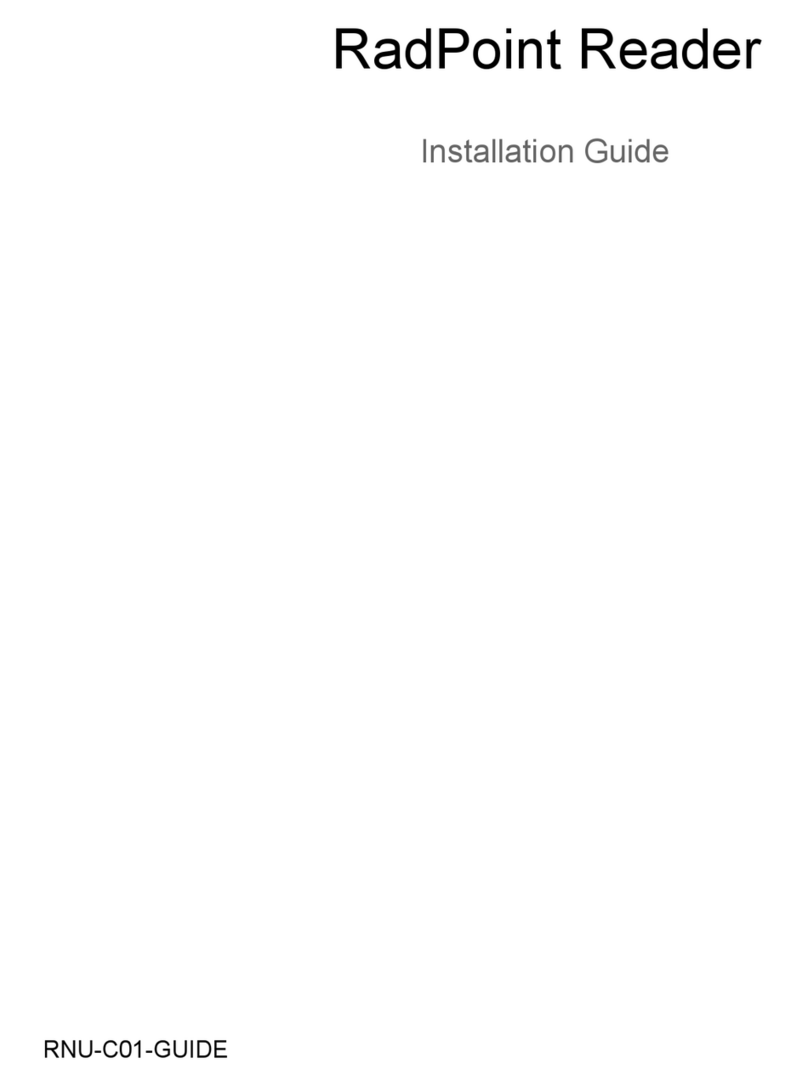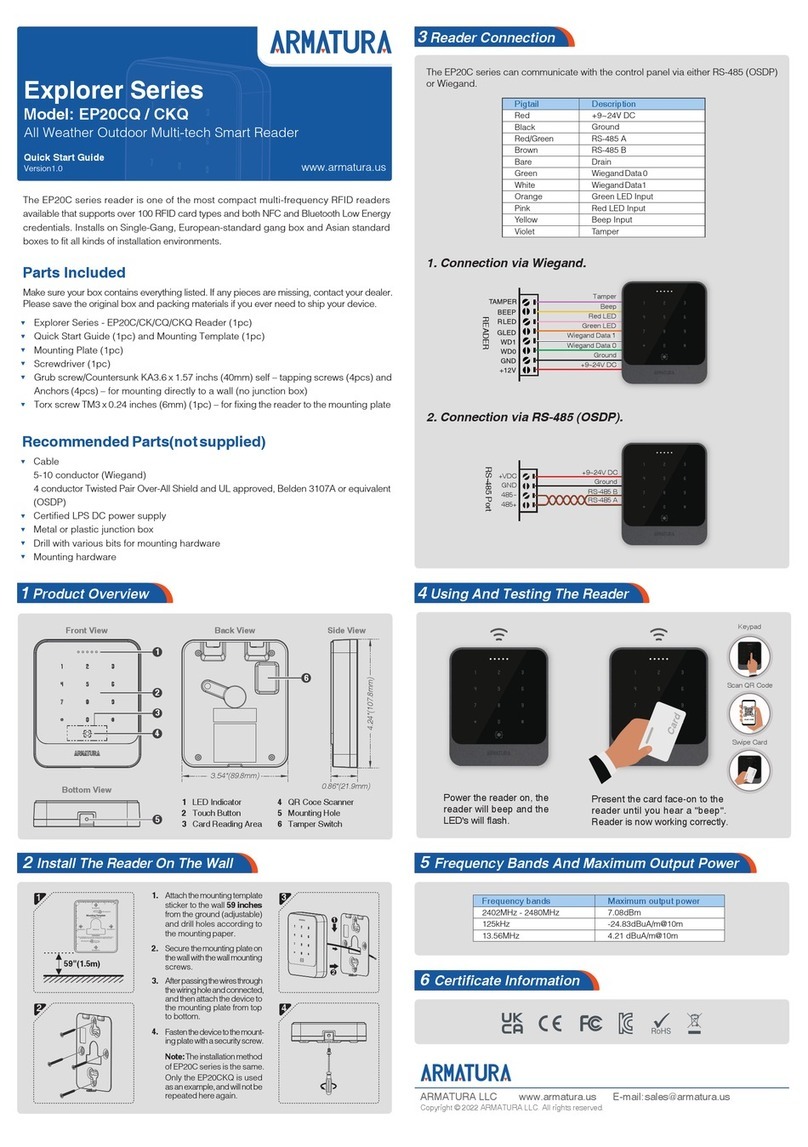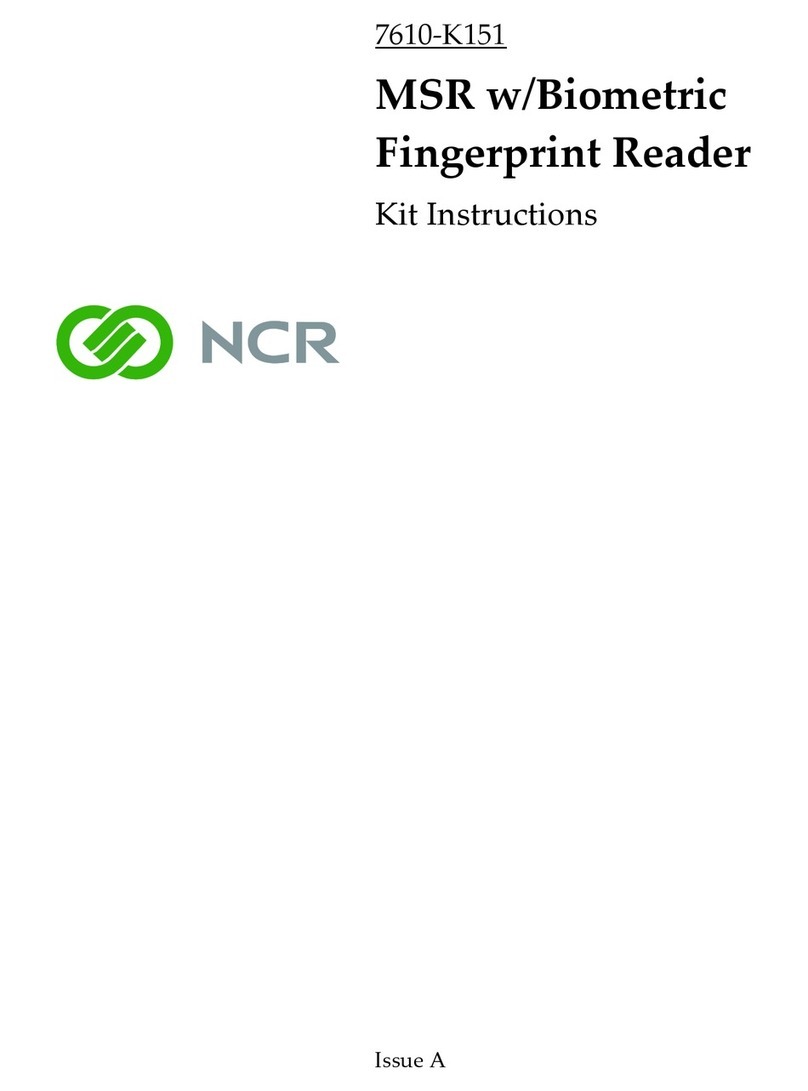PreCise Biometrics Tactivo Product information sheet

TACTIVO™
for:
• iPad (4th generation)
User Reference Guide

INDEX
1. Introduction
2. General Information
3. System Requirements
4. Card Reader
5. Installation
6. Maintenance
7. Using Tactivo
7.1 Correct nger placement
7.2 Enhancing ngerprint image quality
8. Synchronizing & Charging
9. Apps for Tactivo
10. Electromagnetic Compatibility
11. Environment
Trademarks: Tactivo™ and PRECISE BIOMETRICS™
Design: pending and registered in EU and USA
Patent: patents pending in EU and USA
©Precise Biometrics 2012 - 2014

1. Introduction
Tactivo™ smart card and ngerprint reader makes strong authentication
easy and convenient using a smart card, ngerprint, or both.
For more information on Tactivo and available apps, visit
www.precisebiometrics.com.
2. General Information
Tactivo should only be used with iPad (4th generation). It adds smart card
and ngerprint functionality to an iPad and should not be used for any other
purpose. Although Tactivo covers a major physical part of the iPad, it should
not be considered a protective case.
Always keep the top cover of Tactivo connected when using the device.
Do not allow Tactivo to get in contact with water or other uids. If this
happens immediately remove Tactivo from the device and let it dry
thoroughly. Do not dry Tactivo using any external sources, such as hair
dryers and microwave ovens.
Tactivo is designed to work in the temperature range 32-95°F (0-35°C) and
can be stored in the range -4-113°F (-20-45°C )
Handling of Tactivo is the user’s responsibility and any action that can
damage the product is the user’s own responsibility. Do not paint, drop or
disassemble Tactivo and do not put it in places or in devices where it can be
damaged such as in a clothes dryer.
Tactivo may contain small parts which may present a choking hazard for
small children. Keep such parts away from small children.
3. System Requirements
Usage of Tactivo requires an iPad (4th generation).
Find supported iOS versions at:
www.precisebiometrics.com/supported-ios-versions.
4. Card Reader
The card reader in Tactivo supports ISO 7816-4 compatible smart cards
including US credentials PIV, PIV-I, TWIC and CAC. Embossed cards are also
supported. Do not use the card reader for other cards or for storage of
other things such as business cards.

5. Installation
Always slide the iPad in or out when connecting and disconnecting
Tactivo. Bending while connecting or disconnecting might damage
Tactivo and the Lightning connector to the iPad.
1. Gently push in
and up to remove
the top cover.
2. Slide in your
iPad.
3. Slide on the top
cover.
4. If you have a smart
card, slide it in.
5. To dissemble, gently
push in and up.
6. Maintenance
Protect Tactivo™ from any kind of physical damage. Tactivo should not
be considered as a protective case for your iPad.
Ensure that you are electrostatically discharged before putting your
nger on the sensor. High electrostatic discharges might damage the
ngerprint sensor.
Keep the sensor surface clean or there is an increased risk that the
ngerprint can’t be successfully matched.
If necessary, clean the sensor surface with a clean cotton cloth. You can
dampen the cloth slightly with a cleaner.
Do not use paper tissues for cleaning purposes as they may scratch the
surface.
Do not spray cleaner directly onto the device.
Do not use chlorine-based cleaners, non-chlorine bleach, or chlorine-
based bathroom or mildew cleaners.
Do not use any solvents, such as acetone, paint thinners, turpentine, etc.
Tactivo as Desktop Reader
In addition to using it for authentication on mobile devices, Tactivo can be connect-
ed to stationary and laptop devices running on Windows/OS X for secure authentica-
tion using the smart card.
1. Remove the mobile device from the Tactivo.
2. Connect the Tactivo to the Windows or OS X device using the micro-USB to USB
cable included with the Tactivo.
3. Windows devices install drivers automatically.
OS X devices may need altered CCID settings to run.
Instruction for OS X devices available on www.precisebiometrics.com

7.1 Correct Finger Placement
Correct and consistent nger placement is crucial for good performance.
1. Fingerprint sensor 2. Make sure to capture
this area on you nger
3. Swipe your nger
at on the sensor
in a rm downward
movement
4. Do not rotate your nger and
make sure it is not misaligned
5. Do not lift nger when swiping
and do not use only the ngertip
7.2 Enhance Fingerprint Image Quality
If your nger is very dry:
Try to press more rmly when swiping.
Breathe on your nger.
If your nger is very damp:
Try to press less rmly when swiping.
Wipe your nger dry.
More tips
See the “Maintenance” section to learn how to keep the sensor
surface clean.
If your ngerprint is still not recognized, please consider
re-enrollment to get a better reference image.

10. Elecromagnetic Compatibility
Electromagnetic compatibility (EMC) is the ability of electronic equipment to
function properly together in the electronic environment.
CE Notice (Europe)
Tactivo meets the following technical standards:
• EN 301 489-1:2011 • EN 61000-4-2:2008
• EN 55022:2006 – A1:2007 • EN 61000-4-3:2006 – A1:2008
FCC Information (USA)
Tactivo for iPad (4th generation) (P/N SAA 123 1011) complies with Part 15 (Class B)
of the FCC Rules. Operation is subject to the following two conditions: (1) This device
may not cause harmful interference, and (2) this device must accept any interference
received, including interference that may cause undesired operation.
NOTE: This equipment has been tested and found to comply with the limits for a
Class B digital device, pursuant to part 15 of the FCC Rules. These limits are designed
to provide reasonable protection against harmful interference in a residential
installation. This equipment generates, uses and can radiate radio frequency
energy and, if not installed and used in accordance with the instructions, may cause
harmful interference to radio communications. However, there is no guarantee that
interference will not occur in a particular installation. If this equipment does cause
harmful interference to radio or television reception, which can be determined
by turning the equipment o and on, the user is encouraged to try to correct the
interference by one or more of the following measures:
Reorient or relocate the receiving antenna.
Increase the separation between the equipment and receiver.
Connect the equipment into an outlet on a circuit dierent from that to which
the receiver is connected.
Consult the dealer or an experienced radio/TV technician for help.
CAUTION: Changes or modications not expressly approved by the party
responsible for compliance could void the user’s authority to operate the equipment.
CONTACT: Precise Biometrics Inc., 11951 Freedom Drive, 13th Floor, Reston,
VA 20190.
8. Charging & Synchronizing
Your iPad can be charged through a wall outlet using an AC adapter and
micro USB cable without disconnecting your Tactivo from the iPad.
Your iPad can be synchronized using Wi-Fi communication. If you want to
use a cable for synchronization, Tactivo needs to be disconnected from your
iPad rst.
Tactivo should be used exclusively with supported iPad models. Do not
connect it to any other device.
Do not bend or twist the micro USB cable while connected to Tactivo.
Only use approved iPad chargers.
Do not attempt to use the Lightning connector-based docking stations
without removing Tactivo from the iPad.
Never force a connector into a port. This might damage the product.
9. Apps for Tactivo
The use of apps for Tactivo is entirely at the user’s sole risk. Precise Biometrics
has no liability whatsoever and disclaims all responsibility for the usage of
apps for Tactivo.

11. Environment
RoHS compliant
WEEE compliant
The top cover is recyclable plastics
The black bottom piece should be recycled as an electrical waste
ASP 140 1002 – 4160/4 RA
iPad is a trademark of Apple Inc., registered in the U.S. and other countries. Made for iPad and
Lightning are trademarks of Apple Inc.
Other manuals for Tactivo
3
Table of contents
Other PreCise Biometrics Card Reader manuals