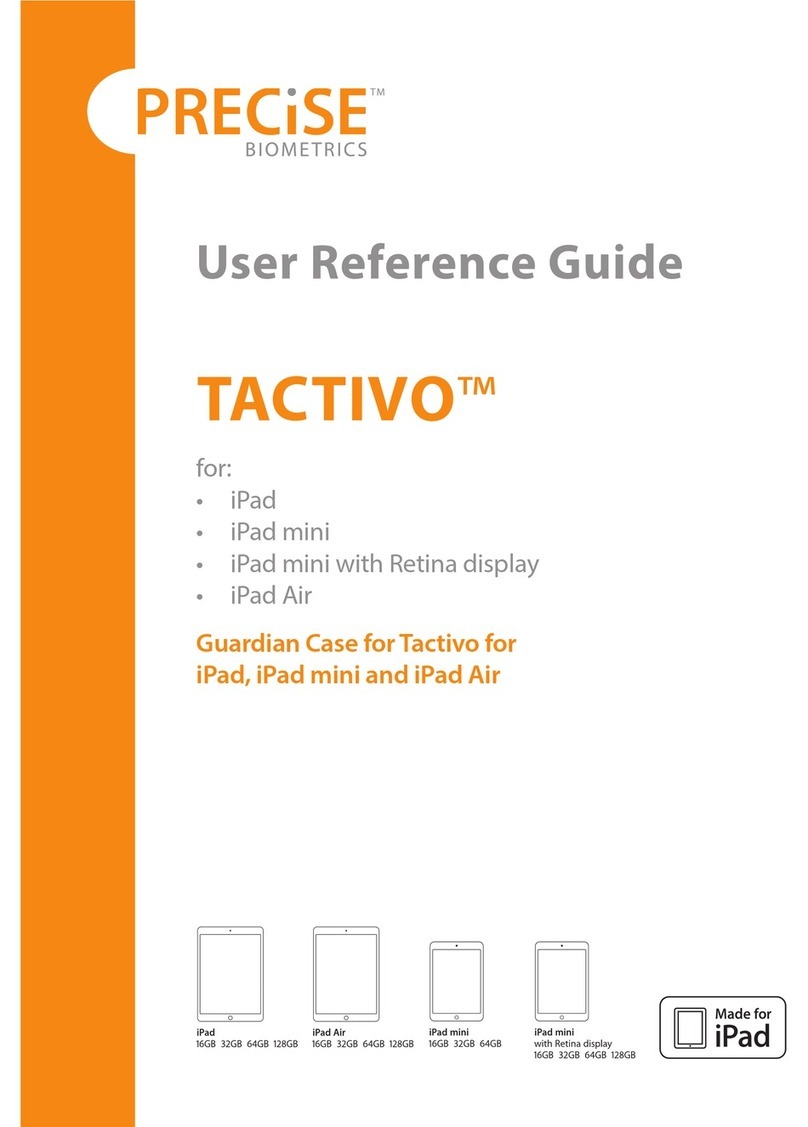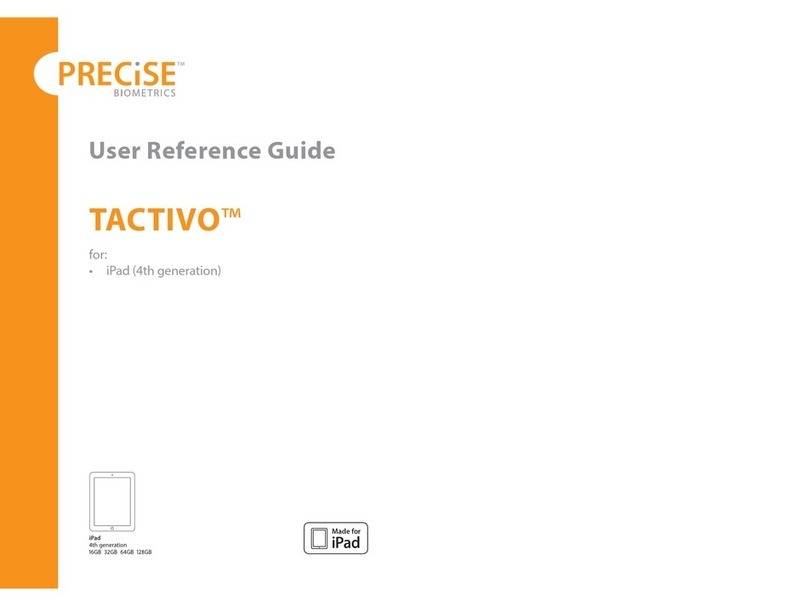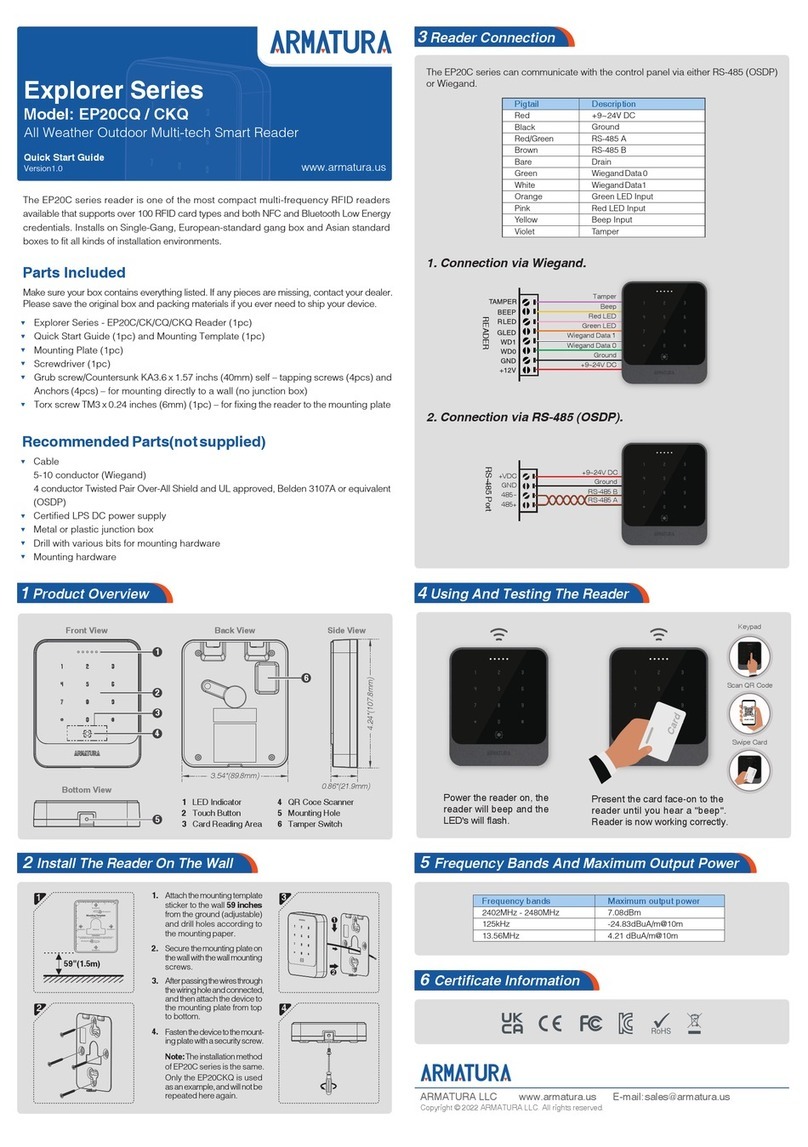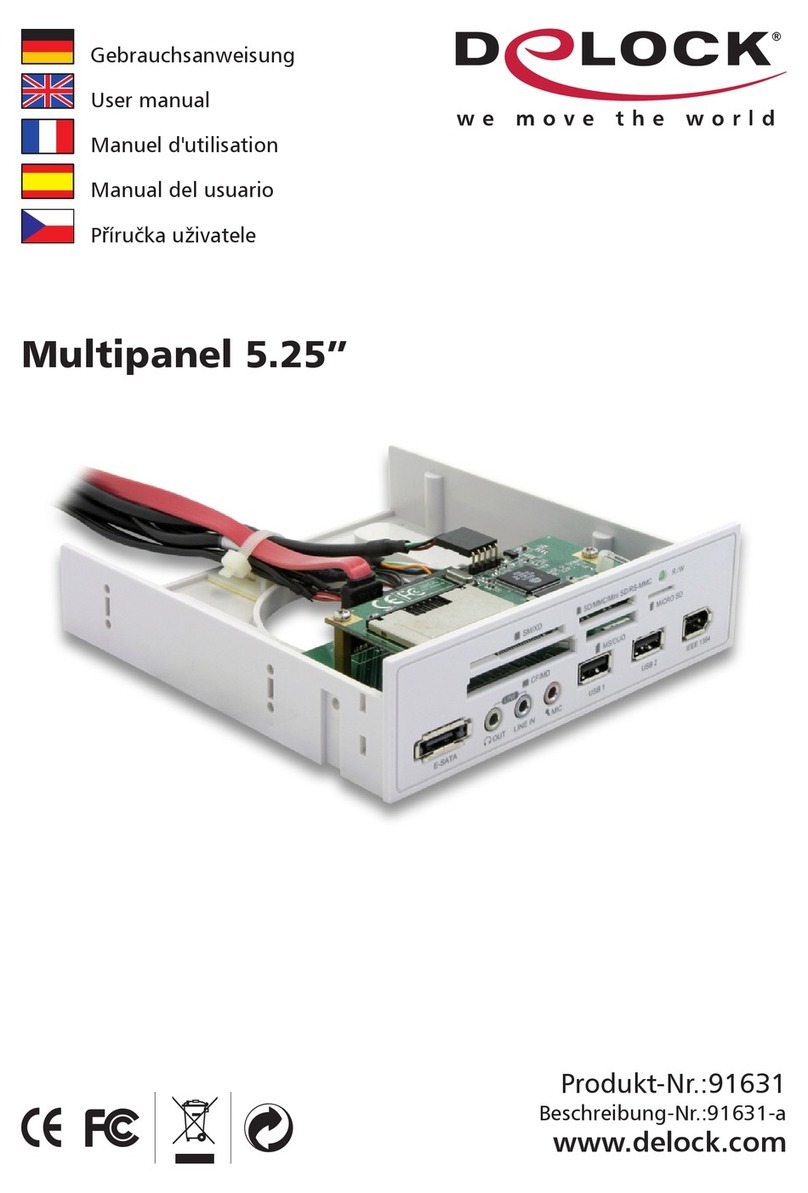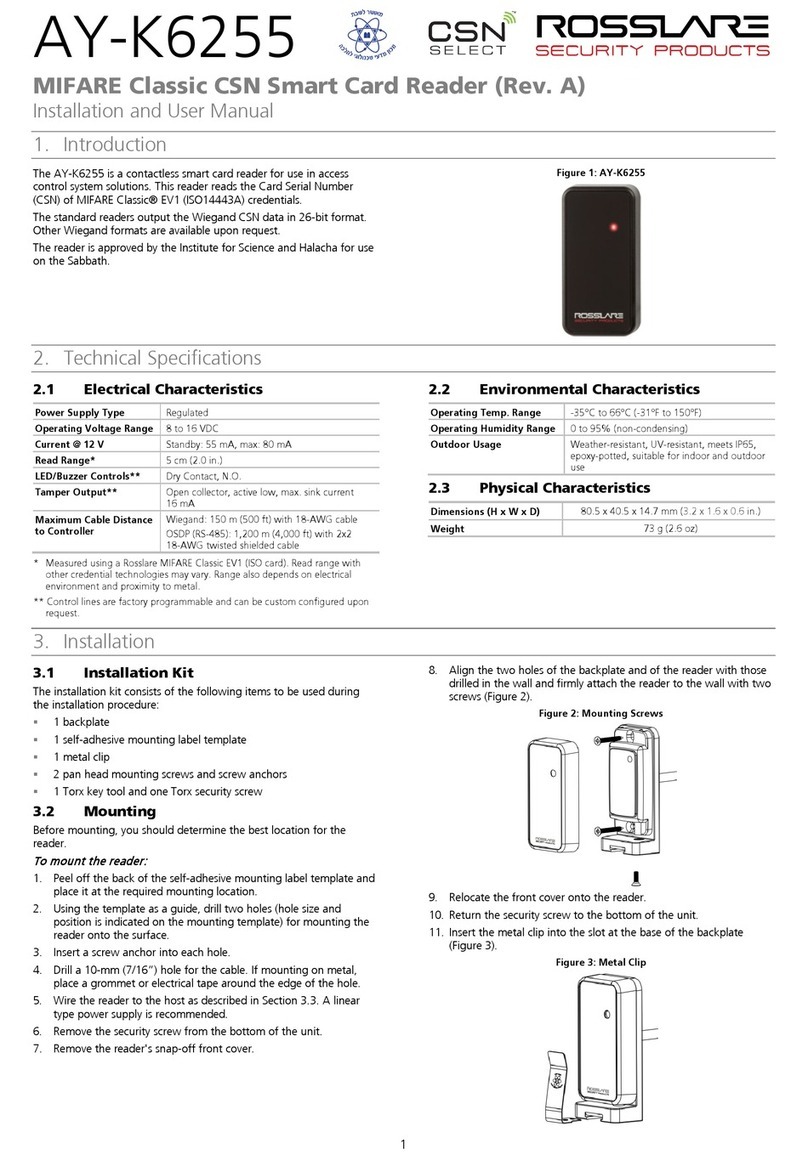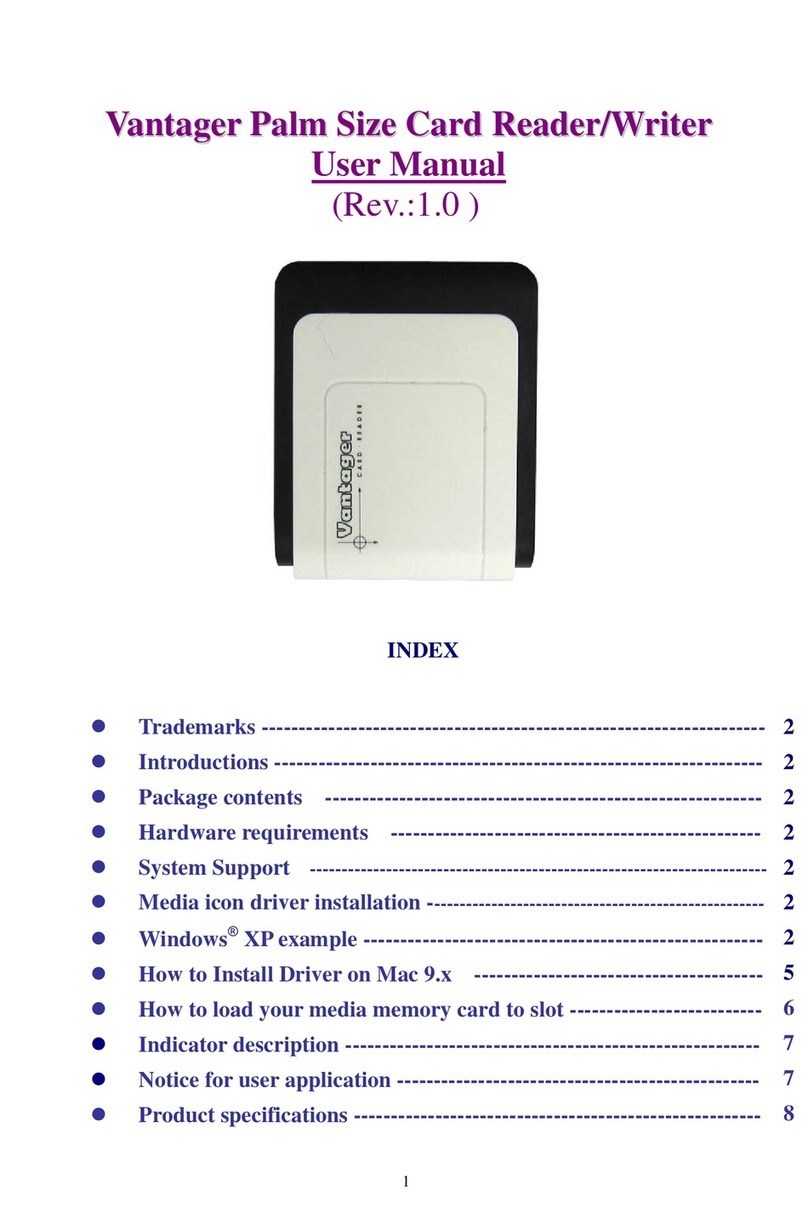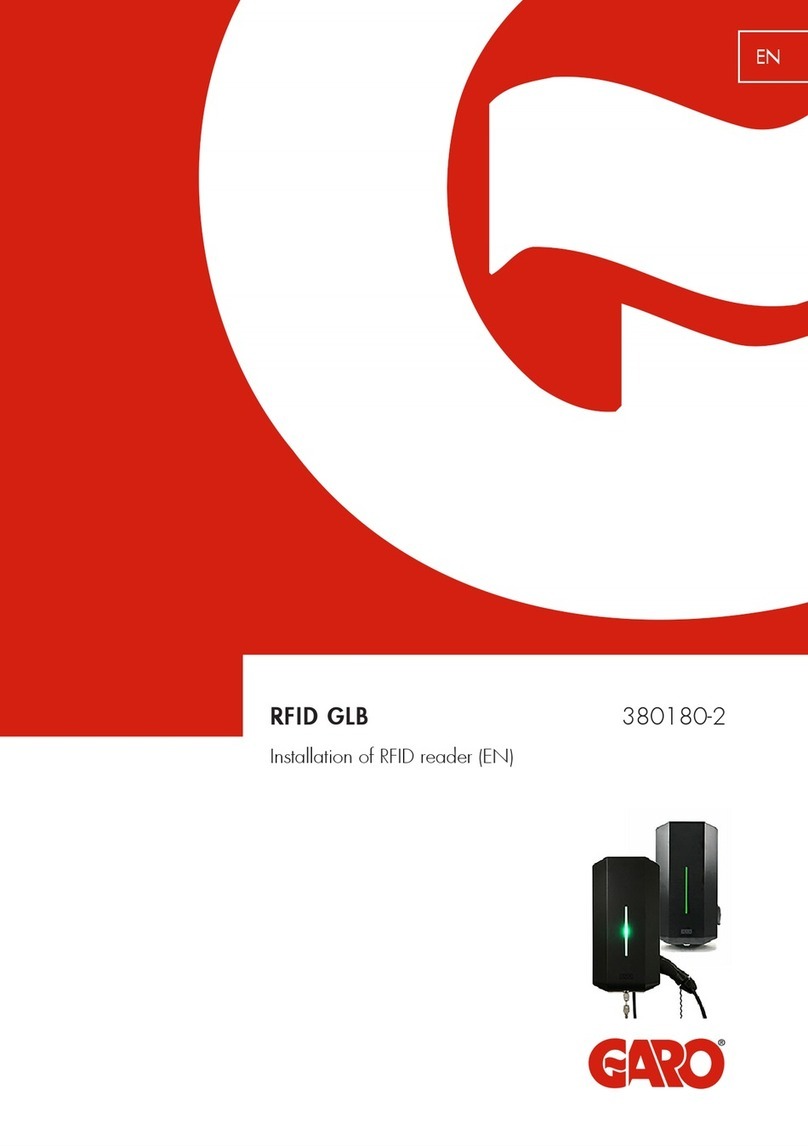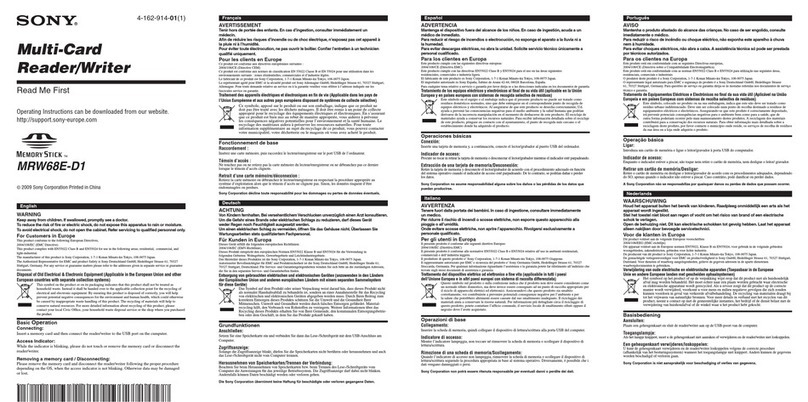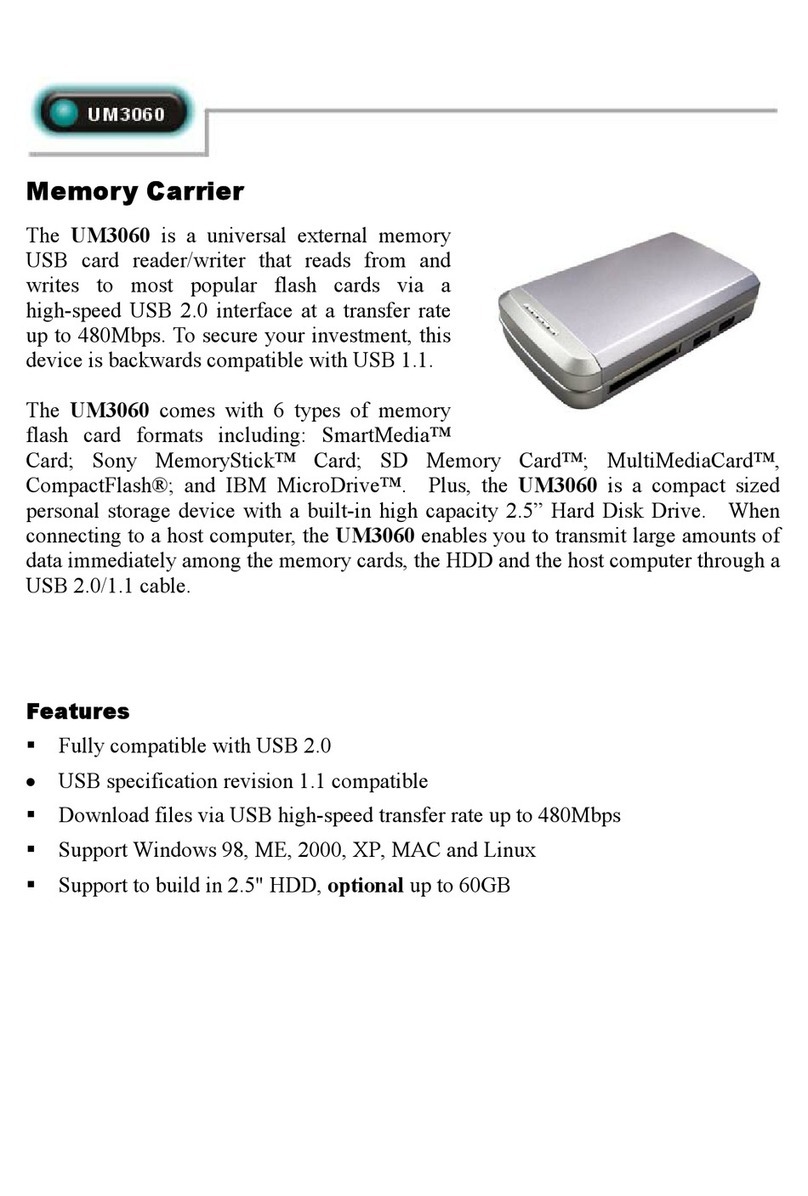PreCise Biometrics Precise 100 A User manual

Most of the information in a fingerprint is located in the middle of the finger pad.
Therefore, it is important that the middle of the finger pad is placed in the sensor
centre at enrolment and logon.
●Do not “roll” your finger pad. Just press it flat to the sensor.
●Place the centre of your finger pad in the sensor centre.
●Use medium pressure and avoid rotating your finger.
Perfectly placed finger.
To get more experience in logging on ith your fingerprint, refer to the Precise Demo.
Access the Precise Demo by clicking Start > Programs > Precise Biometrics > Demo.
1. If you have a Precise 100 SC Reader, insert your
smart card into the reader and place your finger on
the reader. If you have a Precise 100 A Reader,
simply place your finger on the reader. You can also
press the Enter key and then enter your Username.
2. Place your primary logon finger on the fingerprint
reader sensor. The Verify Fingerprint screen ill appear.
3. Keep your finger placed on the
sensor as long as the yello
light is flashing. The system
verifies your fingerprint and
access rights for the selected
domain.
If verification fails, make sure:
●your username and domain are correct
●you place the selected finger on the centre of the sensor
For more information on the Precise 100 system,
please refer to the User’s Manual located on the soft are CD.
© Precise Biometrics AB, 2000
info@precisebiometrics.com
.precisebiometrics.com
Telephone
S eden: +46-46-311 100
United States: +1-703-848 9266
All rights reserved. Second Edition September 2000
P/N: AM010013 R2A
Good image:
fingerprint in
the middle,
medium pressure
to the sensor.
Logging on Using
a Fingerprint Correct Finger
Placement
Quick Reference
Precise 100 SC
Precise 100 A
Precise 100 Client for
Windo s NT/2000

Log on as an administrator
You must have administrator rights on your local computer to install the
Precise 100 Client soft are.
Install software
Insert the Precise 100 Client soft are CD. The Master Setup screen ill appear.
1. If you have a Precise 100 Reader ith USB connector, please connect it to your PC
no . Windo s 2000 ill detect the ne hard are and install the necessary drivers
from the CD. If you have a Precise 100 Reader ith parallel port connector, click the
Parallel Driver button to install the necessary parallel port drivers.
2. If you are using Windo s NT you must install the Microsoft Smartcard Base
Components, if not previously installed. If you are using Windows 2000 do not
install the Smartcard Base Components, the system may crash.
To install the Smart Card Base Components
a) Click the SC Base Components button, a submenu appears.
b) Click the Base Components button in the submenu.
c) Click the Update button in the submenu and follo the instructions
3. To install the Precise 100 Client soft are, click the Precise 100 Client button and
follo the instructions.
4. Restart the computer.
NOTE: To be able to log into a domain server account, the user has to be enrolled on the domain server. If the
user is enrolled on a local computer, he or she can only log into that computer using a fingerprint.
1. Log on as an administrator.
2. Click Start > Programs > Precise Biometrics > BioManager.
The BioManager screen ill appear.
3. Click User > New User. The User Information screen
of the Fingerprint Enrolment izard ill appear.
4. Enter the desired information in the Username,Full Name and Description field.
If you have a Precise 100 SC Reader, you can choose to store the data on the
smart card. Click Next. The Reading Fingerprints screen ill appear.
5. Select the fingerprint to be registered by clicking
in one of the checkboxes.
6. Follo the instructions on the screen. To ensure
a good image, make sure the centre of the finger
pad is placed in the sensor centre. The fingerprint
is read four times, for the system to select and
verify a good print.
7. Register another fingerprint, or click Next. The
Logon Information screen ill appear.
8. Select primary logon finger. The primary logon
finger is the default finger that ill be used to log
into the system.
NOTE: If a current pass ord user is enrolled, the current pass ord is
no longer valid. A ne pass ord must be typed, in order for the user to log on ith a pass ord.
9. Click Next. The saving screen ill appear.
Click Finish to store the data.
Connect the fingerprint reader
If you have a Precise 100 Reader ith USB connector, skip this sectionand go to the next
page “Log on as an administrator”. If you have a Precise 100 Reader ith parallel port
connector, follo the instructions belo .
1. Make sure that the computer has been turned off.
2. Connect the fingerprint reader to the computer as sho n belo .
To set the parallel port:
1. Access the system setup utility on your computer. On most computers this is done
by pressing the F1, F10, Delete or Esc key during system booting, i.e. immediately
after s itching on the computer.
2. Find the parallel port mode and set it for ECP. If the ECP selection is unavailable,
the parallel port is probably already set for ECP.
3. Save your changes and exit the system setup utility.
Installation
Enrolling a User
parallel port connector
pass-through
PS/2 connector
keyboard
PS/2 connector
NOTE: The parallel port must be set to ECP
mode, other ise the fingerprint reader ill not
function properly. Please refer to the computer
manual for additional information, or follo the
instructions belo .
NOTE: If the CD does not start automatically, start
the CD from the desktop by double-clicking My
Computer > CD > MasterSetup.exe icon.
10.

Log on as an administrator
You must have administrator rights on your local computer to install the
Precise 100 Client soft are.
Install software
Insert the Precise 100 Client soft are CD. The Master Setup screen ill appear.
1. If you have a Precise 100 Reader ith USB connector, please connect it to your PC
no . Windo s 2000 ill detect the ne hard are and install the necessary drivers
from the CD. If you have a Precise 100 Reader ith parallel port connector, click the
Parallel Driver button to install the necessary parallel port drivers.
2. If you are using Windo s NT you must install the Microsoft Smartcard Base
Components, if not previously installed. If you are using Windows 2000 do not
install the Smartcard Base Components, the system may crash.
To install the Smart Card Base Components
a) Click the SC Base Components button, a submenu appears.
b) Click the Base Components button in the submenu.
c) Click the Update button in the submenu and follo the instructions
3. To install the Precise 100 Client soft are, click the Precise 100 Client button and
follo the instructions.
4. Restart the computer.
NOTE: To be able to log into a domain server account, the user has to be enrolled on the domain server. If the
user is enrolled on a local computer, he or she can only log into that computer using a fingerprint.
1. Log on as an administrator.
2. Click Start > Programs > Precise Biometrics > BioManager.
The BioManager screen ill appear.
3. Click User > New User. The User Information screen
of the Fingerprint Enrolment izard ill appear.
4. Enter the desired information in the Username,Full Name and Description field.
If you have a Precise 100 SC Reader, you can choose to store the data on the
smart card. Click Next. The Reading Fingerprints screen ill appear.
5. Select the fingerprint to be registered by clicking
in one of the checkboxes.
6. Follo the instructions on the screen. To ensure
a good image, make sure the centre of the finger
pad is placed in the sensor centre. The fingerprint
is read four times, for the system to select and
verify a good print.
7. Register another fingerprint, or click Next. The
Logon Information screen ill appear.
8. Select primary logon finger. The primary logon
finger is the default finger that ill be used to log
into the system.
NOTE: If a current pass ord user is enrolled, the current pass ord is
no longer valid. A ne pass ord must be typed, in order for the user to log on ith a pass ord.
9. Click Next. The saving screen ill appear.
Click Finish to store the data.
Connect the fingerprint reader
If you have a Precise 100 Reader ith USB connector, skip this sectionand go to the next
page “Log on as an administrator”. If you have a Precise 100 Reader ith parallel port
connector, follo the instructions belo .
1. Make sure that the computer has been turned off.
2. Connect the fingerprint reader to the computer as sho n belo .
To set the parallel port:
1. Access the system setup utility on your computer. On most computers this is done
by pressing the F1, F10, Delete or Esc key during system booting, i.e. immediately
after s itching on the computer.
2. Find the parallel port mode and set it for ECP. If the ECP selection is unavailable,
the parallel port is probably already set for ECP.
3. Save your changes and exit the system setup utility.
Installation
Enrolling a User
parallel port connector
pass-through
PS/2 connector
keyboard
PS/2 connector
NOTE: The parallel port must be set to ECP
mode, other ise the fingerprint reader ill not
function properly. Please refer to the computer
manual for additional information, or follo the
instructions belo .
NOTE: If the CD does not start automatically, start
the CD from the desktop by double-clicking My
Computer > CD > MasterSetup.exe icon.
10.

Most of the information in a fingerprint is located in the middle of the finger pad.
Therefore, it is important that the middle of the finger pad is placed in the sensor
centre at enrolment and logon.
●Do not “roll” your finger pad. Just press it flat to the sensor.
●Place the centre of your finger pad in the sensor centre.
●Use medium pressure and avoid rotating your finger.
Perfectly placed finger.
To get more experience in logging on ith your fingerprint, refer to the Precise Demo.
Access the Precise Demo by clicking Start > Programs > Precise Biometrics > Demo.
1. If you have a Precise 100 SC Reader, insert your
smart card into the reader and place your finger on
the reader. If you have a Precise 100 A Reader,
simply place your finger on the reader. You can also
press the Enter key and then enter your Username.
2. Place your primary logon finger on the fingerprint
reader sensor. The Verify Fingerprint screen ill appear.
3. Keep your finger placed on the
sensor as long as the yello
light is flashing. The system
verifies your fingerprint and
access rights for the selected
domain.
If verification fails, make sure:
●your username and domain are correct
●you place the selected finger on the centre of the sensor
For more information on the Precise 100 system,
please refer to the User’s Manual located on the soft are CD.
© Precise Biometrics AB, 2000
info@precisebiometrics.com
.precisebiometrics.com
Telephone
S eden: +46-46-311 100
United States: +1-703-848 9266
All rights reserved. Second Edition September 2000
P/N: AM010013 R2A
Good image:
fingerprint in
the middle,
medium pressure
to the sensor.
Logging on Using
a Fingerprint Correct Finger
Placement
Quick Reference
Precise 100 SC
Precise 100 A
Precise 100 Client for
Windo s NT/2000
Other manuals for Precise 100 A
2
This manual suits for next models
2
Other PreCise Biometrics Card Reader manuals
Popular Card Reader manuals by other brands
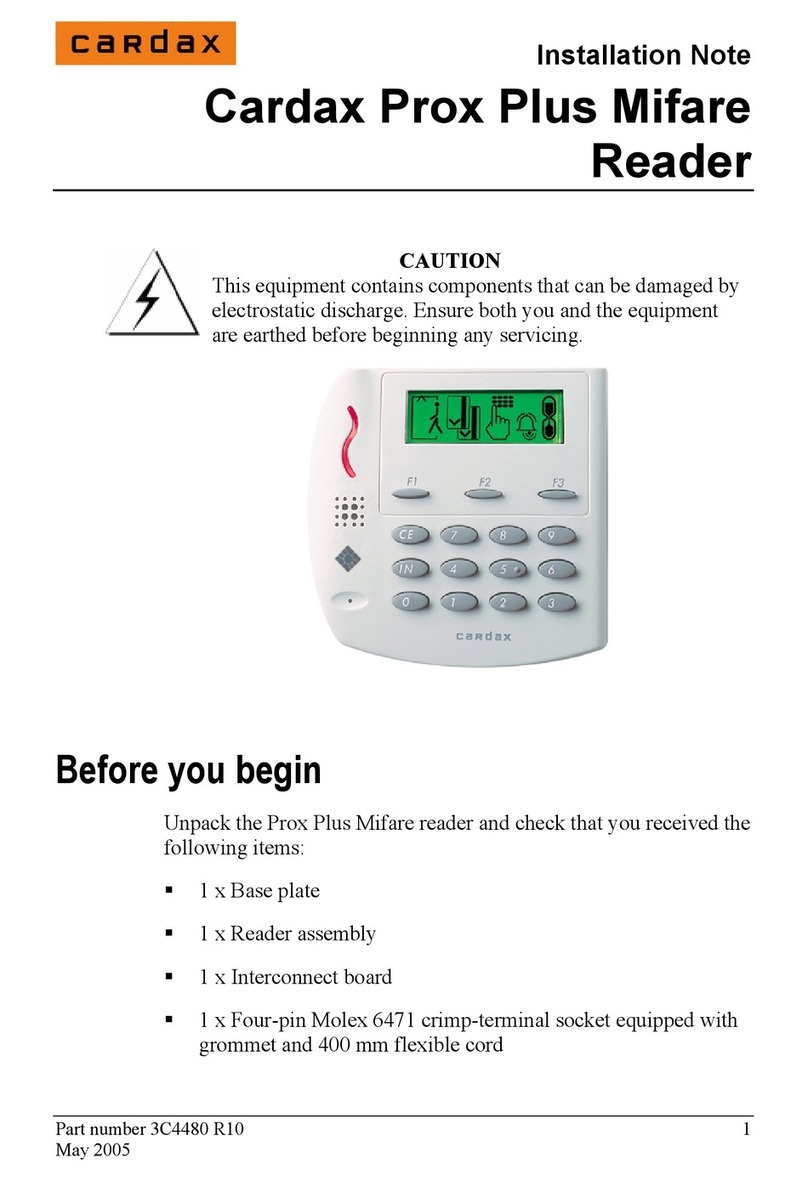
Cardax
Cardax Prox Plus Mifare Installation notes

Toshiba
Toshiba KP-2004 Service manual
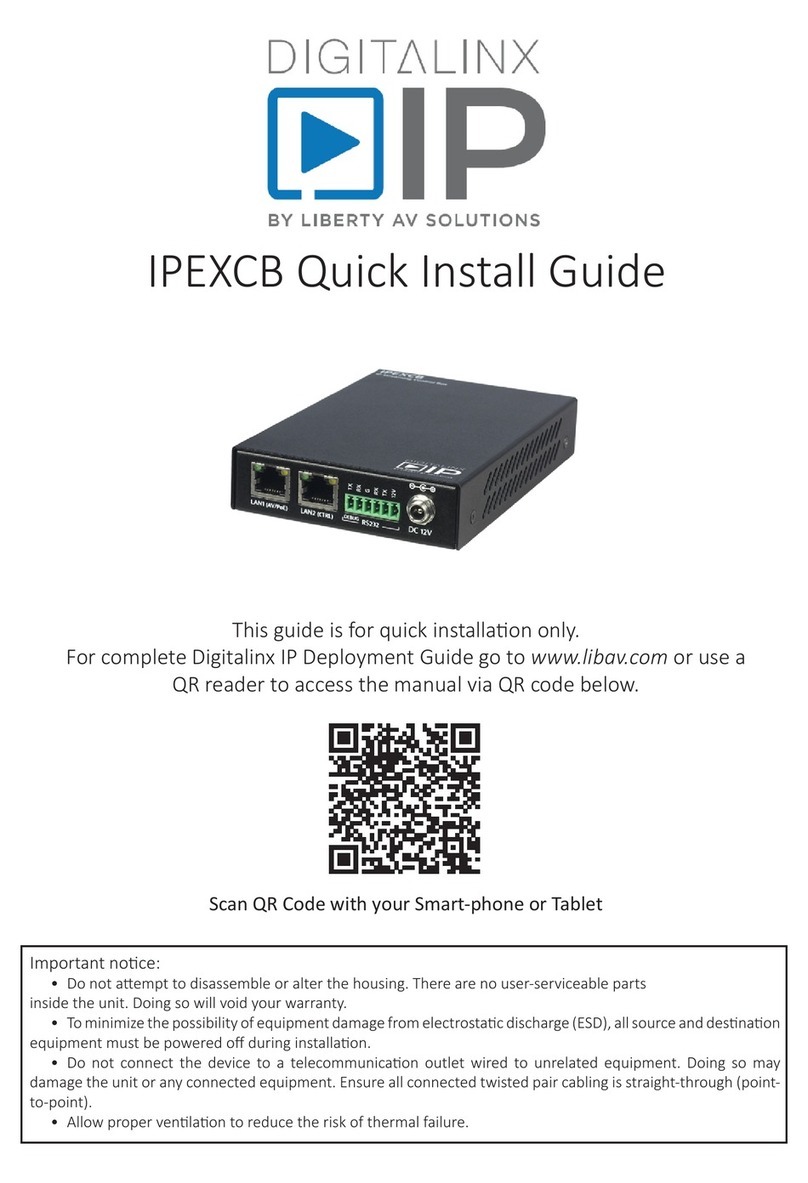
DigitaLinx
DigitaLinx IPEXCB Quick install guide

Tokenworks
Tokenworks IDWedgeBT quick start guide

Rosslare
Rosslare AY-V64B Installation and programming manual
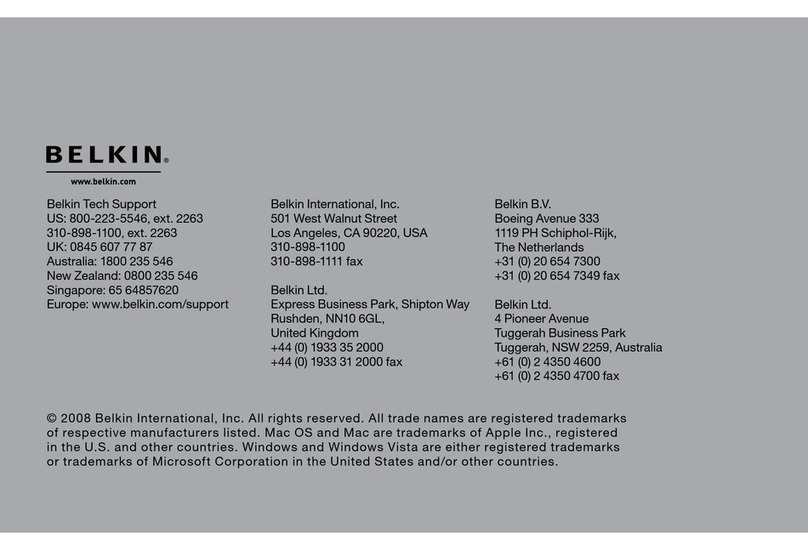
Belkin
Belkin F4U003-WHT - Universal Media Reader Card user guide