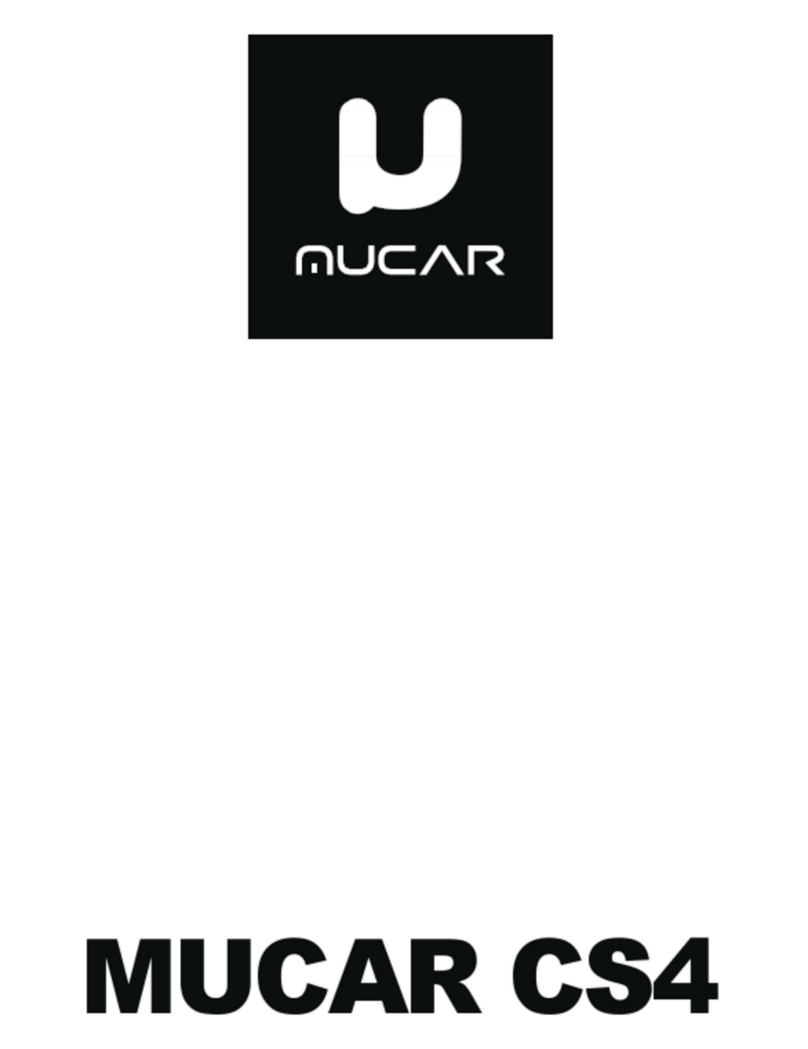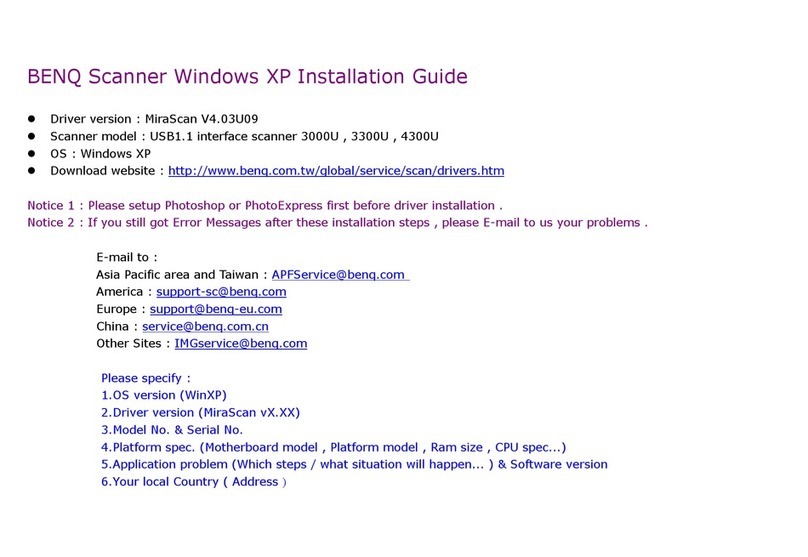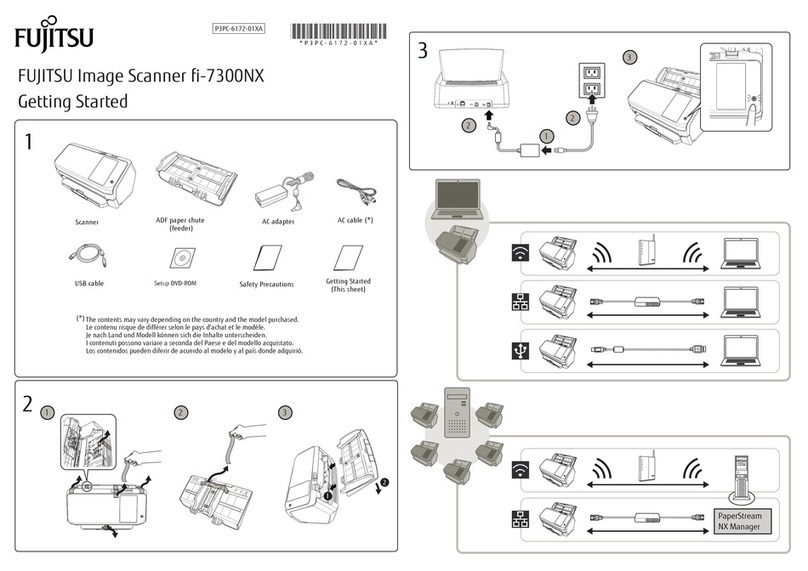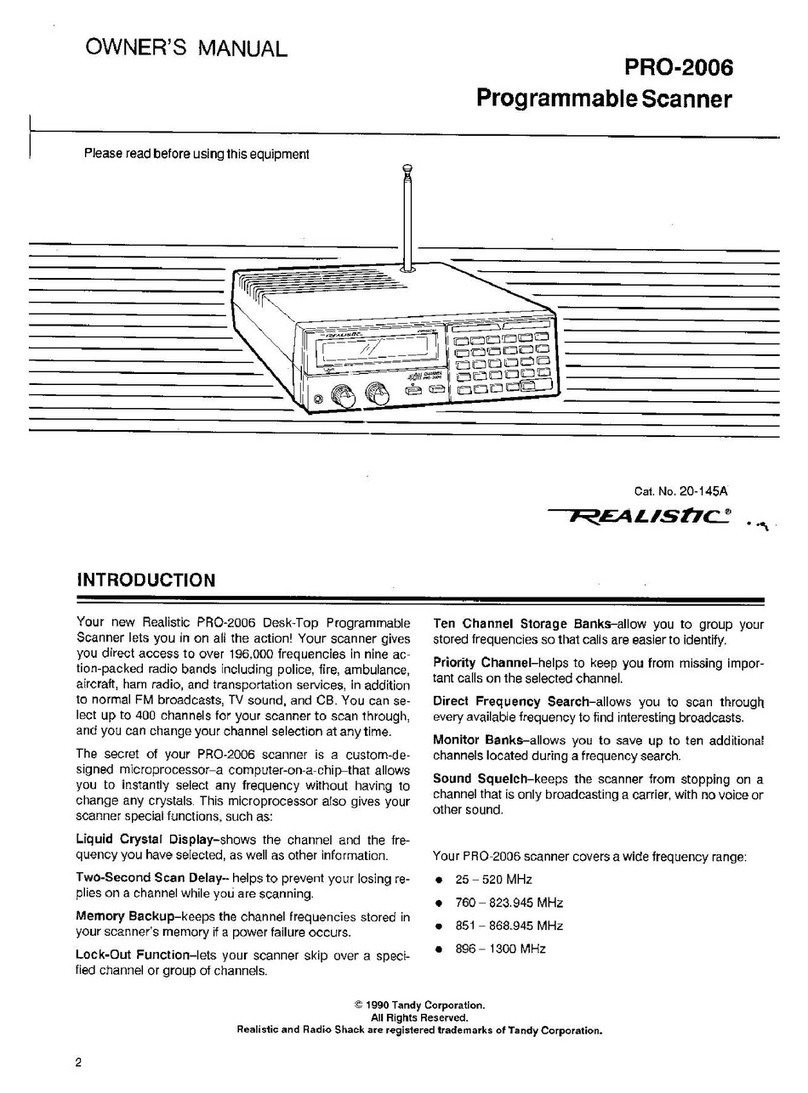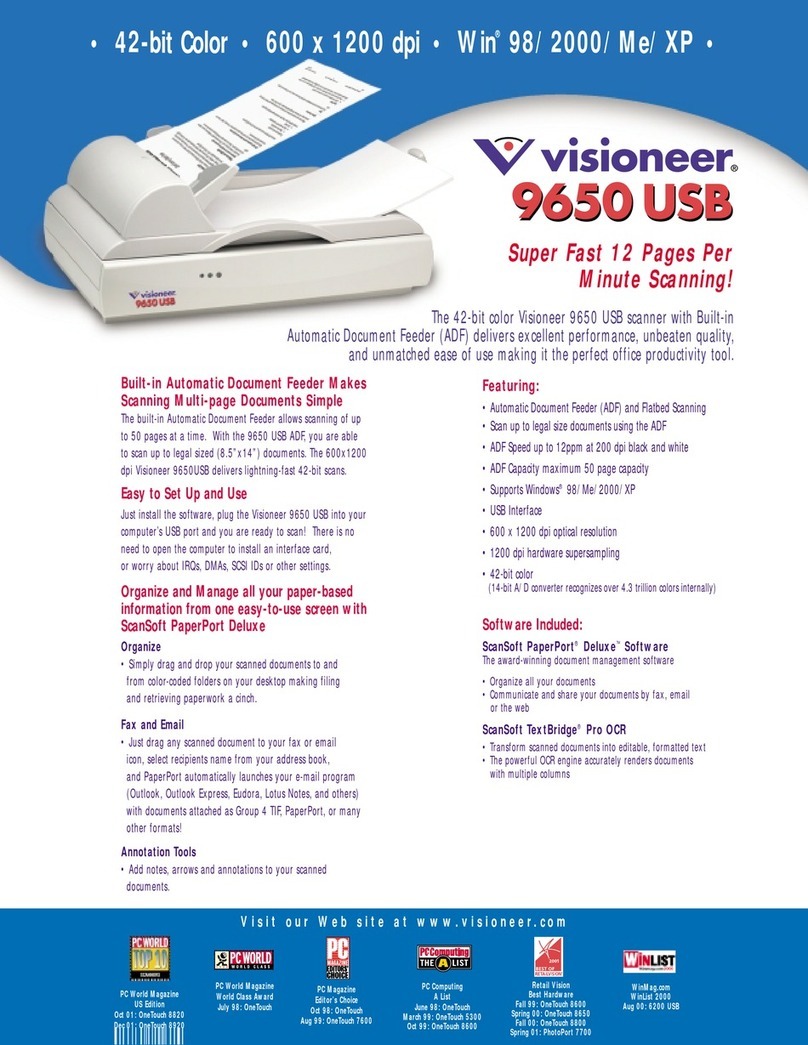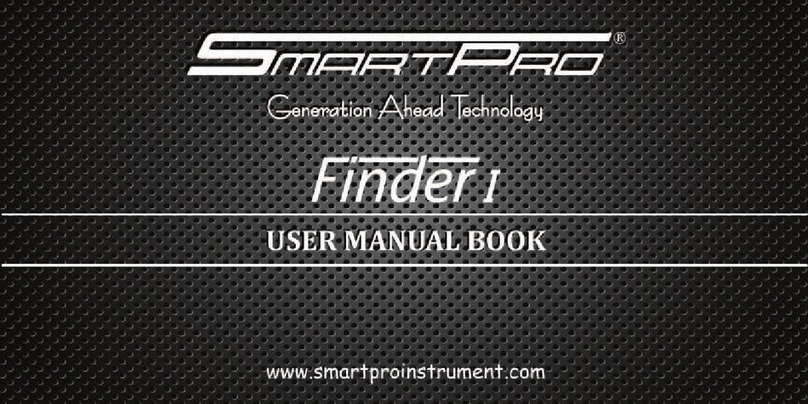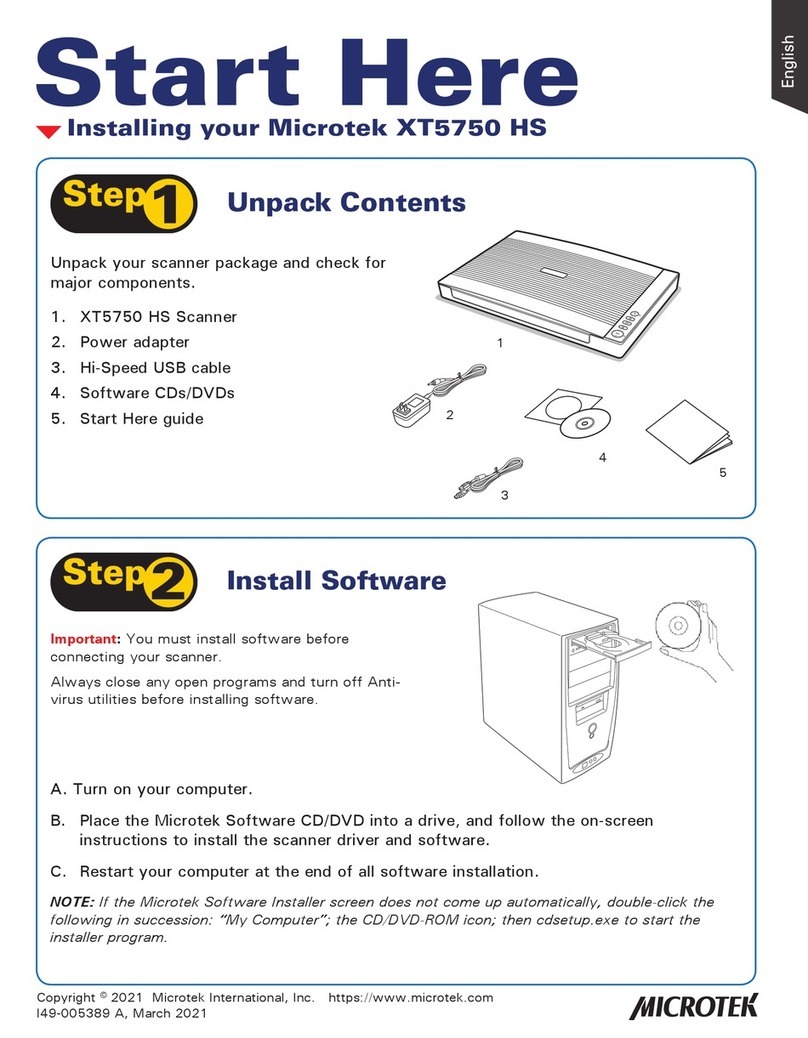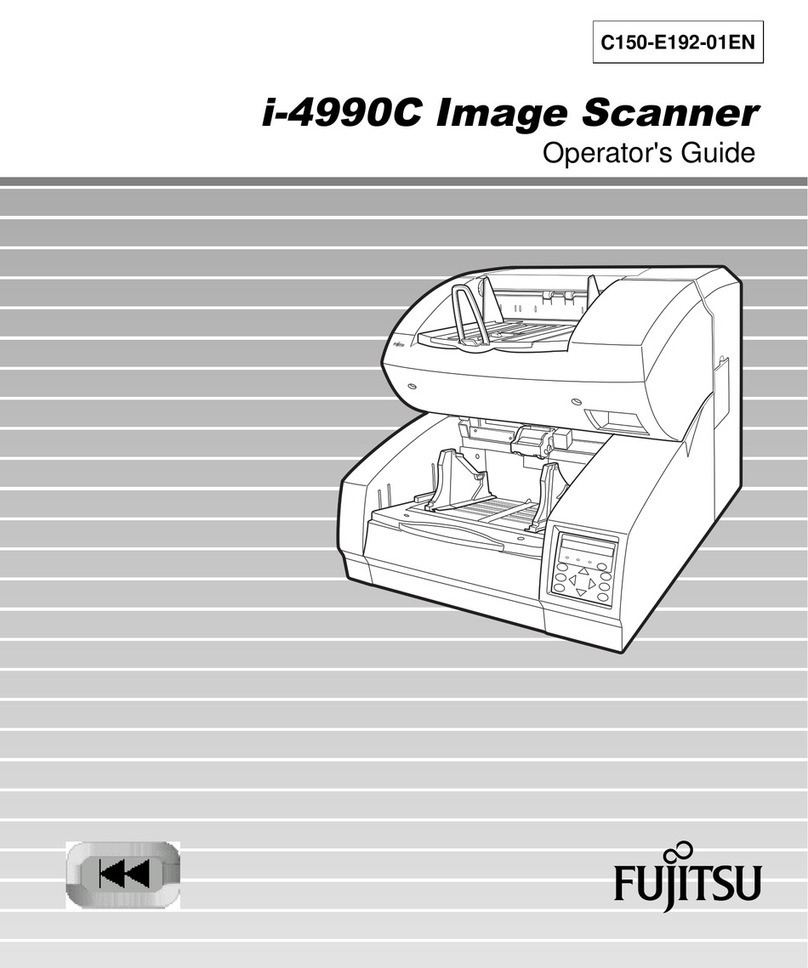Precision Digital Corporation ProtEX PD6830X Owner's manual

www.CABriggs.com
FOR PD6730X & PD6830X
Precision Digital corPoration
• FREE Download
•
•
•
•
•
•
•
®
®
TM
Vantageview PD6730X ProtEX PD6830X

PDA7485 RS-232 to RS-485 Converter gure 3
Configure any Vantageview PD6730X Safe Area Modbus
Scanner or any ProtEX PD6830X Explosion-Proof Hazardous
Area Modbus Scanner using the PC-based ScanView EX
software. ScanView EX is available as a free download at
www.predig.com/ScanViewEX (adapter or converter required for
most PC applications).
ScanView EX makes complete scanner configuration quick and
easy. Copying one scanner configuration to another, as well
as saving or retrieving a scanner’s configuration file, is a snap.
ScanView EX’s intuitive layout and easy-to-understand interface
make any scanner configuration simple to complete.
A PDA8068 PD6830X/PD6730X-to-USB adapter is available for a
quick & easy PC connection. ScanView EX is an extremely useful
tool that eliminates a lot of button pushing and minimizes any
confusion when setting up a PD6730X or PD6830X.
2
Connect - Startup Window gure 1
PDA7485
RS-232
RS-485
Use a PDA7485 to connect directly from a PD6730X/PD6830X to
a PC. The PDA7485 connects via RS-485 wires from the scanner,
and via an RS-232 cable out to a PC. Use the diagrams below to
make sure the wiring is correct and the DIP switch is in the proper
position.
Serial Communication Converters & Adapters Instruction Manual
10
Alpha 6203C. A two-wire system requires two twisted pairs, and a four-
wire system requires three twisted pairs (the extra twisted pair is
needed for the signal ground).
Figure 1 illustrates how to connect a general four-wire network (a four-
wire network actually contains 5 wires).
PDA8485
DO
DO
DI
DI
GND
DO
DO
DI
DI
GND
RS-422/485 DEVICE
Figure 1. General Four-Wire Network Connection
Figure 2 illustrates how to connect a general two-wire network (a two-
wire network actually contains 3 wires). Note that the PDA7485 and
PDA8485 have DIP switches that allow for two-wire connections without
the need to externally wire the DO to the DI and the /DO to the /DI (see
the converter section for complete details).
PDA8485
DATA
DATADO
DO
DI
DI
GND GND
RS-485 DEVICE
Figure 2. General Two-Wire Network Connection
PDA7485
Serial Communication Converters & Adapters Instruction Manual
37
Connections
The PDA8485 is powered by the USB port.
The PDA8485 can be configured for either a four-wire or two-wire net-
work. Figure 26 details the wiring connections from the PDA8485 to an
RS-422/485 serial device in a four-wire network.
Figure 26. Connections for PDA8485 in a Four-Wire Network
Figure 27 details the wiring connections from the PDA8485 to an
RS-422/485 serial device in a two-wire network when the DIP switches on
the PDA8485 have been set to the “2-Wire Mode”.
Figure 27. Connections for PDA8485 in a Two-Wire Network
The PDA8485 internally connects the /DI to the /DO and the DI to the DO
when the DIP switches are set to “2-Wire Mode”. Either the /DI or /DO
could be used to connect to /DATA and either the DI or DO could be used
to connect to DATA.
PDA8485 to RS-422/485 Serial
Device Four-Wire Connections
PDA8485 Serial
Converter
RS-422/485 Serial
Device
DO DI
DO DI
DI DO
DI DO
PDA8485 to RS-422/485 Serial
Device Two-Wire Connections
PDA8485 Serial
Converter
RS-422/485 Serial
Device
DO DATA
DO DATA
Serial Communication Converters & Adapters Instruction Manual
30
Connections
To power the PDA7485, connect 12 VDC to the +12VDC and ground to
the GND screw terminals from the supplied 115 VAC/12 VDC adapter.
The PDA7485 may be configured for either a four-wire or two-wire net-
work. Figure 16 details the wiring connections from the PDA7485 to an
RS-422/485 serial device in a four-wire network.
PDA7485 to RS-422/485 Serial Device Four-Wire Connections
PDA7485 Serial Converter RS-422/485 Serial Device
DO DI
DO DI
DI DO
DI DO
Figure 16. Connections for PDA7485 in a Four-Wire Network
Figure 17 details the wiring connections from the PDA7485 to an
RS-422/485 serial device in a two-wire network when the DIP switches on
the PDA7485 have been set to the “2-Wire Mode”.
PDA7485 to RS-422/485 Serial Device Two-Wire Connections
PDA7485 Serial Converter RS-422/485 Serial Device
DO DATA
DO DATA
Figure 17. Connections for PDA7485 in a Two-Wire Network
The PDA7485 internally connects the /DI to the /DO and the DI to the DO
when the DIP switches are set to “2-Wire Mode”. Either the /DI or /DO
could be used to connect to /DATA and either the DI or DO could be used
to connect to DATA.
Two PDA7485 RS-232 to RS-422/485 Serial Converters could be used
as a serial extender to allow RS-232 serial devices to communicate over
long distances. This would allow an RS-232 device to operate up to
3,937’ (1,200 m).
Serial Communication Converters & Adapters Instruction Manual
30
Connections
To power the PDA7485, connect 12 VDC to the +12VDC and ground to
the GND screw terminals from the supplied 115 VAC/12 VDC adapter.
The PDA7485 may be configured for either a four-wire or two-wire net-
work. Figure 16 details the wiring connections from the PDA7485 to an
RS-422/485 serial device in a four-wire network.
PDA7485 to RS-422/485 Serial Device Four-Wire Connections
PDA7485 Serial Converter RS-422/485 Serial Device
DO DI
DO DI
DI DO
DI DO
Figure 16. Connections for PDA7485 in a Four-Wire Network
Figure 17 details the wiring connections from the PDA7485 to an
RS-422/485 serial device in a two-wire network when the DIP switches on
the PDA7485 have been set to the “2-Wire Mode”.
PDA7485 to RS-422/485 Serial Device Two-Wire Connections
PDA7485 Serial Converter RS-422/485 Serial Device
DO DATA
DO DATA
Figure 17. Connections for PDA7485 in a Two-Wire Network
The PDA7485 internally connects the /DI to the /DO and the DI to the DO
when the DIP switches are set to “2-Wire Mode”. Either the /DI or /DO
could be used to connect to /DATA and either the DI or DO could be used
to connect to DATA.
Two PDA7485 RS-232 to RS-422/485 Serial Converters could be used
as a serial extender to allow RS-232 serial devices to communicate over
long distances. This would allow an RS-232 device to operate up to
3,937’ (1,200 m).
PDA8068 Meter to USB Adapter gure 2
PDA8068
with Ribbon
USB
27
and Display
®
High Alarm
Low Alarm
Total Alarm
Settings Lockout Password
Enabled
Display
SafeTouch Power
Save/Disable.
Flashing: Temporarily Disabled
Due to Mechanical Button
Total Display
Flashing: Total Overflow
Indication
Grand Total Display
Flashing: Total Overflow
Indication
13 Digit Total Overflow, 6 Most
Significant Digits
Flashing: Low Battery Indicator
Steady: Powered by Battery
Backup
PDA8068 ribbon connects at the back of the
electronics module, accessed by removing the
scanner cover. USB cable included with PDA8068.
Use PDA8068 to connect directly from a PD6730X/PD6830X to a PC.
Serial Communication Converters & Adapters Instruction Manual
28
Installation
The DIP switch SW1 allows for several different options. Factory set-
tings for the switch are shown in Figure 13.
12345
Figure 13. PDA7485 Terminal Connectors and DIP Switch
The TERM switch position adds an internal 120 ohm termination resistor
when ON (up). Termination should be used on both ends of the network
with high data rates and long wiring runs.
To configure a two-wire network set both of the 2 WIRE switch positions
to ON (up). For a four-wire network set both of the 2 WIRE switches to
OFF (down).
When the RS422 switch position is ON (up) it is configured for an
RS-422 network. For RS-485 networks set the RS422 switch to OFF
(down).
The ECHO switch position allows the data being sent from the RS-232
port to be echoed back into the RS-232 port. In most networks, this is
an undesired effect and the ECHO switch would be OFF (down).
Figure 14. PDA7485 DIP Switch Settings
PDA7485 DIP Switch Settings
SW1 Switch Position ON Setting Function
1 Network Termination Included
(120 ohm)
2 2-Wire Network Mode Connection
(factory setting)
3 2-Wire Network Mode Connection
(factory setting)
4 RS-422 Mode
5 ECHO Mode
Serial Communication Converters & Adapters Instruction Manual
28
Installation
The DIP switch SW1 allows for several different options. Factory set-
tings for the switch are shown in Figure 13.
12345
Figure 13. PDA7485 Terminal Connectors and DIP Switch
The TERM switch position adds an internal 120 ohm termination resistor
when ON (up). Termination should be used on both ends of the network
with high data rates and long wiring runs.
To configure a two-wire network set both of the 2 WIRE switch positions
to ON (up). For a four-wire network set both of the 2 WIRE switches to
OFF (down).
When the RS422 switch position is ON (up) it is configured for an
RS-422 network. For RS-485 networks set the RS422 switch to OFF
(down).
The ECHO switch position allows the data being sent from the RS-232
port to be echoed back into the RS-232 port. In most networks, this is
an undesired effect and the ECHO switch would be OFF (down).
Figure 14. PDA7485 DIP Switch Settings
PDA7485 DIP Switch Settings
SW1 Switch Position ON Setting Function
1 Network Termination Included
(120 ohm)
2 2-Wire Network Mode Connection
(factory setting)
3 2-Wire Network Mode Connection
(factory setting)
4 RS-422 Mode
5 ECHO Mode
WARNING: Observe all safety regulations. Electrical wiring should
be performed in accordance with all agency requirements and
applicable national, state, and local codes to prevent damage to
the meter and ensure personnel safety.
PDA7485
Terminal
Connectors/
DIP Switch
PD6730X/PD6830X
With ScanView EX software, there are a variety of options to connect
your Vantageview PD6730X or ProtEX PD6830X scanner to a PC
for programming, depending on the PC’s available hardware.
To connect a PC with a USB connection directly to a PD6730X/
PD6830X, use the PDA8068, a PD6830X/PD6730X to USB
adapter as seen in . To do so, begin by removing the cover
from the scanner. Turn the spring-loaded thumb screws on the
faceplate counter-clockwise and remove the electronics module
from the enclosure carefully. Turn the electronics module over to
expose the ribbon connector at the rear. The ribbon connection is
made to the connection board of the scanner; disconnect the ribbon
from the connection board by pushing the connector tabs to the
outside. Connect the PDA8068 to the electronics module using the
the ribbon connector and plug the USB connection into the PC.
Start up ScanView-EX software and you are ready to begin
programming. Once programming has been completed, simply
disconnect the adapter from the electronics module and reconnect
the connector board to the electronics module. Screw the
electronics module back into the enclosure and put the cover back
on the scanner.
To connect a PC with an RS-232 connection to a PD6730X/PD6830X,
use the PDA7485, an RS-485 to RS-232 adapter, as seen in
. The scanner uses a two-wire RS-485 connection. The
PDA7485 contains ve terminal connections plus a ve position
DIP switch. The factory settings allow the adapter to work in this
conguration. Check the connections, using the the information in
, to be sure they are correct. Connect the PDA7485 to the
PC using an RS-232 cable. Start up ScanView-EX software and
you are ready to begin programming.

3
Load/Save Conguration gure 5
Edit Connection Parameters gure 6
With ScanView EX software, it is a simple process to configure
your Vantageview PD6730X or ProtEX PD6830X scanner.
Navigate quickly and clearly through the screens and drop-
down menus to set up Units, Displays, Relays, K-factor, Analog
Outputs, and more. All variables, alarms, and data logging
parameters can be configured. Monitor view configurations may
be saved as “.mcf” files, and scanner parameter settings saved
as “.mve” files. These can be loaded at any time as seen in
. To create configuration files, load the default configuration
file, change the settings, then save as a new configuration file.
Configurations can also be printed (click Print), and print in list form.
When connecting to a scanner using ScanView EX, simply click
on the Connect menu or Connection menu edit button in the initial
setup window (see ), and the Edit Connection parameters
menu appears (see ).
PDA8485 USB to RS-485 Converter gure 4
RS-485
PDA8485
USB
Serial Communication Converters & Adapters Instruction Manual
10
Alpha 6203C. A two-wire system requires two twisted pairs, and a four-
wire system requires three twisted pairs (the extra twisted pair is
needed for the signal ground).
Figure 1 illustrates how to connect a general four-wire network (a four-
wire network actually contains 5 wires).
PDA8485
DO
DO
DI
DI
GND
DO
DO
DI
DI
GND
RS-422/485 DEVICE
Figure 1. General Four-Wire Network Connection
Figure 2 illustrates how to connect a general two-wire network (a two-
wire network actually contains 3 wires). Note that the PDA7485 and
PDA8485 have DIP switches that allow for two-wire connections without
the need to externally wire the DO to the DI and the /DO to the /DI (see
the converter section for complete details).
PDA8485
DATA
DATADO
DO
DI
DI
GND GND
RS-485 DEVICE
Figure 2. General Two-Wire Network Connection
Use a PDA8485 to connect directly from a PD6730X/PD6830X to
a PC. The PDA8485 connects via RS-485 wires from the scanner,
and via a USB cable to a PC. Use the diagrams below to make
sure the wiring is correct and the DIP switch is in the proper
position.
Serial Communication Converters & Adapters Instruction Manual
37
Connections
The PDA8485 is powered by the USB port.
The PDA8485 can be configured for either a four-wire or two-wire net-
work. Figure 26 details the wiring connections from the PDA8485 to an
RS-422/485 serial device in a four-wire network.
Figure 26. Connections for PDA8485 in a Four-Wire Network
Figure 27 details the wiring connections from the PDA8485 to an
RS-422/485 serial device in a two-wire network when the DIP switches on
the PDA8485 have been set to the “2-Wire Mode”.
Figure 27. Connections for PDA8485 in a Two-Wire Network
The PDA8485 internally connects the /DI to the /DO and the DI to the DO
when the DIP switches are set to “2-Wire Mode”. Either the /DI or /DO
could be used to connect to /DATA and either the DI or DO could be used
to connect to DATA.
PDA8485 to RS-422/485 Serial
Device Four-Wire Connections
PDA8485 Serial
Converter
RS-422/485 Serial
Device
DO DI
DO DI
DI DO
DI DO
PDA8485 to RS-422/485 Serial
Device Two-Wire Connections
PDA8485 Serial
Converter
RS-422/485 Serial
Device
DO DATA
DO DATA
Serial Communication Converters & Adapters Instruction Manual
36
12345
Figure 24. PDA8485 DIP Switch Location
The termination switch position adds an internal 120 ohm termination
resistor when ON (up). Termination should be used on both ends of the
network with high data rates and long wiring runs.
To configure a two-wire network set both of the 2-wire switch positions
to ON (up). For a four-wire network set both of the 2-wire switches to
OFF (down).
When the RS-422 switch position is ON (up) and the RS-485 switch
position is OFF (down) it is configured for an RS-422 network. When the
RS-422 switch position is OFF (down) and the RS-485 switch position is
ON (up) it is configured for an RS-485 network.
PDA8485 DIP Switch Settings
SW1 Switch Position ON Setting Function
1 Network Termination Included
(120 ohm)
2 2-Wire Network Mode Connection
(factory setting)
3 2-Wire Network Mode Connection
(factory setting)
4 RS-422 Mode
5 RS-485 Mode (factory setting)
Figure 25. PDA8485 DIP Switch Settings
Serial Communication Converters & Adapters Instruction Manual
36
12345
Figure 24. PDA8485 DIP Switch Location
The termination switch position adds an internal 120 ohm termination
resistor when ON (up). Termination should be used on both ends of the
network with high data rates and long wiring runs.
To configure a two-wire network set both of the 2-wire switch positions
to ON (up). For a four-wire network set both of the 2-wire switches to
OFF (down).
When the RS-422 switch position is ON (up) and the RS-485 switch
position is OFF (down) it is configured for an RS-422 network. When the
RS-422 switch position is OFF (down) and the RS-485 switch position is
ON (up) it is configured for an RS-485 network.
PDA8485 DIP Switch Settings
SW1 Switch Position ON Setting Function
1 Network Termination Included
(120 ohm)
2 2-Wire Network Mode Connection
(factory setting)
3 2-Wire Network Mode Connection
(factory setting)
4 RS-422 Mode
5 RS-485 Mode (factory setting)
Figure 25. PDA8485 DIP Switch Settings
Serial Communication Converters & Adapters Instruction Manual
28
Installation
The DIP switch SW1 allows for several different options. Factory set-
tings for the switch are shown in Figure 13.
12345
Figure 13. PDA7485 Terminal Connectors and DIP Switch
The TERM switch position adds an internal 120 ohm termination resistor
when ON (up). Termination should be used on both ends of the network
with high data rates and long wiring runs.
To configure a two-wire network set both of the 2 WIRE switch positions
to ON (up). For a four-wire network set both of the 2 WIRE switches to
OFF (down).
When the RS422 switch position is ON (up) it is configured for an
RS-422 network. For RS-485 networks set the RS422 switch to OFF
(down).
The ECHO switch position allows the data being sent from the RS-232
port to be echoed back into the RS-232 port. In most networks, this is
an undesired effect and the ECHO switch would be OFF (down).
Figure 14. PDA7485 DIP Switch Settings
PDA7485 DIP Switch Settings
SW1 Switch Position ON Setting Function
1 Network Termination Included
(120 ohm)
2 2-Wire Network Mode Connection
(factory setting)
3 2-Wire Network Mode Connection
(factory setting)
4 RS-422 Mode
5 ECHO Mode
Terminal
Connectors/
DIP Switch
PD6730X/PD6830X
To connect a PC with a USB connection to a PD6730X/PD6830X
using the RS-485 connections, use the PDA8485 USB to
RS-485 converter, as seen in . The scanner uses a two-
wire RS-485 connection. The PDA8485 contains ve terminal
connections plus a ve position DIP switch. The factory settings
allow the converter to work in this conguration. Check the
connections, using the the information in , to be sure
they are correct. Connect the PDA8485 to the PC using a USB
cable. Start up ScanView-EX software and you are ready
to begin programming. Additional information regarding the
use of Precision Digital adapters & converters is available at
www.predig.com.
On the left side of the window, there is a drop-down menu of
available communication ports. If you don’t see your port listed,
refresh the COM ports. The scanner’s connection status can be seen
at the bottom of the window; a green box indicates that the scanner
is connected. The user is able to check the connection at any time by
pressing the Test Connection button.
The software serial settings are visible in this window. The informa-
tion associated with each parameter should be entered by the user.
The scanner ID is the scanner’s unique address identification. The
default scanner ID is 240. The baud rate, parity, and transmit delay
should match those of the device being connected to, or communica-
tion breaks may occur. Select from the drop-down menu choices.
The user can send the settings to the scanner when the information
has been entered.

4
The Monitor Screen is where the operator can monitor readings
from, and status of, a programmed PD6730X or PD6830X. The
Monitor Screen is divided into two parts: PVs and Math/Pulse.
PVs is where the operator will find up-to-date readings for any of
sixteen individual process variables; each is programmed individually
to display information in selected engineering units with custom tags.
The Math/Pulse section is where the operator can view displayed
information on enabled math channels, as well as Rate, Total, and
Grand Total. Math channels will only display if they are enabled.
All parameters in the Monitor Screen can be enabled in the
configuration window, which is accessed by clicking the
button. In the MonConfig window, there are three buttons to choose
from: Select PVs, Select Math, and Set Pulse Input. Once PVs, Math
Channels, or Pulse Inputs have been enabled and programmed,
click to activate the selections.
Monitor views can be saved to or loaded from the program’s data
folder located on the C:\ Drive. Monitor view configurations may be
saved as “.mcf” files. Examples of each configuration window can
be seen below in . The Monitor Screen also enables the
operator to see the scan status and rate, which can be changed.
The status of Data Logging, on or off, can be seen here also.
The Mode/PV Setup Screen is divided into two parts: Mode and
PV Setup. For the Mode Menu, the choices are Master, Slave, or
Snooper. For PV Setup, all enabled PVs from PV1 through PV16
will be displayed with a button next to each.
For Mode, the operator selects the desired parameter by clicking on
the radio button to the left of the setting. For Master Mode, enter
the poll time in seconds, the timeout data, and the number of retries
before a communication break occurs. For Slave Mode, enter the
timeout data. For Snooper Mode, enter the response timeout data.
For PV Setup parameters, click the button next to
each desired PV. A popup window will appear which shows the
information associated with that particular PV. The operator then
selects from the drop-down menus the Slave ID (1-247 or disable)
and the Function Code (3, 4, or 65). The Slave Register Number is
entered in the box, and if the register number is a six-digit register,
then the box should be checked (the Offset value will automatically
update to reflect a five or six-digit register).
The data type is selected from the drop-down menu; the choices
are Short (short integer), Long (long integer), or Float (floating data
type). When Float is chosen, the only parameter left to select is
Byte Format, which references big-endian, little-endian, or swapped
(1234, 4321, 2143, or 3412) byte formats.
When Short or Long is chosen from the drop-down menu, the
additional selection choices appear for Binary or BCD, as well as
signed or unsigned data packets. A sample of the PV Setup Screen
can be seen in the inset in above.
Monitor Screen Mode/PV Setup Screen
gure 7 gure 8
MonCong Examples gure 7a
The Display Screen is divided into six sections - Upper Display,
Lower Display, Dwell Times, PV Display Setup, Math Display Setup,
and Tank Size Indicator.
For Upper Display parameters, the choices from the drop-down
menu are PV, PV & Units, Tag & Units, and Tag & PV & Units.
For the Lower Display parameters, the drop-down menu choices
are Tag, Units, Tag & Units, or Off.

Engineering Units gure 12
5
The Dwell Times refer to the Tag Display Time, the Units Display
Time, and the Scan Display Time. Each of these has a drop-down
menu that the operator can use to select times in seconds, from one
to five seconds, or Off.
For PV Display Setup parameters, click the button next
to the desired PV. Within the resulting pop-up window, the user
selects the desired settings from drop-down menus for Top or
Bottom Display (Top, Bottom, or Off), Float Decimal Point (1 to
five places or none), and Display Decimal Point (1 to five places or
none). The user enters the Tag and Units in the appropriate boxes.
The user chooses either Factor (for K-Factor) or Scale (For up to 32
Points). For Scale, select the number of points from the drop-down
menu and enter the subsequent Input Values and Display Values
accordingly. For Factor, simply enter the conversion factor in the
box. CSV files can be imported/exported from the Setup window.
Math Display Setup parameters mostly follow the same conventions
as the PV Setup, with drop-down menus for Top or Bottom Display
(Top, Bottom, or Off), Float Decimal Point (1 to five places or none),
and Display Decimal Point (1 to five places or none). The user
enters the Tag and Units in the appropriate boxes. See .
For Tank Size Indicator, simply enter the tank height in feet for the
Max Reading (For programming Feet & Inches Scanners only).
The Pulse Output Screen has five separate sections: Input, Rate,
K-Factor/Scale, Total, and Grand Total.
For Input, the user chooses from the drop-down menu one of the
following: Active, NPN, PNP, Reed, Coil, Isolated Active, Active with
Low Threshold, NPN with Low Threshold, PNP with Low Threshold,
or Disable.
For Rate, Total, and Grand Total, the user begins by selecting
Top, Bottom, or Off from the Selection drop-down menu. Select an
engineering unit (See ) and a decimal point, plus either a
time base or a multiplier {x1, x100(h), x1000(k), x1e6(M)} from the
drop-down menus. Enter the Unit Names and Conversion Factors
in the appropriate boxes.
For K-Factor or Scale, select one by clicking the button to the left of
the selection, then clicking the selection’s button.
For K-Factor, simply select an engineering unit from the drop-down
menu and enter the K-Factor value associated with the device
you are connecting to (this information should be provided by the
device’s manufacturer).
For Scale setup, select an engineering unit from the Scale Unit
drop-down menu. Select the number of points and a time base
from the appropriate drop-down menus. In the table below the drop-
down menus, the user then enters both the Input Value and the
Display Value for each linearization point.
Once the information has been entered by the operator, click Save
to return to the Rate/Totalizer window.
Note: The operator can choose either k-factor or scale, but not both.
Display Screen Rate/Totalizer Screen
gure 9 gure 11
• Gallons • Cubic Yards
• Liters • Cubic Feet
• Imperial Gallons • Cubic Inches
• Meters Cubed • Liquid Barrels
• Barrels • Beer Barrels
• Bushels • Hectoliters
• Custom Units
PV/Math Display Setup gure 10

The Pulse Output Screen has two separate sections for controlling
the meter’s two NPN open collector outputs, Output 1 and Output
2. The category criteria for each output is identical. There is also a
section for programming the scanner’s analog output.
Pulse outputs are based on rate, total or grand total counts, or one-
for-one retransmit for input pulses, as seen in . Both
outputs may be used to generate a quadrature output based on
any pulse menu output type, though only one output should be set
to quadrature. An output test mode is also selectable to generate
pulses at a constant programmable frequency.
Alarms are available based on the rate, total, or grand total. The
alarm status will show on the display even if the output is not wired.
The outputs may also be forced on or off.
A timed pulse output (Timer) generates constant pulses at a
specified frequency and on time. The output may be disabled by
selecting Off.
Output type is selectable from a drop-down menu and can be set
to off, pulse, alarm, or timer. Depending upon the selection, various
drop-down menus and information fields become available to the
operator. Each can be customized by the user to fit the proper
application. Fields include: alarm function, pulse function, rate
count, total count, grand total count, set, reset, set total, test, set
grand total, timer period, & on time.
Pulse Function & Alarm Function have drop-down menus. Pulse
Functions include rate, total, grand total, test, quadrature, or
retransmit, plus PVs and Math Channels. Alarm Functions include
rate, total, grand total, alarm on, or alarm off, plus PVs and Math
Channels.
The Analog Output can be scaled for rate, total, or grand total, plus
PVs and Math Channels. The output can also be disabled.
6
The Data Logging Screen is used to setup and enable the data
log functions for both the On-Board and PC Data Log Setups. The
scanner may contain up to 1024 records, each containing date,
time, rate, total, grand total, and log number.
There are two ways to configure the time when a data log is
recorded. The Log Set Time Method allows up to 4 data logs to
be recorded each day, at specific times. The Time Interval Method
allows a data log to be recorded when a time interval has passed.
Only the Log Set Time Method or Time Interval Method may be
active at once. While one type of data logging has been enabled,
the other menu will be inaccessible.
The Log Time menu contains four log points (Log Time 1 to Log
Time 4). Each log time is configured separately. For each daily log
time desired, enable a log by checking its box, and set the log time
for the hours and minutes the log is to be recorded. The time is set
in real-time, based on the real time clock setup.
The Log Time feature will roll-over, deleting the oldest data logs (in
blocks of 8) when the log is full and new logs must be recorded.
This makes it the most useful for long-term data logging.
The Interval menu sets the time interval for data logging. Every
time interval, one data point will be recorded. To enable interval
data logging, enable the feature by checking its button, and set the
interval time for the hours and minutes between each log.
The Time Interval Method will not delete old data, and data logging
will stop when the log is full. This makes it the most useful for short
periods and logging specific functions. The Time Interval Method
cannot be used if the data log is full.
For PC Data Log Setup, simply select an interval (1-59) and a time
unit (minute, hour, or second), name the log file (optional), and use
the buttons below to start or stop the data logging process.
Data Logs can be downloaded or erased using the buttons in the
lower left portion of the screen.
Outputs Screen Data Logging Screen
gure 13 gure 14
Pulse Output Ratio gure 13a
60
OUT 1OUT 2)
The function of open collector output 1 and 2 is configured using the Off, Pulse,
Alarm, and Timer menus detailed below.
PUlse)
Pulse outputsmay be assigned to rate, total, grand total, retransmit, quadrature, or
test.
rate)
A rate based pulse output is a factor of the rate display and count (output K-factor).
The rate display is a factor of the input pulses, time base, and the input K-factor. The
rate of output pulses over one time base (seconds, minutes, hours, days) is defined
below in terms of input pulses and the input K-factor and count parameters.
For example, if the input K-factor value is set to 10, and the count set to 10, one
output pulse is generated for every 100 input pulses.
For example, if the input K-factor value is set to 10, and the count is
set to 10, one output pulse is generated for every 100 input pulses.

Custom Menu Selections
7
The Advanced Screen is divided into seven sections: gate, debounce
filter, cutoff, Modbus scanner tag, total reset method, math function,
and custom menu.
The gate function is used for displaying slow pulse rates. Using the
programmable gate, the scanner is able to display pulse rates as slow
as 1 pulse every 9,999 seconds (0.0001 Hz). The gate function can
also be used to obtain a steady display reading with a fluctuating input
signal. There are two settings for the Gate, low gate and high gate.
For most applications, low gate setting should be left at 1 second.
Increase low gate setting to obtain a steadier rate display. The
rate display will update in accordance with the low gate setting,
for example if low gate is set at 10, the display will update every
10 seconds; changes in rate between updates will not be reflected
until next display update. Set the high gate value to correspond to
the highest expected pulse period (lowest pulse rate). For instance
if the scanner must display a rate when there is 1 pulse coming into
the scanner every 10 seconds, set the high gate to 11 seconds.
When the signal is removed from the scanner, the display will show
the last reading for 11 seconds; then it will read zero.
The debounce filter function can be used for applications where the
scanner is set up to count pulses generated by switch contacts. There
are three settings, high, medium, and low. High disables the contact
debounce filter and allows any pulse of the minimum specified width
for the selected input type. The medium filter ignores signals faster
than 250 Hz max, or pulse widths less than 2 ms at 50% duty cycle.
The low filter ignores signals higher than 100 Hz, or pulse widths less
than 5 ms at 50% duty cycle.
The low-flow cutoff feature allows the scanner to be programmed
so that the often-unsteady output from a transmitter, at low flow
rates, always displays zero on the meter. The cutoff value may be
programmed from 0 to 9999.9. Below the cutoff value, the meter
will display zero. Programming the cutoff value to zero disables the
cutoff feature.
The Math Functions are selected using drop-down menus. Select
for each channel the desired equation and its parameters, then click
save. An example of the Math Function Setup can be seen above
in the inset.
There are both manual and automatic settings for the total reset
and grand total reset. For manual reset, select whether manual
reset will be enabled or disabled. Disabling reset will avoid inad-
vertent resets of the total/grand total via the front reset button or
external reset contact.
For automatic reset, enter reset delay time in seconds. Once the output
alarm total/grand total set point is reached, the scanner waits for a pro-
grammed amount of time and then resets the total/grand total to zero.
The custom menu section allows the operator to select from a list
of choices to cutomize the scanner’s menu for specific applica-
tions. There are up to eight different positions to choose from; see
for a full list of selections for each position. The Advanced
Screen also features a Modbus meter tag for use in a Modbus network.
The System Screen allows the operator to enable the scanner’s
backlight, as well as the Battery symbol on the scanner’s display.
Settings can be both saved to and loaded from a backup, or
restored to factory defaults.
The password status of the scanner can be obtained for the pro-
gramming menu, the total reset, and grand total reset. Also avail-
able is information about the scanner’s software and firmware ver-
sions. The scanner’s Modbus Scan ID may also be set here.
The other serial settings, which are clearly visible, must match those
of other devices on a Modbus network in order to avoid any breaks
in communication. Changing serial settings may require the software
serial settings to be changed in order to reconnect to the scanner.
Advanced Screen System Screen
gure 17
gure 15 gure 16
• communication • advanced • mode

www.CABriggs.com
LDSSVEX_B 01/16
Precision Digital corPoration
S
Free software download at www.predig.com/scanviewex
PDA8068 PD6830X/PD6730X to USB Adapter
PDA7485-I RS-232 to RS-422/485 Isolated Converter
PDA7485-N RS-232 to RS-422/485 Non-Isolated Converter
PDA8485-I USB to RS-422/485 Isolated Converter
PDA8485-N USB to RS-422/485 Non-Isolated Converter
ners
PD6830-AX0-I-L PD6730-AX0-I-L
PD6830-AXA-I-L PD6730-AXA-I-L
PD6830-AX0-I-2 PD6730-AX0-I-2
PD6830-AXA-I-2 PD6730-AXA-I-2
Disclaimer
The information contained in this document is subject to change without notice. Precision Digital
Corporation makes no representations or warranties with respect to the contents hereof, and
specically disclaims any implied warranties of merchantability or tness for a particular purpose.
©2014-2016 Precision Digital Corporation. All rights reserved.
About
By clicking on the About button in the initial ScanView EX setup
window ( ), a popup window will appear displaying the
version of ScanView EX installed. Also appearing in the window is
both general and technical support contact information for Precision
Digital Corporation. for details.
Windows® 2000/XP/Vista/7/8*
The following optional adapters and converters
are recommended for direct to PC connections.
PD6830X/PD6730X-to-USB adapter. USB cable
included. Shown in .
RS-232 to RS-485 converter. RS-232 cable not
included.
USB to RS-485 converter. USB cable included.
1 - 247
• Data logging: Save as “.csv” file format
• Configuration: Save as “.mcf” or “mve” file format or print configuration
1200 - 115,200 bps
One scanner at a time
Modbus RTU
TM
gure 18
*Note: Windows®32-bit or 64-bit operating systems.
PDA8068 Meter to USB Adapter gure 19
Order from:
C A Briggs Company
622 Mary Street; Suite 101
Warminster, PA 18974
Phone: 267-673-8117 - Fax: 267-673-8118
Other manuals for ProtEX PD6830X
1
This manual suits for next models
9
Table of contents
Other Precision Digital Corporation Scanner manuals

Precision Digital Corporation
Precision Digital Corporation PD138 Minimux II User manual

Precision Digital Corporation
Precision Digital Corporation Helios PD2-6080 User manual

Precision Digital Corporation
Precision Digital Corporation Helios PD2-6080/1 User manual

Precision Digital Corporation
Precision Digital Corporation ProtEX-MAX PD8-6080 User manual