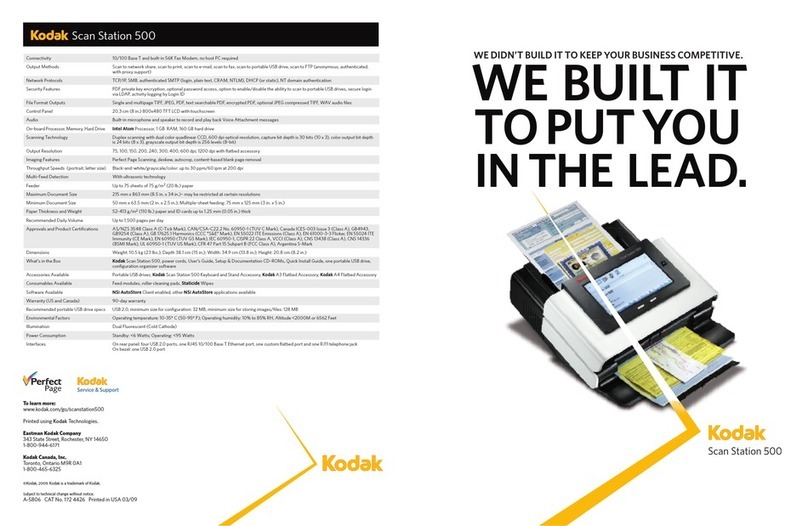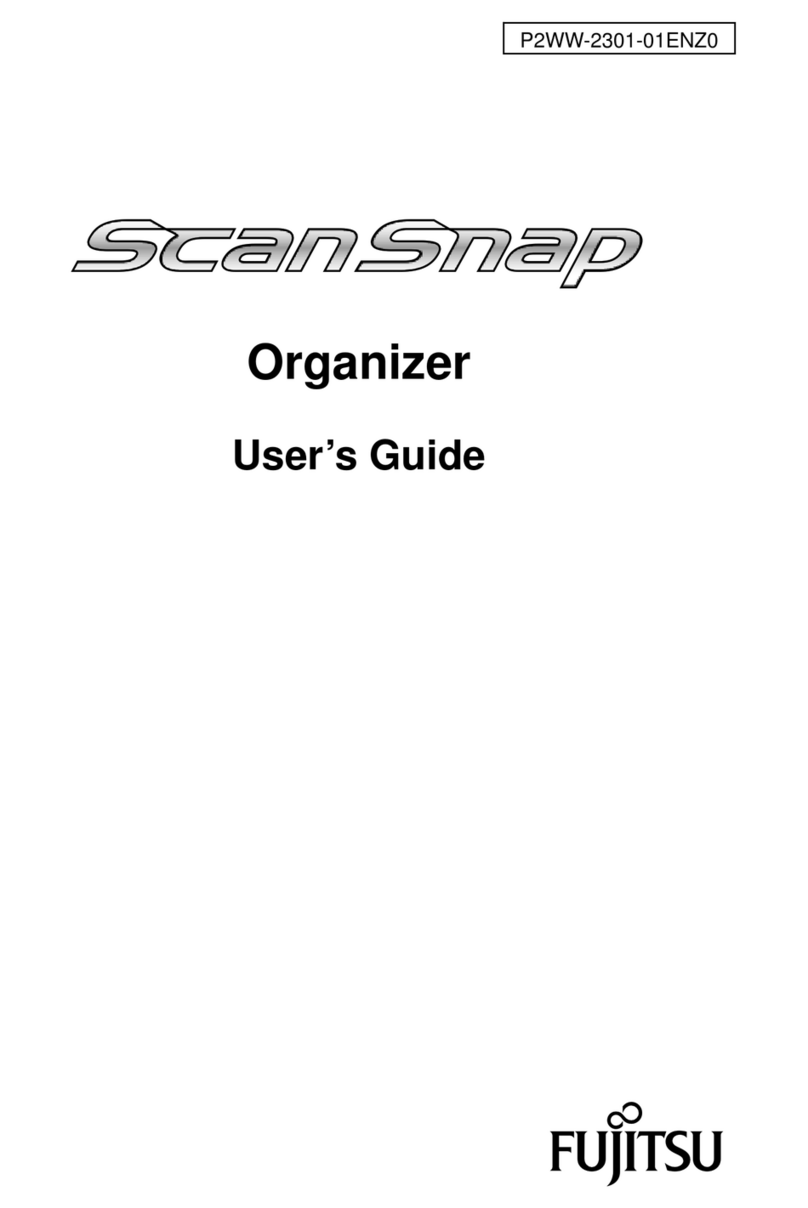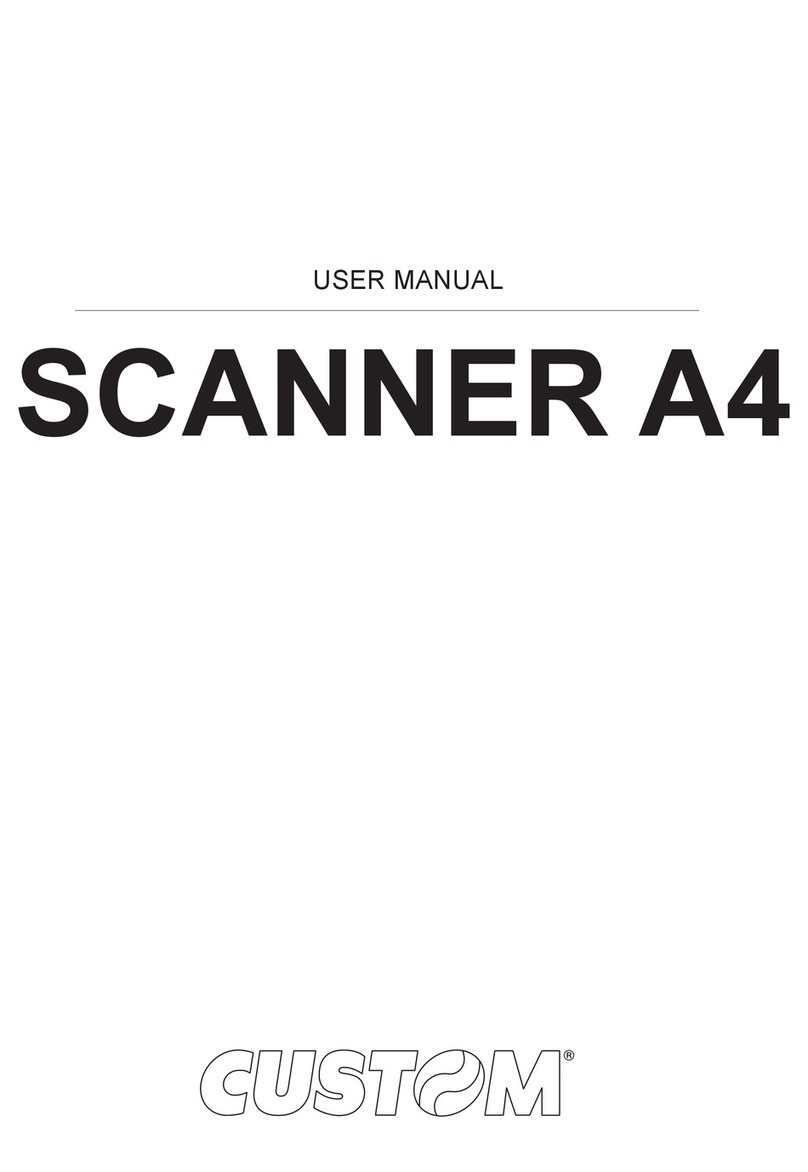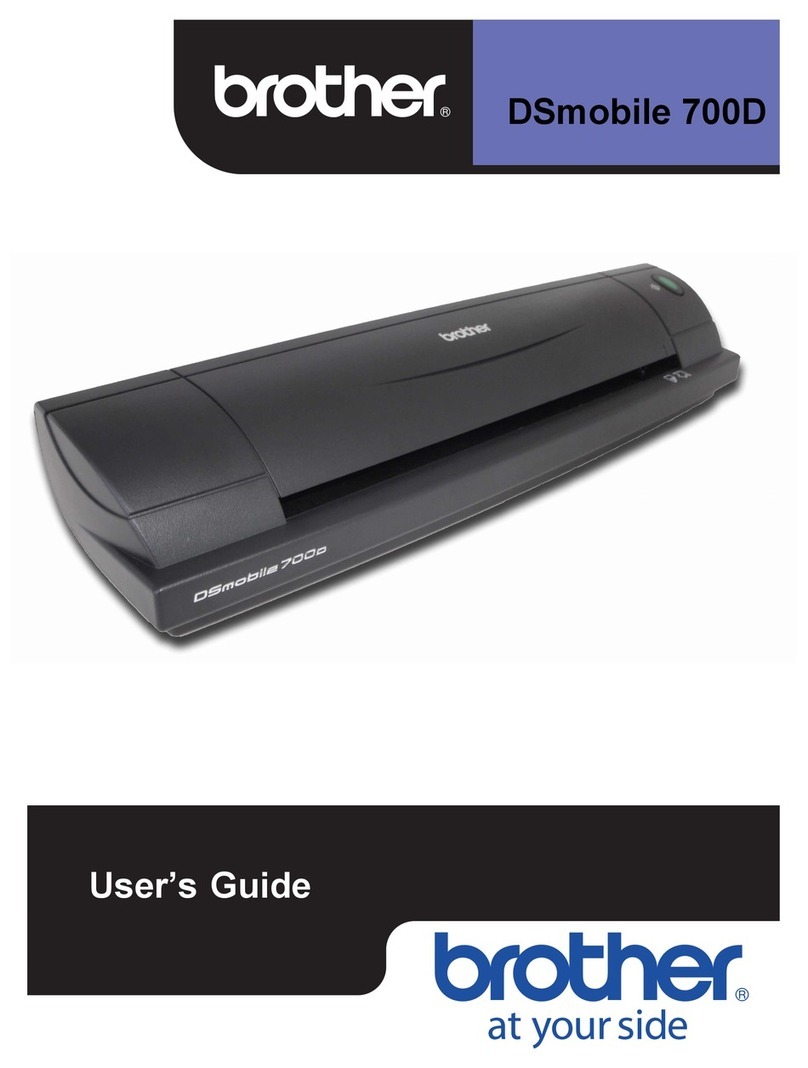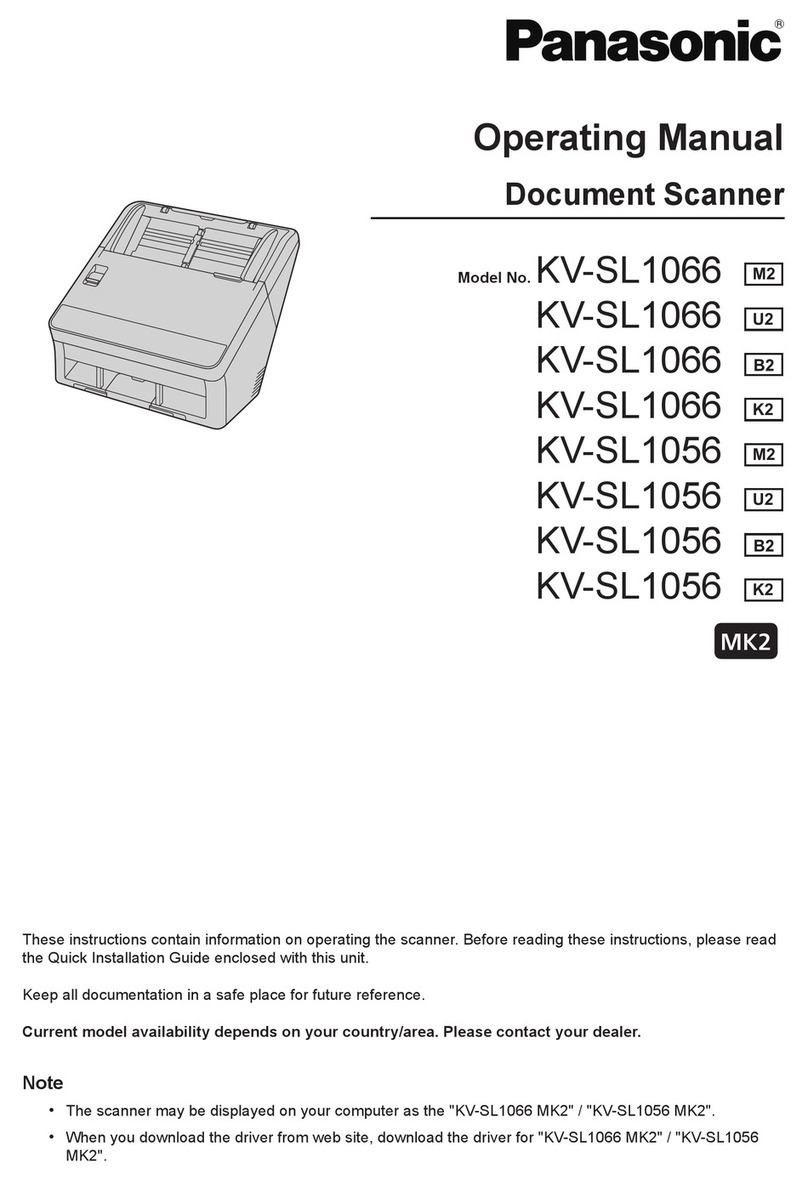Precision Digital Corporation Helios PD2-6080 User manual

Helios PD2-6080/PD2-6081 Modbus®Scanners
Instruction Manual
PRECISION DIGITAL CORPORATION
233 South Street • Hopkinton MA 01748 USA
Tel (800) 343-1001 • Fax (508) 655-8990
www.predig.com
•Large Display NEMA 4X, IP65 Wall Mounted Modbus Scanners
•Modbus RS-485 RTU Scanner as Master, Slave, or Snooper
•Dual Analog Inputs (0-20 mA, 4-20 mA, 0-5 V, 1-5 V, and ±10 V)
•On-Board USB & RS-485 Serial Communication Standard
•Decimal or Feet & Inches (with Eighths & Sixteenths) Display Options
•Poll and Display up to 16 Process Variables
•Add, Diff, Avg, Multi, Div, Min, Max, Weighted Avg, Ratio, Concentration, & More
•Large Dual-Line 6-Digit Display, 1.8" (46 mm) Digits Readable up to 100 Feet (30 Meters) Away
•4 Relays with Interlocking Capability + Isolated 4-20 mA Output Option
•Free PC-Based, On-Board, ScanView USB Programming Software
•SunBright Display Standard Feature; Great for Outdoor Applications
•Operating Temperature Range of -40 to 65°C (-40 to 149°F)
•Conformal Coated PCBs for Dust and Humidity Protection
•UL & C-UL Listed. E160849; 508 Industrial Control Equipment
•Input Power Options: 85-265 VAC / 90-265 VDC or 12-24 VDC / 12-24 VAC
•Multi-Pump Alternation Control
•32-Point, Square Root, or Exponential Linearization
•External 4-Relay & Dual 4-20 mA Output Expansion Modules
•5 Digital Inputs & 4 Digital Outputs Standard
•Password Protection
•Light / Horn & Button Accessory
•Control Station Accessory for Remote Operation
•3-Year Warranty
ScanView
USB Install

Helios PD2-6080/PD2-6081 Modbus®Scanners
Instruction Manual
2
Disclaimer
The information contained in this document is
subject to change without notice. Precision Digital
makes no representations or warranties with
respect to the contents hereof and specifically
disclaims any implied warranties of
merchantability or fitness for a particular purpose.
See Warranty Information and Terms &
Conditions on www.predig.com for complete
details.
•Read complete instructions prior to installation
and operation of the scanner.
•Risk of electric shock or personal injury.
•This product is not recommended for life support
applications or applications where malfunctioning
could result in personal injury or property loss.
Anyone using this product for such applications
does so at his/her own risk. Precision Digital
Corporation shall not be held liable for damages
resulting from such improper use.
WARNING
Cancer and Reproductive Harm - www.P65Warnings.ca.gov
Limited Warranty
Precision Digital Corporation warrants this
product against defects in material or
workmanship for the specified period under
“Specifications” from the date of shipment from
the factory. Precision Digital’s liability under this
limited warranty shall not exceed the purchase
value, repair, or replacement of the defective unit.
See Warranty Information and Terms &
Conditions on www.predig.com for complete
details.
Registered Trademarks
All trademarks mentioned in this document are
the property of their respective owners.
© 2021 Precision Digital Corporation.
All rights reserved.
FREE ScanView
Programming Software
The scanner can be powered from the USB connection. When
using the USB connection, DO NOT apply AC or DC power to
the scanner.
The easiest and quickest way to program your Helios
Modbus scanner is to use the FREE ScanView
programming software. This software is loaded into
the scanner and connects and installs directly to your
PC with a USB cable. We recommend that the first
thing you do after taking the Modbus scanner out of
the box is connect it to your PC with the provided
USB cable –do not use a different cable. DO NOT
apply AC or DC power to the scanner while your PC
is connected to the scanner as it will disrupt the USB
connection.
ScanView programming software is intuitive, and
most customers can get their scanner programmed as
they like without even looking in the manual.
For more information on ScanView visit
www.predig.com/ScanView
In addition to programming, the software may be used
for:
•Monitoring
•Datalogging using your PC
•Generating and saving programming files for
later use
Once your Modbus scanner is programmed the way
you want it, you can wire it up for your application per
the instructions in this manual and install it. If you find
that you need to make adjustments to the
programming after the scanner is installed, you can
use the programming buttons and the instructions in
this manual to do so.

Helios PD2-6080/PD2-6081 Modbus®Scanners
Instruction Manual
3
Table of Contents
Introduction..........................................................................................................6
Ordering Information...........................................................................................6
Specifications.......................................................................................................8
Operating Modes.............................................................................................8
Master & Snooper Settings.............................................................................8
PV Settings.......................................................................................................8
Display Settings...............................................................................................8
Math Functions................................................................................................9
General.............................................................................................................9
Serial Communications.................................................................................10
Dual Process Input........................................................................................10
Relays.............................................................................................................11
Isolated 4-20 mA Transmitter Output ..........................................................11
USB Connection............................................................................................12
Digital Input (F4)............................................................................................12
Digital Inputs & Outputs ...............................................................................12
ScanView Software........................................................................................12
Compliance Information....................................................................................13
Safety..............................................................................................................13
Safety Information .............................................................................................13
Installation..........................................................................................................13
Unpacking......................................................................................................13
Wall Mounting Instructions ..........................................................................14
Mounting Dimensions..................................................................................14
Conduit Holes Location...............................................................................14
Pipe Mounting Instructions ..........................................................................15
Installation Overview.....................................................................................16
ScanView Software........................................................................................16
ScanView Installation..................................................................................16
ScanView Monitoring...................................................................................17
ScanView Data Logging..............................................................................17
Transmitter Supply Voltage Selection (P+, P-) ...........................................17
Connections...................................................................................................18
Connectors Labeling ...................................................................................18
Power Connections.....................................................................................19
RS-485 Connections...................................................................................19
RS-485 Multi-Drop Connection ...................................................................19
RS-485 Serial Converters ...........................................................................19
Digital I/O Connections................................................................................20
F4 Digital Input Connections.......................................................................20
Relay Connections......................................................................................20
Switching Inductive Loads...........................................................................21
4-20 mA Output Connections......................................................................21
Analog Output Power Supply......................................................................21
Remote Operation of Scanner.....................................................................22
Interlock Relay Feature...............................................................................22
Analog Input Signal Connections................................................................22
Setup and Programming...................................................................................23
Overview.........................................................................................................23
LED Status Indicators...................................................................................23
Programming Buttons...................................................................................25
Display Functions & Messages....................................................................26
Menu Navigation Tip .....................................................................................29
Setting Numeric Values ................................................................................29
Main Menu......................................................................................................29
Serial Communications (serial).................................................................30
Scanner Mode Selection...............................................................................31
Operating Modes (nmode) ...........................................................................31

Helios PD2-6080/PD2-6081 Modbus®Scanners
Instruction Manual
4
How to Enable Process Variables (PVs)......................................................31
Master Mode (nmastr)................................................................................32
Snooper Mode (Snoopr) .............................................................................33
How to Select 5 or 6-Digit Registers............................................................34
Slave Mode (SlaVe)....................................................................................34
Setting Up the Scanner (setup)....................................................................35
Setting Up the Process Variables (PVs) (pV setup)..................................36
Setting the Display Decimal Point (disp.dp)................................................37
Setting the Float Decimal Point (Flot..dp)....................................................37
Scaling the PV Display Values (sCale).......................................................37
Setting Up the Displays (dsplay setup).....................................................38
Display Line 1 Parameters (Line 1 dsplay).............................................38
Display Line 2 Parameters (Line 2 dsplay).............................................38
Display Intensity (d-IntY)...........................................................................38
Display Line 1 Menu (Line 1 dsplay) ......................................................39
Display Line 2 Menu (Line 2 dsplay) ......................................................40
Setting the Tags (tAg) & Units (units).......................................................41
Application Example 1.................................................................................41
Application Example 2.................................................................................43
Setting the Relay Operation (relay)............................................................44
Relay Setup Menu (relay setup) .............................................................44
Setting the Relay Action (act 1).................................................................45
Programming Set and Reset Points............................................................45
Setting Fail-Safe Operation (failsf)..........................................................45
Programming Time Delay (delay)..............................................................45
Relay Action for Communications Break (break) .......................................45
Relay Action for Loss of 4-20 mA Input (Loop Break).................................46
Time Delay Operation .................................................................................46
Relay Sampling Operation ..........................................................................46
Relay and Alarm Operation Diagrams.........................................................47
HighAlarm Operation (Set >Reset)..............................................................47
Low Alarm Operation (Set < Reset)............................................................47
High Alarm with Fail-Safe Operation (Set > Reset).....................................47
Low Alarm with Fail-Safe Operation (Set < Reset) .....................................47
Pump Alternation Control Operation ...........................................................48
Relay Operation After Communications Break............................................48
Relay Operation Details................................................................................49
Overview .....................................................................................................49
Relays Auto Initialization.............................................................................49
Fail-Safe Operation (failsf)......................................................................49
Front Panel LEDs........................................................................................49
Latching and Non-Latching Relay Operation ..............................................49
Non-Latching Relay (Auto) .........................................................................50
Non-Latching Relay with Manual Reset (A-nman).......................................50
Latching Relay (LatcH)...............................................................................50
Latching Relay with Clear (Lt-Clr)............................................................50
Acknowledging Relays................................................................................51
Pump Alternation Control Applications (Altern) ........................................51
Setting Up the Interlock Relay (Force On) Feature.....................................52
Scaling the 4-20 mA Analog Output (Aout).................................................52
Setting Up the Password (pass)...................................................................53
Protecting or Locking the Scanner..............................................................53
Making Changes to a Password Protected Scanner...................................53
Disabling Password Protection....................................................................53
Advanced Features Menu.............................................................................54
Advanced Menu Navigation Tips.................................................................54
Advanced Features Menu & Display Messages..........................................54
Scan Function (SCan)..................................................................................56
Manual Control Menu (Contrl)...................................................................57
Noise Filter (filter)...................................................................................58
Noise Filter Bypass (bypass)......................................................................58
Rounding Feature (round)..........................................................................58
Select Menu (SELect).................................................................................58
Low-Flow Cutoff (CutofF)...........................................................................66

Helios PD2-6080/PD2-6081 Modbus®Scanners
Instruction Manual
5
Analog Output Source Programming (aoutpr)...........................................66
Programmable Function Keys User Menu (user).......................................68
Digital Input Menu (dI 1)............................................................................69
Digital Output Menu (dO 1).........................................................................69
Reset Menu (reset)....................................................................................69
Input Calibration (ICAL)...............................................................................70
Recalibrating the Analog Input Channels (Ch-A & Ch-B)............................70
Troubleshooting.................................................................................................71
Diagnostics Menu (diag) ..............................................................................72
Determining Software Version.....................................................................72
Reset Scanner to Factory Defaults .............................................................72
Testing the Display LEDs............................................................................72
Scanner Operation.............................................................................................73
Button Operation...........................................................................................73
Function Keys Operation..............................................................................73
Digital Inputs Operation................................................................................73
Maximum/Minimum Readings......................................................................73
Factory Defaults & User Settings.................................................................74
Table of Figures
Figure 1. Scanner Mounting Holes Location...................................................14
Figure 2. Scanner Mounting Holes Dimensions .............................................14
Figure 3. Scanner Dimensions –Side View.....................................................14
Figure 4. Scanner Dimensions - Front View....................................................14
Figure 5. Conduit Holes Location –Bottom View...........................................14
Figure 6. Vertical Pipe Mount Assembly..........................................................15
Figure 7. Horizontal Pipe Mount Assembly.....................................................15
Figure 8. Transmitter Supply Voltage Selection.............................................17
Figure 9. PD2-6080/1-6H0 / 7H0 Connectors Label.........................................18
Figure 10. PD2-6080/1-6H7 / 7H7 Connectors Label.......................................18
Figure 11. Power Connections .........................................................................19
Figure 12. RS-485 Connection..........................................................................19
Figure 13. Five-Wire RS-485 Connections.......................................................19
Figure 14. Three-Wire RS-485 Multi-Drop Connections.................................19
Figure 15. Connections for RS-485 Connector to Serial Converter..............20
Figure 16. Three-Wire RS-485 Connection......................................................20
Figure 17. Digital Input and Output Connections...........................................20
Figure 18. F4 Digital Input Connections..........................................................20
Figure 19. Relay Connections...........................................................................20
Figure 20. AC and DC Loads Protection..........................................................21
Figure 21. Low Voltage DC Loads Protection.................................................21
Figure 22. 4-20 mA Output Connections .........................................................21
Figure 23. Analog Output Supply Powering Other Devices...........................21
Figure 24. Meter to PDA2364-MRUE Control Station Connection.................22
Figure 25. Interlock Connections.....................................................................22
Figure 26. Transmitters Powered by Internal Supply.....................................22
Figure 27. Transmitter Powered by Ext. Supply or Self-Powered.................22
Figure 28. Voltage Input Connections .............................................................22

Helios PD2-6080/PD2-6081 Modbus®Scanners
Instruction Manual
6
Introduction
The Helios PD2-6080 and PD2-6081 Large Display
Modbus®Scanners are multi-purpose, easy to use,
digital scanners that can be programmed as a
Modbus RTU Master, Slave, or Snooper. They feature
large 1.8 inch superluminous LED digits, which can
be read in direct sunlight from up to 100 feet away,
and are capable of scanning up to 16 variables
generated by any Modbus device. The PD2-6080
displays in decimal format, while the PD2-6081 has a
feet & inches display. They are housed in a water-
resistant, field mountable NEMA 4X/IP65 rated
enclosure for convenient indoor or outdoor
installation.
The programming buttons are located behind the
lower panel door and are not generally accessible
during operation. For that reason, we recommend the
use of the PDA2364-MRUE remote control station
which has four buttons to mimic the buttons behind
the panel.
In master mode, the Helios reads up to 16 slave
devices, scales the data from each, displays the result,
and operates the internal relays and 4-20 mA output.
The scanners are capable of polling up to 16 process
variables (PVs) and displaying them in sequence at a
user programmable scan rate. They also allow other
Helios Modbus Scanners in snooper mode to read any
of the variables being polled by the master. As a
snooper, the scanners listen to the Modbus traffic and
pick up a specific register or registers being polled by a
master device from a specific slave device and process
the data being read. In slave mode, they are controlled
by a master device. The data sent to them by the
master is scaled, displayed, and used to operate the
relays and 4-20 mA output.
The Helios PD2-6080 and PD2-6081 come equipped
with dual analog input channels (4-20 mA and/or
0-10 VDC) for use in Master mode. These can be
assigned to mA or volts by mapping a PV to the
internal scanner addresses 256-259, depending on
the desired function.
Various math functions may be applied to the Modbus
and analog inputs including addition, difference,
absolute difference, average, weighted average,
multiplication, division, minimum, maximum, draw,
ratio, and concentration. This is in addition to the input
signal conditioning functions (linear, square root,
programmable exponent, or round horizontal tank
calculations). The displays, relays, and the analog
outputs may be assigned to PVs or to math channels
C1, C2, C3, or C4. The digital inputs/outputs can be
custom-programmed for specific operations.
A fully loaded Helios PD2-6080 or PD2-6081 scanner
comes with four SPDT relays, a 4-20 mA output, two
24 VDC power supplies, five digital inputs and four
digital outputs, and RS-485 serial communications.
Free ScanView software allows the Helios Modbus
Scanner to be accessed via a computer. Configure
multiple scanners, conveniently monitor critical
information, and data log right from a PC with ease,
further increasing plant efficiency.
Ordering Information
85-265 VAC Models
Model
Standard
Features
Options
Installed
Decimal Display
PD2-6080-6H0
5 Digital Inputs,
4 Digital Outputs,
RS-485
Communications
No options
PD2-6080-6H7
4 relays
4-20 mA output
Feet & Inches Display
PD2-6081-6H0
5 Digital Inputs,
4 Digital Outputs,
RS-485
Communications
No options
PD2-6081-6H7
4 relays
4-20 mA output
12-24 VDC Models
Model
Standard
Features
Options
Installed
Decimal Display
PD2-6080-7H0
5 Digital Inputs,
4 Digital Outputs,
RS-485
Communications
No options
PD2-6080-7H7
4 relays
4-20 mA output
Feet & Inches Display
PD2-6081-7H0
5 Digital Inputs,
4 Digital Outputs,
RS-485
Communications
No options
PD2-6081-7H7
4 relays
4-20 mA output
Accessories
Model
Description
PDA0004
Cable Gland
PDA7485-I
RS-232 to RS-485 isolated converter
PDA8485-I
USB to RS-485 isolated converter
PDAPLUG2
Plastic Conduit Plug
PDX6901
Snubber: 0.01 μF/470 Ω, 250 VAC
PDA2360 Control Stations
Model
Description
PDA2360-E
Emergency button
PDA2361-A
Ack button
PDA2361-B
Blank button
PDA2361-R
Reset button
PDA2361-T
Tare button
PDA2361-S
Stop button
PDA2361-Q
Silence button
PDA2362-AR
Ack and Reset buttons
PDA2362-BB
Two blank buttons
PDA2364-MRUE
Menu, right, up, enter buttons
Note: Control stations can be connected directly to the Helios
scanner’s on-board digital inputs. See Remote Operation of Scanner
on page 22 for details.

Helios PD2-6080/PD2-6081 Modbus®Scanners
Instruction Manual
7
Light / Horn Accessories
Helios Scanner Shown with MOD-PD2LHRB1 Red
Light / Horn and Button. Scanner Sold Separately.
Model
Description
MOD-PD2LHRB1
Red Light / Horn and Button
Mounted and Wired to Helios(1)
MOD-PD2LHGB1
Green Light / Horn and Button
Mounted and Wired to Helios(1)
MOD-PD2LHYB1
Yellow Light / Horn and Button
Mounted and Wired to Helios(1)
MOD-PD2LHBB1
Blue Light / Horn and Button
Mounted and Wired to Helios(1)
MOD-PD2LHWB1
White Light / Horn and Button
Mounted and Wired to Helios(1)
MOD-PD2LH5CB1
Light / Horn with User Choice of
Red, Green, Yellow, Blue or White
Light, Button, Mounted and Wired
to Helios(1)
MOD-
PD2LH3CB1-RYG
Light / Horn with Red, Yellow,
Green Light Layers, Button,
Mounted and Wired to Helios(1)
Note:
1. Specify MOD-PD2LH model as a separate item on the order for the
Helios to order the Light / Horn & Button accessory installed and
wired. Scanner is sold separately.
9 labels are provided for the button.
Pipe Mounting Kit
Helios Scanner Shown mounted to pipe using
PDA6260 pipe mounting kit. See Pipe Mounting
Instructions on page 15 for details.
Model
Description
PDA6260
2" Pipe Mounting Kit for PD2
Signal Splitter & Conditioner Accessories
Model
Description
PD659-1MA-1MA
Signal Isolator with One 4-20 mA
Input and One 4-20 mA Output
PD659-1MA-2MA
Signal Splitter with One 4-20 mA
Input and Two 4-20 mA Outputs
PD659-1V-1MA
Signal Conditioner with One 0-10
VDC Input and One 4-20 mA Output
PD659-1MA-1V
Signal Conditioner with One
4-20 mA Input and One 0-10 VDC
Output

Helios PD2-6080/PD2-6081 Modbus®Scanners
Instruction Manual
8
Specifications
Except where noted all specifications apply to
operation at +25°C.
Operating Modes
Master
Processes data read from Modbus RTU
slave devices. It polls up to 16 process
variables from 1 to 16 slave devices. The
Master is capable of scanning the selected
PVs, scaling the data, triggering relays,
performing math operations, and driving
the analog outputs.
Snooper
Listens to the Modbus traffic and picks up
a specific register or registers being polled
by a master device from a specific slave
device and processes the data being read.
The Snooper mode handles the data the
same way as the Master.
Slave
Processes data sent to it from a Modbus
RTU master device.
Note: The relays and the 4-20 mA outputs are functional in
all modes.
Master & Snooper Settings
PV Number
PV1–PV16 Enable or disable the process
variables to be polled by the Master.
Slave Id
Assign the slave ID or address (1-247,
256-259 for mA or volts inputs) containing
the process variables to be displayed by
the selected PV.
Function
Code
Select which Modbus function code (03, 04,
or 65) to use in reading the slave device.
Register
Number
5 digit: 30001-39999, 40001-49999, or
1-65,536
6 digit: 300001-365536 or 400001-465536
(Function Code 65 N/A here)
Specifies which register(s) to read in the
slave device. Range is dependent on
Function Code selection (65, 04, or 03) and
digits selection (5 or 6).
Data Type
Select the data format that the slave device
uses. Select between Short integer (2 byte),
Long integer (4 byte), or floating point
(4 byte), Signed or Unsigned (integer only)
and byte order: 1234, 4321, 2143, or 3412
(big-endian vs. little-endian, or swapped).
Poll Time
1.0 to 99.9 sec. Time between read-
commands (Master mode).
Slave
Response
Timeout
0.0 to 99.9 seconds: Time allowed for the
slave to respond before the scanner
generates a communication break
condition. The master polls the slave 3
times before starting the response timeout
timer.
Slave/Snooper mode: Time the scanner will
wait for new data before going into break
condition.
Slave mode: Programming 0 disables the
timeout; the last value received will be
displayed indefinitely.
Communica-
tion Break
Displays brEAK after the Master has polled
the slave device 3 times and the response
timeout has elapsed. The Snooper and
Slave modes go into break condition after no
new data is received within the response
timeout window. Relays can be programmed
to go on, off, or ignore the break condition.
The analog outputs can be setup to
generate a fixed mA current when a break
condition is detected.
PV Settings
Tag & Units
6-character, independent tag and units for
each PV and math channel
PV Format
PD2-6080 default: Decimal format
PD2-6081 default: FT & IN, 1/8th or 1/16th;
decimal format may be selected for line 2
indication.
Display
Decimal
Point
Up to five decimal places or none:
d.ddddd, dd.dddd, ddd.ddd, dddd.dd,
ddddd.d,or dddddd
Float
Decimal
Point
Select the number of decimals to use for
the floating point data expected from the
slave or master device (this is independent
from the display decimal point selection).
PV & Math
Scaling
All PVs and math channels may be scaled
to represent the input data in any
engineering unit.
Example: Level transmitter = 999.999
inches; to display in Ft-In-1/16th scale input
2 to display 83 Ft –4 In –0/16th.
Display Settings
Scan Mode
Automatic: 1.0 to 99.9 sec
Manual: Front panel or digital inputs
Go on alarm: Continues scanning after an
alarm is detected
Stop on alarm: Goes to the alarmed PV
and stops scanning; press Scan to resume
scanning.
Display
Scan Rate
Master/Snooper: 1 PV/second to 1 PV
every 99.9 seconds
Slave: Dependent on master device
(e.g. PLC)
Note: The display scan rate is independent
of the poll time.
Display
Assignment
Display line 1:
PV, Ch-C (math channel), PV & units,
tag & PV, tag-PV-units, Ch-C & units,
tag-Ch-C-unit, set points, max/min PV,
max/min Ch-C.
Display line 2:
Same as Display Line 1; plus units, tag or
turned off.
The tag and units are displayed alternately
for 2 seconds max, when selected.
Different tags & PVs may be selected to
display on line 1 & 2 at the same time.

Helios PD2-6080/PD2-6081 Modbus®Scanners
Instruction Manual
9
Math Functions
Name
Math Operation (Examples)
(P = Adder, F = Factor)
Setting
Addition
(PV1+PV2+P)*F
Sunm
Difference
(PV1-PV2+P)*F
diF
Absolute
difference
((Abs(PV1- PV2)+P)*F
diFAbS
Average
(((PV1+PV2)/2)+P)*F
AvG
Multiplication
((PV1*PV2)+P)*F
Nmulti
Division
((PV1/PV2)+P)*F
divide
Max PV
Max value of all selected PVs
Hi-pv
Min PV
Min value of all selected PVs
Lo-pv
Draw
((PV1/PV2)-1)*F
drAuw
Weighted
average
((PV2-PV1)*F)+PV1
uwavg
Ratio
(PV1/PV2)*F
Ratio
Concentration
(PV1/(PV1+PV2))*F
Concen
Math 2
Math on other math channels
Nmath2
Programmable
Constants
Constant P (Adder): -99.999 to 999.999,
default: 0.000
Constant F (Factor): 0.001 to 999.999,
default: 1.000
General
Input/output
Modbus RTU over RS-485
Two analog inputs (4-20 mA, 10 V)
Display
Dual-line: 1.8" (46 mm) high, red LEDs
6 digits per line (-99999 to 999999), with
lead zero blanking
Display
Intensity
Eight user selectable intensity levels.
Default value is six.
LED Status
Indicators
See LED Status Indicators on page 23 for
details.
Overrange
Display flashes 999999
Underrange
Display flashes -99999
Programming
Methods
Four programming buttons, digital inputs,
PC and ScanView software, or Modbus
registers.
Max/Min
Display
Max/min readings are stored until reset by
the user or when power to the scanner is
turned off. User can reset by front panel
pushbuttons, digital input, or via Modbus
registers.
Rounding
Select 1, 2, 5, 10, 20, 50, or 100
(e.g. rounding = 10, value = 123.45,
display = 123.50).
Password
Three programmable passwords restrict
modification of programmed settings.
Pass 1: Allows use of function keys and
digital inputs
Pass 2: Allows use of function keys, digital
inputs and editing set/reset points
Pass 3: Restricts all programming, function
keys, and digital inputs.
Non-Volatile
Memory
All programmed settings are stored in non-
volatile memory for a minimum of ten
years, with or without power.
Power
Options
85-265VAC50/60Hz;90-265VDC,20Wmax;
12-24 VDC, 12-24 VAC, 15 W max.
Powered over USB for configuration only.
Fuse
Required external fuse: UL Recognized,
5 A max, slow blow; up to 6 scanners may
share one 5 A fuse.
Isolation
4 kV input/output-to-power line
500 V input-to-output or output-to-P+ supply
Overvoltage
Category
Installation Overvoltage Category II: Local
level with smaller transient overvoltages
than Installation Overvoltage Category III.
Environmental
Operating temperature range:
-40 to 65°C (-40 to 149°F)
Storage temperature range:
-40 to 85°C (-40 to 185°F)
Relative humidity:
0 to 90% non-condensing
Note: Printed circuit boards are conformally
coated.
Connections
Power, signal, relays, mA out: Removable
screw terminal blocks accept 12 to 22
AWG wire.
RS-485: Removable screw terminal block
accepts 16 to 30 AWG wire.
Digital I/O: Non-removable screw terminal
blocks accept 16 to 30 AWG wire.
Enclosure
UL Type 4X, IP65 rated. Polycarbonate &
glass blended plastic case, color: gray.
Includes four PG11 through-hole conduit
openings, with two factory installed PG11,
IP68, black nylon threaded hole plugs with
backing nuts.
Mounting
Wall Mounting:
Four (4) mounting holes provided for
mounting scanner to wall. See Wall
Mounting Instructions on page 14 for
additional details.
Pipe Mounting:
Optional pipe mounting kit (PDA6260)
allows for pipe mounting. Sold separately.
See Pipe Mounting Instructions on page 15
for additional details.
Tightening
Torque
Power, signal, relays, mA out terminals:
5 lb-in (0.56 Nm)
Digital I/O and RS-485:
2.2 lb-in (0.25 Nm)
Overall
Dimensions
10.63" x 12.59" x 4.77"
(270 mm x 319.7 mm x 121.2 mm)
(W x H x D)
Weight
6.10 lbs (2.76 kg)
Warranty
3 years parts & labor. See Warranty
Information and Terms & Conditions on
www.predig.com for complete details.

Helios PD2-6080/PD2-6081 Modbus®Scanners
Instruction Manual
10
Serial Communications
Compatibility
EIA-485
Connectors
Removable screw terminal connector
Max Distance
3,937' (1,200 m) max
Status
Indication
Separate LEDs for Power (P), Transmit
(TX), and Receive (RX)
Scanner ID
1 –247 (Scanner Modbus address)
Baud Rate
300 –19,200 bps
Transmit
Time Delay
Programmable 0 to 4999 ms
This is the time the scanner will wait for a
slave to respond before sending another
request on the bus. This value should be
greater than 100 ms to avoid collisions on
the bus.
Data
8 bits (1 start bit, 1 or 2 stop bits)
Parity
Even, Odd, or None with 1 or 2 stop bits
Byte-To-Byte
Timeout
0.01 –2.54 second
Turn Around
Delay
Less than 2 ms (fixed)
Note: Refer to the Helios Scanner Modbus Register Tables
located at www.predig.com for details.
Dual Process Input
Two Inputs
Two non-isolated analog inputs,
independent field selectable:
0-20 mA, 4-20 mA; 10 V(0-5, 1-5, 0-10 V)
Isolated
Transmitter
Power Supply
Terminals P+ & P-: 24 VDC 10%.
All models selectable for 24, 10, or 5 VDC
supply (Switch labeled P+/P-). 85-265 VAC
models rated @ 200 mA max, 12-24 VDC
powered models rated @ 100 mA max.
5 & 10 VDC supply rated @ 50 mA max.
Refer to Transmitter Supply Voltage
Selection (P+, P-) on page 17.
PV Analog
Channel ID
Ch-A mA: Assign PV to ID 256 or
Ch-A volt: 257;
Ch-B mA: Assign PV to ID 258 or
Ch-B volt: 259
Accuracy
±0.03% of calibrated span ±1 count,
square root & programmable exponent
accuracy range: 10-100% of calibrated
span
Temperature
Drift
0.005% of calibrated span/C max from
0 to 65C ambient,
0.01% of calibrated span/C max from
-40 to 0C ambient
Input Signal
Conditioning
Linear, square root, programmable
exponent, or round horizontal tank volume
calculation
Multi-Point
Linearization
2 to 32 points for PV1 and PV2
Programmable
Exponent
User selectable from 1.0001 to 2.9999 for
open channel flow
Round
Horizontal
Tank
Diameter & Length: 999.999 inch or cm
calculates volume in gallons or liters
respectively.
Low-Flow
Cutoff
0.1 to 999,999 (0 disables cutoff function)
for PV1 and PV2. Point below at which
display always shows zero.
Calibration
Range
Input Range
Minimum Span
Input 1 & Input 2
4-20 mA
0.15 mA
10 V
0.10 V
An error message will appear if the input 1
& input 2 signals are too close together.
Input
Impedance
Voltage ranges: greater than 500 k
Current ranges: 50 - 100 (depending on
internal resettable fuse impedance)
Input
Overload
Current input protected by an internal
resettable fuse, 30 VDC max. Fuse resets
automatically after fault is removed.
HART
Transparency
The scanner can support ONLY one HART
loop on either of the inputs. A signal
isolator, such as the PD659 is required if
two HART loops are being connected.
Under the described conditions, the
scanner does not interfere with existing
HART communications; it displays the
4-20 mA primary variable and it allows the
HART communications to pass through
without interruption. The scanner is not
affected if a HART communicator is
connected to the loop. The scanner does
not display secondary HART variables.

Helios PD2-6080/PD2-6081 Modbus®Scanners
Instruction Manual
11
Relays
Rating
4 SPDT (Form C) internal and rated 3 A
@ 30 VDC and 125/250 VAC resistive load;
1/14 HP (≈50 W) @ 125/250 VAC for
inductive loads
Noise
Suppression
Noise suppression is recommended for
each relay contact switching inductive
loads to prevent disruption to the
microprocessor’s operation. Recommended
suppressor value: 0.01 µF/470 , 250 VAC
(PDX6901). See Switching Inductive Loads
on page 20 for details.
Deadband
0-100% of span, user programmable
High or Low
Alarm
User may program any alarm for high or
low trip point. Unused alarm LEDs and
relays may be disabled (turn off).
Relay
Operation
•Automatic (non-latching) and/or
manual reset
•Latching (requires manual
acknowledge) with or without clear
•Pump alternation control (2-4 relays)
•Sampling (based on set point and time)
•Off (disable unused relays and enable
Interlock feature)
•Manual on/off control mode
Relay Reset
(Acknowledge)
User selectable via front panel button, F4
digital input, external contact closure on
digital inputs, or through serial
communications.
Time Delay
0 to 999.9 seconds, on & off relay time
delays. Programmable and independent for
each relay
Fail-Safe
Operation
Programmable and independent for each
relay.
Note: Relay coil is energized in non-alarm
condition. In case of power failure, relay will
go to alarm state.
Auto
Initialization
When power is applied to the scanner,
relays will reflect the state of the input to
the scanner.
Isolated 4-20 mA Transmitter
Output
Output Source
PV1-16, math channels C1-4,
set points 1-4, or manual control mode
Scaling Range
1.000 to 23.000 mA for any display range
Calibration
Factory calibrated:
4.000 to 20.000 = 4-20 mA output
Analog Out
Programming
23.000 mA maximum for all parameters:
Overrange, underrange, max, min, and
break
Communica-
tions Break
Programmable mA output when a slave
device does not reply within the response
timeout.
Accuracy
± 0.1% of span± 0.004 mA
Temperature
Drift
0.4 µA/C max from 0 to 65C ambient,
0.8 µA/C max from -40 to 0C ambient.
Note: Analog output drift is separate from
input drift.
Isolated
Transmitter
Power Supply
Terminals I+ & R: 24 VDC 10%. May be
used to power the 4-20 mA output or other
devices.
All models rated @ 40 mA max.
External Loop
Power Supply
35 VDC maximum
Output Loop
Resistance
Power supply
Minimum
Maximum
24 VDC
10
700
35 VDC (external)
100
1200
0-10 VDC
Output
The PD659-1MA-1V can convert the
optional 4-20 mA output to a 0-10 VDC
output

Helios PD2-6080/PD2-6081 Modbus®Scanners
Instruction Manual
12
USB Connection
Function
Programming only
Connector Type
Type B receptacle
Cable
USB Type A-B cable
Driver
Microsoft®Windows®XP/Vista/7/8/10
Power
USB port provides power to the
scanner.
DO NOT apply AC or DC power to the
scanner while the USB port is in use.
Digital Input (F4)
Function
Remote operation of front-panel buttons,
acknowledge/reset relays, reset max/min
values. See Function Keys & Digital I/O
Available Settings on page 68 for a
complete list of capabilities.
Contacts
3.3 VDC on contact. Connect normally
open contacts across F4 to COM
Logic Levels
Logic High: 3 to 5 VDC
Logic Low: 0 to 1.25 VDC
Digital Inputs & Outputs
Function
Terminals provided for remote operation of
all four programming / operation buttons
(use PDA2364-MRUE control station).
Other uses include acknowledge/reset
relays and reset max/min values. See
Function Keys & Digital I/O Available
Settings on page 68 for a complete list of
capabilities.
Channels
4 digital inputs & 4 digital outputs
Digital Input
Logic High
3 to 5 VDC
Digital Input
Logic Low
0 to 1.25 VDC
Digital Output
Logic High
3.1 to 3.3 VDC
Digital Output
Logic Low
0 to 0.4 VDC
Source
Current
10 mA maximum output current
Sink Current
1.5 mA minimum input current
+5 V Terminal
To be used as pull-up for digital inputs only.
Connect normally open push buttons
across +5 V & DI 1-4.
•DO NOT use +5 V terminal to power external
devices.
ScanView Software
Availability
Download directly from scanner or from
www.predig.com/download_software
System
Requirements
Microsoft®Windows®XP/Vista/7/8/10
Communications
USB 2.0 (for programming only)
(Standard USB A to USB Type B)
RS-485 to USB converter
(programming, monitoring, and data
logging)
Configuration
Configure scanners one at a time
Power
USB port provides power to the
scanner.
DO NOT apply AC or DC power to the
scanner while the USB port is in use.

Helios PD2-6080/PD2-6081 Modbus®Scanners
Instruction Manual
13
Compliance Information
Safety
UL & C-UL
Listed
USA & Canada
UL 508 Industrial Control Equipment
(USA)
C22.2 No. 142 (Canadian National
Standard)
UL File Number
E160849
Enclosure
UL Type 4X, NEMA 4X, IP65
Low Voltage
Directive
EN 61010-1
Safety requirements for measurement,
control, and laboratory use
Safety Information
•Read complete instructions prior to installation
and operation of the scanner.
•Risk of electric shock or personal injury.
•Hazardous voltages exist within enclosure.
Installation and service should be performed only
by trained service personnel.
Installation
There is no need to open the clear plastic front
cover in order to complete the installation, wiring,
and setup of the scanner. All programming is
done using MeterView Pro software or through
the buttons and switches located under the lower
door panel and are accessible by removing the
single securing screw. Wires should be run
through the knockout holes located on the bottom
of the scanner, see Figure 5. Conduit Holes
Location –Bottom View on page 14 for details.
There are a total of four pre-drilled conduit entry
holes located at the bottom of the scanner. If the
need to drill additional holes arises, make sure
you will have the clearance necessary for conduit
mounting hardware.
Do not disconnect the RJ45 connector found on
the right side of the scanner wiring board. Doing
so will disable the on-board digital I/O, RS-485
serial communications, and M-Link functionality.
Instructions are provided for changing the
transmitter power supply to output 5 or 10 VDC
instead of 24 VDC, see Figure 8. Transmitter
Supply Voltage Selection on page 17.
Unpacking
Remove the scanner from box. Inspect the
packaging and contents for damage. Report
damages, if any, to the carrier. If any part is
missing or the scanner malfunctions, please
contact your supplier or the factory for
assistance.

Helios PD2-6080/PD2-6081 Modbus®Scanners
Instruction Manual
14
Wall Mounting Instructions
The scanner can be mounted to any wall using the
four provided mounting holes. Note that the bottom
mounting holes are located underneath the lower door
panel. To mount the scanner to a wall, follow these
instructions
•Prepare a section of wall approximately 11" x 13"
(280 mm x 330 mm) for scanner mounting by
marking with a pencil the mounting holes (shown
in Figure 1) on the wall.
•Select the appropriate mounting screws for the
mounting surface to be used. The mounting holes
diameter is shown on Figure 2.
Note: Mounting screws are not included.
•Using a drill bit slightly smaller than the girth of
the mounting screws, pre-drill holes at the
mounting locations previously marked.
•Insert mounting screws into the four mounting
holes and screw them into the pre-drilled holes.
DO NOT overtighten the mounting screws as it is
possible that the enclosure could crack and
become damaged.
Figure 1. Scanner Mounting Holes Location
Figure 2. Scanner Mounting Holes Dimensions
Mounting Dimensions
Figure 3. Scanner Dimensions –Side View
Figure 4. Scanner Dimensions - Front View
Conduit Holes Location
Figure 5. Conduit Holes Location –Bottom View
Mounting Hole
Mounting Hole
Mounting Hole
Mounting Hole
Lower
Door
Panel
10.43" (265 mm)
9.8" (249 mm)
11.14" (283 mm)
Dia. 0.2"
(5.5 mm)
Dia. 0.2"
(5.5 mm)
2.63" (67 mm)
4.77"
(121.2 mm)
10.63" (270 mm)
12.59" (319.7 mm)
Mounting HoleMounting Hole
Lower
Door
Panel
Plugged
Holes Unplugged
Holes
1.1"
(27.9 mm)
1.99"
(50.5 mm)
0.9"
(23 mm) Ø0.74" (18.9 mm)
Drill or Punch-Out Holes

Helios PD2-6080/PD2-6081 Modbus®Scanners
Instruction Manual
15
Pipe Mounting Instructions
The scanner can also be mounted to a pipe using the
optional pipe mounting kit (PDA6260). This kit
includes two mounting plates, two U-bolts, and the
necessary nuts and bolts. To mount the scanner to a
pipe using the pipe mounting kit accessory, follow
these instructions.
•Secure the mounting plates to the top and bottom
(for vertical pipes) or left and right (for horizontal
pipes) of the reverse side of the scanner
enclosure using the provided fasteners.
DO NOTovertighten the fasteners as it could
cause damage to the enclosure.
•Using the provided nuts and U-bolts, secure the
mounting plates to the pipe applying enough
torque such that the scanner cannot be moved
up or down (or side to side).
Figure 6. Vertical Pipe Mount Assembly
Figure 7. Horizontal Pipe Mount Assembly
Mounting Plate U-Bolt
Pipe
U-Bolt
Back of
Meter
Mounting Plate
Mounting
Plate Mounting
Plate
Pipe
Back of
Meter U-BoltU-Bolt

Helios PD2-6080/PD2-6081 Modbus®Scanners
Instruction Manual
16
Installation Overview
We recommend the following sequence for getting the
scanner into service:
1. DO NOT apply AC or DC power to the scanner.
2. Connect the scanner to the PC with the USB
cable provided. DO NOT use a different USB
cable.
3. If ScanView (SV) is already installed in your
computer, then the program will launch
automatically in most systems. If the program
does not start automatically, double-click on the
SV icon.
4. If SV is not installed, follow the instructions
provided below.
5. Use SV to configure the scanner for your
application.
6. Disconnect the USB cable from the scanner.
7. Apply power and signal and check operation of
the scanner.
8. Install the scanner and put into service.
9. Make any programming adjustments using the
programming buttons.
ScanView Software
The easiest and quickest way to program your Helios
scanner is to use the FREE ScanView programming
software. This software is loaded into the scanner and
connects and installs directly to your PC with the USB
cable provided. DO NOT use a different USB cable.
We recommend that the first thing you do after taking
the scanner out of the box is connect the Helios to
your PC with the provided USB cable. DO NOT apply
AC or DC power to the scanner while your PC is
connected to the scanner as it will disrupt the USB
connection. It is not necessary to apply an input
signal.
ScanView programming software is intuitive, and
most customers can get their scanner programmed as
they like without even looking in the manual.
For more information on ScanView visit
www.predig.com/ScanView
ScanView Installation
1. Connect one end of the provided USB cable
to the scanner and the other end to the
computer. The computer will automatically
install the driver software it needs to talk to
the scanner. Follow the on-screen
instructions and allow sufficient time for the
process to complete. This can take a few
minutes. If the process is interrupted, then it
could leave the system in an unstable
condition.
•Only one scanner may be connected at a time.
Attaching multiple scanners will cause a conflict
with the scanner software.
•DO NOT apply AC or DC power to the scanner
when using the USB connection.
2. Once the driver is installed, an AutoPlay
dialog should appear for the drive
“MAINSTAL.” Click “Open folder to view
files.”
If the computer does not display an AutoPlay
dialog for the drive “MAINSTAL,” you should
open My Computer and double-click on the
drive labeled “MAINSTAL.”
3. Double-click on the file named “MSStart.”
The program will open a few windows and
install two programs on your computer.
Simply follow the on-screen instructions until
you see one of the dialogs below. If you
receive a “User Account Control” warning,
click “Yes.”
4. If there is an update available, click the
“Update” button to install the new version.
Otherwise, click “Configure” to begin
programming your scanner.
Note: If you decide to update your ScanView software,
once the installation has completed, you will be asked if
you want to update the setup files located on the scanner
itself. This way, you will always have the most current
version on the scanner for future installs.
•DO NOT unplug the scanner while the new
installation files are being written to it. The
scanner will display uwrite during the process
and you will receive an on-screen notification
once the process is complete.
•Do not disconnect and reconnect the scanner
rapidly. Allow at least 10 seconds from
disconnection before reconnecting USB to the
scanner.

Helios PD2-6080/PD2-6081 Modbus®Scanners
Instruction Manual
17
ScanView Monitoring
Once the scanner has been configured, the user
chooses Monitor from the top menu bar. The Monitor
window will appear; the enabled PVs and all
associated values will take a few seconds to display.
The PVs will display as configured - either in Decimal
or Feet & Inches format. Data Logging, Scanning, and
Alarm Status can all be viewed at the bottom of the
Monitor window.
ScanView Data Logging
ScanView software allows the user to log data and
generate reports.
1. Select Monitor - Stop Scan from the top
menu bar.
2. Select the Data Log drop-down menu from
the top menu bar. Parameters for Data
Logging are: Interval, Units, Log File Name,
and Start/Pause. For Interval the choices
are: 1-60, and for Unit choices for logging
data are: Seconds, Minutes, and Hours.
3. Save the Data Log File. It is recommended
to name the file using a unique name and
the date, such as:
"ScanView_1.00_Log_X_100813".
4. Select Monitor - Start Scan from the top
menu bar, then select Data Log - Start from
the top menu bar. The log file can be
retrieved at any time by following the path:
(C:) - Program Files (x86) - PDC -
ScanView 1.00 - Data Log.
•Once Data Logging has begun, the Configure,
Customize, and Connection screens cannot be
accessed until the user has paused Data
Logging.
Data Log files are saved in the Data Log folder as
".CSV" files. To view Data Log files, the user must first
pause both Scanning and Data Logging. Data
Logging & Scan Status can be seen at the bottom of
the Monitor window.
Transmitter Supply Voltage
Selection (P+, P-)
All scanners, including models equipped with the
12-24 VDC power option, are shipped from the
factory configured to provide 24 VDC power for
the transmitter or sensor.
If the transmitter requires 5 or 10 VDC excitation,
the switch labeled P+/P- must be configured
accordingly.
To access the voltage selection switch:
1. Turn off the power to the meter.
2. Unscrew and open the lower door panel.
3. Locate the P+/P- switch located in the
center of the connections board (see
diagram below).
4. Flip this switch into the appropriate
position for the required transmitter
excitation.
Figure 8. Transmitter Supply Voltage Selection
P+/P-
24V 10V 5V
MENU RIGHT UP ACK
MENU PREV
F1
NEXT
F2
SCAN
F3

Helios PD2-6080/PD2-6081 Modbus®Scanners
Instruction Manual
18
Connections
All connections are made to screw terminal connectors located under the lower door panel. Remove the single
securing screw in order to access the wiring terminals.
•Use copper wire with 60°C or 60/75°C insulation for all line voltage connections. Observe all safety regulations.
Electrical wiring should be performed in accordance with all applicable national, state, and local codes to prevent
damage to the meter and ensure personnel safety.
Connectors Labeling
The connectors’ label, affixed to the inside of the lower door panel, shows the location of all connectors available with
the ordered configuration.
•DO NOT connect any equipment to the RJ45 M-LINK connector. Otherwise damage will occur to the
equipment and the meter.
•DO NOT disconnect the RJ45 connector located to the left of the power terminal block. Doing so will disable
the on-board digital I/O, and the RS-485 serial communications.
Figure 9. PD2-6080/1-6H0 / 7H0 Connectors Label
Figure 10. PD2-6080/1-6H7 / 7H7 Connectors Label
RI-I+
+-
NONC
C
21
1
2
3
4
5
6
7
8
P+/P-
24V 10V 5V
RS-485
DIGITAL I/O
M-LINK
USB
MENU RIGHT UP ACK
POWER
PWR TX RX
DI DI DO DO
O1 O2 O3 O4 G
I1I2I3I4
+5
__ __
NONCCNONCCNONCC
MA OUT
21 3 43 6521 RELAY4RELAY3 43 6521
RELAY2RELAY1 SIGNAL
Ch-A
P- F4P+ COM V+
3412 5
mA+ COM V+ mA+
7869
Ch-B
MENU
F1 F2 F3
PREV
F1
NEXT SCAN

Helios PD2-6080/PD2-6081 Modbus®Scanners
Instruction Manual
19
Power Connections
Power connections are made to a two-terminal
connector labeled POWER on the back of the scanner.
The scanner will operate regardless of DC polarity
connection. The + and - symbols are only a suggested
wiring convention. There are separate models for low
voltage and high voltage power. See Ordering
Information on page 6for details.
Figure 11. Power Connections
RS-485 Connections
The RS-485 connections are made to a five terminal
connector used for Modbus®RTU serial
communications. The RS-485 terminals include
Transmit Data (DO) and (/DO), Receive Data (DI) and
(/DI), and Signal Ground. See Serial Communications
(serial) on page 30 for more information.
There are three diagnostic LEDs: Power (PWR)
Transmit Data (TX), and Receive Data (RX) to show
when the meter is transmitting and receiving data
from other devices.
Figure 12. RS-485 Connection
RS-485 Multi-Drop Connection
When using more than one meter in a multi-drop
mode, each meter must be provided with its own
unique address. The meter address (Slave ID) can be
programmed between 1 and 247. The transmit delay
can be set between 0 and 199 ms. The parity can be
set to even, odd, or none with 1 or 2 stop bits.
To change the meter address:
1. Press and hold the Menu button for three
seconds to access Advanced Features menu of
the meter.
2. Press Up arrow until Serial (SEriaL) menu is
displayed and press Enter, Addres is displayed.
3. Press Enter to change meter address using Right
and Up arrow buttons. Press Enter to accept.
4. Press Menu button to exit and return to Run
Mode.
RS-485 Serial Converters
To convert the RS-485 to RS-232, use the PDA7485-I
converter. To convert the RS-485 to USB, use the
PDA8485-I converter. See Ordering Information on
page 6for additional information.
RS-485 Connection Examples
Figure 13. Five-Wire RS-485 Connections
Figure 14. Three-Wire RS-485 Multi-Drop
Connections
Notes:
1. Termination resistors are optional, and values
depend on the cable length and characteristic
impedance. Consult the cable manufacturer for
recommendations.
2. Refer to RS-232 to RS-485 Converter
documentation for further details.
3. Use shielded cable, twisted-pair plus ground.
Connect ground shield only at one location
AC or DC
POWER
Required External Fuse:
5 A max, 250 V Slow Blow
POWER
+-
RS-485
PWR TX RX
DI DI DO DO
__ __
Shield
RS-232 Serial
Connection
to PC
R
R
Twisted-Pair
R
DI DI DO DO
__ __
RS-232 to RS-485
Converter
DI
DIDO DO
R
Shield
Twisted-Pair
R
Meter #1
DI DI DO DO
__ __ DI DI DO DO
__ __
Last Meter
RS-232 Serial
Connection
to PC
R
RS-232 to RS-485
Converter
DI
DIDO DO

Helios PD2-6080/PD2-6081 Modbus®Scanners
Instruction Manual
20
RS-485 Converter Connections
Figure 15 below details the wiring connections from
the RS-485 connector to an RS-485 serial converter
(such as the PDA7485-I or PDA8485-I) for a five-wire
network.
RS-485 Connector to RS-485
Serial Converter Connections
RS-485 Connector
RS-485 to USB or
RS-232 Converter
DO
DI
DO
DI
DI
DO
DI
DO
Figure 15. Connections for RS-485 Connector to
Serial Converter
Three-Wire Connection
In order to wire the five pins for use as a three-wire
half-duplex RS-485 connection, it is necessary to
create a jumper connection between DI to DO and /DI
to /DO- as shown below.
Figure 16. Three-Wire RS-485 Connection
Digital I/O Connections
Digital inputs and outputs are provided in order to
expand the functionality of the meter. Digital input
connections are made via a push button or switch to
the appropriate digital input terminal and the +5 VDC
terminal. Digital output connections are made by
wiring from the appropriate digital output terminal to
the ground terminal.
Figure 17. Digital Input and Output Connections
F4 Digital Input Connections
A digital input, F4, is standard on the scanner. This
digital input connected with a normally open contact
across F4 and COM, or with an active low signal
applied to F4. It can be used for remote operation of
front-panel buttons, to acknowledge/reset relays, or to
reset max/min values. See Function Keys & Digital
I/O Available Settings on page 68 for a complete list
of capabilities.
Figure 18. F4 Digital Input Connections
Relay Connections
Relay connections are made to two six-terminal
connectors labeled RELAY1 –RELAY4. Each relay’s
C terminal is common only to the normally open (NO)
and normally closed (NC) contacts of the
corresponding relay. The relays’ C terminals should
not be confused with the COM (common) terminal of
the INPUT SIGNAL connector.
Figure 19. Relay Connections
__ __
DI DI DO DO
O1 O2 O3 O4 G
I1I2I3I4+5
Ground
5 VDC
CNONO NC NC C
RELAY4 RELAY3
4 36 5 2 1
CNONO NC NC C
RELAY2 RELAY1
4 36 5 2 1
This manual suits for next models
1
Table of contents
Other Precision Digital Corporation Scanner manuals

Precision Digital Corporation
Precision Digital Corporation ProtEX PD6830X Owner's manual

Precision Digital Corporation
Precision Digital Corporation PD138 Minimux II User manual

Precision Digital Corporation
Precision Digital Corporation ProtEX-MAX PD8-6080 User manual

Precision Digital Corporation
Precision Digital Corporation Helios PD2-6080/1 User manual