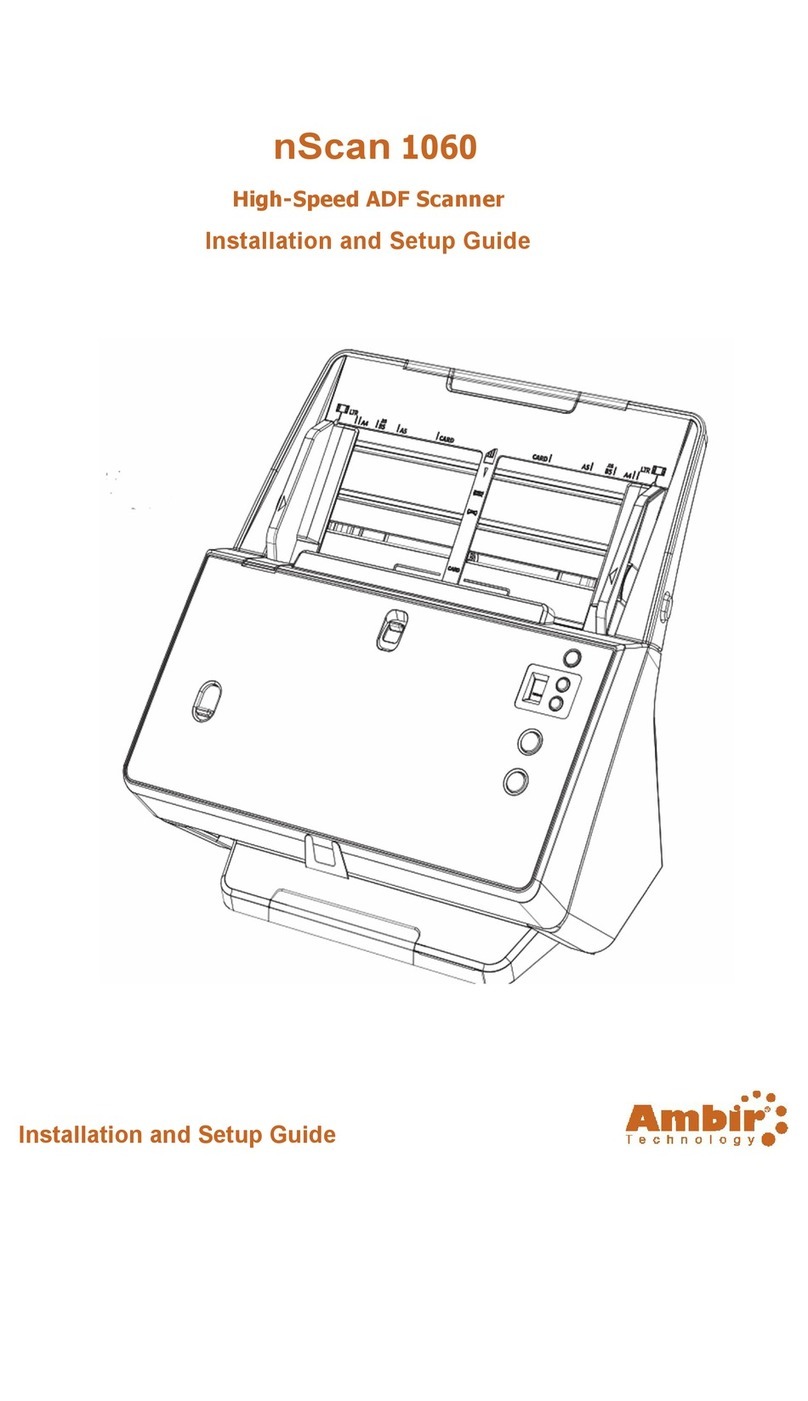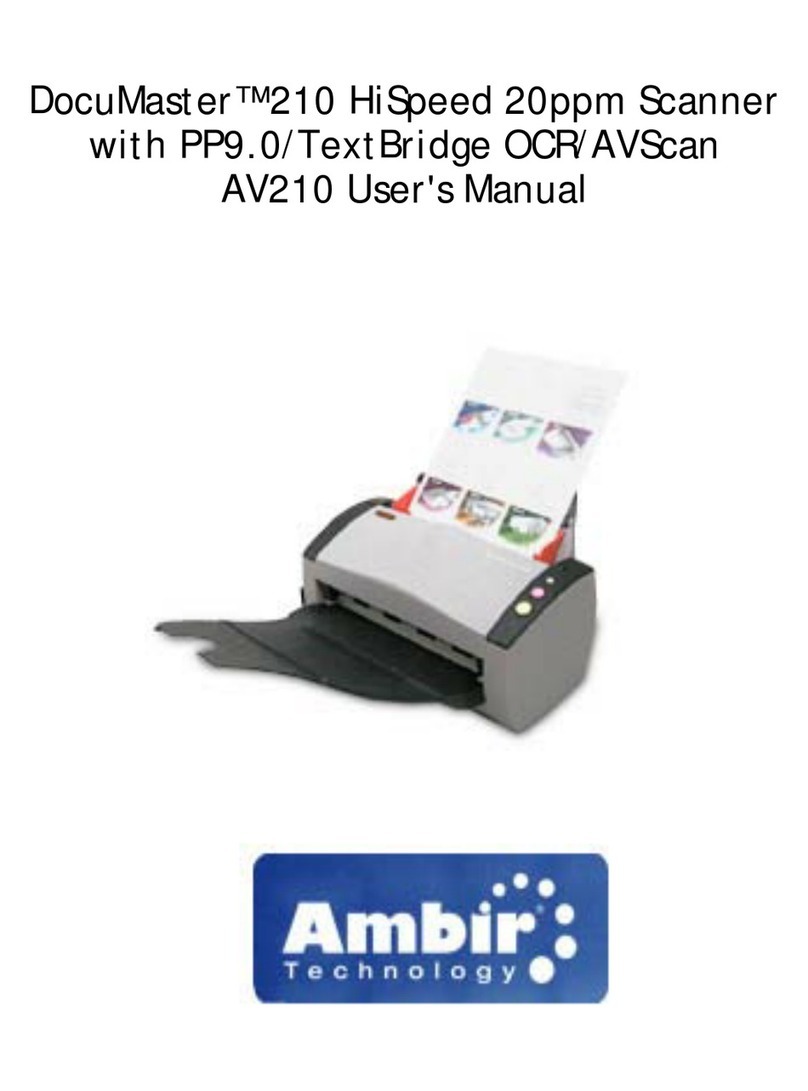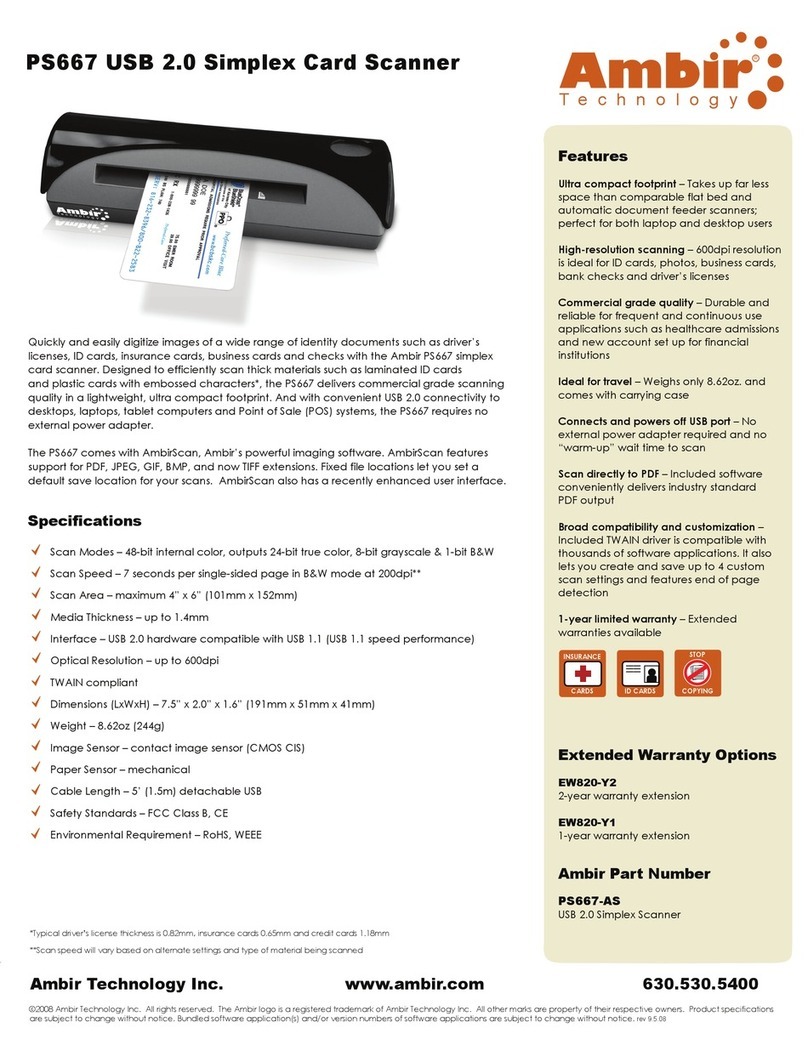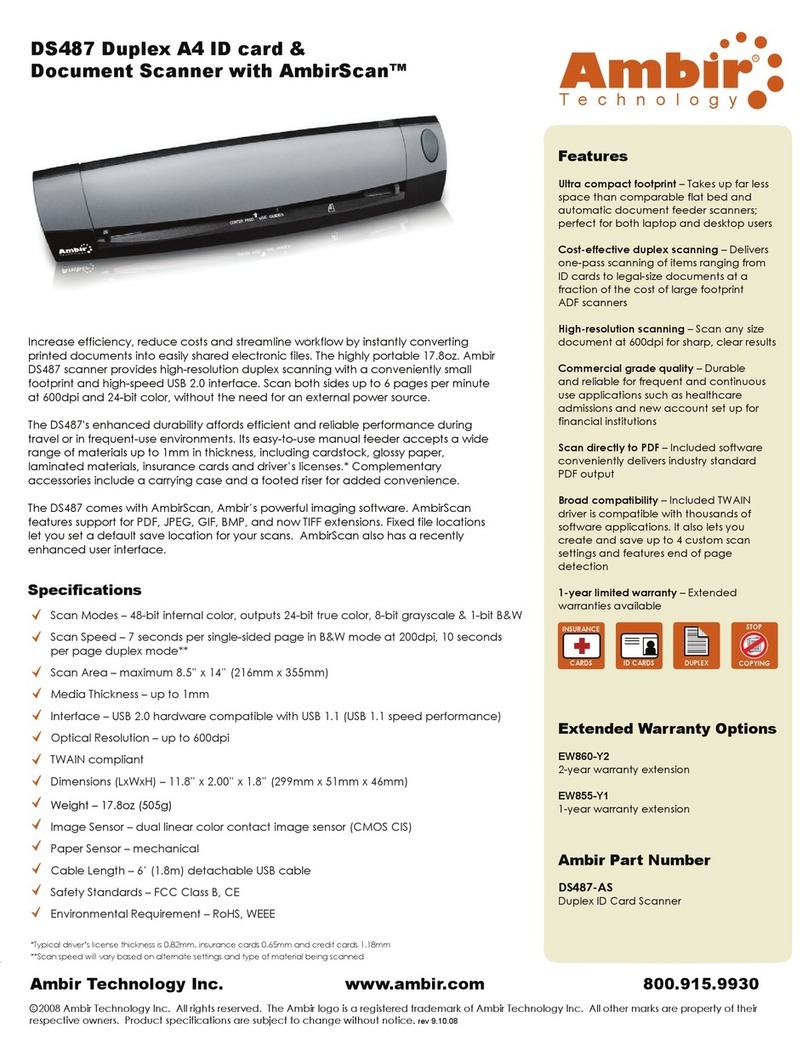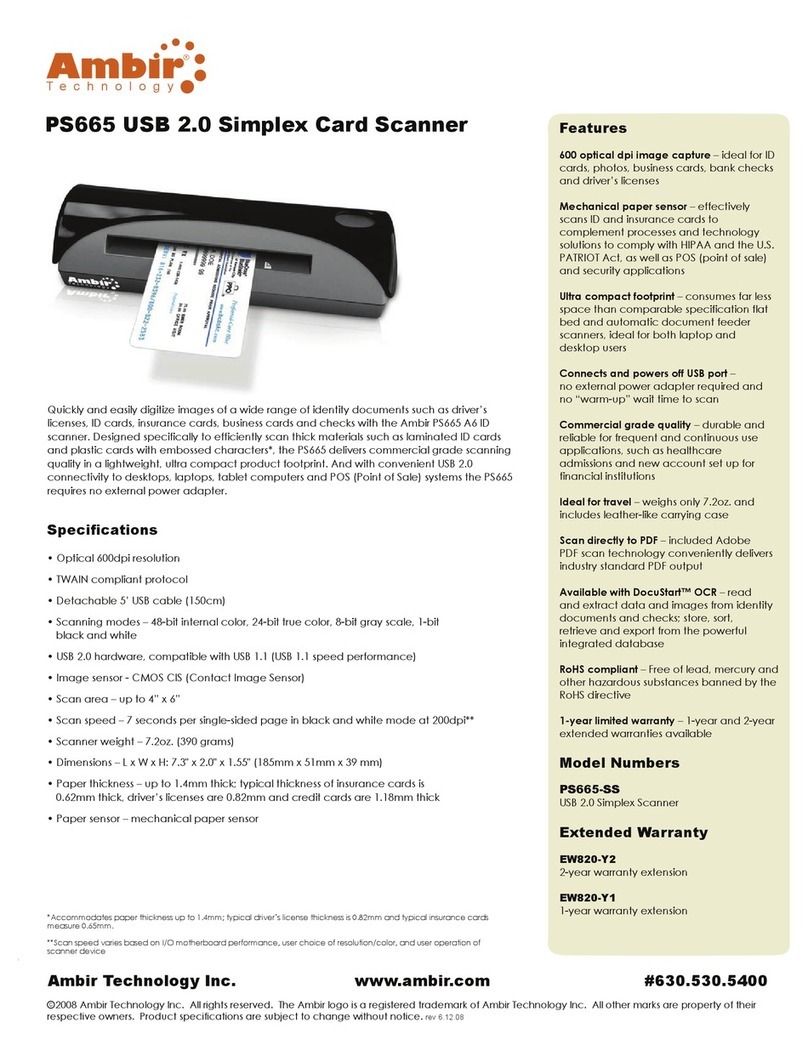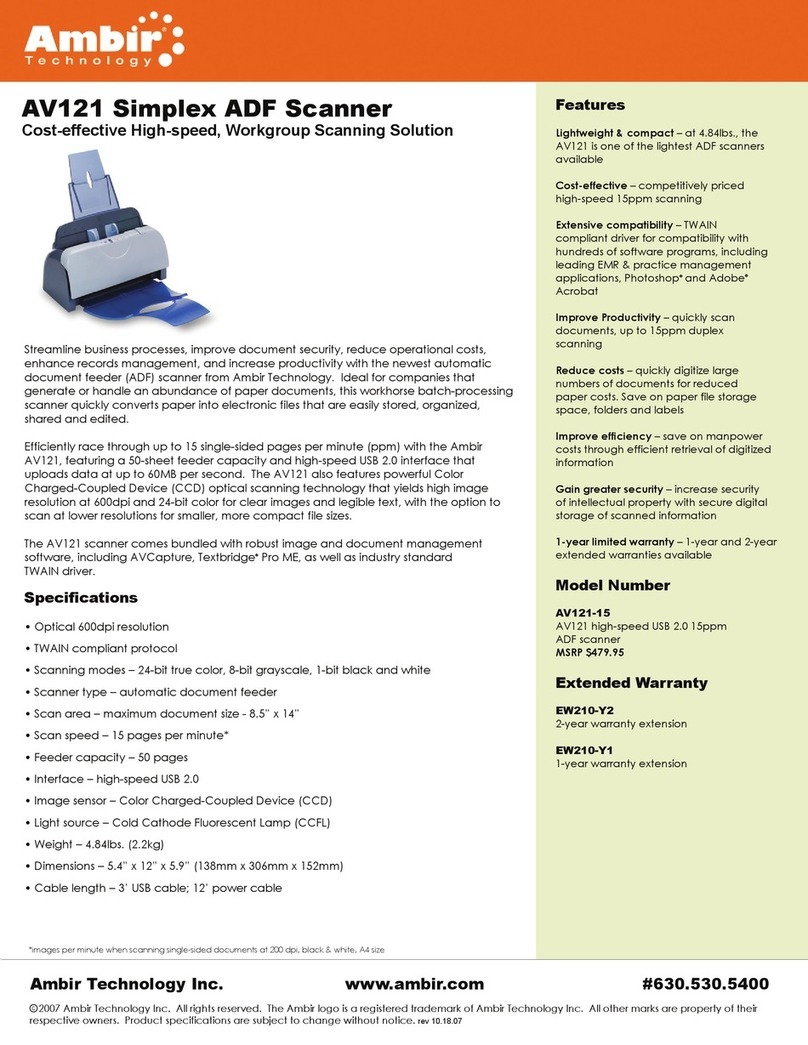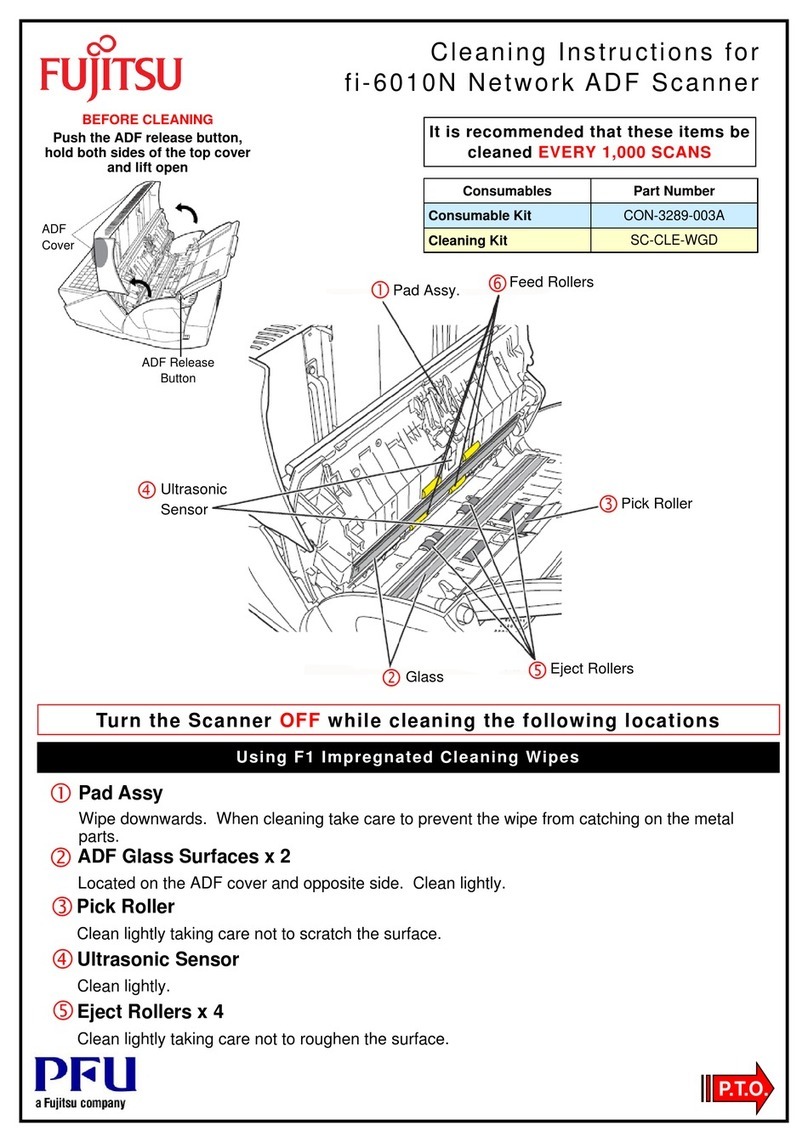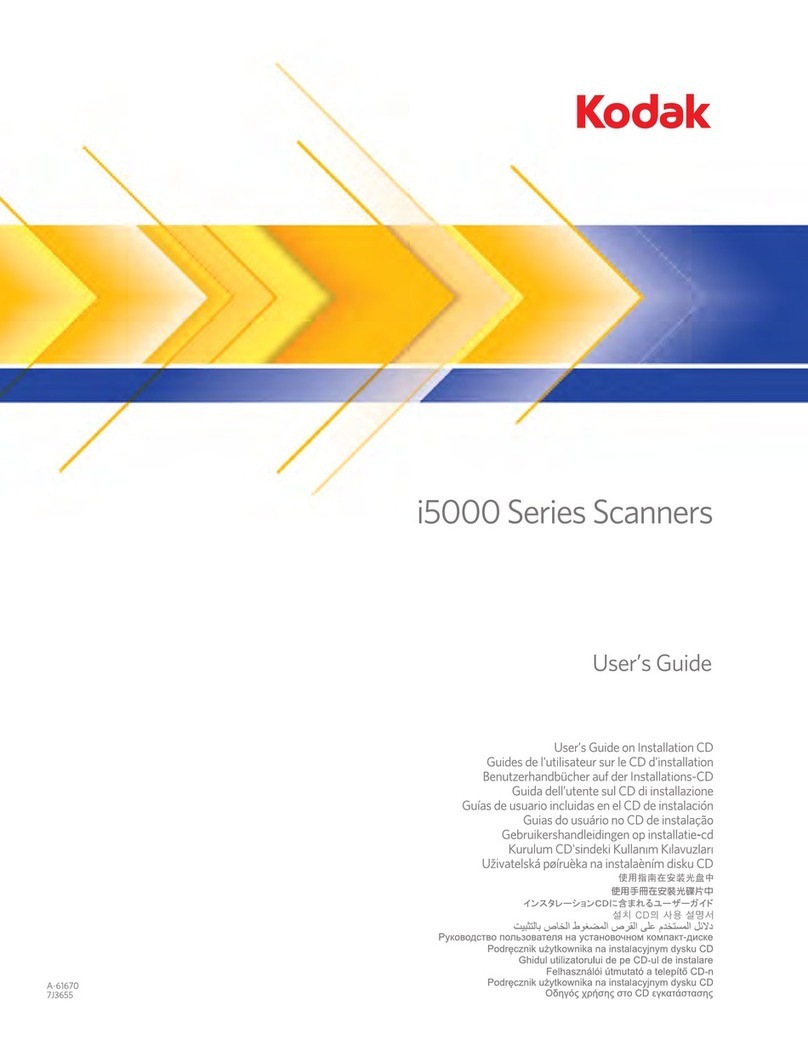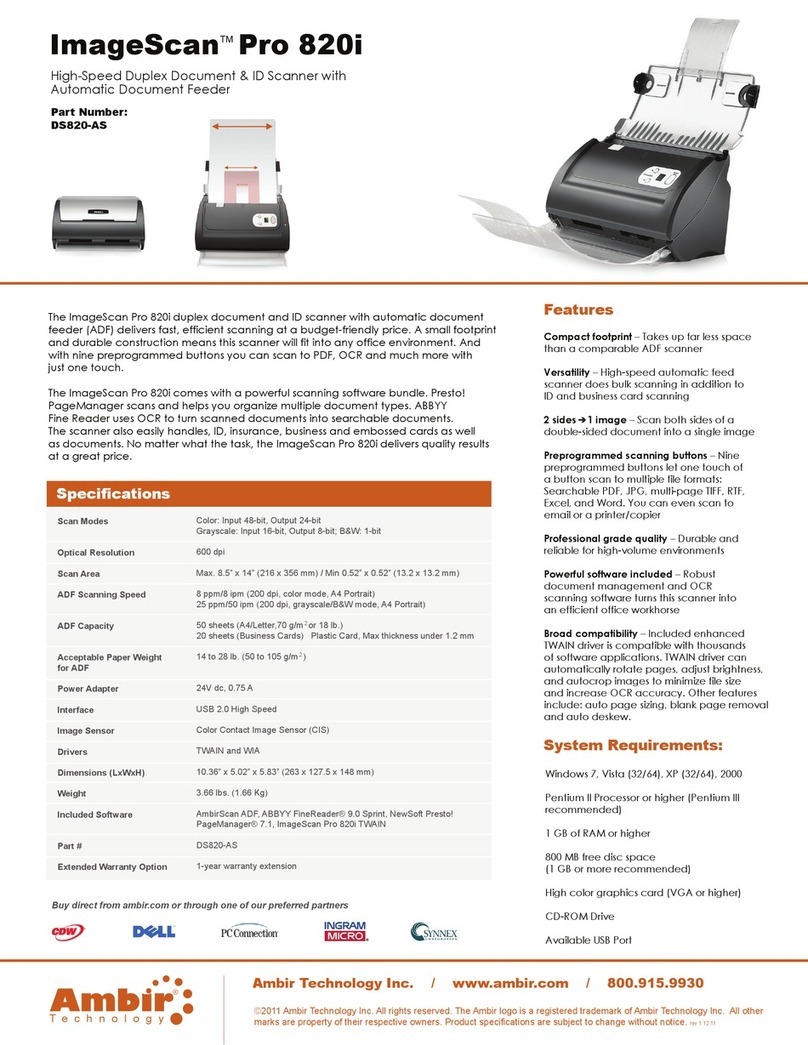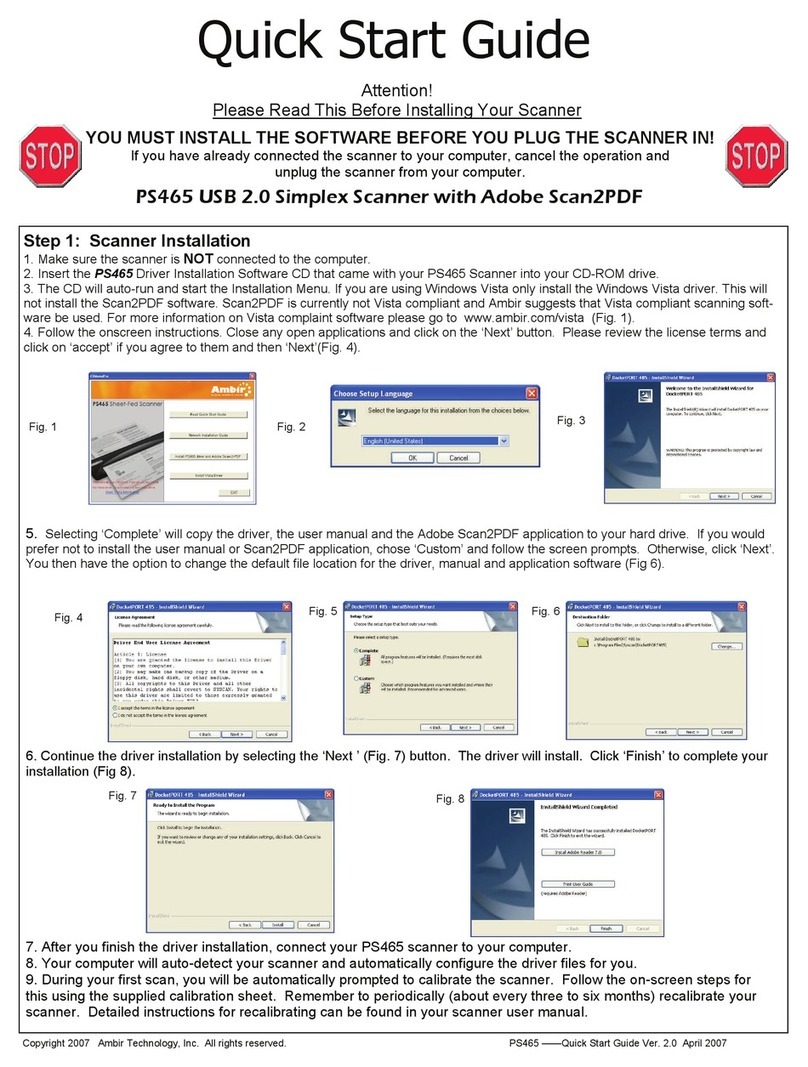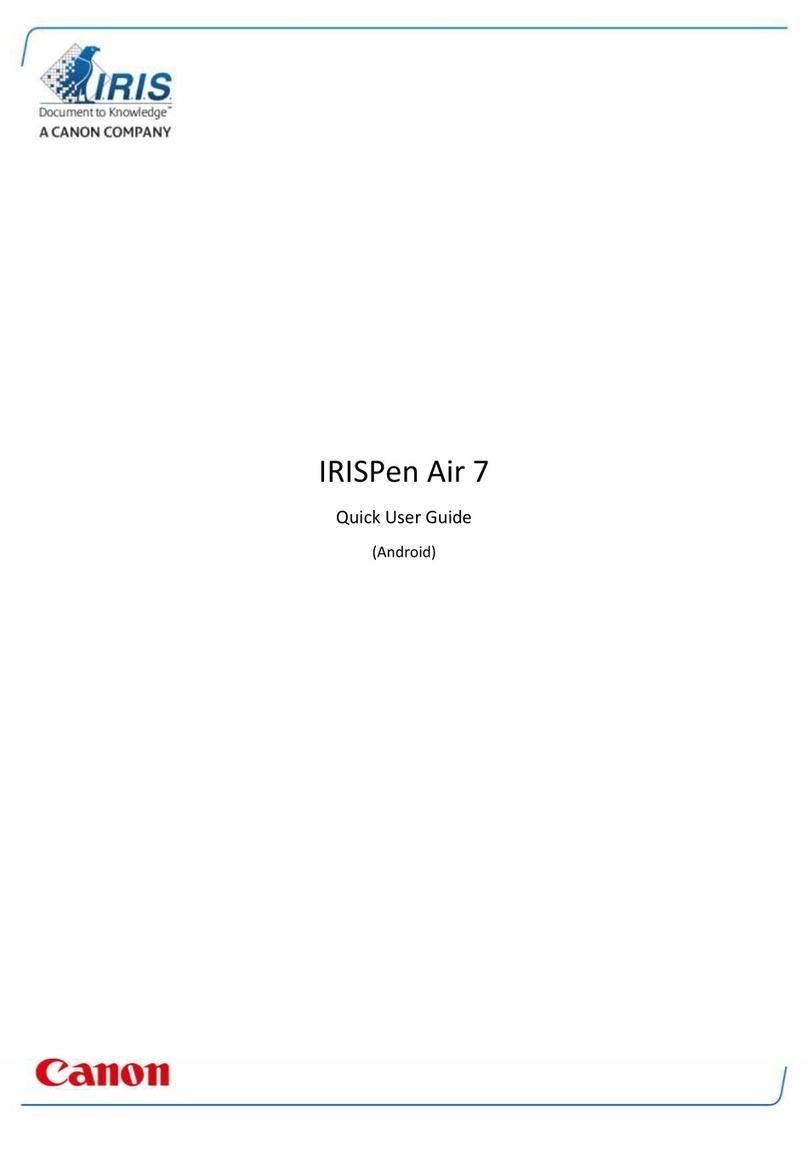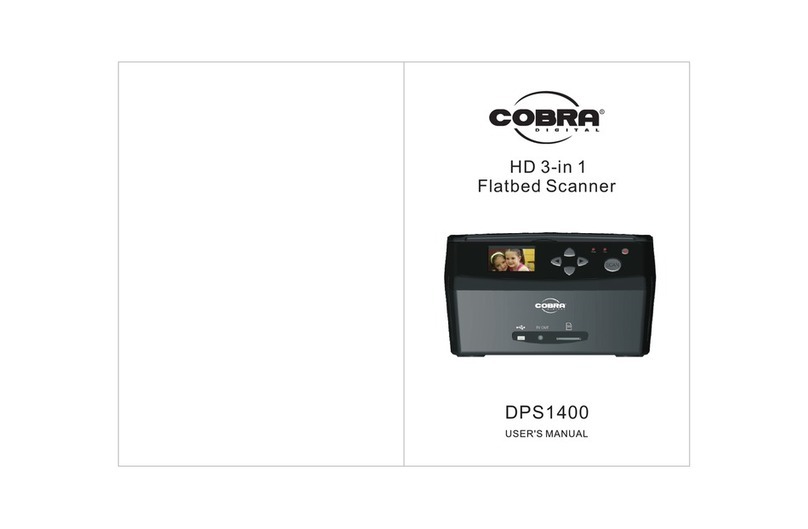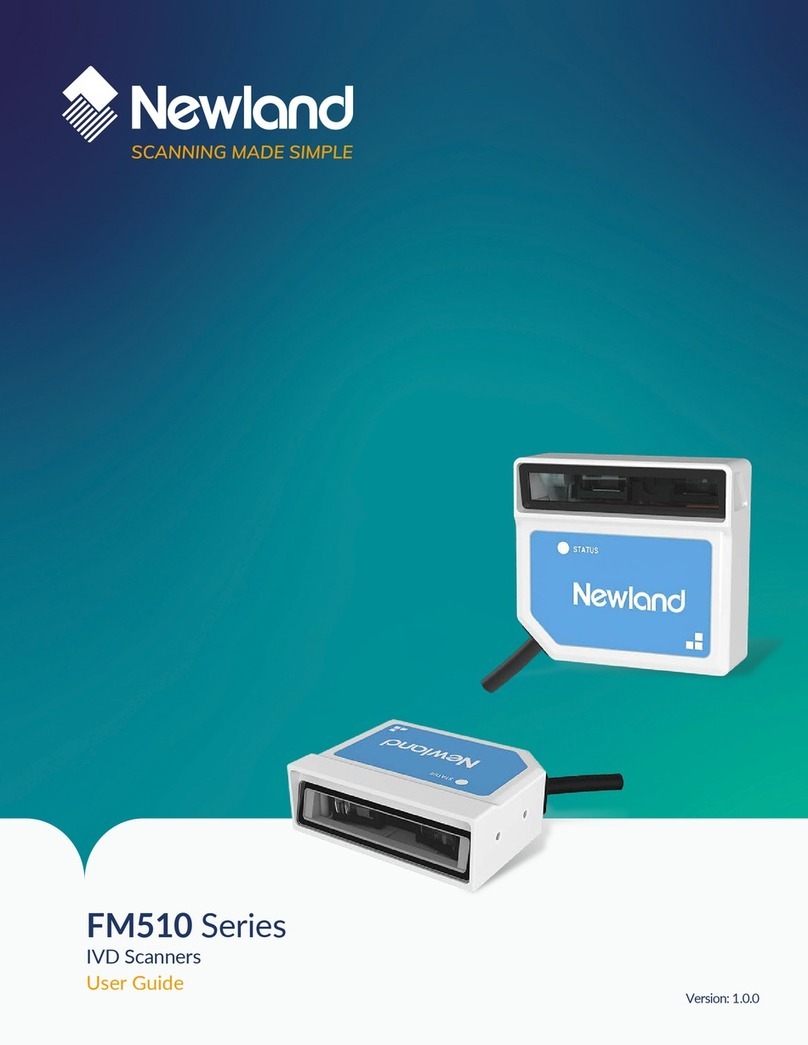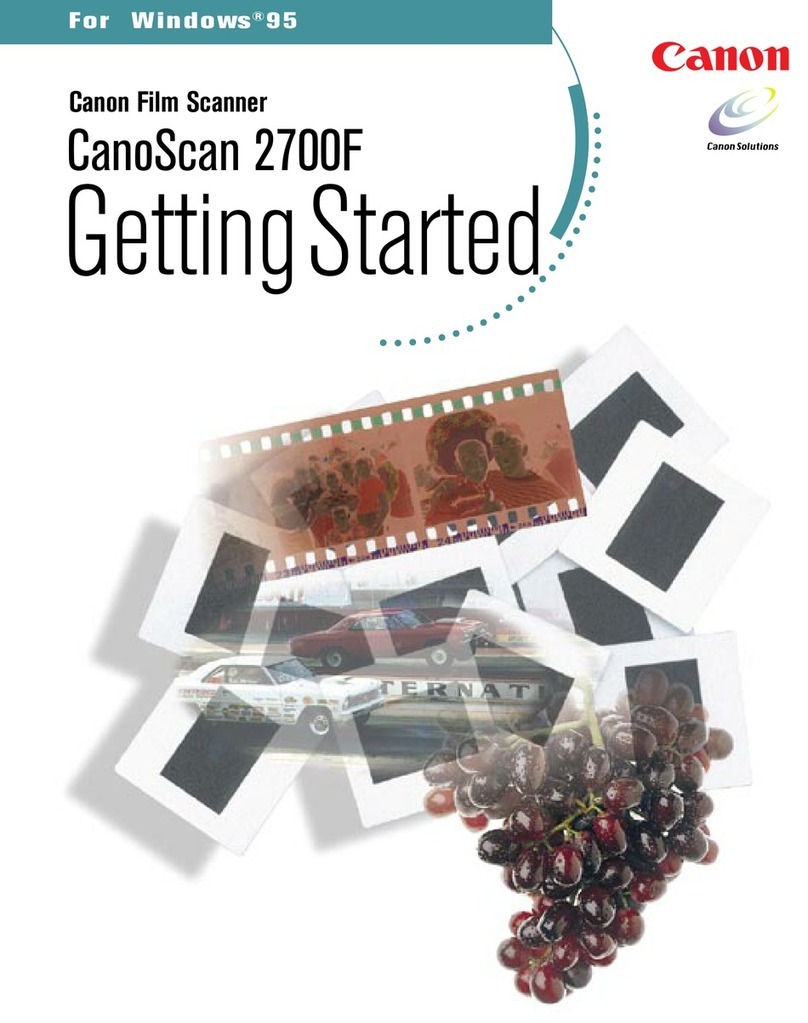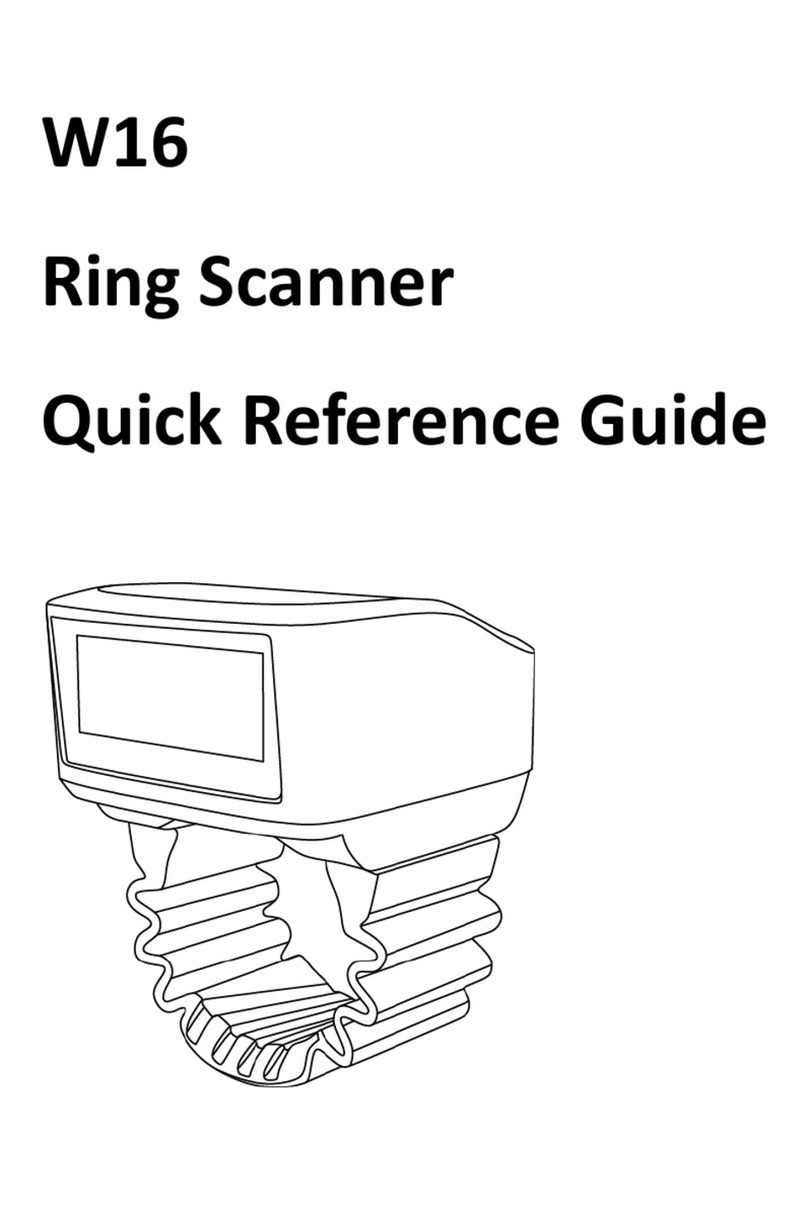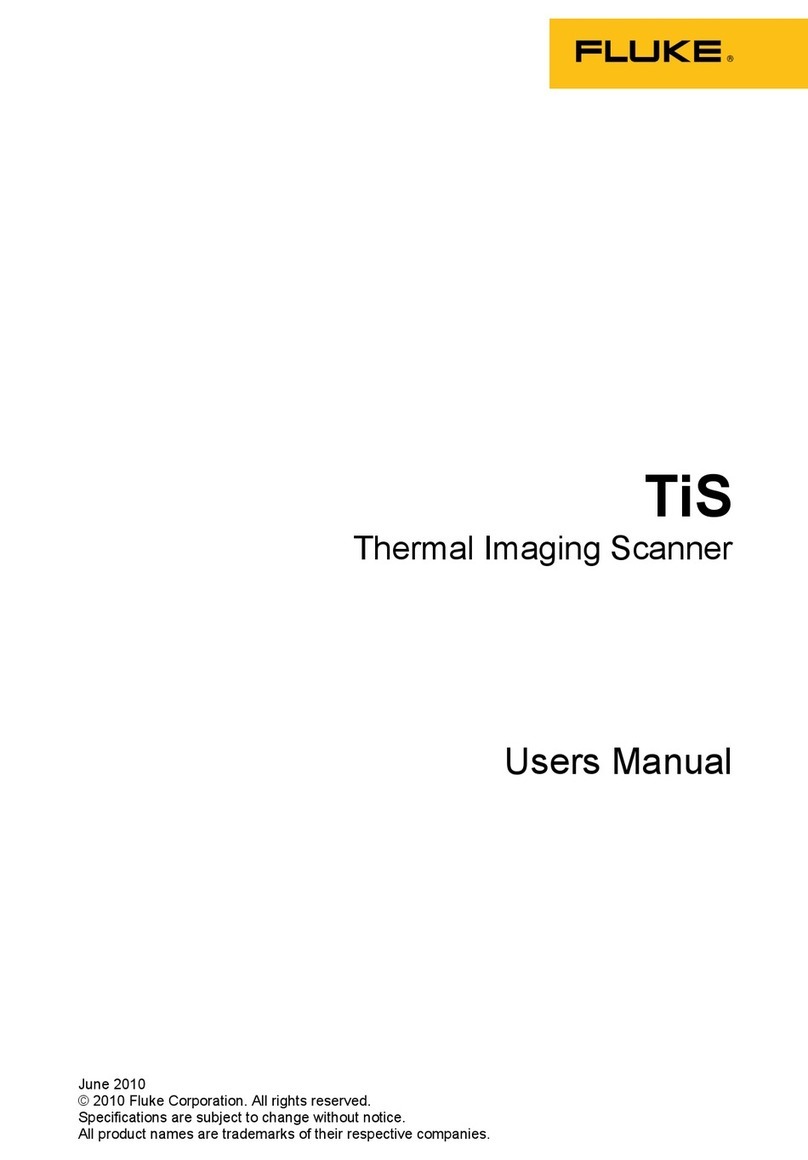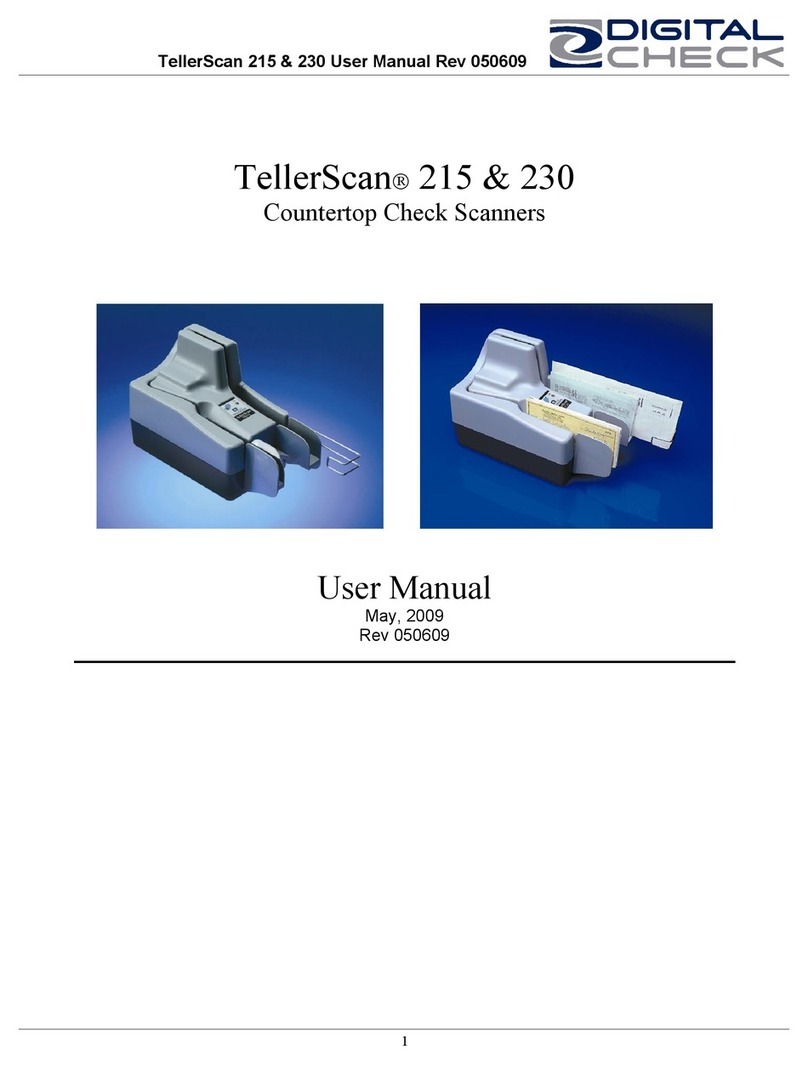3
Table of Contents
INTRODUCTION ................................................................................................................................... 5
HOW TO USE THIS GUIDE ................................................................................................................................5
GUIDE CONVENTIONS .....................................................................................................................................5
A Note About Icons ...............................................................................................................................6
SAFETY PRECAUTIONS .....................................................................................................................................6
MINIMUM SYSTEM REQUIREMENTS...................................................................................................................7
BOX CONTENTS.............................................................................................................................................. 8
SCANNER FEATURES........................................................................................................................................9
CHAPTER I. INSTALLING THE SCANNER ................................................................................................11
SOFTWARE INSTALLATION REQUIREMENTS ........................................................................................................11
HARDWARE REQUIREMENTS...........................................................................................................................11
SCANNER INSTALLATION AND SET UP...............................................................................................................12
Step 1. Connecting the Scanner to Your Computer............................................................................12
Step 2. Installing the Software...........................................................................................................13
Step 3. Installing the Extended Paper Width Slider ...........................................................................15
Step 4. Installing the Stacker .............................................................................................................15
INSTALLING ADDITIONAL SOFTWARE ................................................................................................................15
CHAPTER II. SCANNING ......................................................................................................................17
PREPARING DOCUMENTS ...............................................................................................................................18
Checking Document Conditions ..........................................................................................................18
Loosening Documents.........................................................................................................................19
LOADING DOCUMENTS ..................................................................................................................................20
LOADING BUSINESS CARDS.............................................................................................................................21
LOADING PLASTIC CARDS ...............................................................................................................................21
SCANNING DOCUMENTS ................................................................................................................................22
Scanning via TWAIN Interface ............................................................................................................22
Scanning from the Scanner’s Front Panel...........................................................................................24
Scan from the Scanner Buttons ..........................................................................................................24
Configure Button Settings ..................................................................................................................25
View Button Settings ..........................................................................................................................25
Scanning from the On-screen AmbirScan ADF Execute Menu............................................................25
CHAPTER III. CARE AND MAINTENANCE ..............................................................................................27
CLEANING THE SCANNER................................................................................................................................27
Cleaning Materials..............................................................................................................................27
Cleaning the ADF ................................................................................................................................28
REPLACING CONSUMABLES ............................................................................................................................30
Replacing the Pad Module..................................................................................................................30
CALIBRATING THE SCANNER............................................................................................................................31