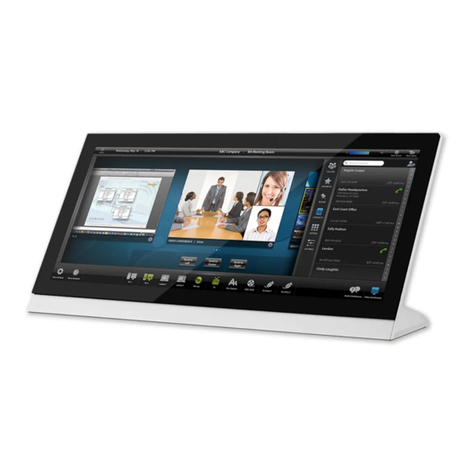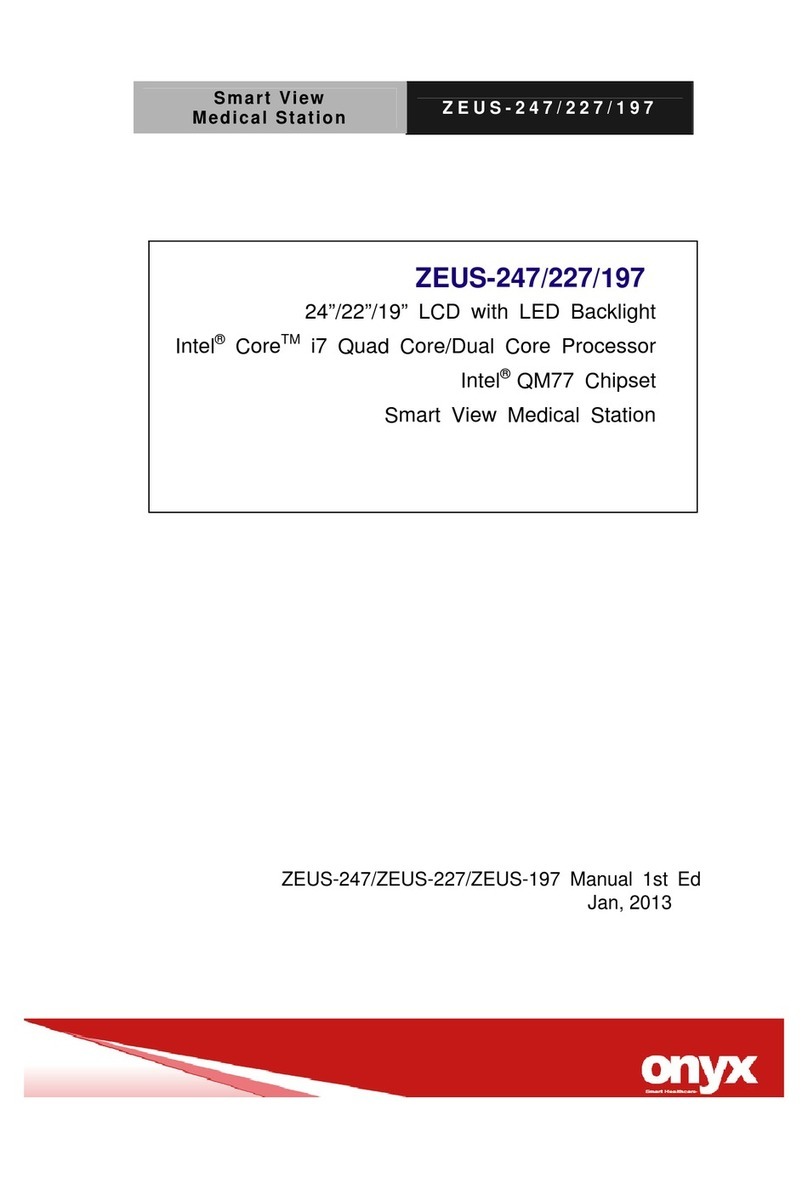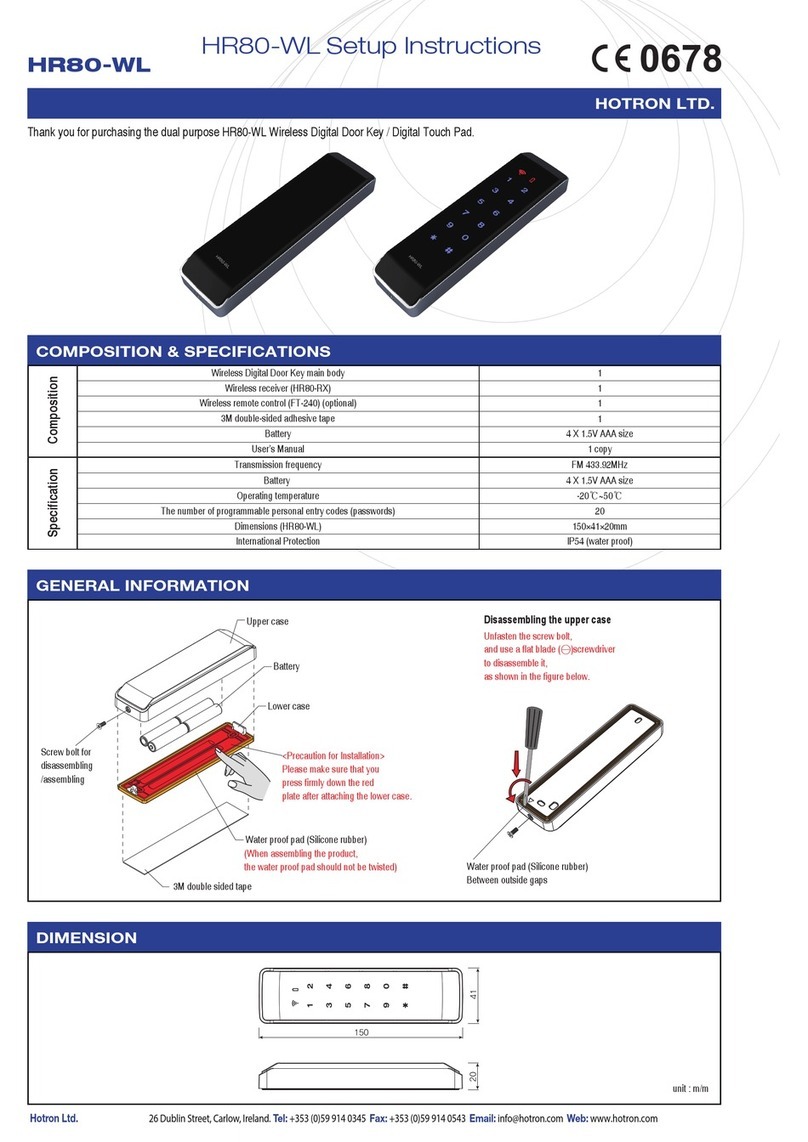Preco PreView WD7102 User manual

PreView®Wireless Display
WD7102
Operating Manual
www.preco.com




Contents
Product Description: ...............................................................1
Installation:............................................................................2
Mounting the Display:.............................................................2
Configuring the Display: ..........................................................3
Settings: ................................................................................3
Operation:..............................................................................9
Specifications:......................................................................13
Troubleshooting: ..................................................................14
Additional Options: ...............................................................15
Warranty Information:...........................................................16

FCC STATEMENT
This device complies with Part 15 of the FCC Rules. Operation is
subject to the following two conditions: (1) this device may not cause
harmful interference, and (2) this device must accept any
interference received, including interference that may cause
undesired operation.
Warning: Changes or modifications to this unit not expressly approved
by the party responsible for compliance could void the user’s
authority to operate the equipment.
NOTE: This equipment has been tested and found to comply with the
limits of a Class B digital device, pursuant to Part 15 of the FCC
Rules. These limits are designed to provide reasonable protection
against harmful interference in a residential installation. This
equipment generates, uses, and can radiate radio frequency energy
and, if not installed and used in accordance with the instructions,
may cause harmful interference to radio communications. However,
there is no guarantee that interference will not occur in a particular
installation. If this equipment does cause harmful interference to
radio or television reception, which can be determined by turning the
equipment off and on, the user is encouraged to try and correct the
interference.
TRADEMARKS
The names of actual companies and products mentioned herein may be the
trademarks of their respective owners. Any rights not expressly granted herein are
reserved.

+1.866.977.7326 www.preco.com 3700076F
Copyright 2016
Page 1
Product Description:
The PreView®WD7102 is a robust touch screen display that communicates
wirelessly to a compatible PreView®wireless radar sensor. This display
provides the machine operator with distinctive and intuitive visible and
audible alerts that indicate the detection of an object. These alerts will
change as the distance to the object changes.
The WD7102 display has a resistive touch screen that is designed to work
through gloves and light amounts of dirt and oil. Unlike smart phones and
tablets that will not work with gloves, a firm finger press is needed to make
selections.
The WD7102 display features a unique “Touch to Silence” feature that
allows the operator to acknowledge and silence the audible alert simply by
touching anywhere on the screen.
Although the communication between the WD7102 and PreView®sensor is
wireless, the WD7102 and PreView®sensor still require wired connections to
the machine to obtain power for operation.
Safeguard Instructions:
Please read the following cautions carefully before using this product.
Following these rules prevent users from potential harm caused by product
misuse.
Caution:
oElectrical shock or damage to the product may occur if machine
power is not turned off during installation.
oDo not clean exterior with solvents as they may damage the
product and could potentially cause a fire.
oDo not mount the unit where it would be subjected to extreme
vibration or shock.
oDo not disassemble unit as it will void the warranty.

+1.866.977.7326 www.preco.com 3700076F
Copyright 2016
Page 2
Installation:
Installation of the system requires up to three electrical connections –
ignition power, ground, and/or reverse. The reverse connection can be
skipped if it cannot be found in the cab as the display can be configured to
receive the reverse signal from the sensor. However, it is suggested for
optimum performance that the display be directly connected to reverse.
The first step is to determine the machine cab wiring option. The flow chart
below details the two display wiring options.
Connections available
in vehicle cab
Ignition Power and
Reverse
Connect display Yellow wire to Ignition
Connect display Brown wire to Reverse
Connect display Orange wire to Ground
Ignition Power only
Connect display Yellow wire to Ignition
Connect display Orange wire to Ground
“A” “B”
Mounting the Display:
Using the supplied RAM Mount™components, select the best spot in the
cab for mounting the display. Since the display has the Touch to Silence
feature, the display should be within arm’s length of the machine operator.
A typical mounting location is on the dash where the display doesn’t inhibit
the drivers’ view. More information and other mounting options are
available at www.RamMount.com.

+1.866.977.7326 www.preco.com 3700076F
Copyright 2016
Page 3
Configuring the Display:
Before configuring the display, the display and sensor (see sensor manual
for sensor installation instructions) must be installed and powered. After the
display powers up, the Home screen will be present.
Home Screen (Figure 1.1)
This screen allows access to the system settings and provides display
information.
The Information icon provides access to the firmware, boot loader, audio
file revisions, the display’s serial number, and a short functional description
of the system. To view the system settings and configure the system, press
the icon. To return to the Home screen at any time simply press the
icon. When in any of the sub-menus, the previous screen can be reached by
pressing the icon.
Settings:
Once the Settings icon has been selected the Enter Passcode screen will be
visible as shown below:
Enter Passcode Screen (Figure 1.2)
The default Passcode is 12345. Once the Passcode has been entered,
press the ENTER button to proceed to the Settings screen.
Settings Icon
Information Icon

+1.866.977.7326 www.preco.com 3700076F
Copyright 2016
Page 4
Settings Screen (Figure 1.3)
Quick Guide to the Menu Icons:
Volume adjustment
Connect a sensor to the display
Change the passcode
Brightness adjustment
Adjust detection reporting ranges
System installation configuration
Volume Adjust Screen (Optional)
To adjust the volume, press on the speaker icon . Press and move the
slide bar until the appropriate volume is reached. Moving the slide bar to
the left reduces the volume and moving the slide bar to the right increases
the volume. The volume should be set where the display alerts can be heard
above all in cab noises. Max volume is approximately 105dB @ 10CM.
There are four different audible alerts available for use. Press the “Next”
button to cycle between the different alerts. The default “Standard” alert is a
2.0 kHz beeping tone.
The “Touch To Silence” feature allows the operator to acknowledge and
silence the audible alert simply by touching anywhere on the screen. This
feature is enabled by default. To disable this feature press on the box
adjacent to “Disable “Touch screen to silence”.
The display has the ability to make a “chime” sound every few seconds to
notify the operator that there is no object being detected. Press the box
adjacent to “Enable alert when clear” to enable this feature.

+1.866.977.7326 www.preco.com 3700076F
Copyright 2016
Page 5
All settings are automatically saved when the menu is exited.
Volume Adjust Screen (Figure 1.4)
Wired Connection Screen (Mandatory)
In order for the system to operate as intended, the display must be told how
it was electrically connected during installation. The Wired Connection
Screen can be reached by pressing the icon.
As discussed earlier, there are two wiring options for the display. Select the
option that represents how the display was wired by pressing the
corresponding blue box.
Display Wired Connection Screen (Figure 1.5)
Press the icon to finish the Wired Connection Setup.

+1.866.977.7326 www.preco.com 3700076F
Copyright 2016
Page 6
Wireless Connect Screen (Mandatory)
In order for the system to function, the display must be told what wireless
PreView®sensor to communicate with. To connect the display to the sensor,
enter the Wireless Connect screen by pressing the icon. If the sensor is
powered up and within range, it will show up on the screen like in the screen
shot below:
Wireless Connect Screen (Figure 1.6)
Press on the blue box containing the desired sensor serial number to
connect to that sensor. After 2-3 seconds the display should connect to the
sensor and the on screen message will change to “Currently married to
sensor XXXX” (see Figure 1.7). If multiple sensors show up, choose the
serial number that corresponds with the last 4 digits of the sensor serial
number on the same machine as the display.
Critical: The sensor must be powered up in order for the display to see it!
Wireless Connect Screen 2 (Figure 1.7)
Sensor Serial
Number

+1.866.977.7326 www.preco.com 3700076F
Copyright 2016
Page 7
If the display does not find any sensors to connect to (see Figure 1.8), verify
the sensor is wired correctly and powered up (machine should be in reverse).
If the sensor is powered up and the display still can’t find it, or is having
trouble connecting, please see the Troubleshooting section of this manual.
Wireless Connect Screen 3 (Figure 1.8)
Change Passcode Screen (Optional)
The Change Passcode screen is used to change the Passcode that grants
access to the Settings screen. As mentioned before, the default Passcode is
12345. To open the Change Passcode screen, press on the icon. The
Passcode can be changed to any combination of 5 numbers.
Passcode Screen (Figure 1.2)

+1.866.977.7326 www.preco.com 3700076F
Copyright 2016
Page 8
Brightness Screen (Optional)
Press the icon to enter the Brightness screen. This screen is used to set
the default screen brightness. Press and move the slide bar until the
appropriate brightness is reached. Moving the slide bar to the left
decreases the brightness and moving the slide bar the right increases the
brightness. The display will automatically increase or reduce the brightness
based on the ambient lighting.
Brightness Screen (Figure 1.9)
Distance Alert Screen (Mandatory)
The Distance Alert screen is used to set the visual and audible warning
distances. The Distance Alert screen is entered by pressing the icon.
Adjust the slide bar to set the maximum detection distance; the
available range is between 10-20FT (3-6M). Adjust the slide bar to set
the close-in detection zone visual and audible alert range. This can be set to
any value greater than 2FT and up to 4FT less than the maximum detection
distance.
Distance Alert Screen (Figure 1.10)

+1.866.977.7326 www.preco.com 3700076F
Copyright 2016
Page 9
Operation:
Home Screen:
The Home screen is present when the display is powered and the system is
not active (Figure 2.1).
Home Screen, Generic (Figure 2.1)
A couple seconds after power up, the PRECO Electronics® logo will change to
an image depicting a truck that is not reversing (Figure 2.2). When the
machine is placed into reverse and the system becomes active the screen
will change to the “Active Screen”.
Not In Reverse! (Figure 2.2)
®

+1.866.977.7326 www.preco.com 3700076F
Copyright 2016
Page 10
Active Screen:
The Active screen is present when the machine has been placed into reverse
and the system is searching for objects in your blind spot. When the sensor
is reporting and there are no objects being detected the Active Screen will
show a green check mark to notify you that the system is working properly.
Active Screen, Clear (Figure 3.1)
When the sensor reports a detection within the maximum detection range
set in the “Distance Alert Screen” (page 8), the check mark will be replaced
by a yellow triangle (Figure 3.2). The audible alert will begin to sound to
notify you that an object has been detected. “Touch to Silence” will be visible
on the screen unless it has been disabled (reference Figure 1.4 in Volume
Adjust Screen section).
Active Screen, Warning (Figure 3.2)
The display provides three different warnings to the machine operator that
change based on the distance to the detected object. 1) The audible
warning sound will increase in rate and volume as the machine gets closer
to the detected object. 2) The yellow triangle’s flash rate will increase in the
same manner as the audible warning. 3) The five zone boxes on the left side
of the screen will continue to illuminate until all five boxes are filled.

+1.866.977.7326 www.preco.com 3700076F
Copyright 2016
Page 11
When the distance to the detected object reaches the close-in detection
zone as set in the “Distance Alert Screen”, the yellow triangle will be
replaced by a red stop sign and the volume will increase to the highest level
as set in the “Volume Adjust Screen”.
Active Screen, Close Detection (Figure 3.3)
The audible warning can be silenced at any time by simply pressing
anywhere on the screen as long as “Touch to Silence” has not been
disabled. The audible will not become active again until the detection clears.
The Home screen can be reached while the Active screen is displayed by
executing a long press on the screen. After pressing the screen for at least 1
second the message on the bottom of the screen will change from “Hold &
Release for Options” to “Release”. Once the “Release” message pops up,
release your finger from the screen and the Home screen will be displayed
(Figure 2.1). Follow the procedure shown in “Configuring The Display”
starting on page 2 to make any adjustments to the display. If nothing is
pressed and the machine is still in reverse, the display will revert to the
Active screen after 5 seconds. If you enter the Settings Menu and want the
system to return to the active screen, simply press the icon.

+1.866.977.7326 www.preco.com 3700076F
Copyright 2016
Page 12
Connection to Sensor Failed Screen:
If installation method “A” (display wired to ignition and reverse) was used
and the sensor does not communicate with the display when the machine is
placed into reverse, the home screen will show a “Connection to Sensor
Failed” (Figure 3.4) error. If installation method “B” (display wired only to
ignition) was used and the sensor does not communicate with the display,
the display will continue to show the “Not In Reverse” message (Figure 2.2)
as it relies on the sensor to tell the display when reverse has been activated.
In either case, if the machine is placed into reverse and the system does not
become active see the Troubleshooting portion of this manual.
Home Screen, Connection to Sensor Failed! (Figure 3.4)
Sensor BIST Failure Screen:
If this screen appears, please contact PRECO Electronics®for assistance.
Home Screen, Sensor BIST Failure (Figure 3.5)

+1.866.977.7326 www.preco.com 3700076F
Copyright 2016
Page 13
Specifications:
DISPLAY SPECIFICATIONS (Typical)
Housing Material: CYCOLOY LG9000, TILO 1310 TPE
Dimensions: 3.36”H x 3.60"W x 1.34"D (8.5cm x 8.4cm x 3.4cm)
Weight: 0.27 lb. (0.12 kg)
Mounting: User dependent, ¼-20 thread
ELECTRICAL SPECIFICATIONS
Input Voltage: 9-33VDC, over voltage protected to 150V
Input current: 0.1 amp maximum, inrush current limited to 1A
Polarity: Negative ground, Polarity protected to 150V
Power Connection: Three 26 AWG wires, connect to ignition and/or reverse lamp circuit
Aux Output: Single 26 AWG wire, +33V tolerant
Active State: switched to ground, over current protected to 125mA sink
maximum.
Inactive State: high impedance
OPERATING CHARACTERISTICS
Detection Ranges: User adjustable from 10 –20FT (3-6M)
COMMUNICATION
Wireless ZigBee 2.4GHz, IEEE 802.15.4 compliant DSSS baseband
Data Update Rate: 125 ms
REGULATORY COMPLIANCE
Compliant with FCC part 15.247
FCC ID: OXZWD7102
E Mark: ECE Reg 10 10R-059263
PRODUCT MANUFACTURED IN THE USA
PIN
SIGNAL NAME
COLOR
1
CAN HIGH
RED
2
CAN LOW
GREEN
3
AUX OUT
BLACK
4
MACHINE REVERSE
BROWN
5
MACHINE GROUND
ORANGE
6
MACHINE POWER
YELLOW
7
SHIELD
SHIELD

+1.866.977.7326 www.preco.com 3700076F
Copyright 2016
Page 14
Troubleshooting:
Display will not turn on:
Verify that DC power (9-33V) is applied to the display.
Verify that the display has a solid ground connection.
Display cannot find or connect to the wireless sensor:
Verify that DC power (9-33V) is applied to the sensor.
Sensor may be out of range. Contact PRECO Electronics® for
assistance.
“Not In Reverse” message is present, but machine is in reverse:
Verify display is configured properly, see page 6.
For installation method A (see page 3), verify reverse
connection has 9-33V present.
For installation method B (see page 3), verify sensor is powered
and communicating.
“Connection to Sensor Failed!” message is present:
Verify display is configured properly, see page 6.
Verify sensor is powered and communicating, see page 6.
“Sensor BIST Failure!” message is present:
Contact PRECO Electronics® for assistance.
There is a constant detection even if there is no object in the machines
vicinity:
Check for any objects on the machine that the sensor may be
detecting. Relocate the sensor so it does not see these objects.
If the detection is showing up in Zone 4 or 5, the sensor may be
detecting the ground. In an open field, either move the sensor
up higher or slightly angle the sensor upward 5 to 10 degrees.
The minimum recommended mounting height is 24 inches.
For questions, call +1.844.787.2327 toll free in the USA. Call
+1.208.323.1000 or send a fax request to +1.208.323.1034 for outside
the USA, or submit an online request at www.preco.com/contact-us/
A safety specialist will respond within 24 hours.
Table of contents
Popular Touch Panel manuals by other brands
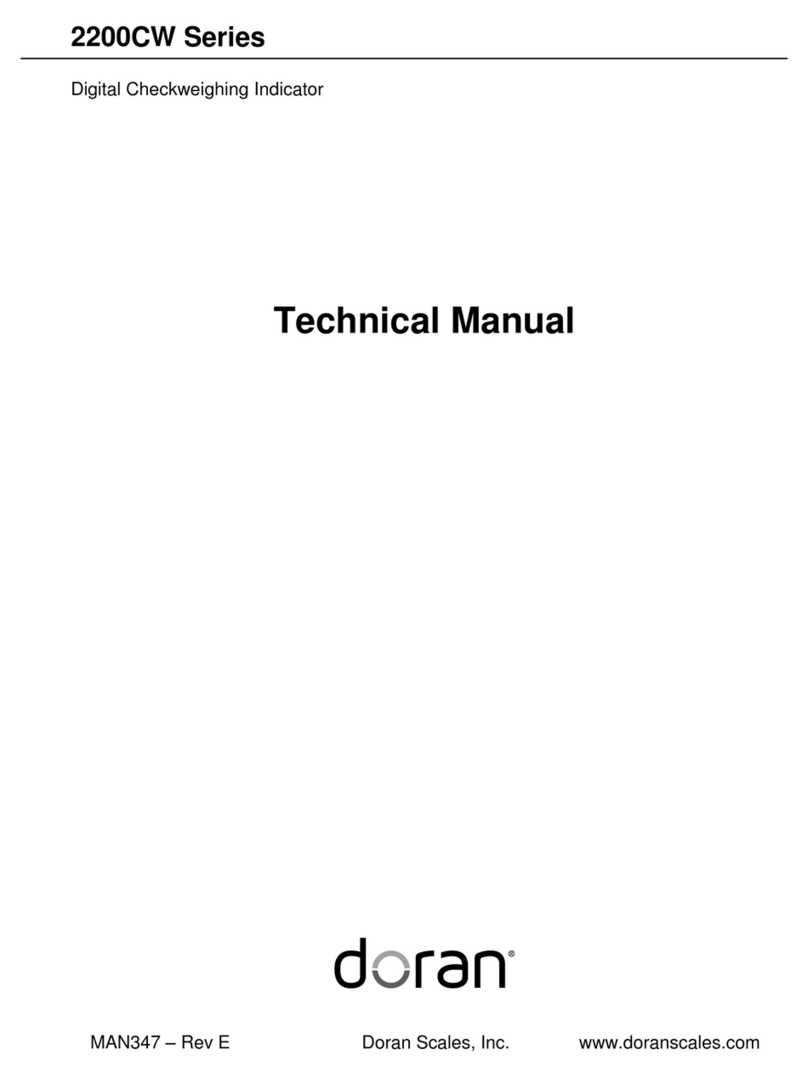
Doran
Doran 2200CW Series Technical manual

EVOC
EVOC PPC-1051 user manual
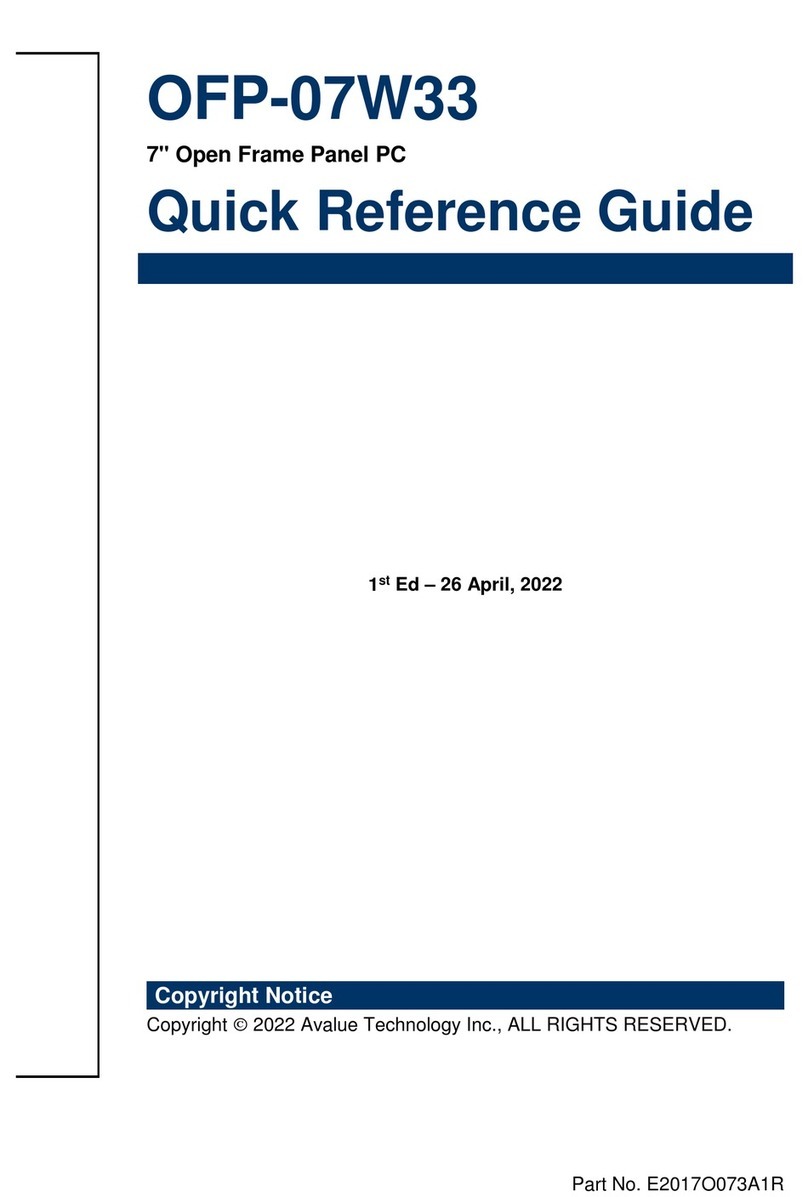
Avalue Technology
Avalue Technology OFP-07W33 Quick reference guide

Beckhoff
Beckhoff C5240 manual
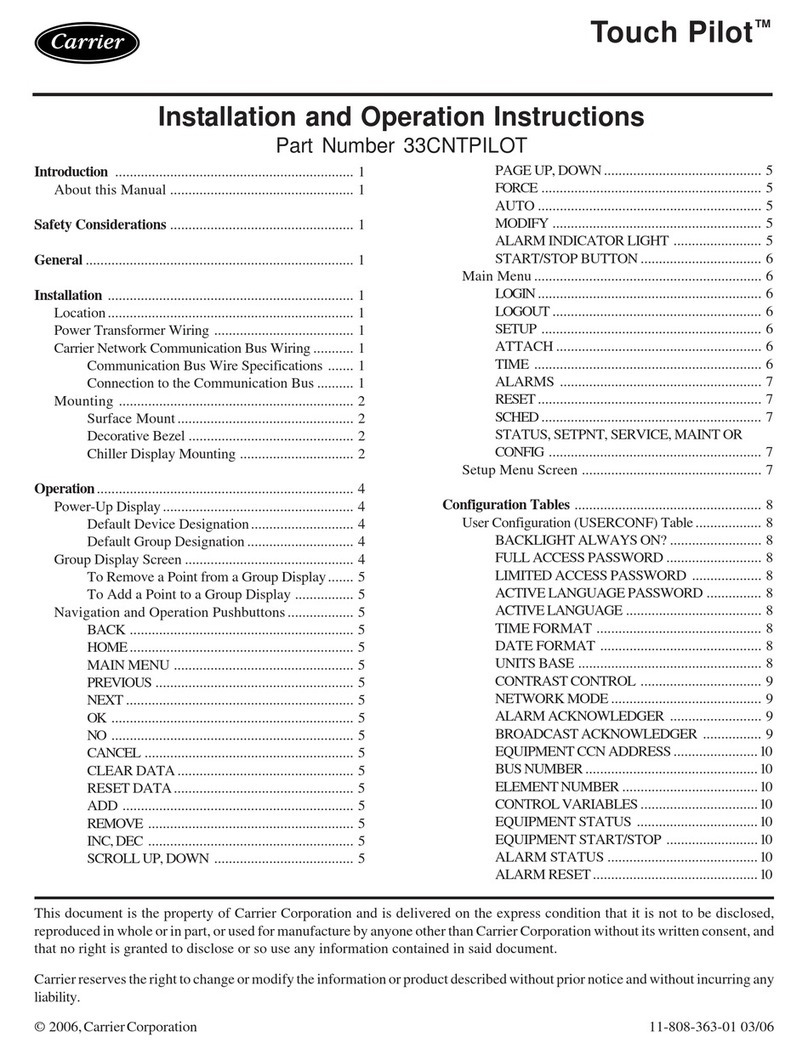
Carrier
Carrier Touch Pilot 33CNTPILOT Installation and operation instructions

TL Electronic
TL Electronic SlimLine PT 1082 Series Service manual

Eaton
Eaton HMI04BU quick start guide
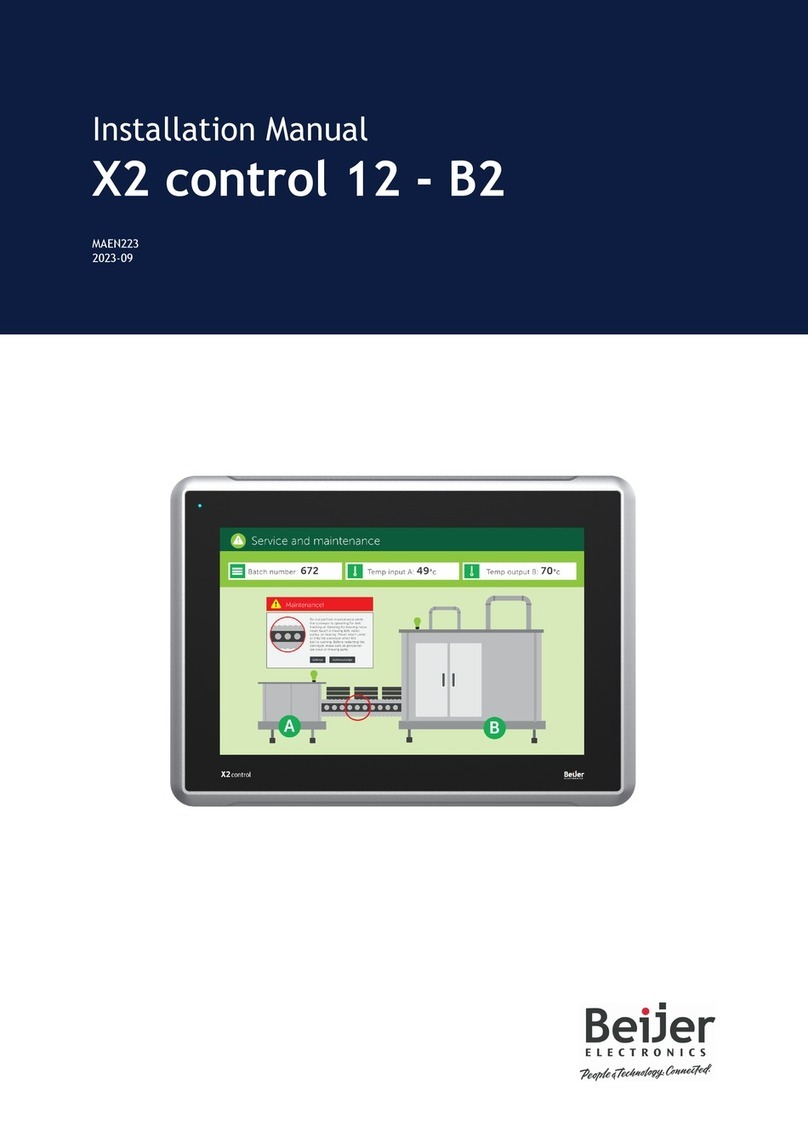
Beijer Electronics
Beijer Electronics X2 control 12-B2 installation manual
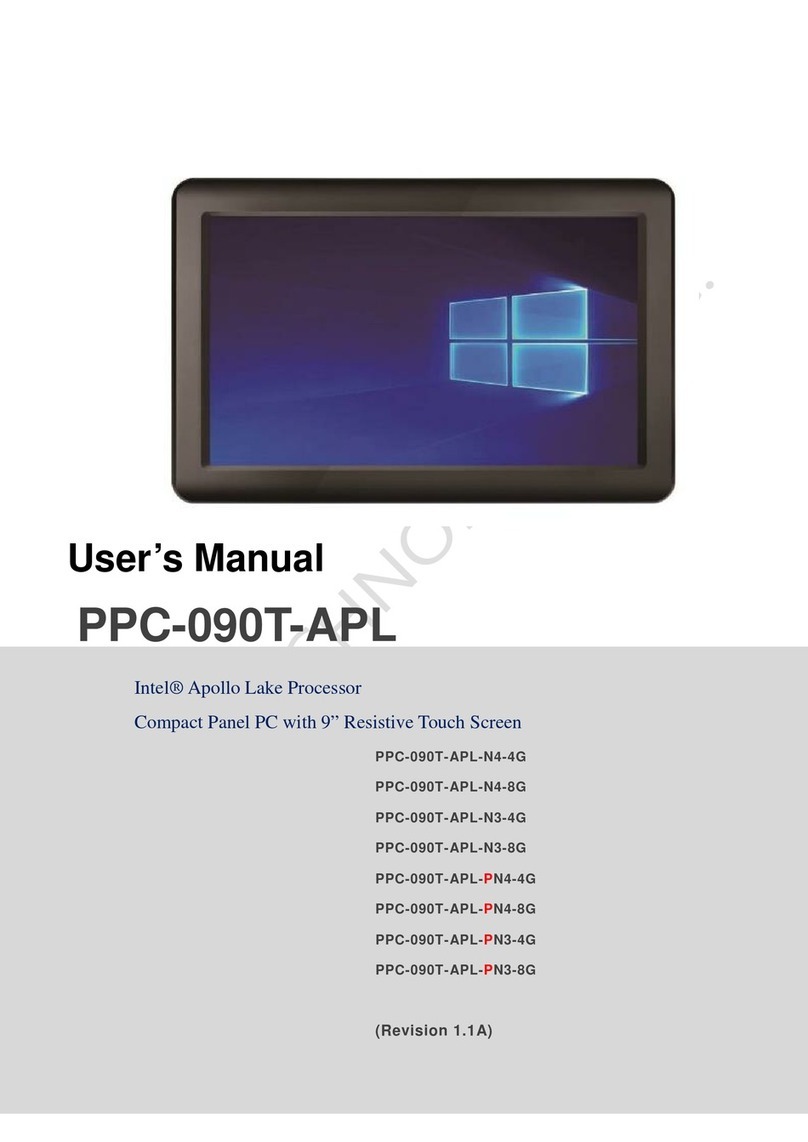
ICOP Technology
ICOP Technology PPC-090T-APL-N4-4G user manual
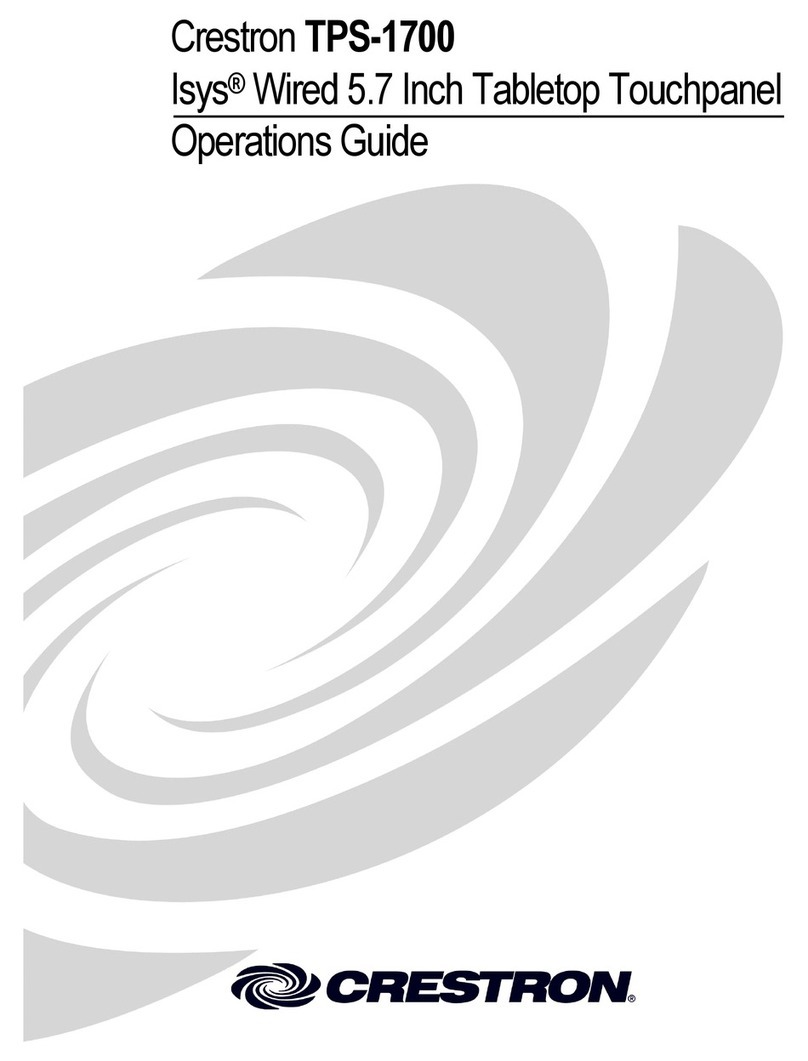
Crestron
Crestron TPS-1700 Operation guide

Extron electronics
Extron electronics TLP Pro 1520TG Setup guide
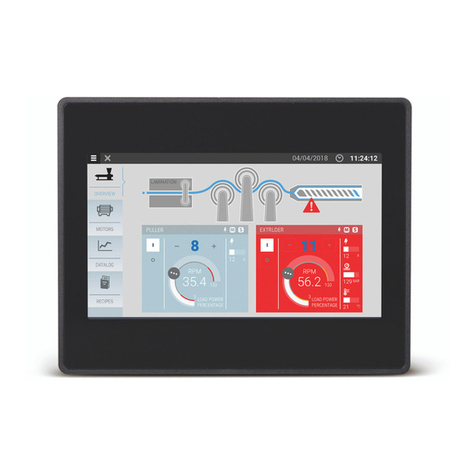
Nidec
Nidec eSMART Series installation instructions