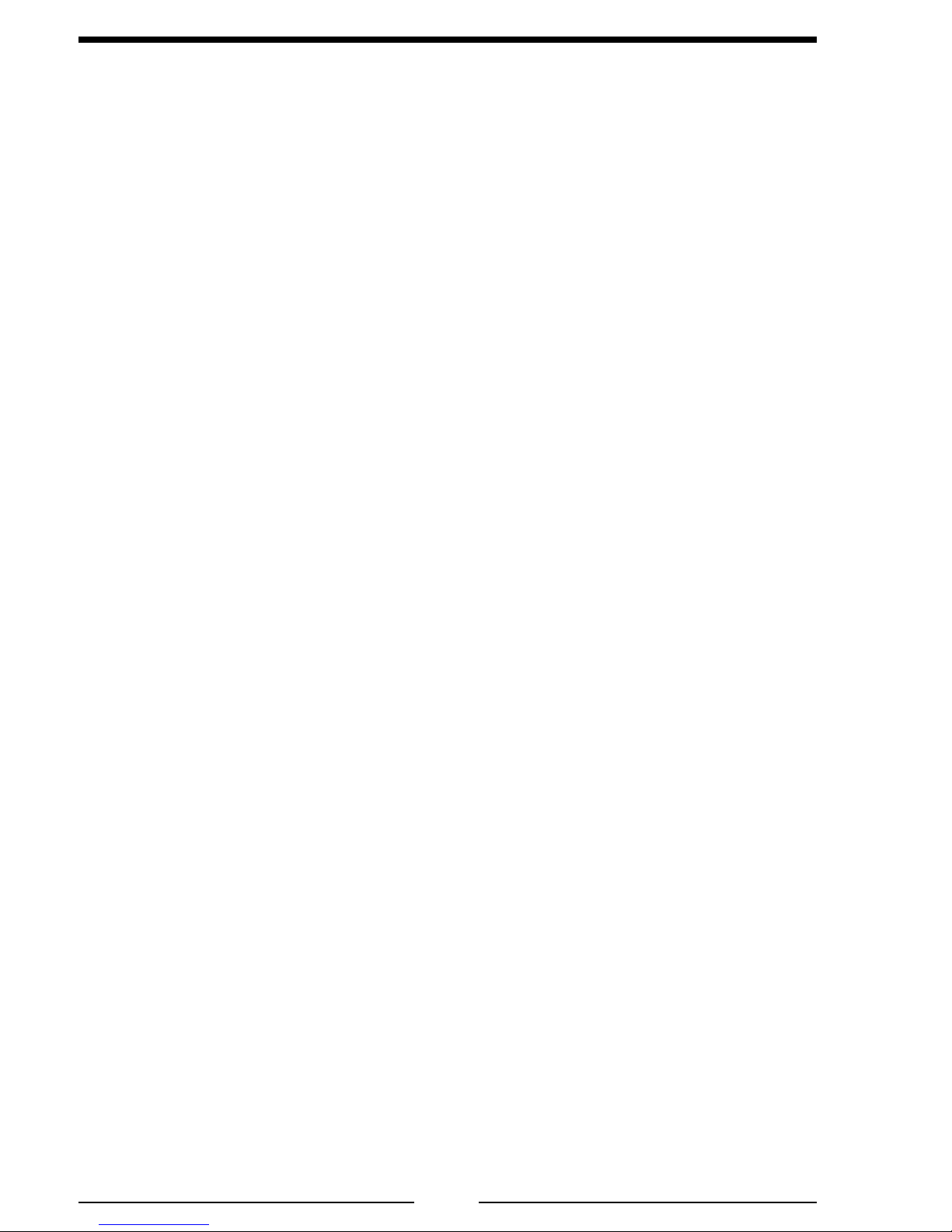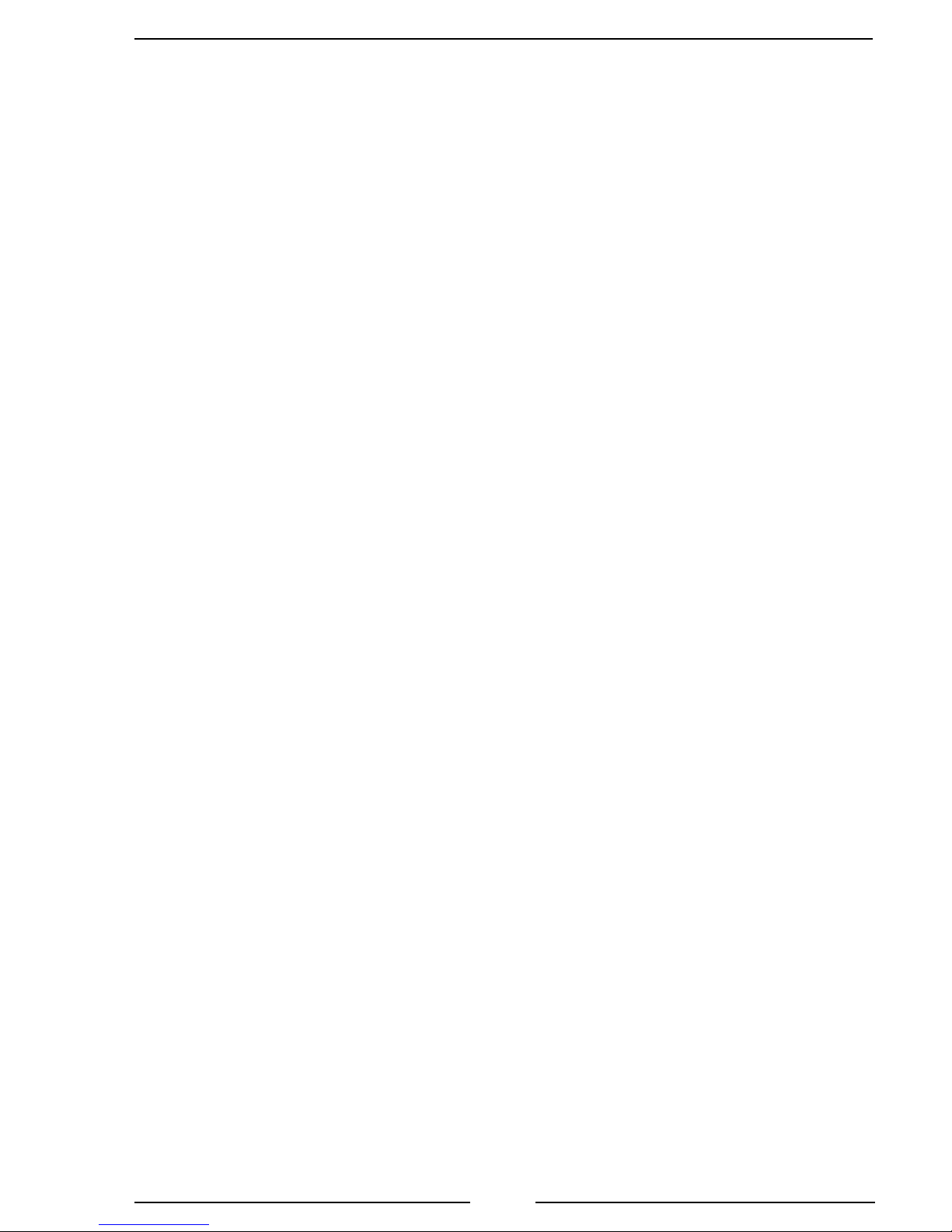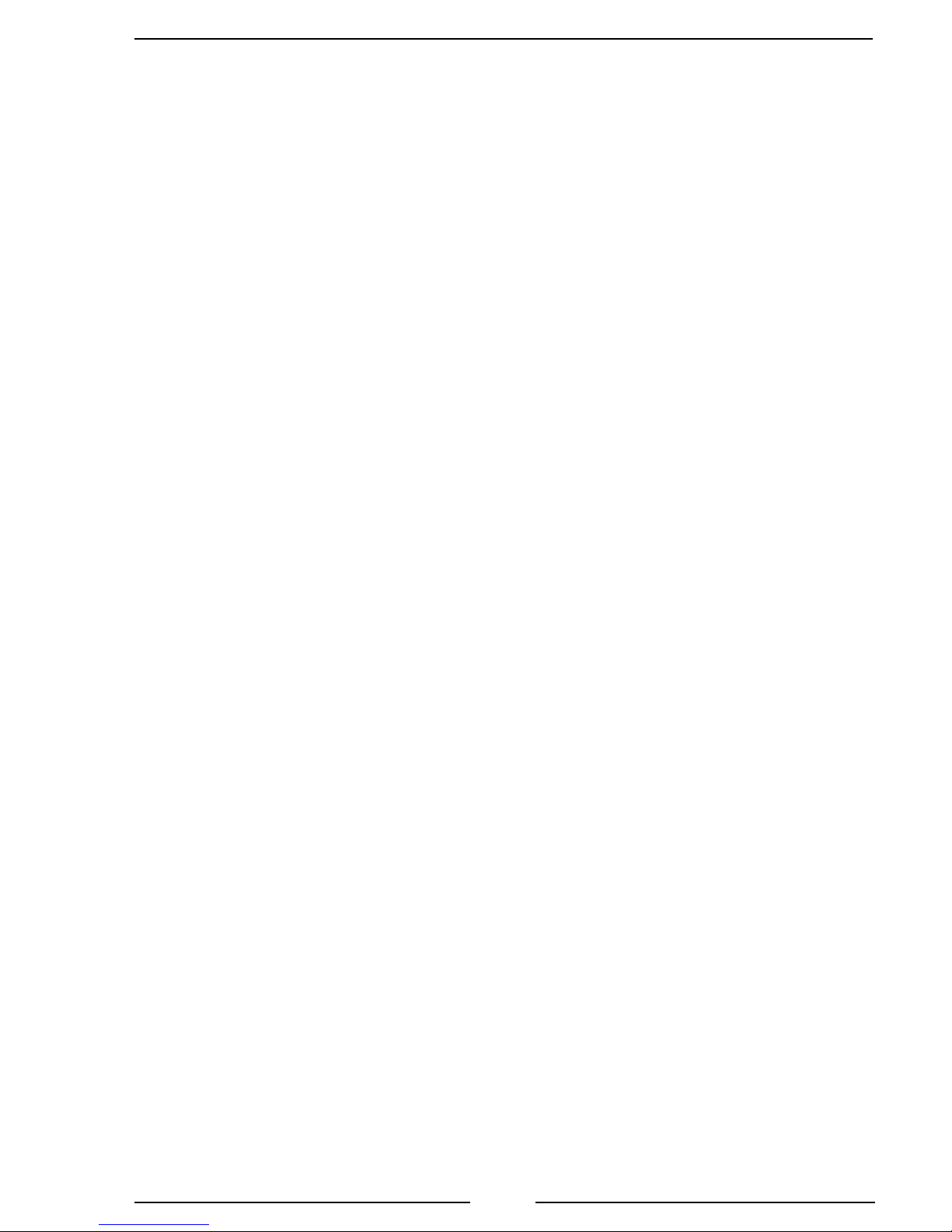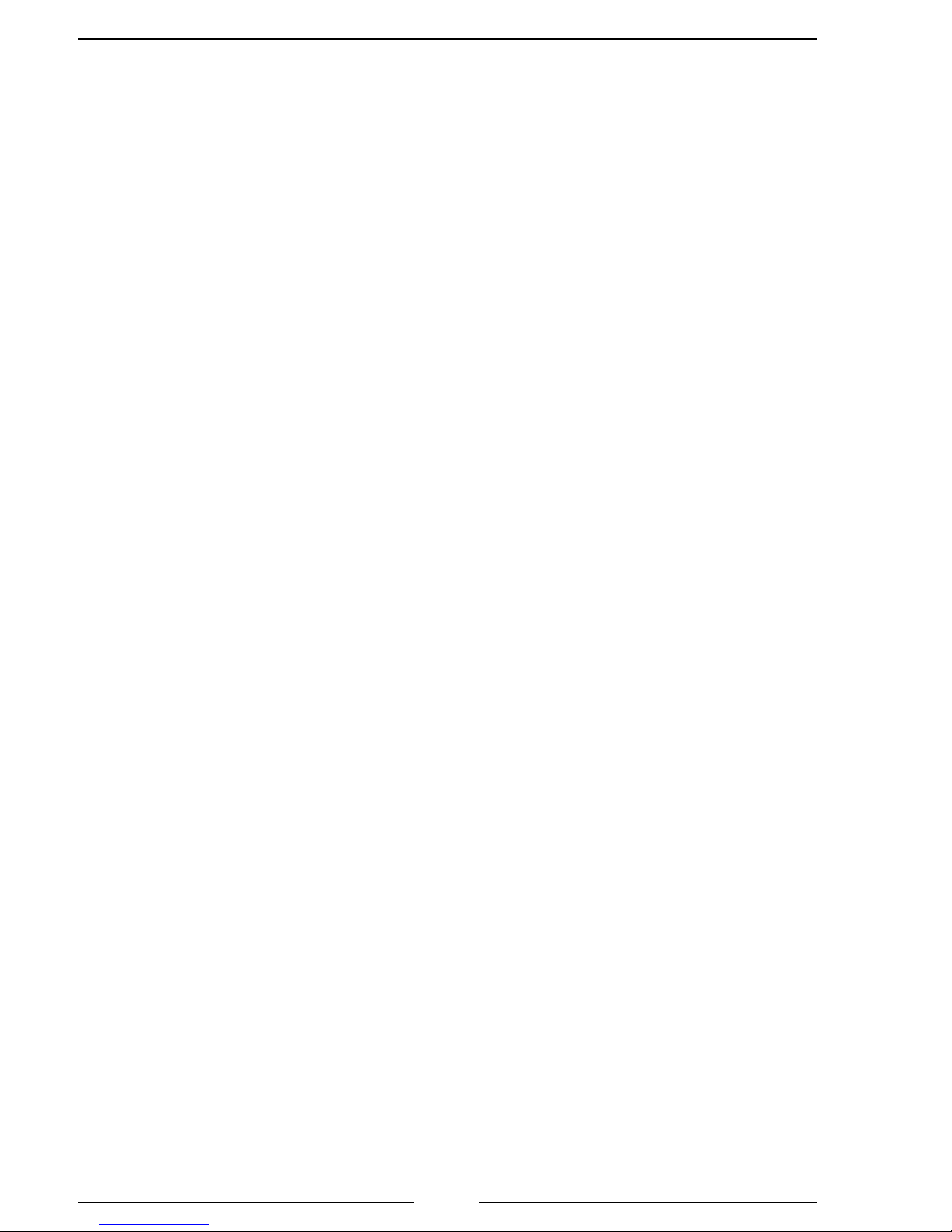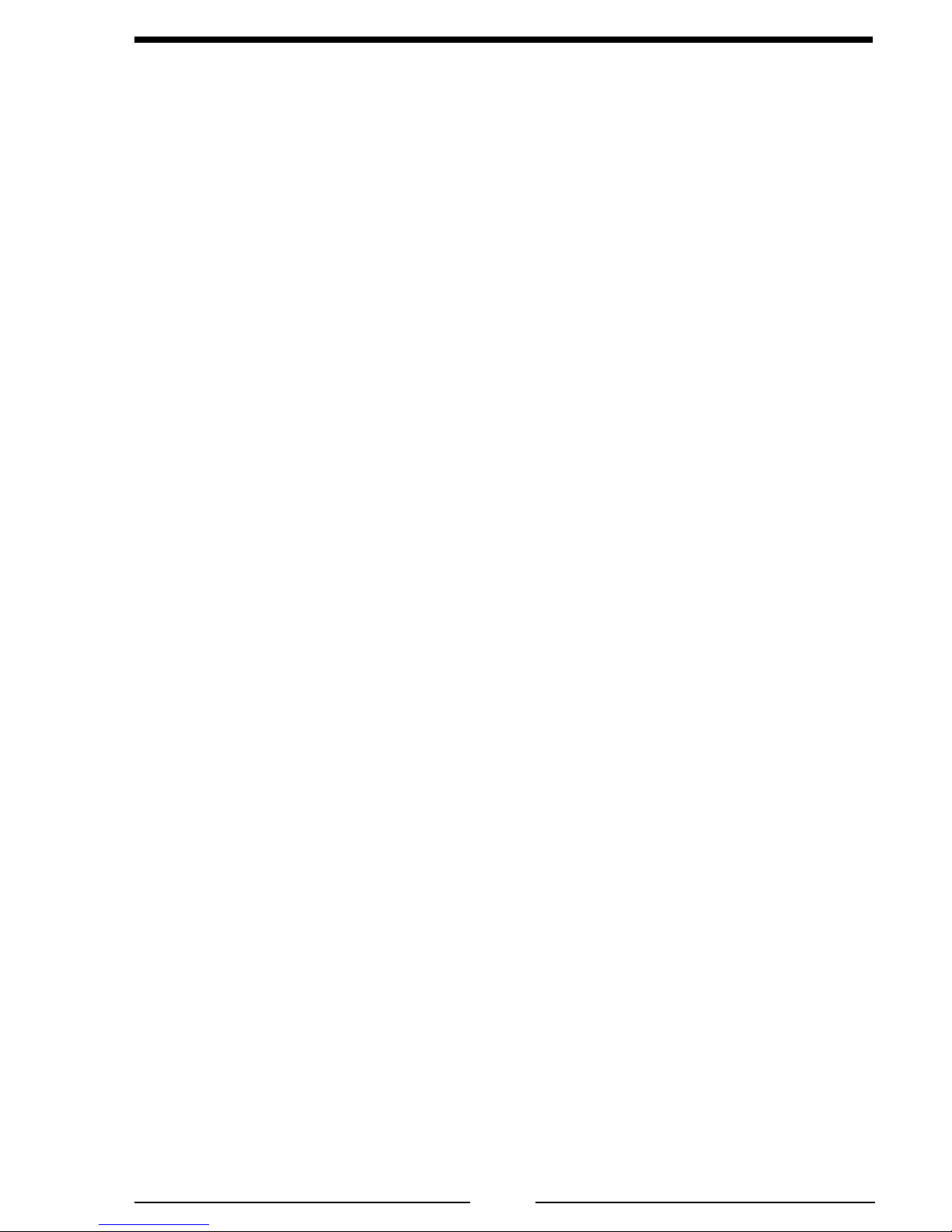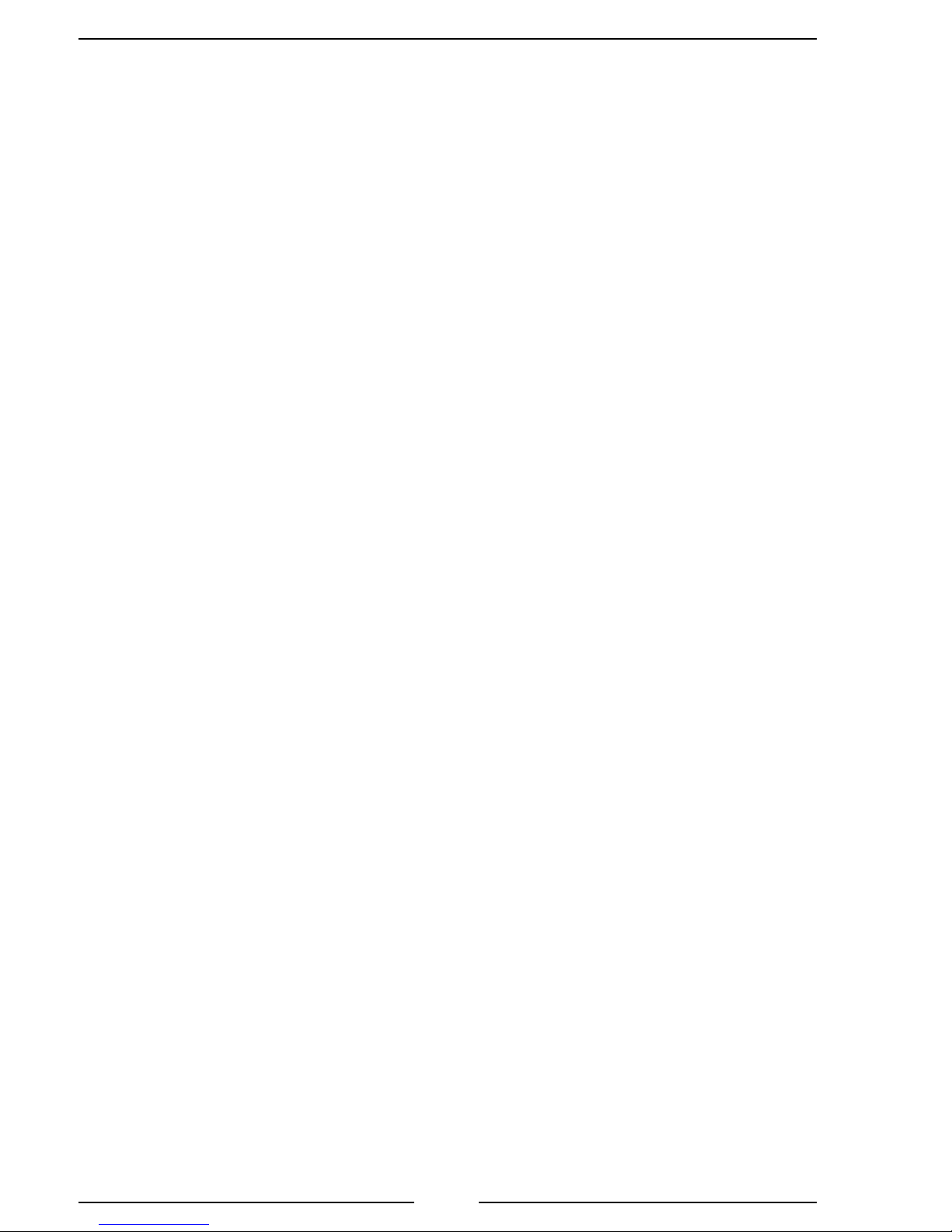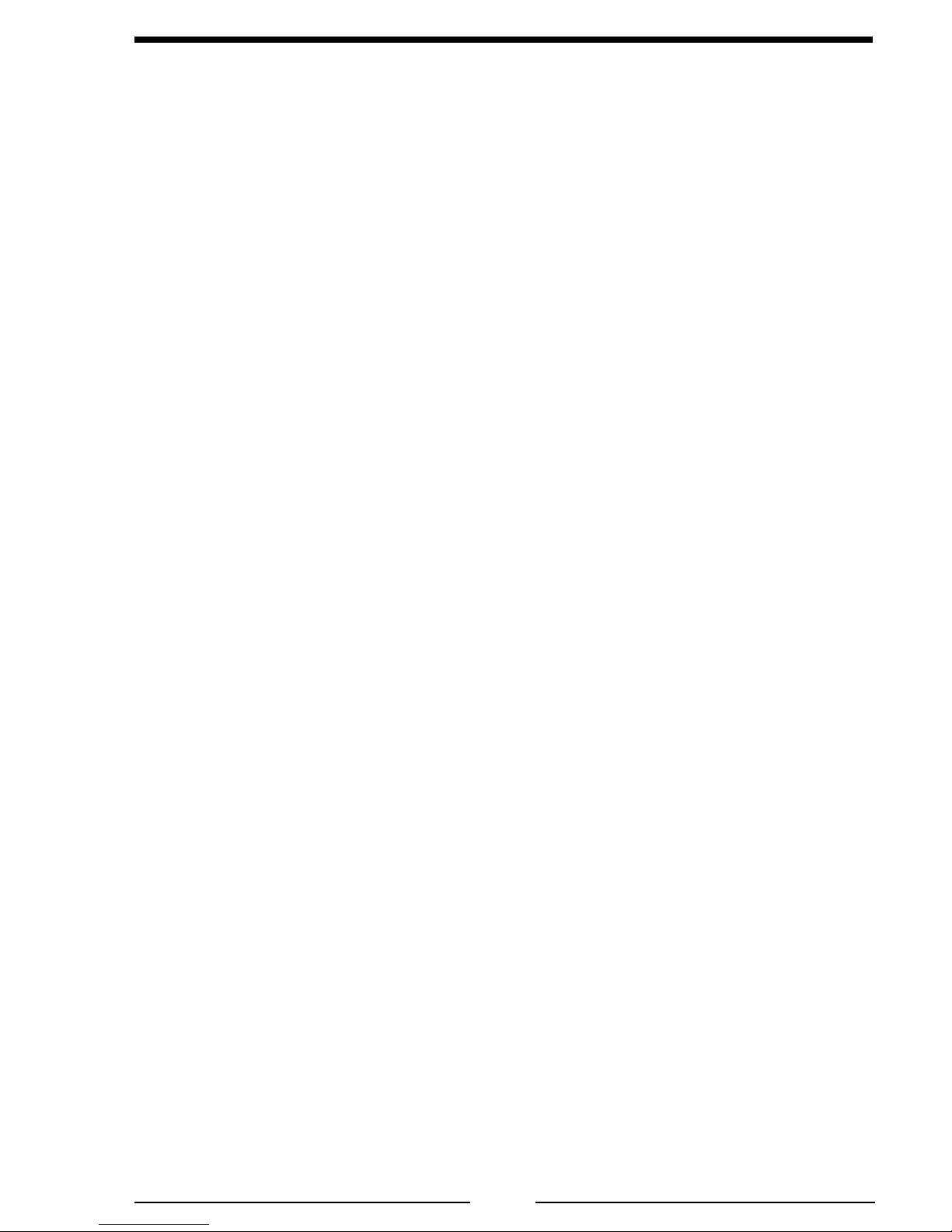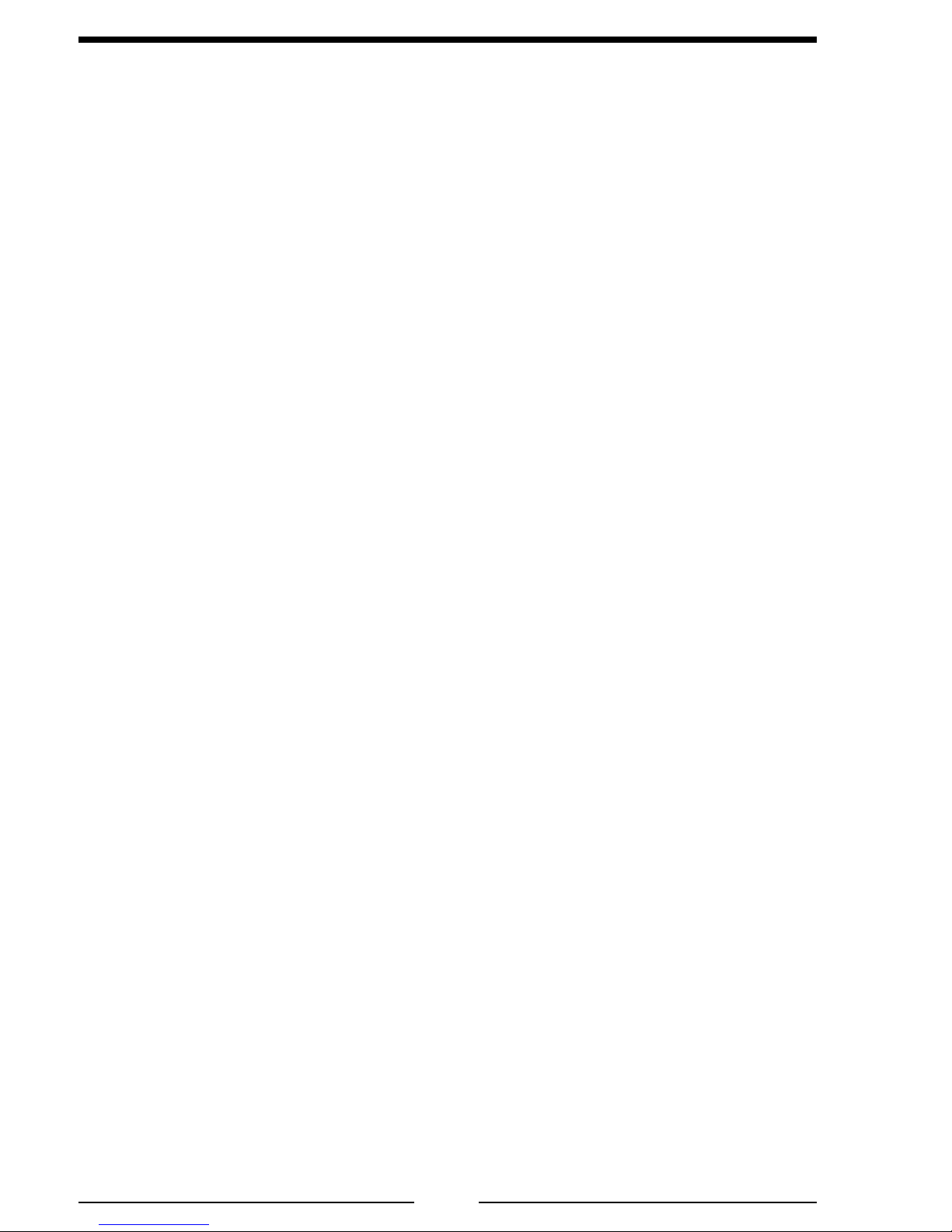
WLA300 Rev170606
2
CONTENTS
Table of Contents
CONTENTS................................................................................................................ 2
List of Figures........................................................................................................ 3
INTRODUCTION ...................................................................................................... 4
Overview................................................................................................................ 4
Features.................................................................................................................. 4
Specications......................................................................................................... 6
GENERAL DESCRIPTION ....................................................................................... 7
Components ........................................................................................................... 7
INSTALLATION ........................................................................................................ 9
Install Display Module........................................................................................... 9
Install Cab Miniature Display................................................................................ 9
Install Pressure Sensor......................................................................................... 11
Install Pressure/Vacuum Foam Tank Vent ........................................................... 13
Install MaxVision LED Tank Display.................................................................. 15
Program MaxVision LED Tank Display.............................................................. 15
Install Remote Light Driver................................................................................. 19
Install Buzzer ....................................................................................................... 19
OPERATION ............................................................................................................ 20
Options................................................................................................................. 20
CALIBRATION........................................................................................................ 22
Overview.............................................................................................................. 22
PROGRAMMING CODES...................................................................................... 23
Calibration and Tank Level Correction................................................................ 23
Non-Linear Calibration........................................................................................ 24
Linear Calibration................................................................................................ 25
Full Tank Correction (Code 55)........................................................................... 26
DIAGNOSTICS........................................................................................................ 27
COLOR PATTERN SELECTION............................................................................ 29
Warning and Control Level Adjustment .............................................................. 30
Brightness Adjustment......................................................................................... 32
Primary and Remote Synchronization ................................................................. 32
WIRING.................................................................................................................... 33
Primary Display (WLA3XX/WLA4XX)............................................................. 33
WIRING.................................................................................................................... 34
Primary Display Rear View (WLA3XX/WLA4XX)........................................... 34
Remote Displays (WLA3XX/WLA4XX) ........................................................... 35
Cab Miniature and MaxVision LED Displays..................................................... 36
Remote Light Driver............................................................................................ 37