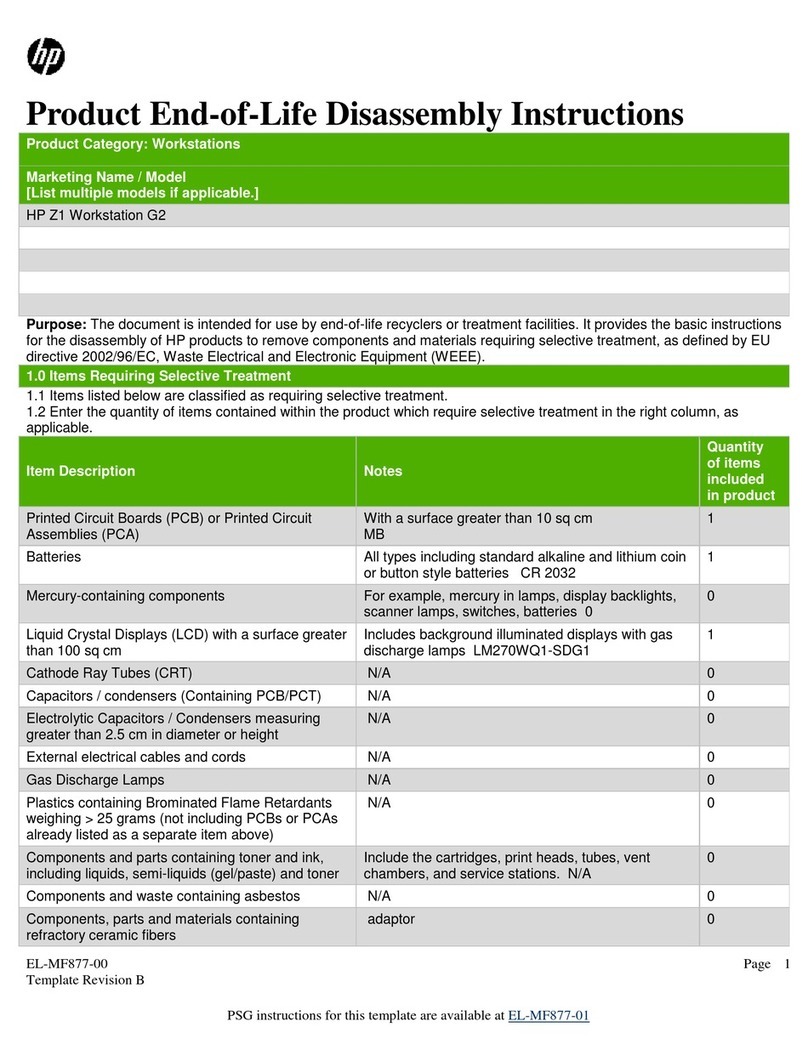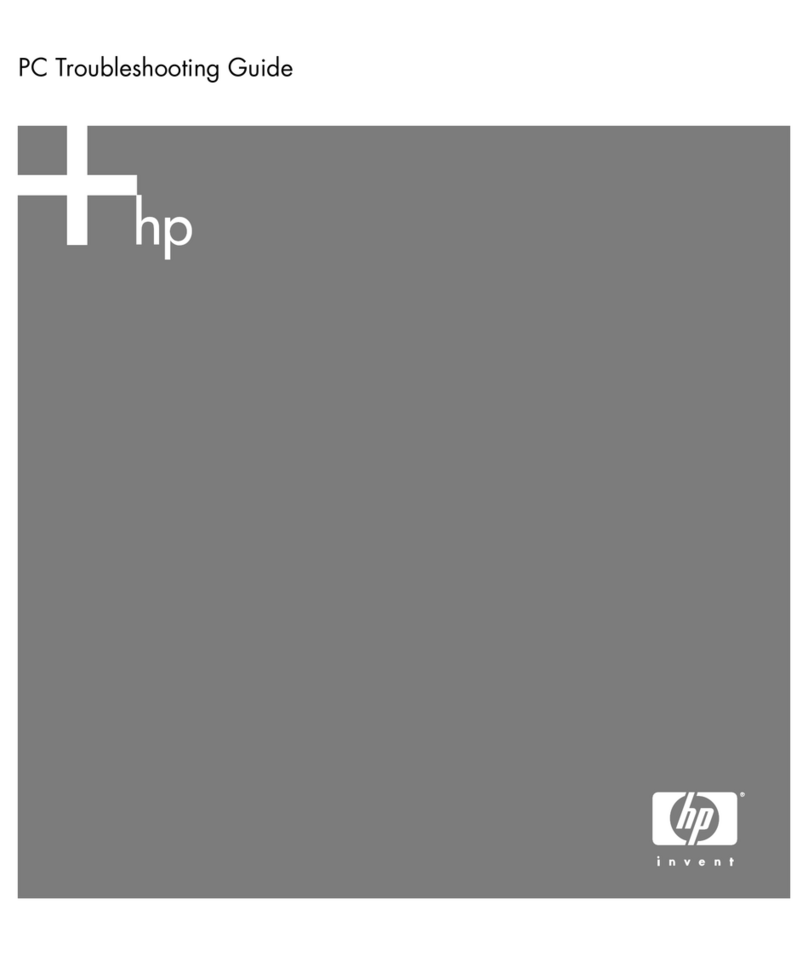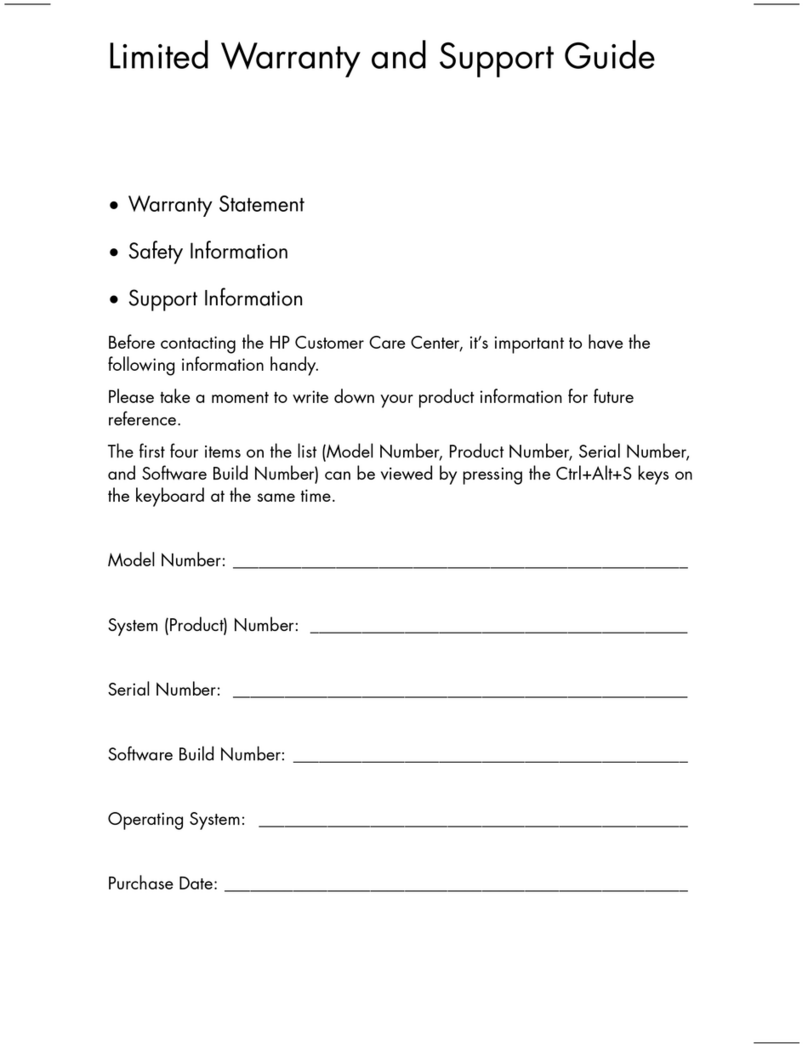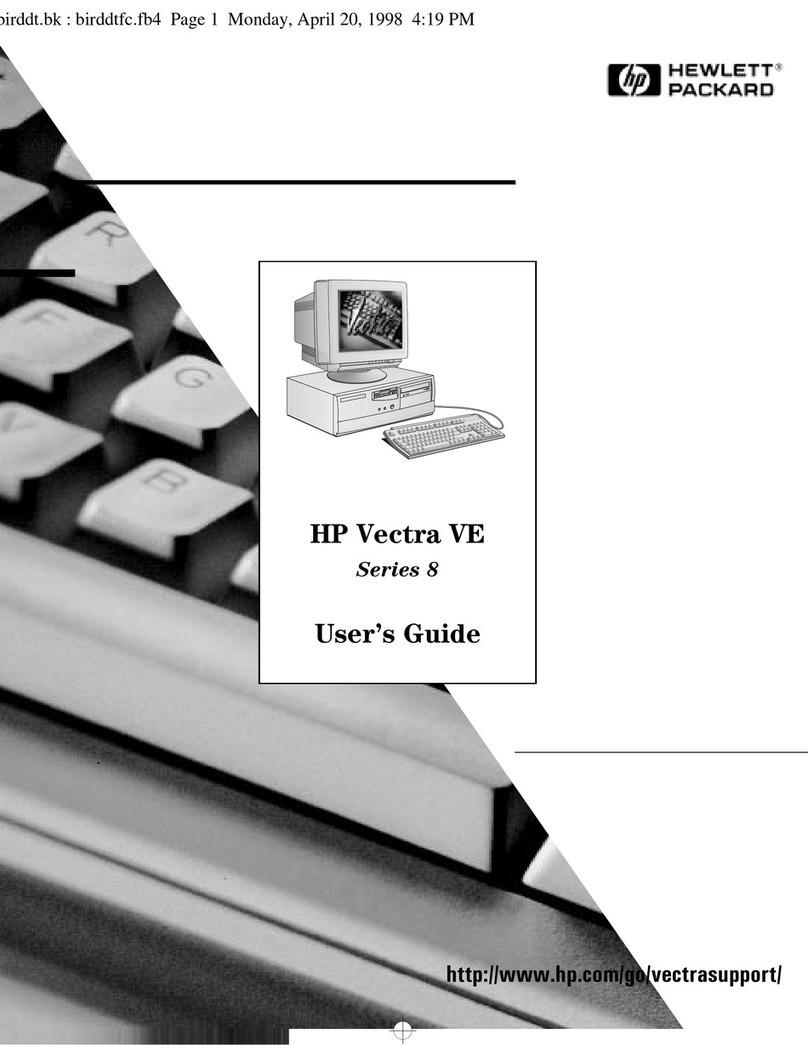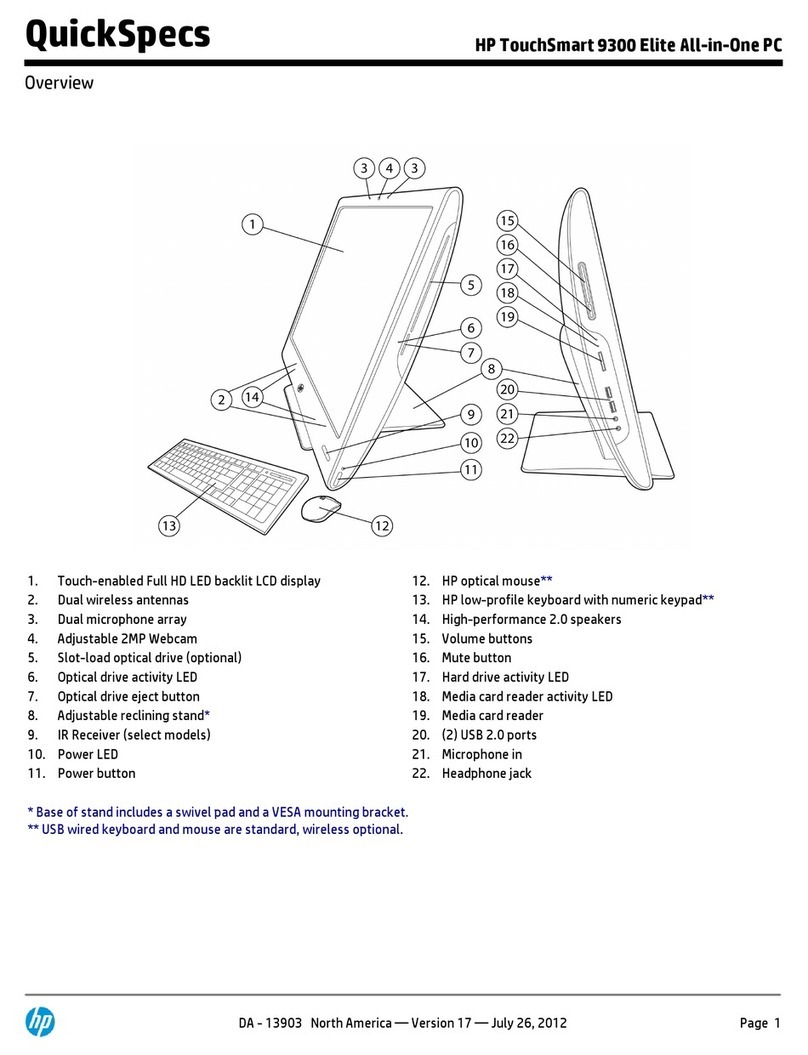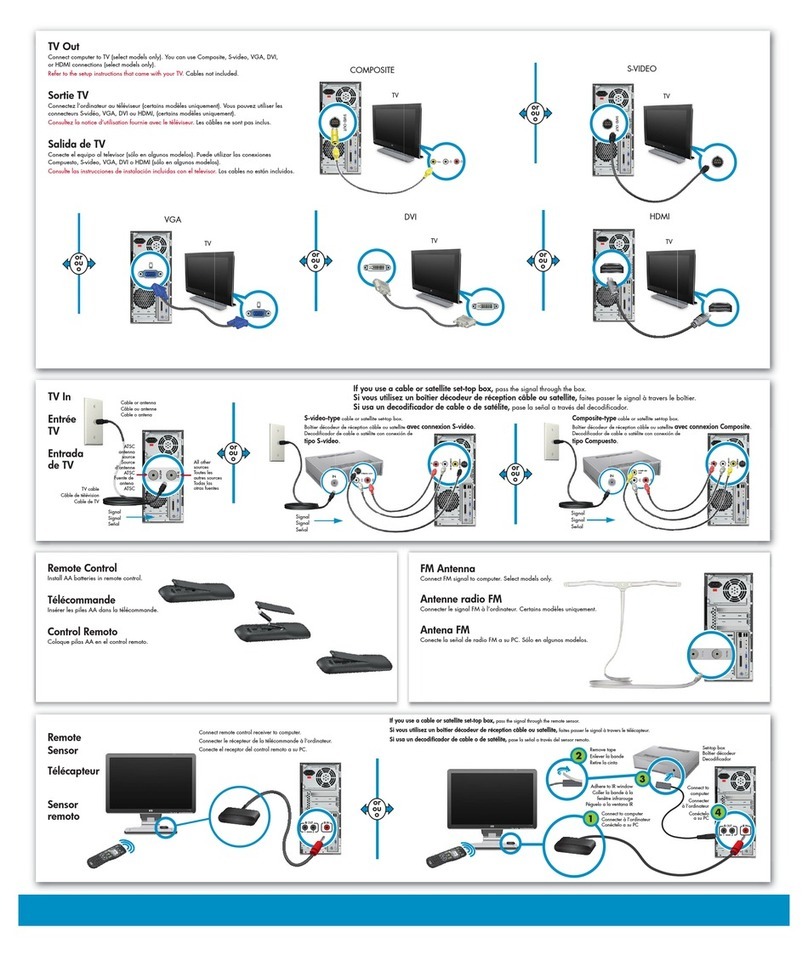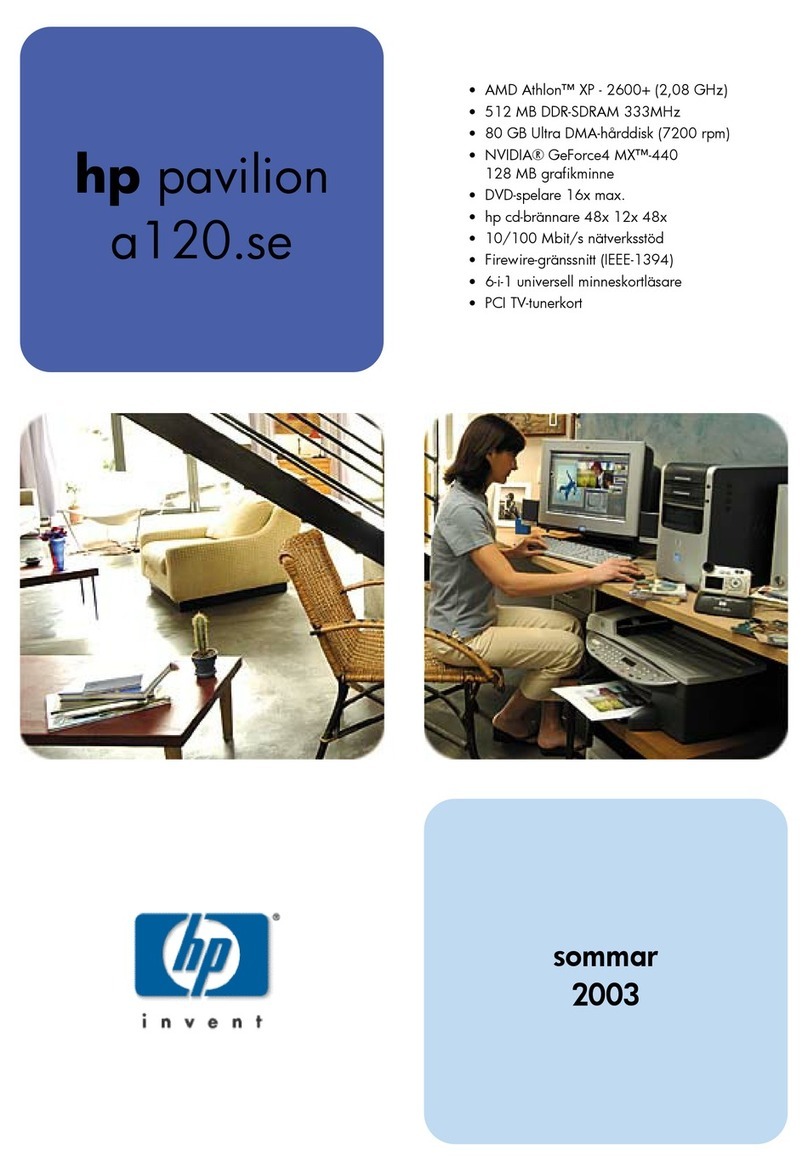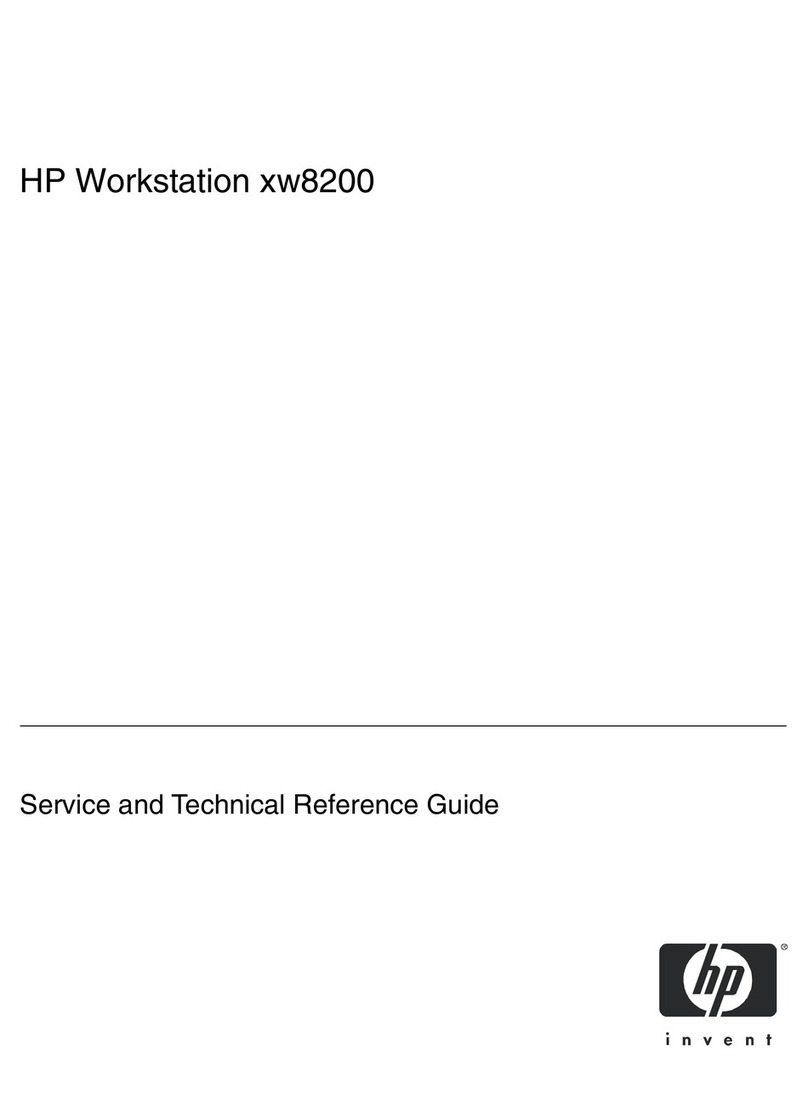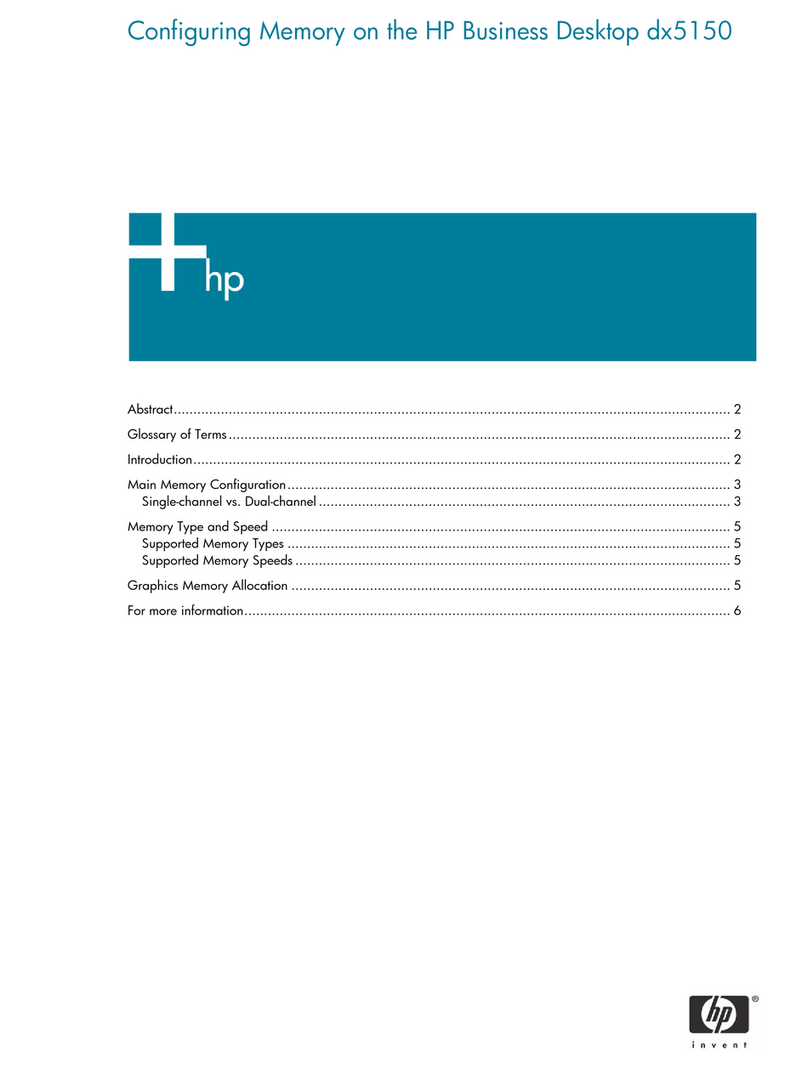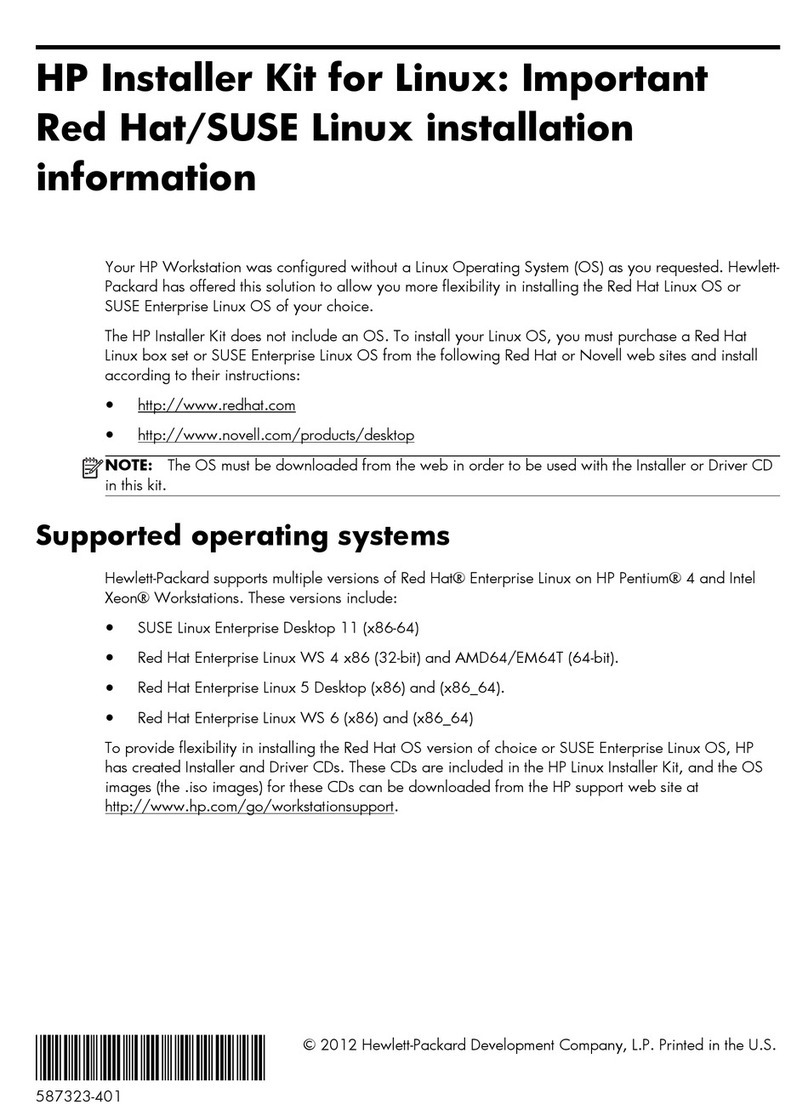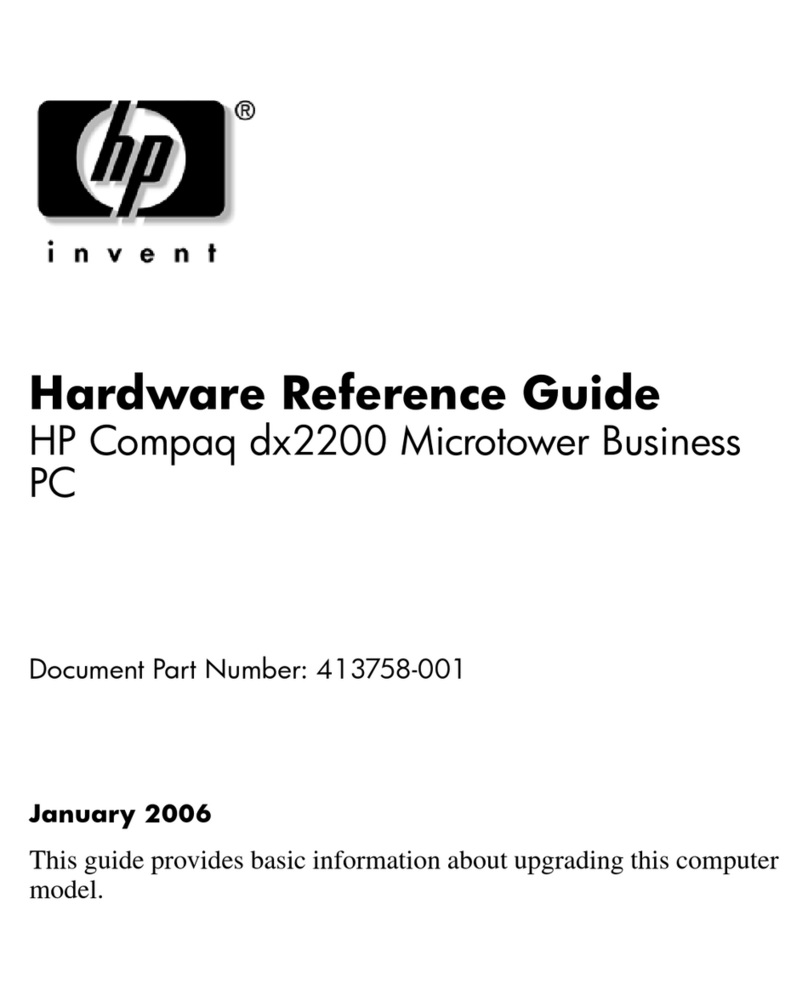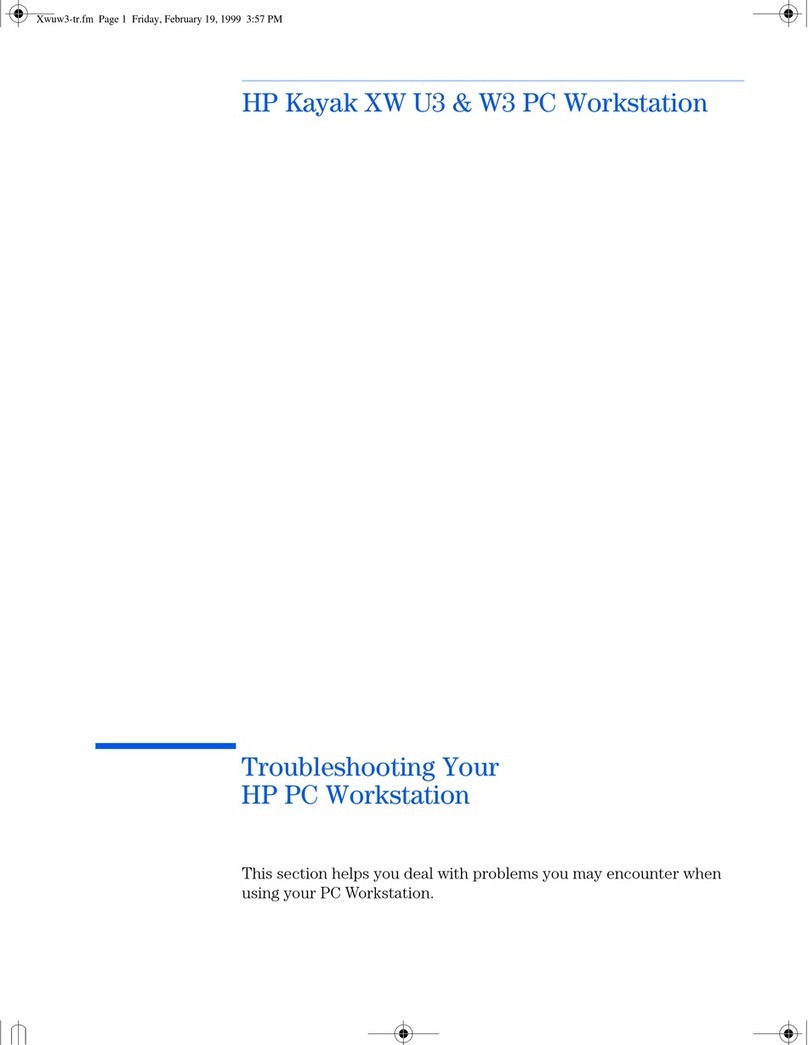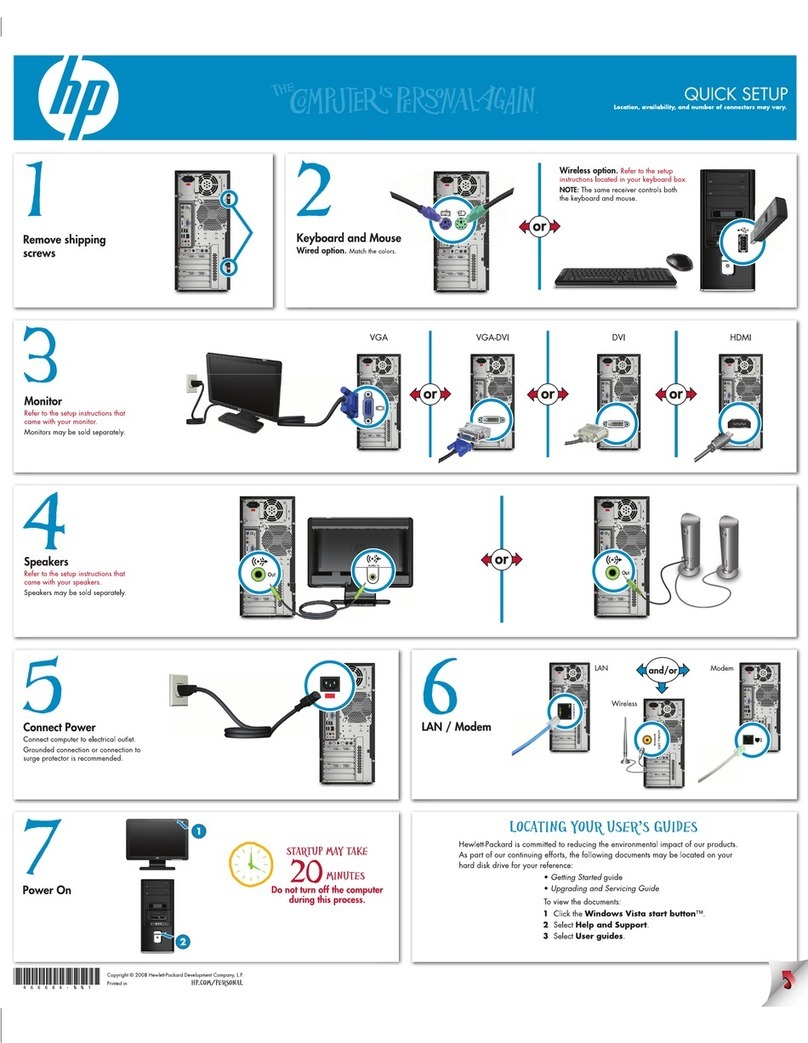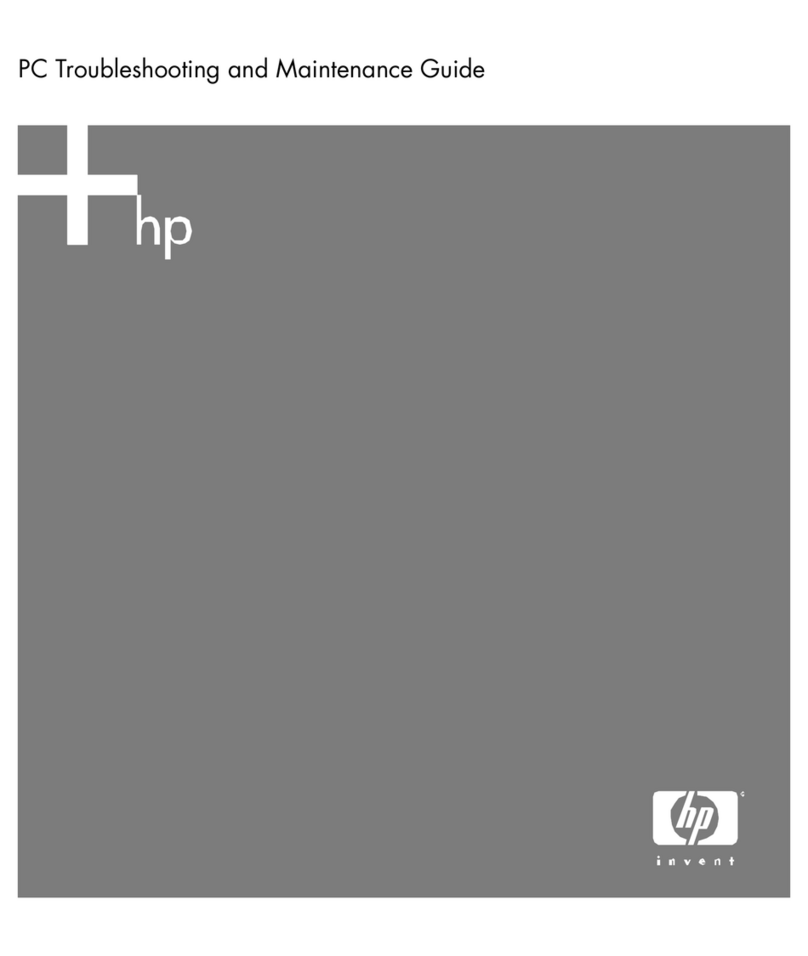4 Removal and replacement procedures ........................................................................................................... 16
Preparation for disassembly ............................................................................................................................... 16
Speaker cover ...................................................................................................................................................... 17
Display ................................................................................................................................................................. 18
Memory ................................................................................................................................................................ 19
Optical drive ......................................................................................................................................................... 20
Hard drive ............................................................................................................................................................. 23
Solid-state drive module ..................................................................................................................................... 24
Fan ........................................................................................................................................................................ 26
WLAN module ...................................................................................................................................................... 27
RTC battery .......................................................................................................................................................... 28
Camera module .................................................................................................................................................... 29
Power button/card reader board ......................................................................................................................... 30
Speakers .............................................................................................................................................................. 31
Antenna cable ...................................................................................................................................................... 32
Heat sink .............................................................................................................................................................. 33
System board ....................................................................................................................................................... 35
System board callouts ....................................................................................................................... 37
System board cage .............................................................................................................................................. 38
Stand .................................................................................................................................................................... 40
5 Computer Setup (F10) Utility ........................................................................................................................ 41
Computer Setup (F10) utilities ............................................................................................................................ 41
Using Computer Setup (F10) Utilities ................................................................................................ 41
Computer Setup–Main ....................................................................................................................... 42
Computer Setup—Security ............................................................................................................... 43
Computer Setup—Conguration ...................................................................................................... 43
Computer Setup—Boot Options ....................................................................................................... 44
Computer Setup—Exit ...................................................................................................................... 45
6 Troubleshooting without diagnostics ............................................................................................................ 46
Safety and comfort .............................................................................................................................................. 46
Before you call for technical support .................................................................................................................. 46
Helpful hints ........................................................................................................................................................ 47
Solving general problems .................................................................................................................................... 48
Solving power problems ...................................................................................................................................... 51
Solving hard drive problems ................................................................................................................................ 51
Solving media card reader problems ................................................................................................................... 52
Solving audio problems ....................................................................................................................................... 53
Solving printer problems ..................................................................................................................................... 55
viii