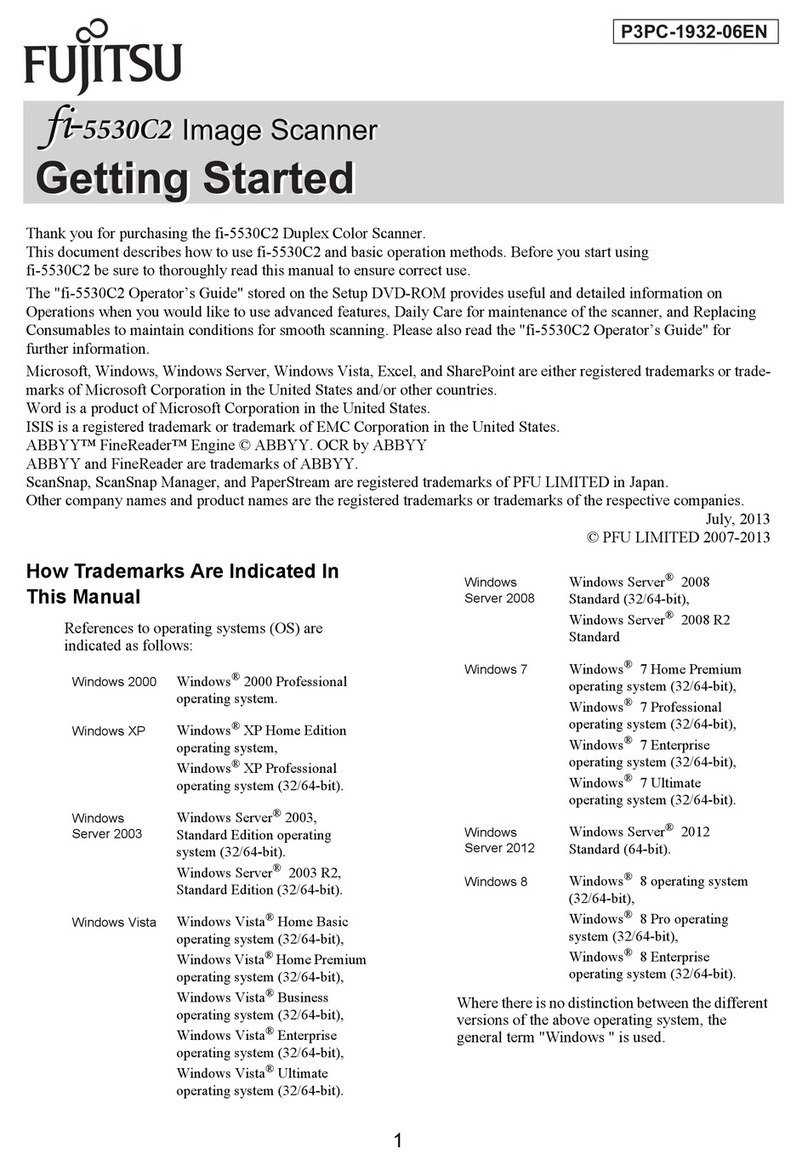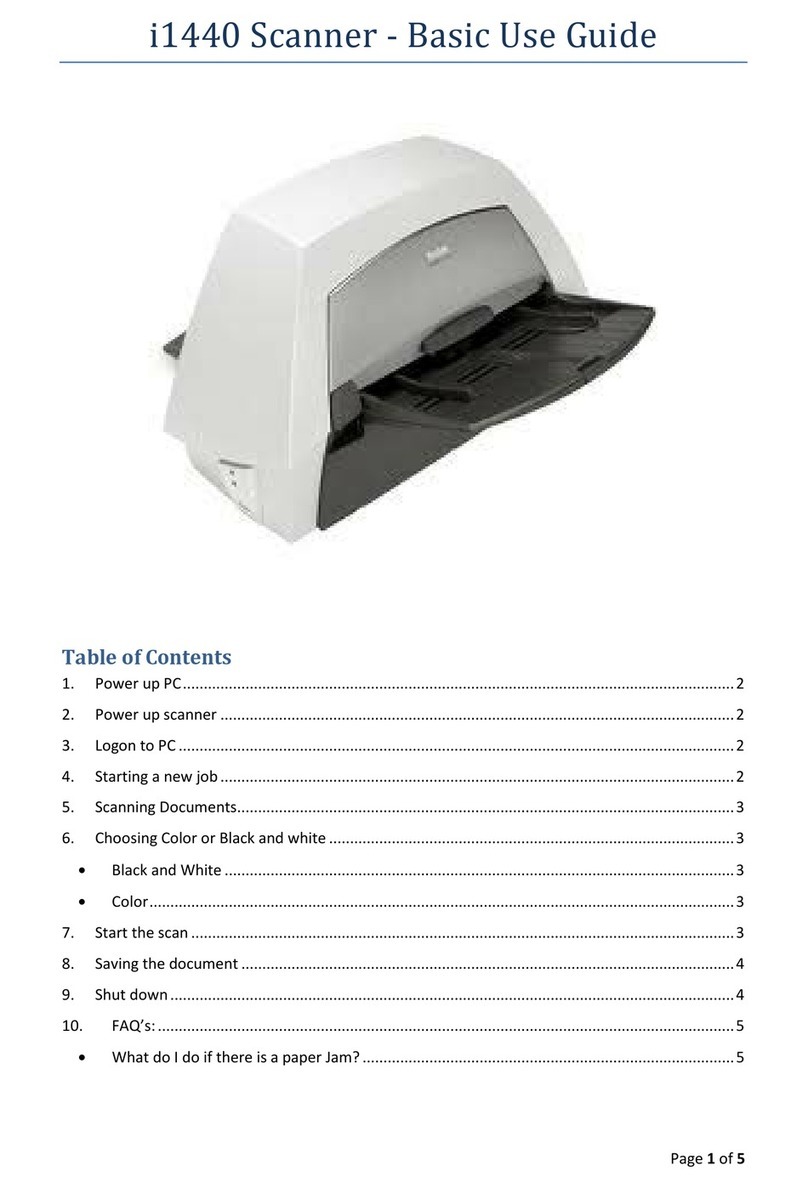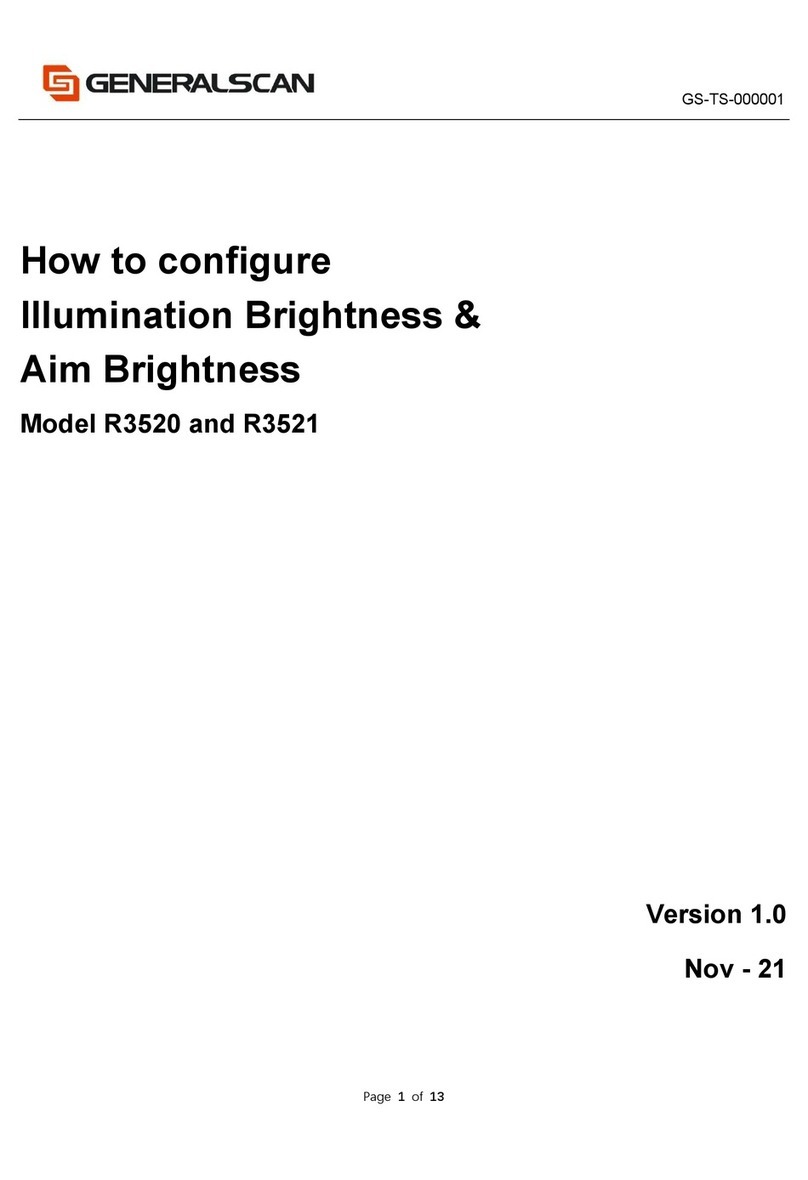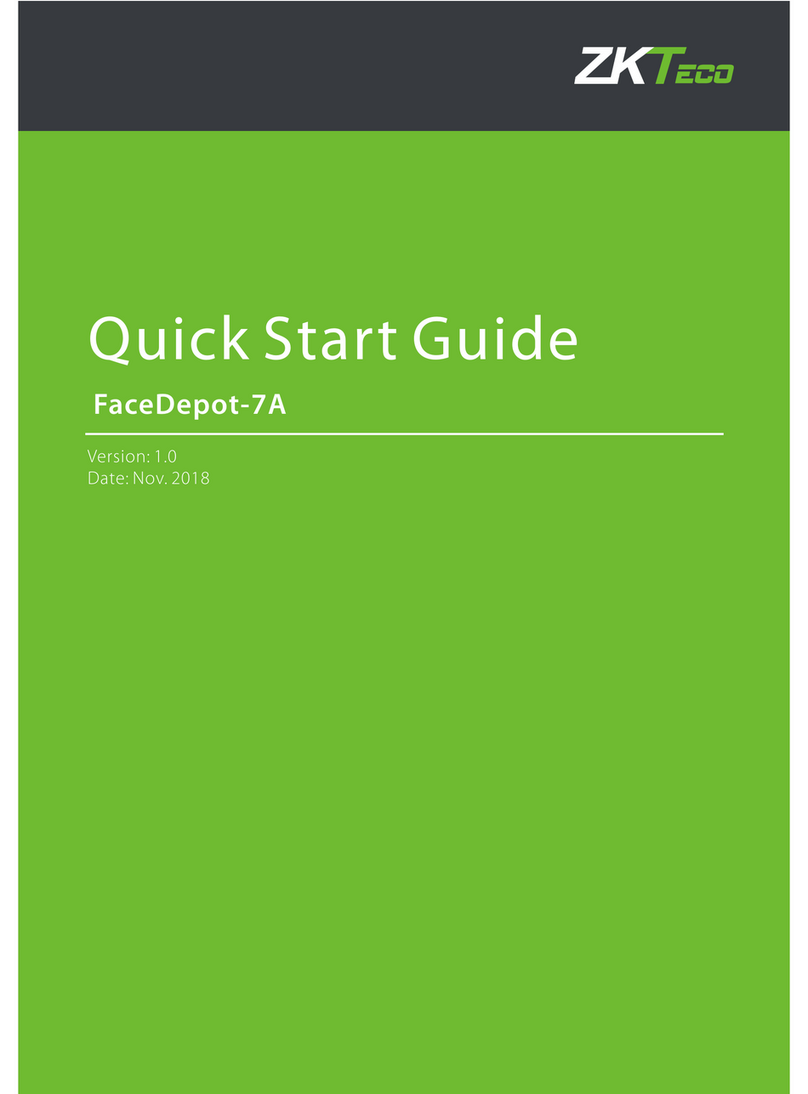PrehKeyTec PKT 4000 User manual

PrehKeyTec GmbH Tel: +49 9776 7046-222
Scheinbergweg 10 support@prehkeytec.de
D-97638 Mellrichstadt www.prehkeytec.com
PKT 4000 / PKT 4000 OEM Manual

See ISO 16016 ©PrehKeyTec GmbH 2015
Subject to change w/o prior notice
1
Dec 07th 2015
Version 1.0
Disclaimer
PrehKeyTec GmbH reserves the right to make changes in specifications and other
information contained in this document without prior notice. The reader should consult
PrehKeyTec whether any such changes have been made. The information in this manual
does not represent a commitment on the part of PrehKeyTec.
Whilst every care has been taken in producing this manual PrehKeyTec shall not be liable for
technical or editorial errors or omissions contained herein, nor for incidental or
consequential damages resulting from the furnishing, performance, or use of this material.
This document contains proprietary information that is protected by copyright. All rights are
reserved. No part of this document may be copied without the prior written consent of
PrehKeyTec.
© 2015 PrehKeyTec GmbH. All rights reserved.
Microsoft® Windows® is a trademark of Microsoft Corporation.
Other product names or marks mentioned in this document may be trademarks or
registered trademarks of other companies and are the property of their respective owners.
Note: This equipment has been tested and found to comply with the limits for a Class
A digital device, pursuant to Part 15 of the FCC Rules. These limits are designed to
provide reasonable protection against harmful interference when the equipment is
operated in a commercial environment. This equipment generates, uses, and can
radiate radio frequency energy and, if not installed and used in accordance with the
instruction manual, may cause harmful interference to radio communications.
Operation of this equipment in a residential area is likely to cause harmful
interference in which case the user will be required to correct the interference at his
own expense.

See ISO 16016 ©PrehKeyTec GmbH 2015
Subject to change w/o prior notice
2
Dec 07th 2015
Version 1.0
Table of Contents
Disclaimer....................................................................... 1
Table of Contents ........................................................... 2
General ........................................................................... 3
Requirements ................................................................. 3
Contents ......................................................................... 4
Installation...................................................................... 6
Installation Directory...................................................... 8
PKT 4000 Connections.................................................... 9
PKT 4000 Status LED’s .................................................. 10
PKT4000 Acoustic Feedback......................................... 11
Position of documents on PKT4000 ............................. 11
Application PKT4000Reader ......................................... 12
SDK (Software Development Kit).................................. 18
Technical Data .............................................................. 19
Product Guide and Ordering ........................................ 20

See ISO 16016 ©PrehKeyTec GmbH 2015
Subject to change w/o prior notice
3
Dec 07th 2015
Version 1.0
General
The PKT 4000 is a document
scanner and imager ideally
suited for reading the following
document types:
Passports
ID cards
Visa
ePassports
Barcodes
The device has been designed to read both 1D and 2D barcodes and the MRZ (Machine
Readable Zone) of travel documents, typically Passports and ID Cards. An additional feature
of the PKT 4000 is the ability to capture pictures from documents, again typically being
Passport images and photographs. An optional RFID reader communicates with the
embedded RFID chip within ePassports, providing the capture of ePassport data along with
digital image information such as facial profiles etc. The connection of the PKT 4000 is via a
USB interface, noting that device drivers are required in order to allow the various PKT 4000
device modules to function correctly. Our recommendation would be that you install all the
device drivers before working with the SDK and the PKT 4000.
Requirements
Currently the only specific requirements are as detailed below, however please feel free to
check with Technical Support if you have any additional questions requiring these or any
other system requirements.
System Requirements
Computer/Processor
1 GHz 32-bit (x86) or 64-bit (x64)
USB Port
Operating System
Windows®7 (32bit/64bit)
Windows®10
Memory
1 GB
Hard Disk
1 GB
Related Software
.NET Framework 4

See ISO 16016 ©PrehKeyTec GmbH 2015
Subject to change w/o prior notice
4
Dec 07th 2015
Version 1.0
Contents
The following components are included with
One PKT 4000 or PKT 4000 OEM
One Power Supply with different plugs
Only use external power supply type SYS 1357 –1505 included in this package.

See ISO 16016 ©PrehKeyTec GmbH 2015
Subject to change w/o prior notice
5
Dec 07th 2015
Version 1.0
One USB Cable
Type A connector computer
Type B connector PKT 4000

See ISO 16016 ©PrehKeyTec GmbH 2015
Subject to change w/o prior notice
6
Dec 07th 2015
Version 1.0
Installation
Download installation package
You can download the complete installation package from the following link:
http://www.prehkeytec.com/fileadmin/user_upload/english/Service/Partners/PKT4000-
Package.zip
Install PKT 4000 Package
Unzip the package in a folder and run “PKT 4000 package.msi” or setup.exe and follow the
instructions in the installation procedure.
The installation of the PKT 4000 Package and the drivers must be carried out
with administrator privileges.
Install CheckinPackage
Change to the installation directory. The default directory of the PKT 4000 SDK is the folder
“program files (x86)”. You should see the directory “PKT 4000” with the following sub
directories. Change to folder “Driver/CheckinPackage”
and follow the instructions in the
“Readme_CheckinPackage.txt”
for installation of CheckinPackage.
The Default COM port is COM29.
1
2
3

See ISO 16016 ©PrehKeyTec GmbH 2015
Subject to change w/o prior notice
7
Dec 07th 2015
Version 1.0
Install HSM Driver
Change to folder “Driver/Scanner/HSM USB Serial Driver/HSM USB Serial Driver” and follow
the instructions in the “Readme.txt” for installation of Scanner driver. The version of the
HSM USB Serial Driver can be changed without notice. You must run the “setup.bat” as an
administrator.
The folder “RegTweaks” contains some registry files for
Scanner_Force-to-Com_OFF.reg (takes the next free COM port)
Scanner_Force-to-Com12.reg (force to COM port 12)
Scanner_N5600_ignoreUSB-SNo_OFF.reg (does not ignore USB serial number, USB
driver installation on each changed USB port)
Scanner_N5600_ignoreUSB-SNo.reg (ignores USB serial number, you can change the
USB port without new driver installation)
If you wish to use the tool “PKT4000Reader.exe” for demonstration please set the COM port
to COM12. This can be done with “Scanner_Force-to-Com12.reg”.
Install RFID Driver (optional)
The RFID driver needs not to be installed if the RFID reader is not available.
Change to folder “Driver/RFID/Driver_R1_identiClass_3500” and follow the instructions in
the “ReadMe_HID_identiCLASS_MSI.txt” or “ReadMe_HID_identiCLASS_EXE.txt” for
installation of RFID driver. The version of the identiClass 3500 Driver can be changed without
notice.
Windows® 7 and newer offers a new plug & play feature for smart cards. The operating
system tries to find a smart card driver when a smart card comes into the field of the reader.
This does not mean that the installation of the driver failed nor that the smart card or its
driver has not been recognized. To avoid this Windows® message, you may disable the plug
& play service for smart cards.
4
5

See ISO 16016 ©PrehKeyTec GmbH 2015
Subject to change w/o prior notice
8
Dec 07th 2015
Version 1.0
Installation Directory
The following list describes the folders of the PKT 4000 SDK.
Folder
Description
Main folder
Location of Application for settings and
demonstration
Documentation of installation and PKT 4000 data
sheet
Driver folder
Location of CheckinPackage. First package to
install.
Location of RFID drivers. This is optional.
Actual RFID drivers
Registry settings
Location of scanner driver
Location of USB virtual COM port driver
Latest scanner driver
For internal use only. Do not change or install.
For internal use only. Do not change or install.
Registry settings
Location of SDK
Libraries for PKT 4000. User must integrate in his
application.
Manual of PKT 4000 SDK
Location of source code
C# sample
Source code of demo tool used in application
folder
Subfolder of source code
Subfolder of source code

See ISO 16016 ©PrehKeyTec GmbH 2015
Subject to change w/o prior notice
9
Dec 07th 2015
Version 1.0
PKT 4000 Connections
The following connections and controls are placed at the rear side of the PKT 4000.
Power switch
Plug for external power supply.
USB B upstream port to computer.
USB A downstream port to connect USB device.
500 mA max.
Only use the external power supply by PrehKeyTec. Other power supplies can
damage the PKT 4000.

See ISO 16016 ©PrehKeyTec GmbH 2015
Subject to change w/o prior notice
10
Dec 07th 2015
Version 1.0
PKT 4000 Status LED’s
There are four status LED’s on the PKT 4000. The PKT 4000 makes a self-test after powering.
The status LED’s turn from orange to green. If nor errors are detected all LED’s are cleared.
Red: PKT 4000 powered, no USB connection, no virtual
COM port connected
Orange: PKT 4000 powered, USB connection, no virtual
COM port connected
Green: PKT 4000 powered, USB connection, virtual COM
port connected, device ready to communicate
Red: OCR or Barcode bad read
Green: OCR or Barcode good read
Red: MSR bad read
Green: MSR good read
Red: RFID bad read
Green: RFID good read
The status LED’s can also be controlled by commands sent from the application to
the PKT 4000. Please see the “PKT 4000 SDK Manual.pdf“ for further details.

See ISO 16016 ©PrehKeyTec GmbH 2015
Subject to change w/o prior notice
11
Dec 07th 2015
Version 1.0
PKT4000 Acoustic Feedback
The PKT 4000 provides users with acoustic feedback and this can be controlled automatically
by the PKT 4000. The settings (e. g. volume, frequency, duration etc.) of the good/bad read,
can be configured via the config file.
The acoustic feedback can also be controlled by commands sent from the
application to the PKT 4000. Please see the “PKT 4000 SDK Manual.pdf “ for
further details.
Position of documents on PKT4000
For reliable and consistent reading, please ensure the documents are placed as shown in the
pictures. The scanning data (OCR or barcode) must be facing downwards. The magnetic card
can be swiped in both directions with the magnetic stripe facing inwards.

See ISO 16016 ©PrehKeyTec GmbH 2015
Subject to change w/o prior notice
12
Dec 07th 2015
Version 1.0
Application PKT4000Reader
The tool PKT4000Reader demonstrates the features of the PKT 4000 device. Users can read
OCR data conforming to ICAO, these include travel documents such as passports, ID cards
and visa. Additionally 1D or 2D barcodes will be recognized. If the PKT 4000 is equipped with
RFID function, the digital stored picture from ePassports is transmitted to the SDK. User can
also capture pictures of the document placed on the scanning window.
Users also have the ability to change some settings of the PKT 4000, such as initialize the
reader, turn on or off face recognition, save pictures automatically etc.
Check for the right COM port of the PKT 4000. The operating system takes the
next free COM port. You can change the COM port to e. g. COM12 with the
registry file or set this port manually in the device manager. The COM port in
the file “settings.xml” and in the device manager must be the same.
You can also set the correct COM port of the scanner in the file “Settings.xml”. You will find
this file in “AppData -> Roaming -> PrehKeyTec -> PKT4000”.
<SelectedCOMPort Name="SelectedCOMPort"Value="ScanPort" />
<ScanPort Name="ScanPort">
<P1PortName>
<SelectedPortName Name="P1SelectedPortName"Value="COM12" />
</P1PortName>
Set the P1SelectedPortName to the COM port of the scanner. You find this COM port
in the device manager.
Do not change other settings in the file “settings.xml”. This can cause
malfunction of the PKT 4000.
Start the tool with “windows start button -> programs -> PrehKeyTec PKT 4000 ->
PKT4000Reader.exe” or by double click of “PKT4000Reader.exe” in windows explorer in PKT
4000 SDK installation directory and folder “application”.

See ISO 16016 ©PrehKeyTec GmbH 2015
Subject to change w/o prior notice
13
Dec 07th 2015
Version 1.0
The status bar below shows the state of the device (online or offline) and additional
information of the COM ports. The PKT 4000 uses two virtual COM ports. The status code is
the return code of the state. The code is described in the SDK manual.

See ISO 16016 ©PrehKeyTec GmbH 2015
Subject to change w/o prior notice
14
Dec 07th 2015
Version 1.0
OCR
The document will be scanned automatically. Please place the OCR data downwards.
The progress bar “Scanning” shows if a document is in the scan area of the window.
Progress of scanning
Scanned OCR data
Captured picture of the document on the scanning window
Optical face recognition (when turned on in tab “Settings”)
RFID picture of e. g. ePassport. Only available for documents with this sign.
Capture picture manually by pressing this button
Get information of PKT4000 (hardware details and software version)

See ISO 16016 ©PrehKeyTec GmbH 2015
Subject to change w/o prior notice
15
Dec 07th 2015
Version 1.0
Barcodes
The following barcode types are supported:
-Code Interleaved 2 of 5
-Code Industrial 2 of 5
-Code 39
-Data Matrix
-Code 128
-PDF417
-QR
-Aztec
-EAN13
Other barcode types are available on request. You can also scan barcodes from mobile
devices such as smart phones and tablets.
The tab Barcode shows the barcode type and the raw data of the barcode. If a boarding pass
was scanned, an additional dialog was complete with the barcode data according IATA
Resolution 792.

See ISO 16016 ©PrehKeyTec GmbH 2015
Subject to change w/o prior notice
16
Dec 07th 2015
Version 1.0
MSR
The optional integrated Magnetic Stripe Reader (MSR) can read up to three tracks of
magnetic stripe cards.
Swipe the card with the magnetic stripe facing inwards.
Settings
The following settings can be selected as required.
Tab “Settings” gives the user the option to set feature such as:
-Activate face detection
-Automatic Image capturing (capture image of the document if OCR data are read)
-Initialize the scanner. Be careful with the “INIT” button because you can bring the
scanner to a non-working state.
-Create image files and safe the file in the folder named in “Settings.xml”. The default
directory is the directory of the application.

See ISO 16016 ©PrehKeyTec GmbH 2015
Subject to change w/o prior notice
17
Dec 07th 2015
Version 1.0
LED
User can switch on or off different status LED’s of the PKT4000. This tab is only for
demonstrating the LED function. The LED’s can be controlled from any user application by
selecting and sending the correct commands.

See ISO 16016 ©PrehKeyTec GmbH 2015
Subject to change w/o prior notice
18
Dec 07th 2015
Version 1.0
SDK (Software Development Kit)
The SDK is installed in the installation directory in the folder SDK.
The SDK consists of three parts
Libraries
Documentation
Source Code
Error and status codes are returned from the SDK and give the state of the PKT 4000. Event
handlers catch all events send from the SDK. A detailed description gives programmers an
overview and easy implementation into their own source code. The SDK separate the
scanned date into OCR, Barcode, pictures and MSR data. Captured data of boarding passes
and passport or ID cards are divided in their single parts as first name, surname, birthday
etc. so users don’t need to know the ICAO specifications to work with travel documents.
Libraries
All needed libraries to design an application with the PKT 4000 SDK will be found in this
directory.
Manual
The manual gives an overview of all functions with parameters and return codes and how to
use them. The PKT 4000 SDK Manual describes how to implement the libraries in a .NET
environment.
Source Code
The source code sample is only available in C# but shows the easy implementation of the
SDK functionality. The code is the base of the PKT4000Reader.exe.

See ISO 16016 ©PrehKeyTec GmbH 2015
Subject to change w/o prior notice
19
Dec 07th 2015
Version 1.0
Technical Data
Power Supply (Only use external power supply type SYS 1357 –1505 included in this
package)
Output voltage
5V
Power
15W
Input voltage
90 –264V
Dimensions
93.5x46x35.8 (mm)
Length of cable
1.4 m
USB Cable
Type
USB 2.0 High Speed (Type A –B)
Length of cable
2.0 m
Imaging
Active Scan Area
90 x 123 mm
Image format
JPEG (others on request)
Resolution
844 x 640 pixel
Colour
Grey scale
Barcodes
2D
PDF 417, DataMatrix, QR-Codes, Aztec
1D
Code39, Code128, Industrial 2 of 5, EAN 13,
interleave 2 of 5
Others on request
Document type
Reading from paper documents or smart
phones (displays)
OCR
Font
OCR B
Type
Auto-detection of 2 or 3 line MRZs according
to ICAO 9303
Option Magnetic Card Reader (not available in OEM)
Swipe direction
Both directions
Capability
Reads track 1, 2 and 3 in accordance with ISO
7810, ISO 7811
Lifetime
Magnetic head can perform over 500,000
read cycles
Data Security (as an option)
FOID
Option RFID Reader
Protocols
ISO 14443 A/B, ISO 15693
ePassport reading
BAC
Radio Interference
CE
EN 55022
FCC
FCC part 15, limit class A
Software Development Kit (SDK)
Included
Libraries, services and demo application
Operating systems
Windows® 7, 10 (32/64 bit)
This manual suits for next models
1
Table of contents
Popular Scanner manuals by other brands

Image Access
Image Access Bookeye 4 Setup manual

Datalogic
Datalogic Matrix 300N Product reference guide

Microscan
Microscan MS-3 user manual
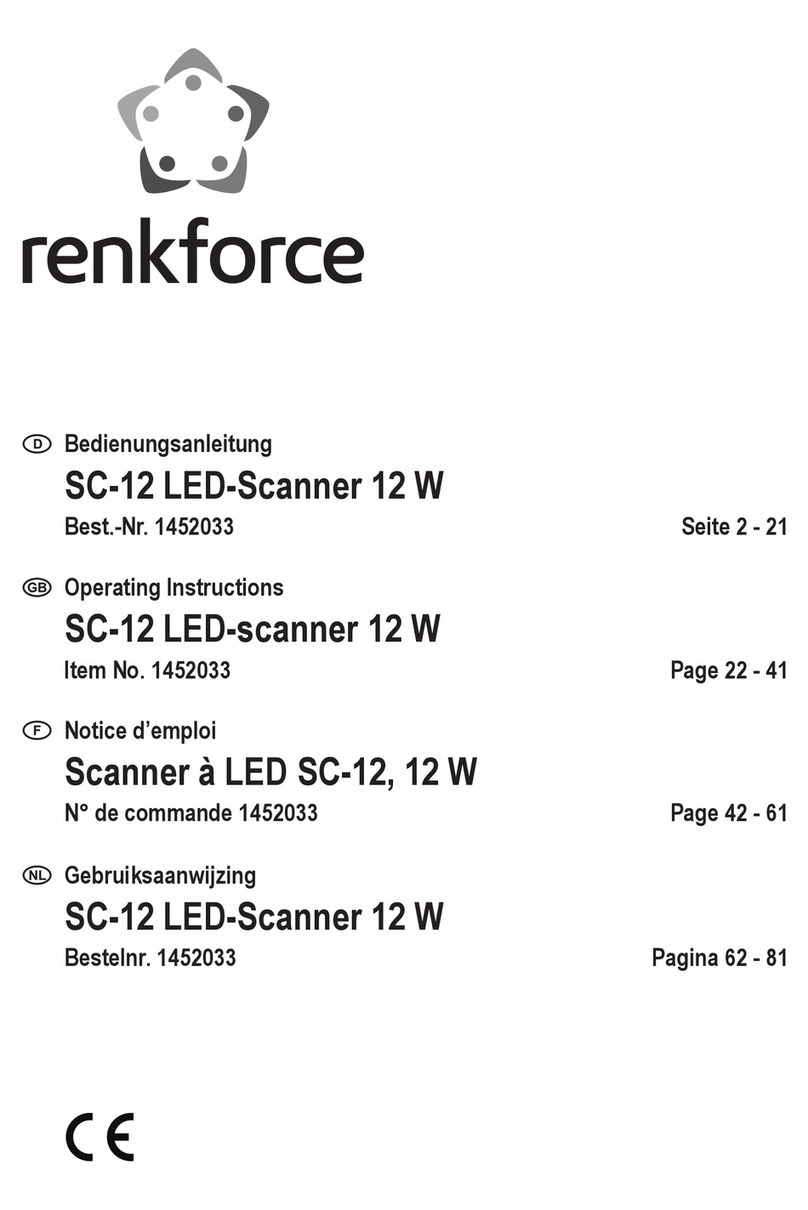
Renkforce
Renkforce SC-12 operating instructions
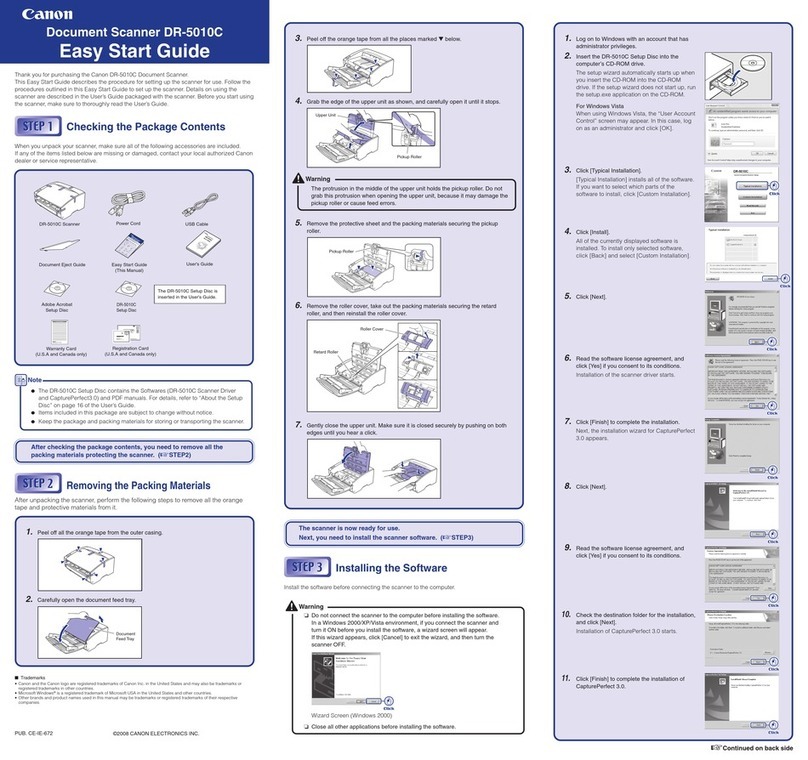
Canon
Canon DR 5010C - imageFORMULA - Document Scanner Easy start guide

Baracoda
Baracoda RoadRunners Laser supplementary guide