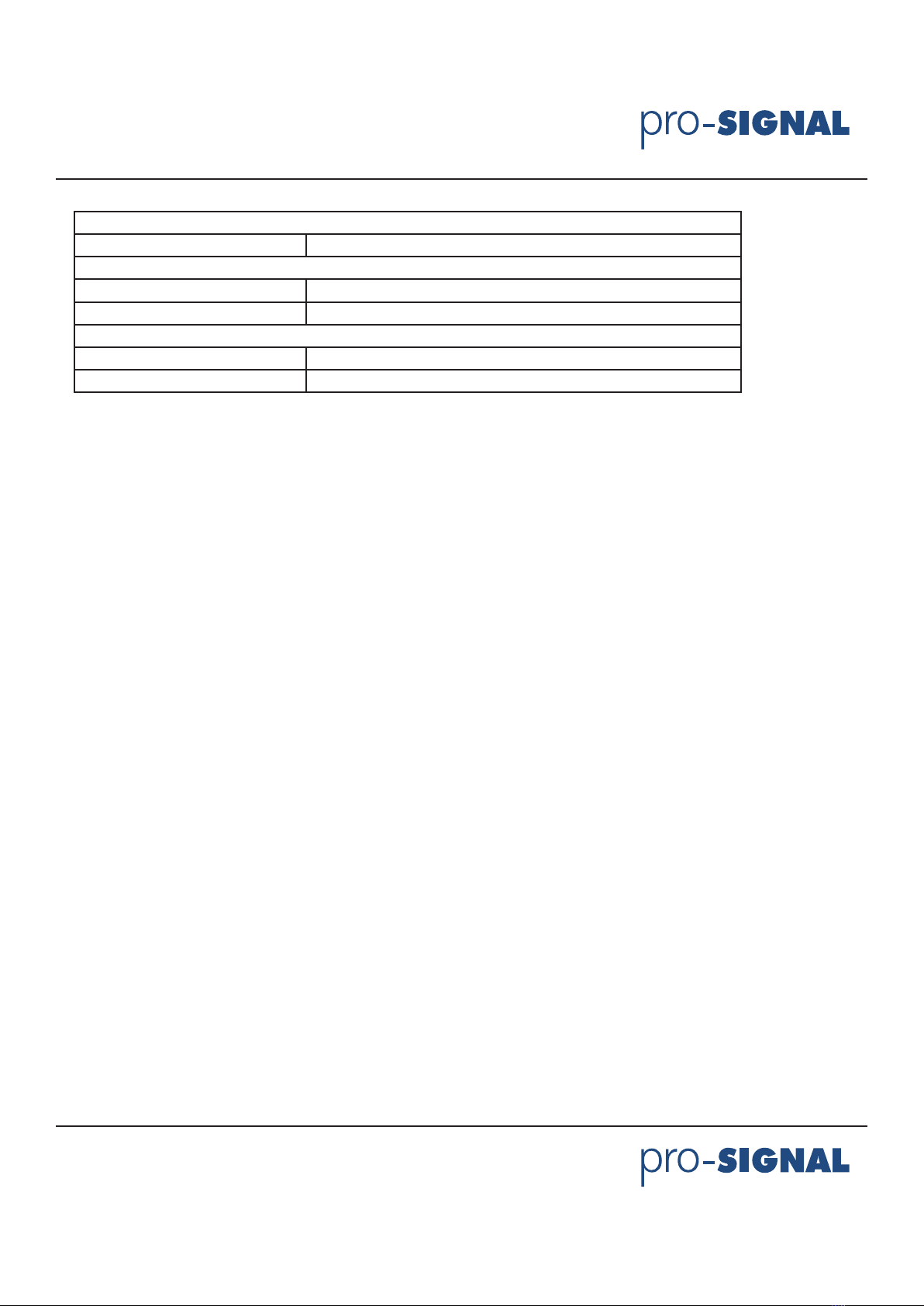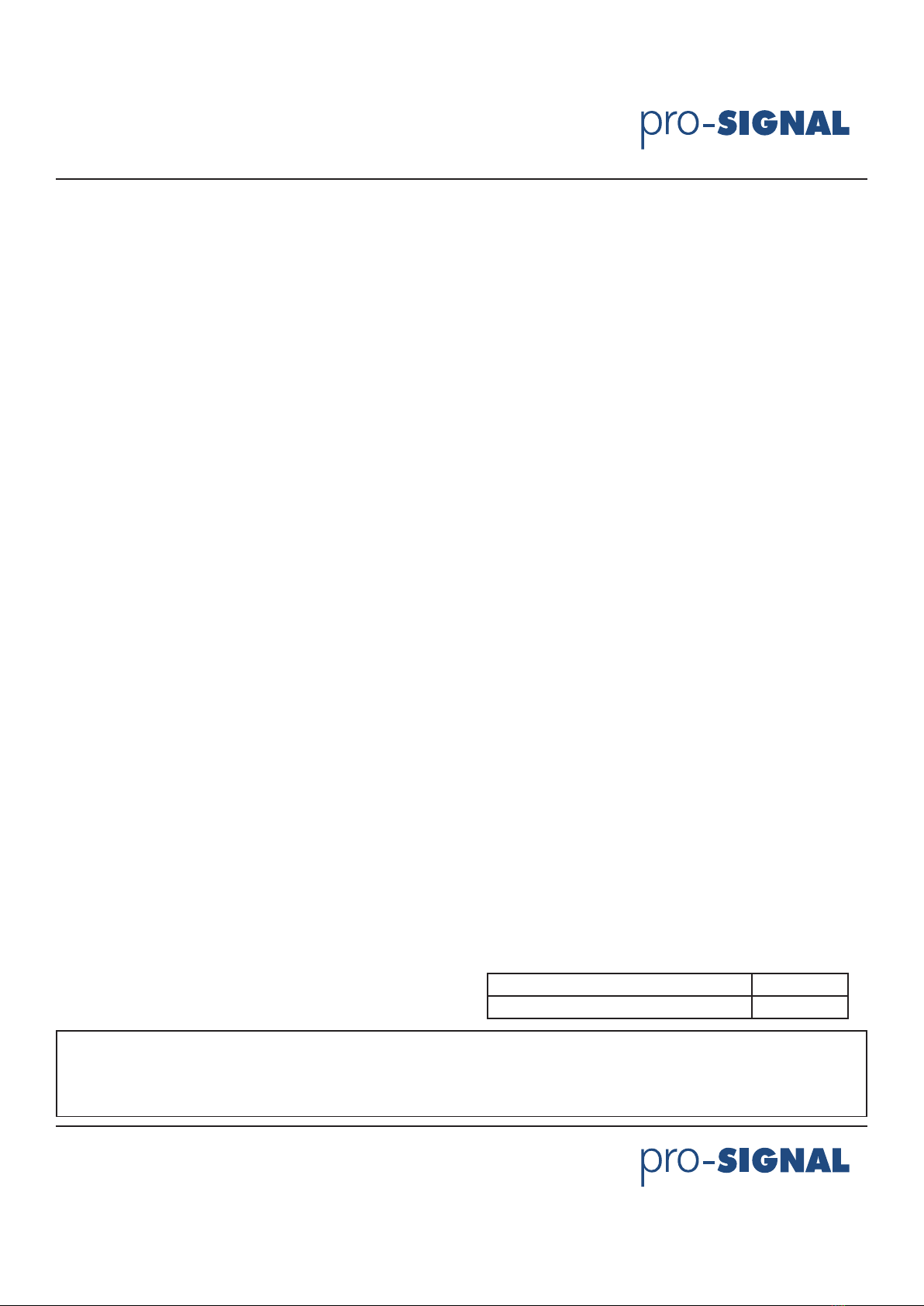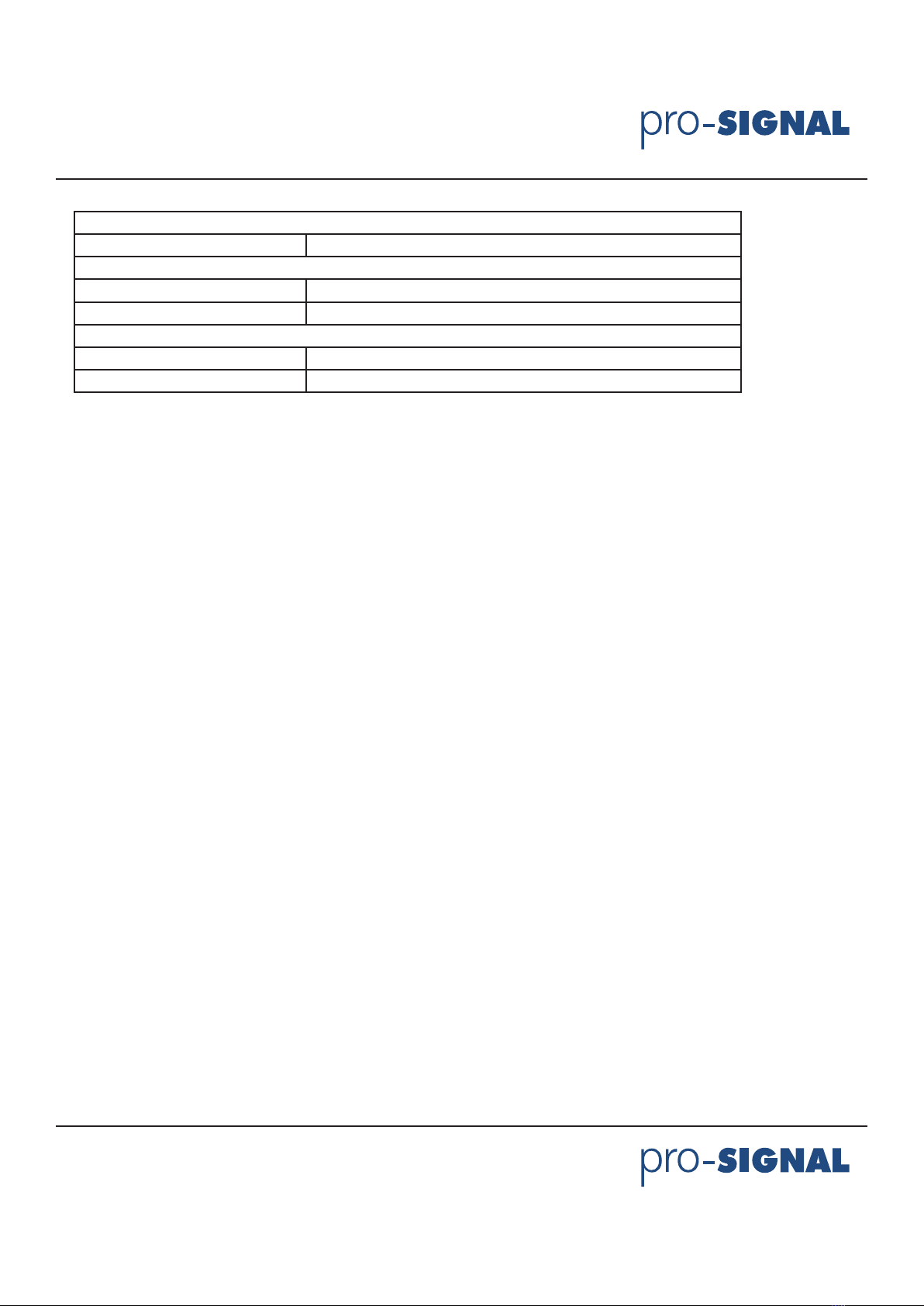
Page <2> V1.018/11/21
VGA Switch Splitter
Newark.com/exclusive-brands
Farnell.com/exclusive-brands
Element14.com/exclusive-brands
Warranty
Limited Warranty 12 Months
Regulatory Approvals
Converter Unit FCC, CE, UL
Power Supply UL, CE, FCC
Accessories Adapter
AC Power Adapter US standard, UK standard and so on
User Manual English Version
Connection and Operation
1) Connect all source devices to the video and audio inputs on the VGA Switch Splitter
2) Connect the VGA displays and audio receivers to the outputs on the VGA Switch Splitter.
3) Connect the 5VDC power supply to the VGA Switch Splitter.
4) Turn on the Power
Note:
1) Please make sure to cut o the power before insert IR Extender into the unit.
2) Please make sure to insert the plug of IR Extender into the unit completely.
Operation
1) Selecting source devices by buttons
Four buttons on the Switch Splitter are used to select source devices circularly for inputs A, B, C, and D. Once you press the
button, it will select next available source device.
2) Selecting source devices by IR remote
a) Power button
The power button of the IR remote can control the power of the Switch Splitter. Pressing this button, the power-on unit will be
turned o. If you press it again, the unit will be turned on.
b) Other buttons
Depending on outputs A, B, C, D, the other buttons of the IR remote can be divided into four groups. Each group has ve
buttons: ‘o’— turn o its outputs. 1, 2, 3, 4 are used to select input port accordingly.
3) Selecting source devices by RS232
1. Introduction of RS232 remote operation:
RS232 remote operation is mainly based on the “super terminal” of Windows operation system.
Its parameter should be: ANSI 4800 8-N-1-non
2. Operation
A. Connect the switch splitter to the COM of PC with a RS232 cable.
B. Chose the right COM when you setting “super terminal” and then set the parameter as follow:
Baud frequency: 4800
Data bit: 8
Parity bit: N
Stop bit: 1
Data stream: NON
C. Inputting your instruction. The instruction should be two or three letter, and nish with “Enter” button.
Please input next instruction in three seconds or the”Overtime instruction” will appear.
The input instruction should be right, or you will be rejected with the “wrong instruction”
If the input or output that you chose is not connected to devices or not in power-on mode, “ineective instruction” will
inform you. If your instruction is performed, you can see the instruction of “successful operation”.