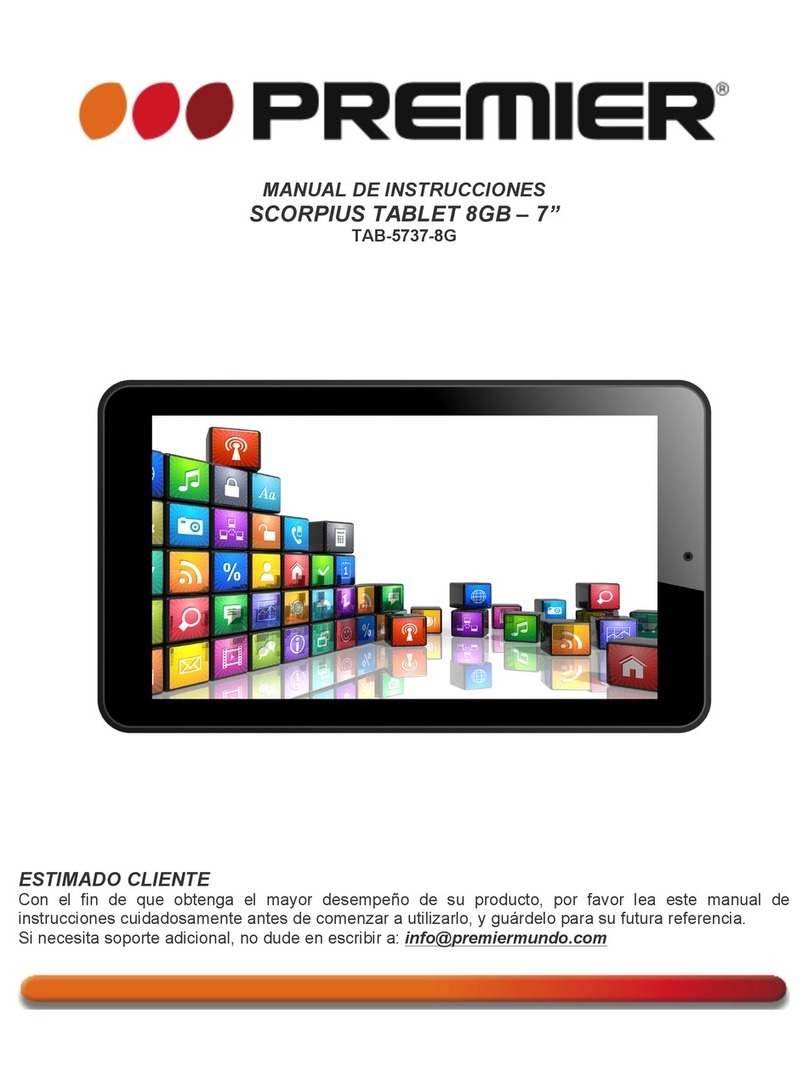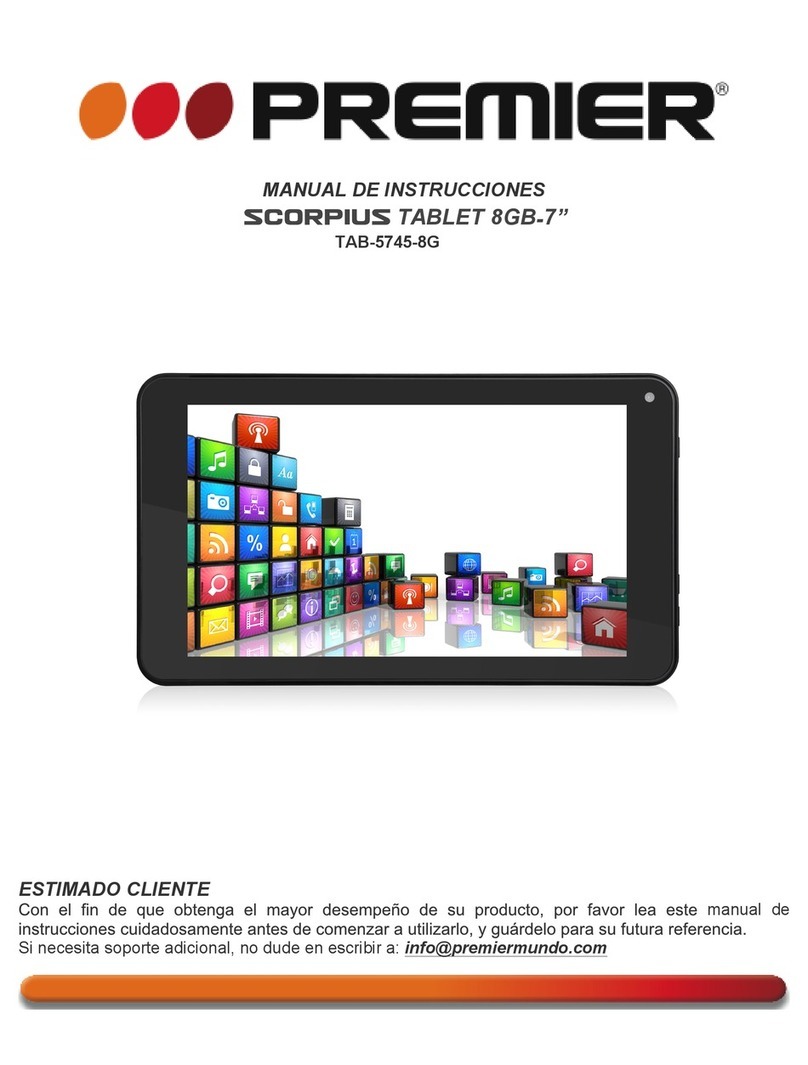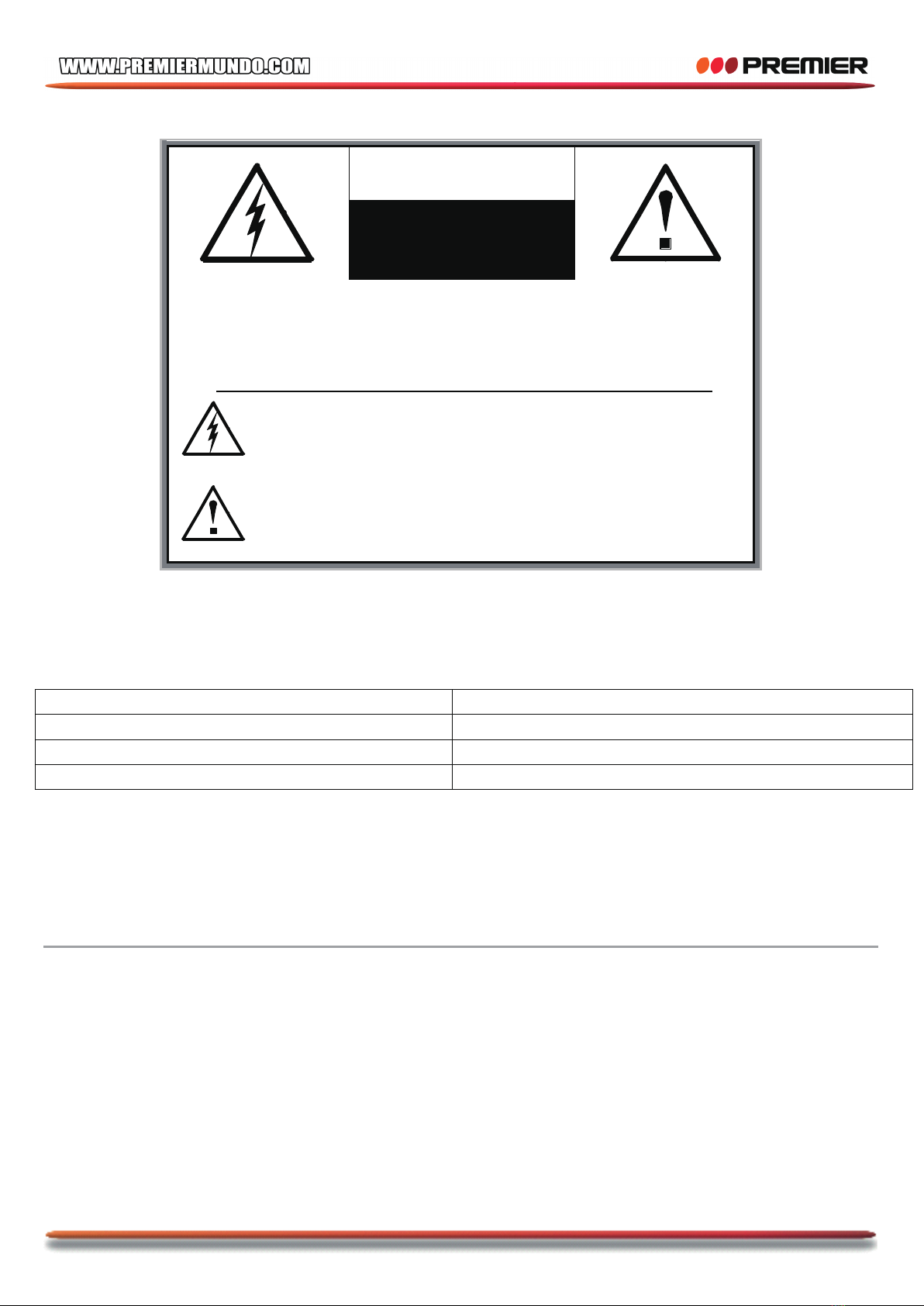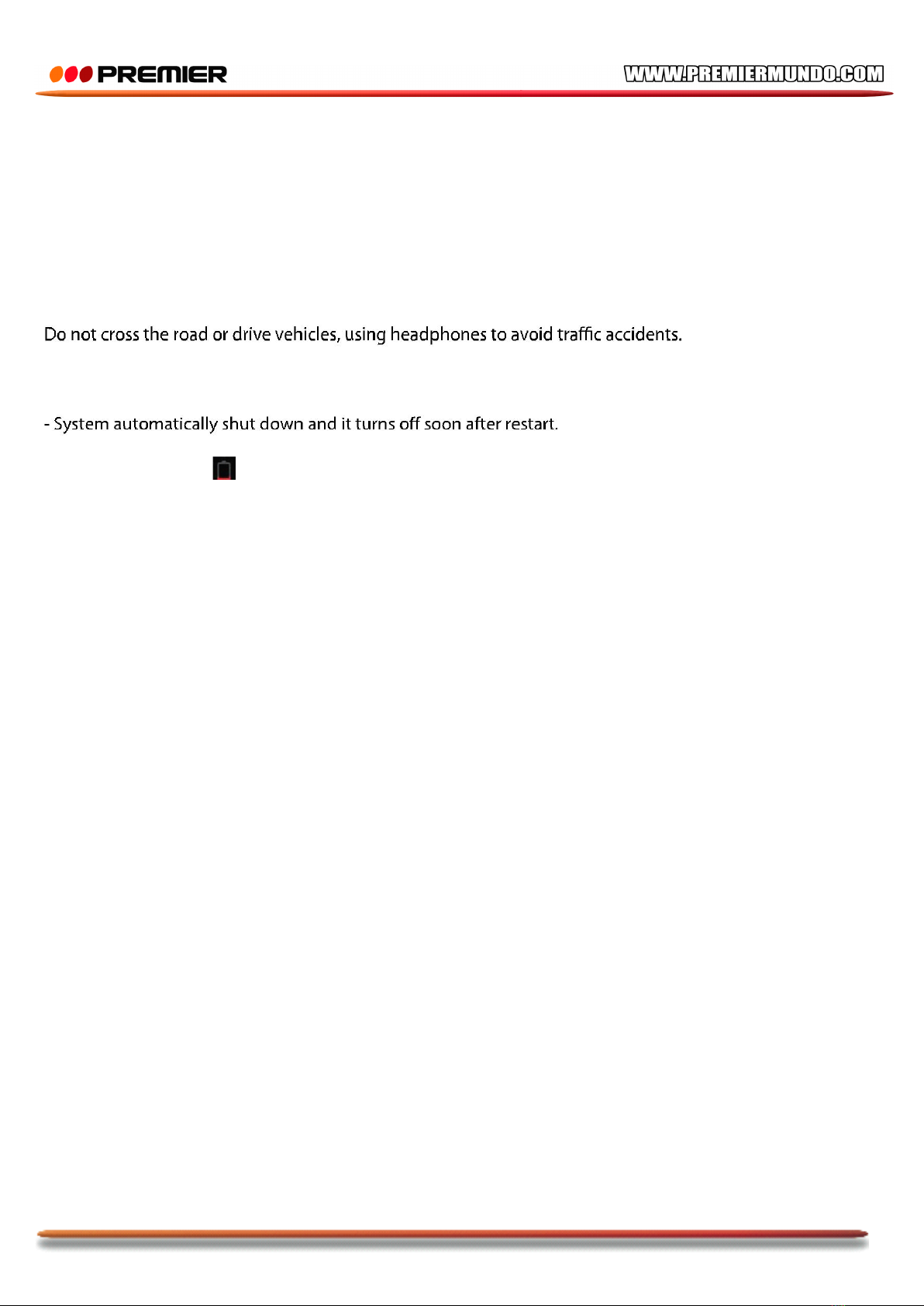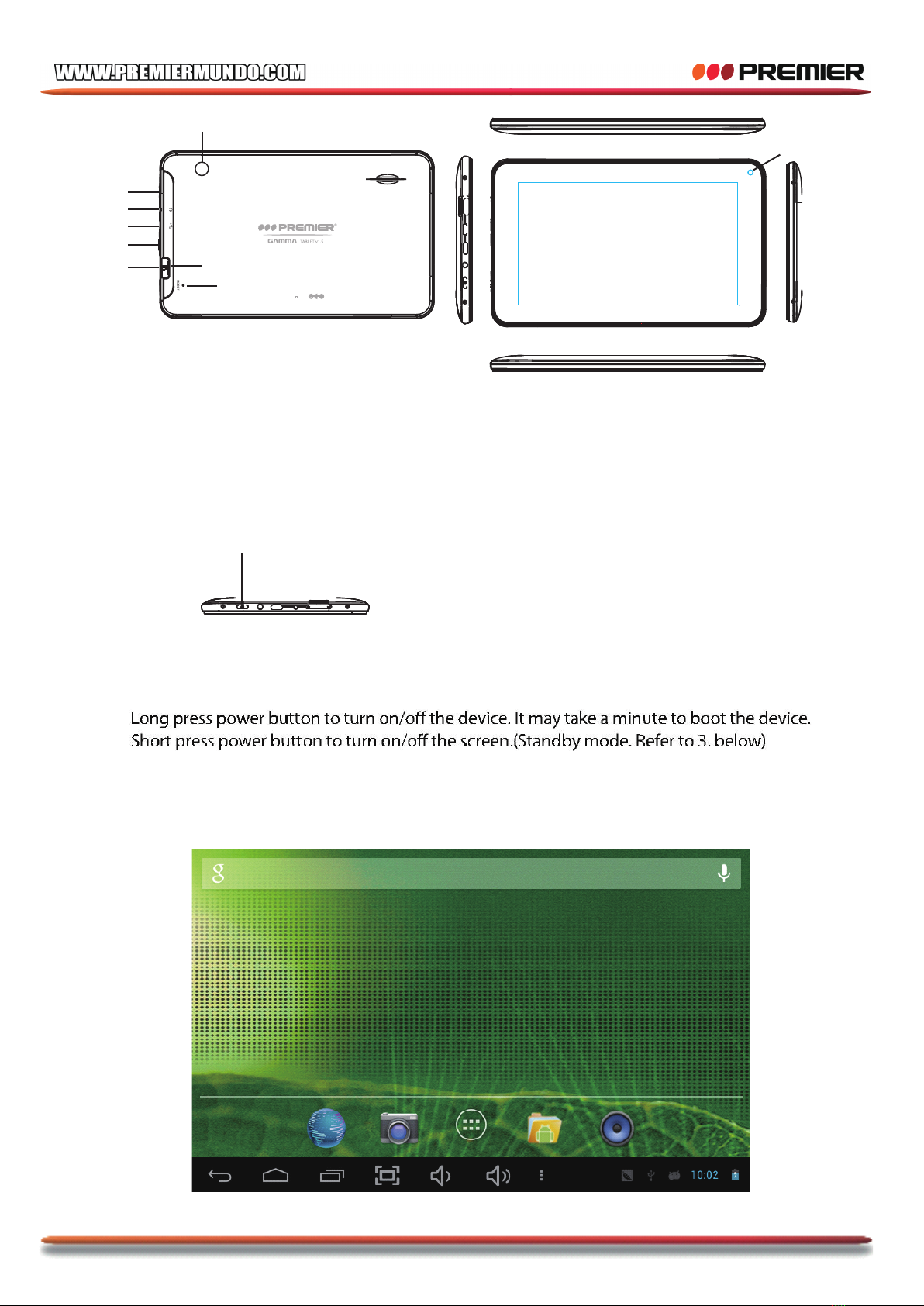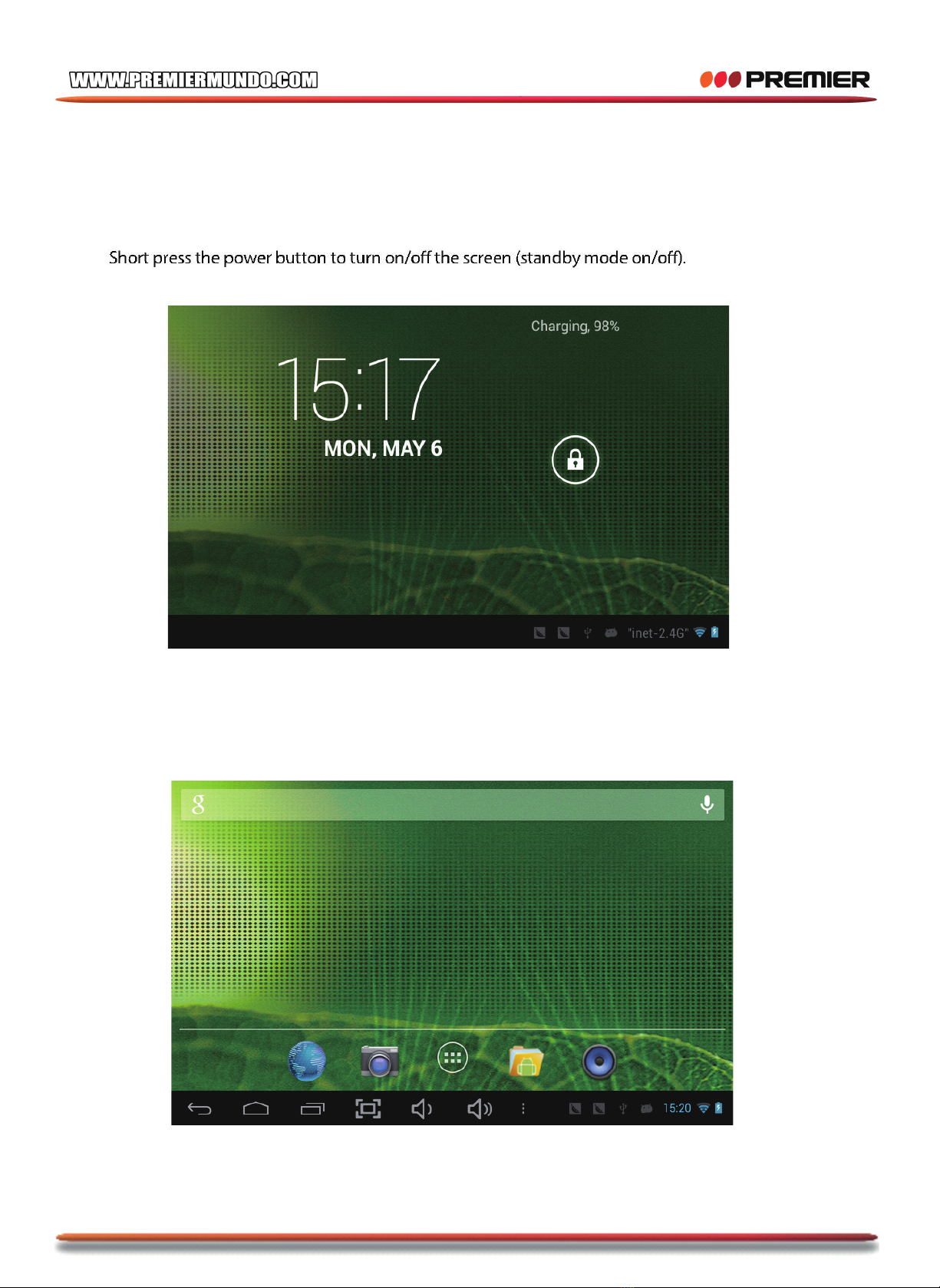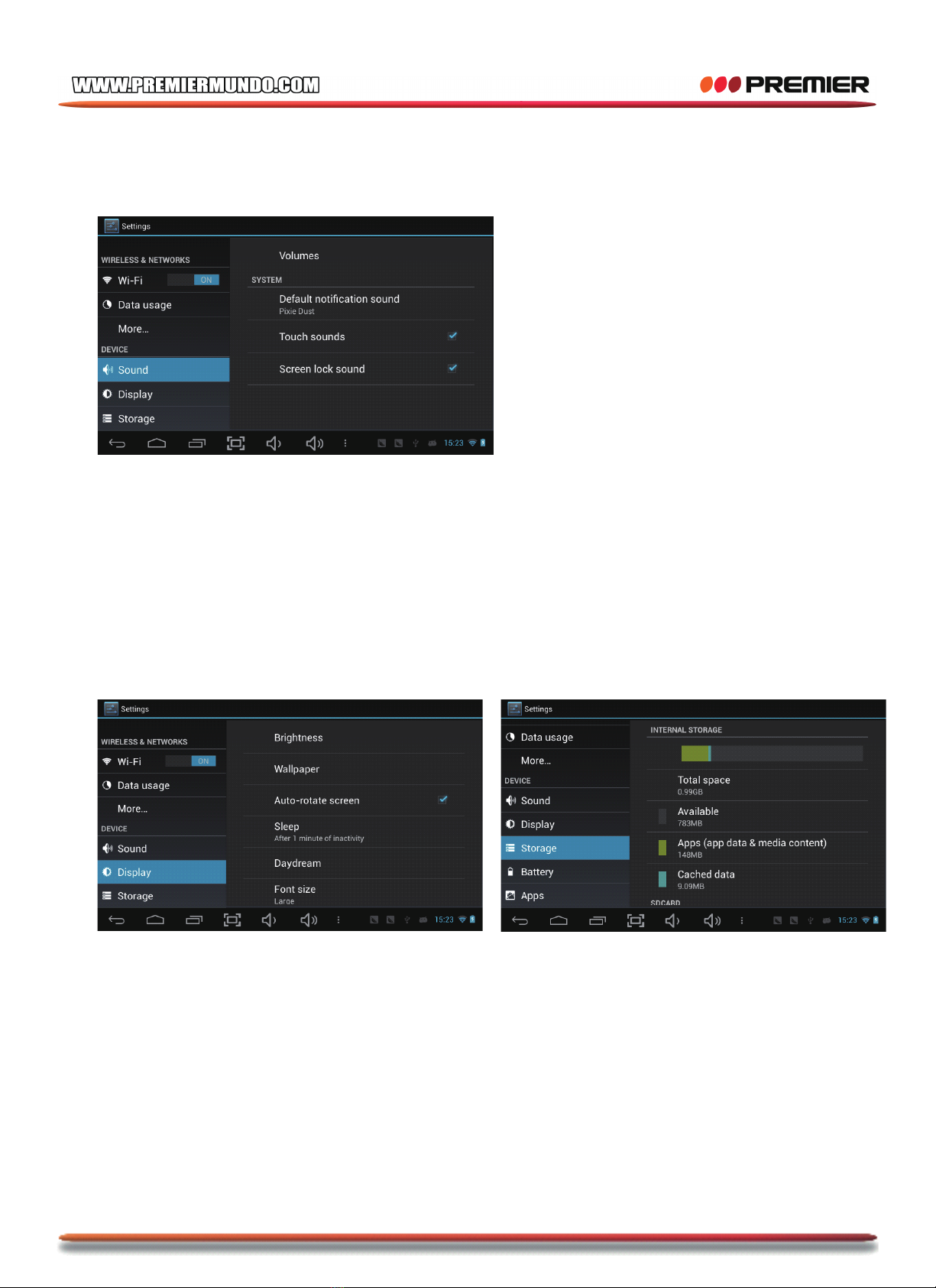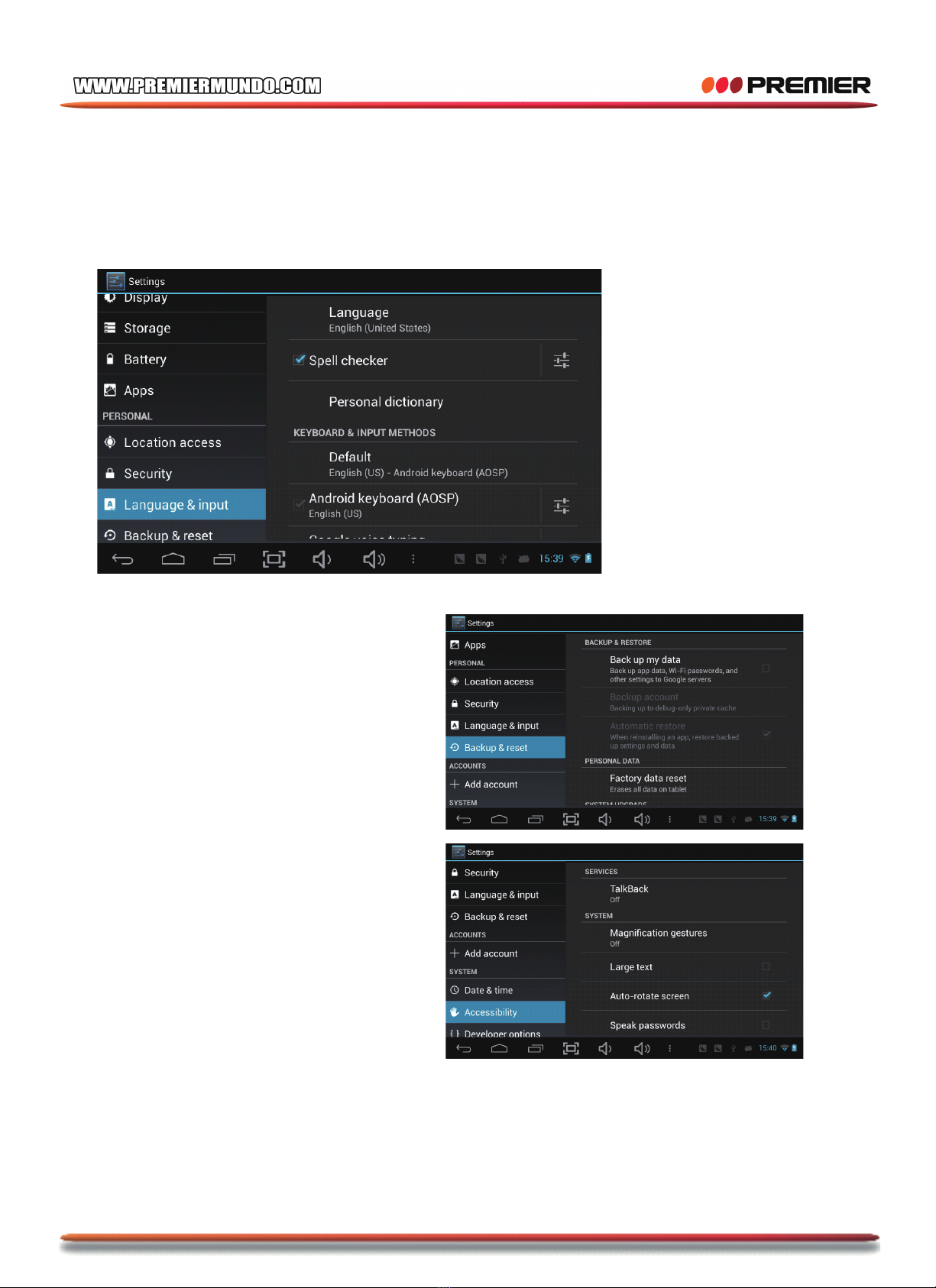Premier GAMMA TABLET V1.5 User manual
Other Premier Tablet manuals

Premier
Premier GAMMA TABLET V1.5 User manual

Premier
Premier TAB-5446-8G User manual

Premier
Premier TAB-5075-8G Delta User manual

Premier
Premier TAB-5738-8G3G User manual

Premier
Premier TAB-5419-KIDS User manual

Premier
Premier TAB-5440-8G3GTV User manual

Premier
Premier M701 User manual
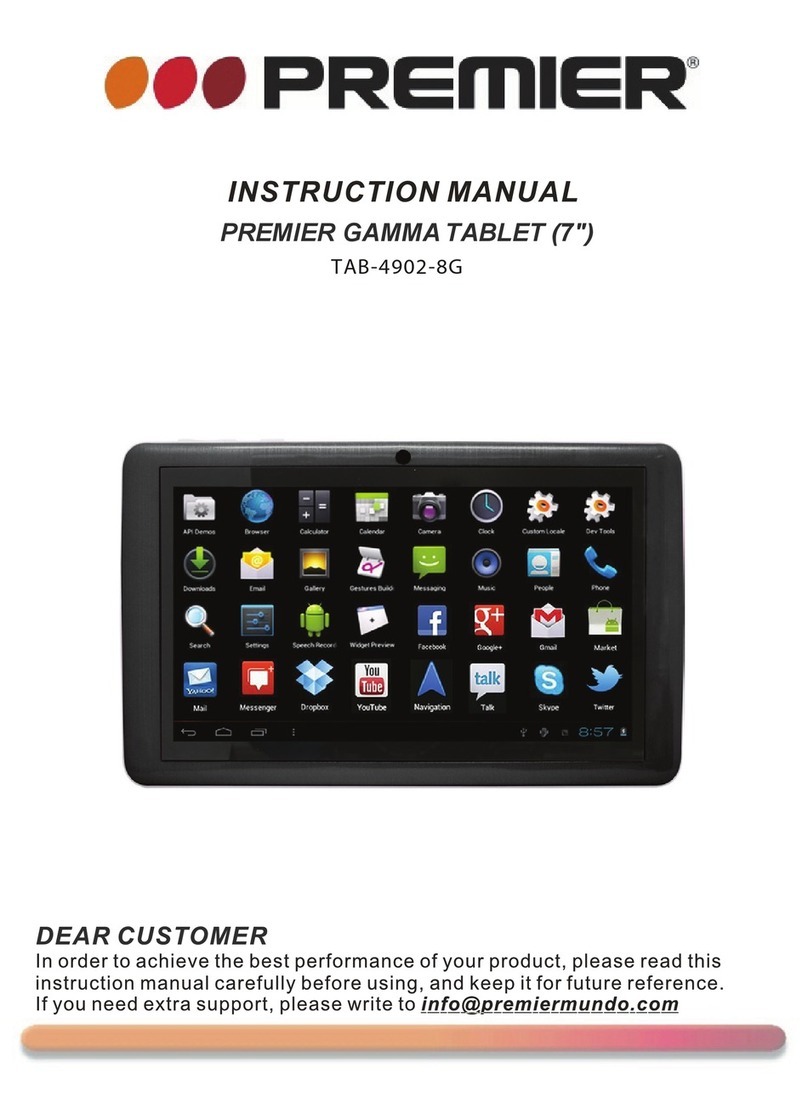
Premier
Premier TAB-4902-8G User manual

Premier
Premier TAB-5074-8G User manual

Premier
Premier TAB-5414-8G3G User manual