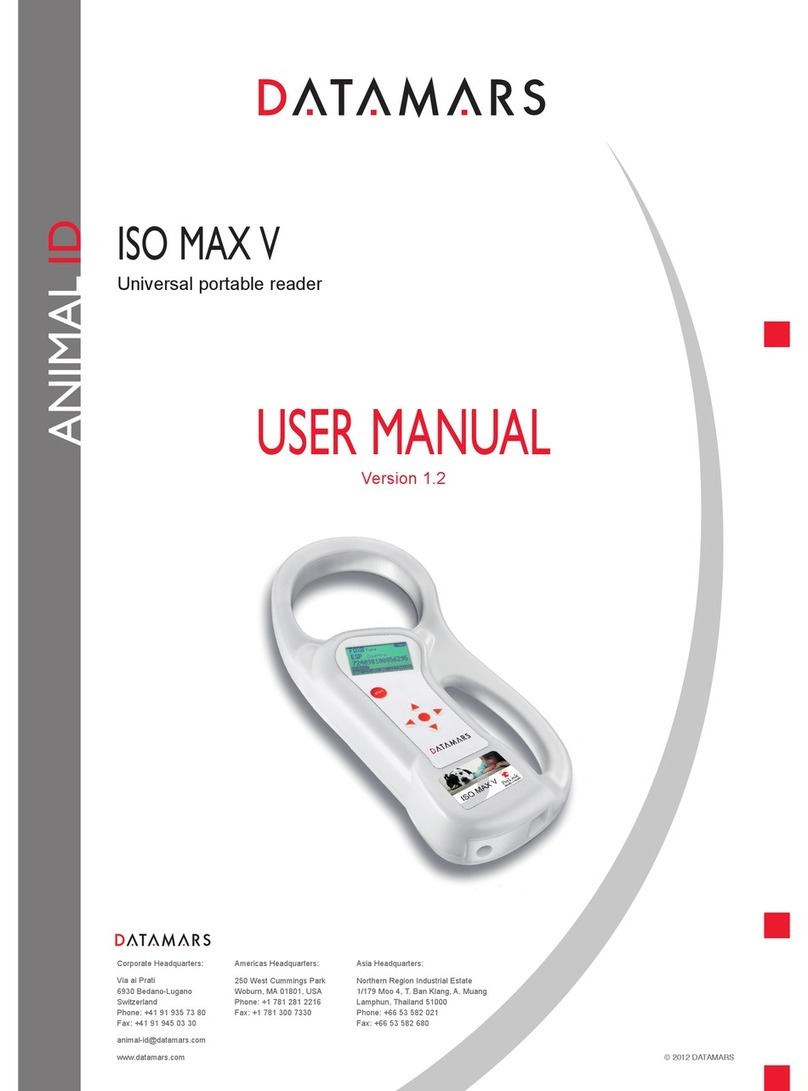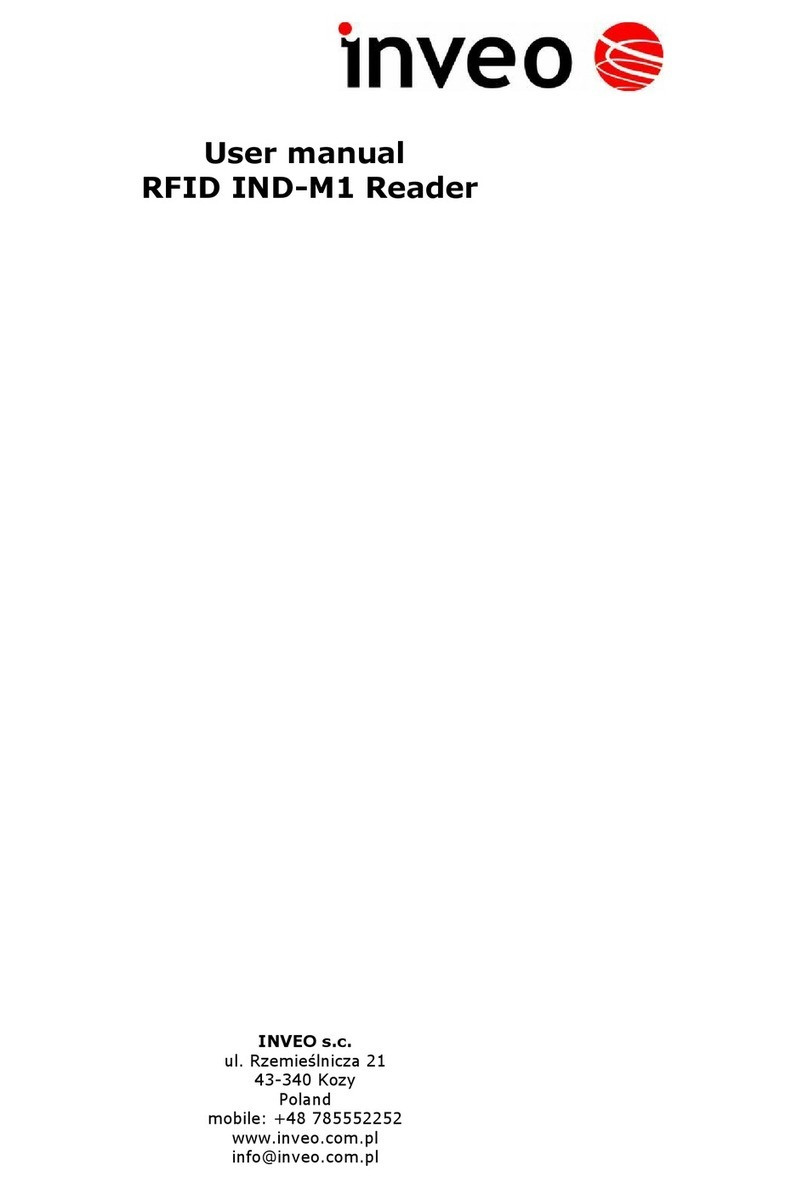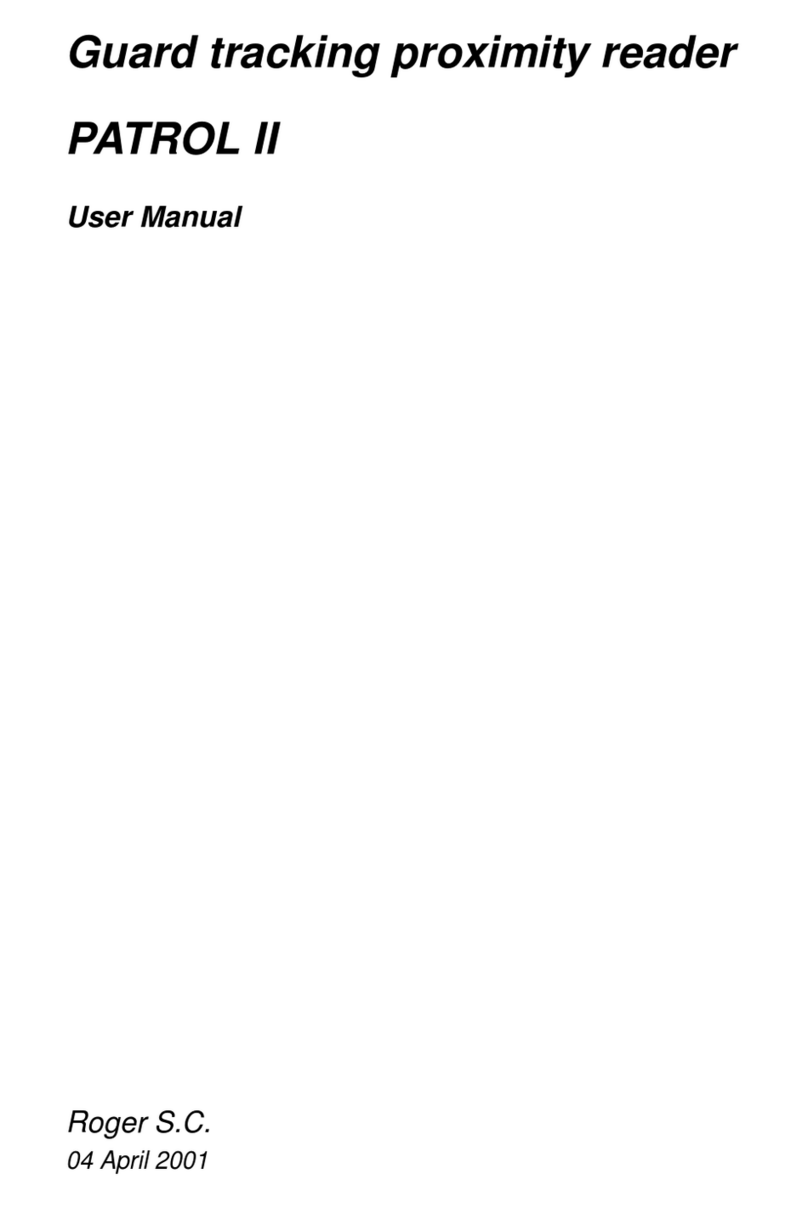Premiertek HRU-221P3 User manual

1
A
AL
LL
L-
-I
IN
N-
-O
ON
NE
E
I
IN
NT
TE
ER
RN
NA
AL
L
C
CA
AR
RD
D
R
RE
EA
AD
DE
ER
R/
/W
WR
RI
IT
TE
ER
R
USER MANUAL
(Rev.:1.0 )
INDEX
zTrademarks ----------------------------------------------------------------------
zIntroductions --------------------------------------------------------------------
zPackage contents ------------------------------------------------------------------
zHardware requirements ------------------------------------------------------
zSystem Support -----------------------------------------------------------------
zHow to install your card reader to a drive bay ---------------------------
zPin assignment of USB cable -------------------------------------------------
zMedia icon driver installation -----------------------------------------------
Windows®XPexample -------------------------------------------------------
zHow to load a media memory card -------------------------------------------
zIndicator description ----------------------------------------------------------
zUSB port ----------------------------------------------------------------------------
zHow to swap your front bezel ------------------------------------------------
zProduct specifications -----------------------------------------------------------
zNotice for user application ------------------------------------------------------
2
2
2
2
2
2
3
4
4
7
9
9
10
10
11

2
Trademarks
All names and products mentioned below are registered trademarks of their respective companies.
Introductions
The All-in-1 internal Card Reader is ideal for 3.5 or 5.25inch drive bay installation. It is the best
solution for direct access to media cards in front of your computer.
The five media slots can support over twenty types of media cards, providing the advantages of
multiple card readers. The Card Reader directly accepts even the most popular small form-factor
flash cards such as Mini-SD, RS-MMC, MS-Duo and small T-flash, Micro SD, you can use them
without requiring any adapter. The card reader also supports standard media memory cards such as
Secure Digital card (SD), Multi Media card (MMC), Compact Flash™(CF), IBM®Microdrive,
Smart Media™(SM), Memory stick (MS), Memory stick pro, xD picture card and other compatible
memory cards.
Package contents
•Internal card reader
•Driver disc with manual
•Installing Screws
Hardware requirements
zIBM®PC computer with one available 3.5 or 5.25inch drive bay.
zOne dual USB2.0 on board host connector or USB host connector.
z5.25” carrier (optional item) will require when you install in 5.25” bay.
System Support
zWindows®98/SE, Windows®2000, Windows®ME, Windows®XP.
zLinux OS kernel versions 2.4.x or later.
How to Install Your Card Reader to a drive Bay
---------------------------------------------------------------------------------------------------------------------
CAUTION:
zElectrostatic discharge can damaged electronic components. Be sure you are properly grounded
before moving into next step.
zYou can touch any metal parts of the computer’s chassis or power supply unit to discharge any static
charge that may have built up inside your body.
-----------------------------------------------------------------------------------------------------------------------
1.Turn your computer off and disconnect the power cord.
2. Remove the cover of your computer. (Refer to your computer’s
hardware reference manual and follow the instructions about
removing the cover)
3. Remove 3.5 or 5.25inch plastic cover on your PC’s front panel.
4. Put the internal card reader with USB cable into the drive bay.
5. Mount card reader firmly into drive carrier by four ISO 3φ*4mm
screws supplied in screw pack. (Refer to the illustration).
6. If your USB interface is a pin housing connector, please connect
USB cable end to your on-board USB connector that is a standard
ten male pin-header on your motherboard. (Please refer to following
USB pin assignment description and check your computer’s
on-board pin assignment that is the same definition. You can refer to
your computer’s hardware reference manual.)

3
7. If your USB interface is an USB A-type plug, please replace a free PCI slot’s metal cover and
connect USB plug to an external USB port via the PCI slot. (Refer to the following illustration)
8. Check every connection is correct and do not leave any tools or screws inside of your computer
before you close the cover.
9. Replace your power cord and restart your computer.
Pin assignment of USB cable
Please read the following pin assignment descriptions carefully, it would help you how to connect
cable to your onboard USB connector correctly.
5-Pin USB cable housing pin assignment: (Apply to Model HR-221P3)
Single-row USB cable pin assignment
5 Pin Housing Wire color Assignment
P1RED VBUS
P2 WHITE D-
P3 GREEN D+
P4 BLACK/ Shield GND
P5 NC NC
①②③④⑤

4
Dual-row USB cable housing Pin assignment: (Apply to Model HRU-221P3)
Dual USB cable pin assignment
2*5 Pin Housing Wire color Assignment
P1P2 RED VBus VBus
P3 P4 WHITE D- D-
P5 P6 GREEN D+ D+
P7 P8 BLACK GND GND
P9 P10 Shield - KEY
Note: The USB housing pin1 marks with symbol “”.
Media icon driver installation
For easy recognizing media icon on your computer, you need to install an application driver for all
Windows platforms to enable the media icons, you can find the software program in bundle disc and
follow the next example steps to complete the driver installation.
Windows®XPexample:
1. Close all of your exist executing file.
2. Insert driver disc into the CD-ROM drive.
3. Double click on ” Driver” folder.
4. Double click on ” setup” icon.
5. Click “Next” button to begin software installing.
②④⑥⑧⑩
①③⑤⑦⑨

5
6. This window shows your driver has completely installed. Click “Finish” to restart your computer.

6
7. Reboot your system, Windows will detect reader and display four media icons in “My
Computer”, now you can insert your memory card for application.
8. When system detects an existent media card has inset successfully in card slot, the gray media
icon will change to a color icon for identification. (Refer to the following illustration)
If you have any problem of using your media card, next section will show you “How to load a
media memory card”.
Note: The bus of T-flash media slot is shared with MMC/SD slot, so you can only find four media
icons on “My computer”, which means only one of the two can be used at the same time, and
they will be recognizable by a MMC/SD icon only.

7
How to load a media memory card
Please read this section thoroughly before using your memory card. This card reader provides five
slots for different types of media memory cards application. Each media card must be inserted into
its correct slot. Do not attempt to insert the cards in reverse direction by with force. This may
damage your media memory cards or card slot.
NOTE:
All gold contact area of media memory cards must
be facing downward when media card is insert
into its slot except mini SD is facing upward.
Front bezel illustration
1. SM/xD slot: This slot places in top-left of front bezel, it is labeled as “Smart Media / xD” which
can accept Smart Media™memory card or xD picture card. (The dual SM/xD
connector only supports OEM model, xD picture card must load from the right fillister
area of the slot inlet.).
Loading direction

8
2. CF/MD slot: This slot places in bottom-left of front bezel, it is labeled as “CF/Microdrive” which
can accept Compact Flash™memory card type I/II, IBM™Microdrive, Magicstor etc.
Loadingdirection
3. SD/MMC slot: This slot places in top-middle of front bezel, it is labeled as “SD/MMC/Mini
SD/RS MMC ” which can accept Secure Digital card, mini SD, Multi Media card
or RS MMC etc.
Note: The mini SD’s gold contact area must be facing upward and loaded on the left
side of slot inlet.
Loading direction
4. MS/MS Pro slot: This slot places in bottom-right of front bezel, it label as “MS/MSDUO” which
can accept Sony®Memory stick、MS-Pro、MS-DUO memory cards etc.
Loadingdirection

9
5. T-Flash slot: This slot places in top-right of front bezel, it label as “T-Flash” which can accept
Transflash or Micro SD memory card directly.
Note:
The T-flash signal bus is shared with SD/MMC slot, in other words you can only choose one
in between the two, when you use SD/MMC or T-flash memory cards.
Loading direction
Indicator Description
The card reader provides a R/W (read /write) status indicator for card slot diagnosis.
OFF: The card reader is inactive.
ON: When reader detects a media memory card in slot.
Flash: Data is being transmitted between computer and a memory card, or between memory cards.
--------------------------------------------------------------------------------------------------------------------------
CAUTION:
Please do not remove any memory card while data is transmitting between PC and card reader or when
R/W status LED is flashing, this may result your computer to crash or lose your valuable data.
--------------------------------------------------------------------------------------------------------------------------
USB port
In HRU-221P3 model, there is an extra USB pass through A-type receptacle on the right side, this
receptacle has connected to the motherboard’s on-board ten-pin dual USB connector when you
installed this device completely, it will perform as an USB host port and support 500ma output current,
you can connect an USB peripheral device directly via this USB port.

10
How to swap your front bezel
To change bezel to different color, find a stylus or pin-like tool to press the plastic-clip in both sides
and take off the front bezel. This will allow a replacement bezel to be fitted in its place.
Product specifications
Specifications
Chipset: ALCOR
Standard Compliant: zUSB specification Rev 1.1/2.0
zUSB mass storage class drive
Support File Format: FAT 12/16/32 /NTFS
Five Memory Slots: CF/MD, SM/xD, SD/mini SD/MMC, MS/MS-Duo, T-Flash (Micro SD).
Media Icon Display: MMC/SD/(T-Flash), Compact Flash I/II, Smart Media/xD, MS/MS Pro
Media Card Supports: CFTypeI, CFTypeII, CF UlrraII, Microdrive, Magicstor, SMC, SM ROM, xD, M-series
xD, SD, SD Ultra II, mini SD, MMC-I, MMC-II, MMC 4.0,MMC Dual Voltage,
RS-MMC, RS-MMC Dual Voltage, RS-MMC 4.0, TransFlash, Micro SD, MS, MS
Select, MS ROM, MS Magic Gate, MS-PRO Magic Gate, MS-DUO Magic Gate,
MS-PRO-DUO etc.
Indicators: Green ‘card detect’and ‘data activity’LED
Interface types: USB pin housing type (5-Pin or 10-Pin) or USBA-connector type
Operating
Temperature: 0°C~40 °C
Stock Temperature: -20°C~60°C
Cable Lengths: 1. Internal cable type 50cm (USB Pin housing type)
2. External cable type 100cm (USB plug type)
Extra USB port Pass through USB A-type receptacle (Optional item)
Housing Dimensions: 102*118*2.54 mm (W*D*H)
OS Support: 1. Windows®98/SE, Windows®ME, Windows®2000, Windows®XP
2. Linux OS 2.4.X or higher
Icon software support: Supports all windows and including Windows®98/SE driver.
All Materials: RoHS Compliant
Write-protect: Support media card record locking.
Certification: FCC Class B, CE
∗Specifications are subject to revision or update without notice.

11
Notice for user application
-------------------------------------------------------------------------------------------------------------------------------
Notice of the User manual
If your actual article specification is a little different from this manual, it may cause of different model
specification, please refer to the following model list.
The contents of the enclosed software and user manual are subject to change without notice.
Series model lists in below:
HR-221P3 is a five media slots card reader
HRU-221P3 is a five media slots card reader with an USB pass through connector.
-------------------------------------------------------------------------------------------------------------
Without T-Flash icon display
The T-flash connector is an extra media slot for user easy to use T-Flash (TransFlash) memory card directly
without any assistant adapter. It cause of the bus is shared with SD/ MMC slot, so you can only find four
media icons on display and without T-Flash icon. For this reason, the card reader can only accept either
SD/MMC or T-flash media memory card at the same time and they can’t exchange data for each other.
However, both their application will be recognizable by only the same MMC/SD icon.
---------------------------------------------------------------------------------------------------------------------------------
-- END --
P/N: M-510221P3
This manual suits for next models
1
Table of contents
Popular Card Reader manuals by other brands
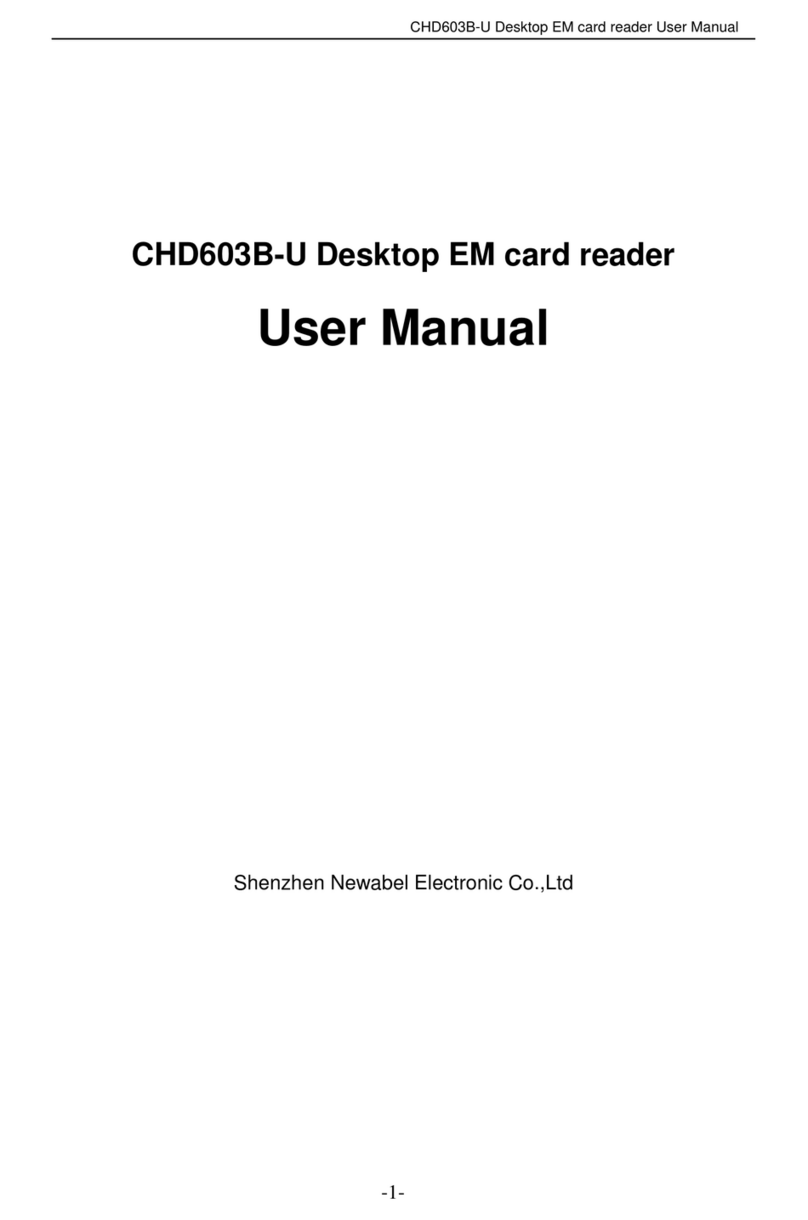
Shenzhen Newabel Electronic
Shenzhen Newabel Electronic CHD603B-U user manual

Magtek
Magtek DYNAMAG Programmer's reference

ACS
ACS ACR38 Smart Reference manual

Conceptronic
Conceptronic CMULTIRWU2 Quick installation guide

Panasonic
Panasonic FZ-VDM551 Series operating instructions

Cidron
Cidron Slimline E installation guide