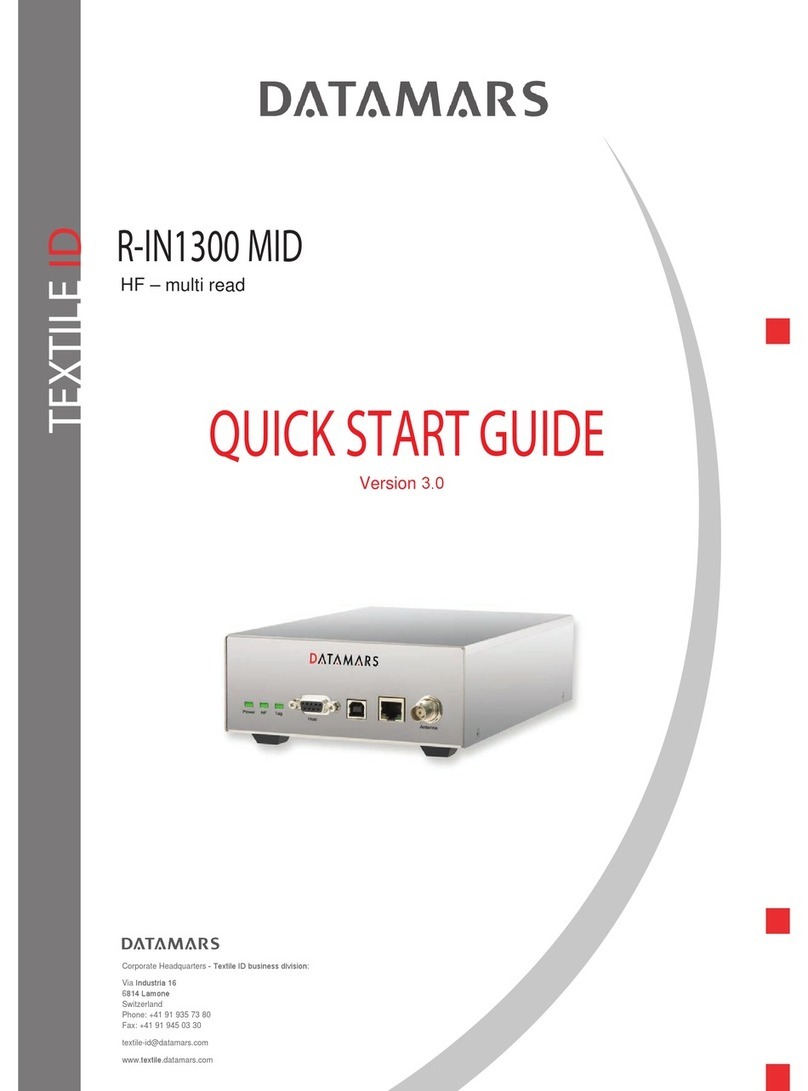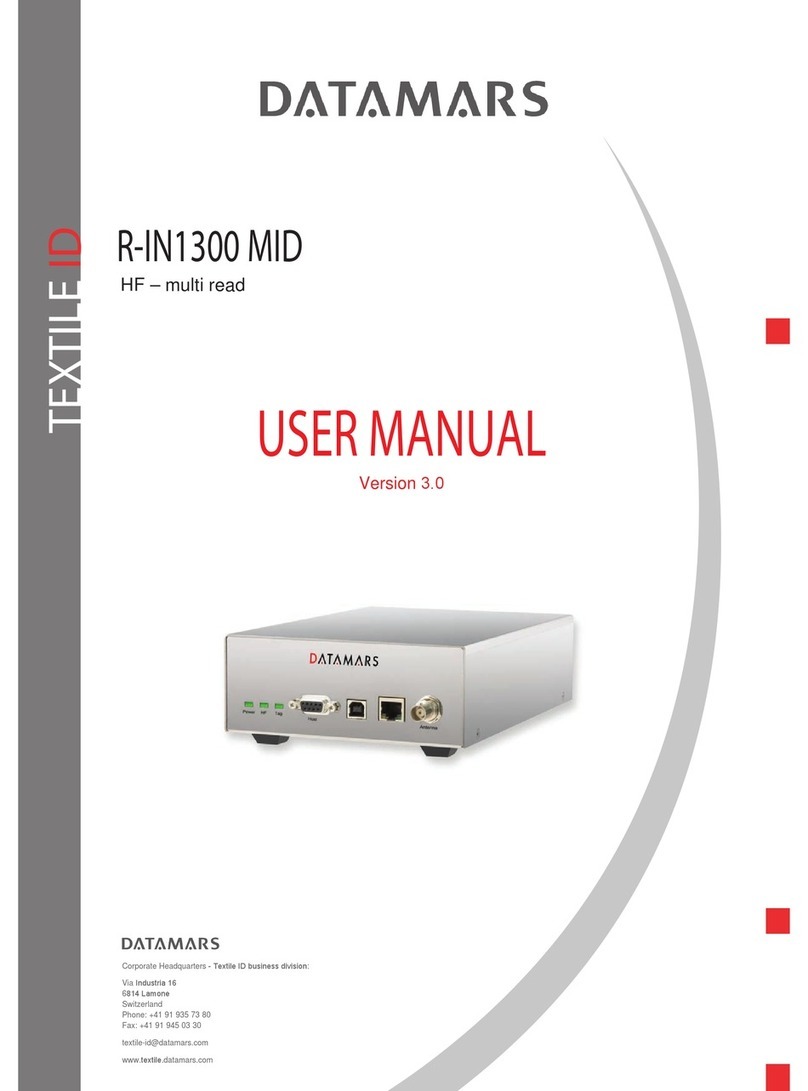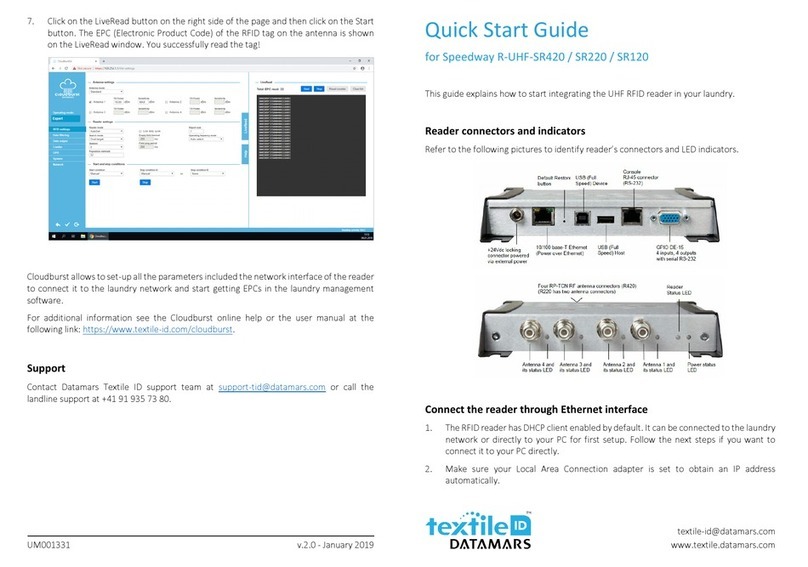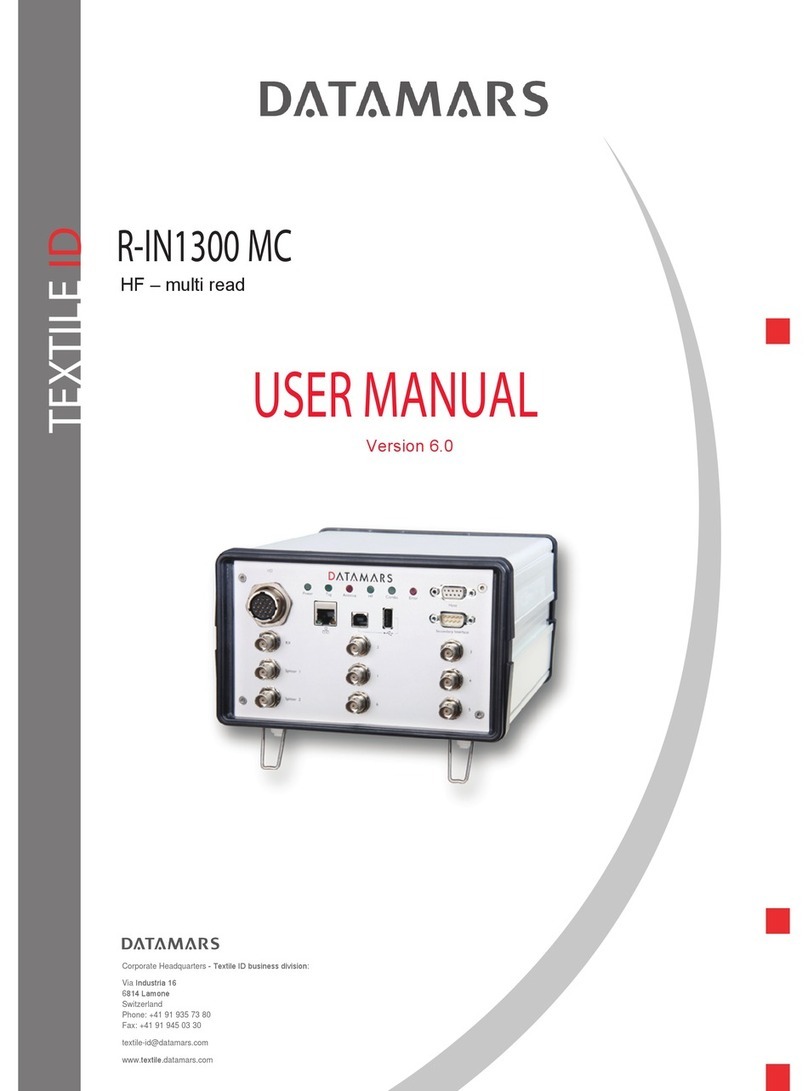ISO MAX V Manual – v. 1.2 – july 2012 2
Contents:
1 Description …………………………………………………………………………………………….. 3
2 Operation ………………………………………………………………………………………………. 4
2.1 Switch on/off the ISO MAX V …………………..……………………………………………. 4
2.2 Read a transponder ……………………………..……………………………………………. 5
3 Managing the menu ………………………………………….………………………………………. 6
3.1 Find your way in the menu ………….……….…….……….………………………………… 6
3.2 Browse memory ………….……….……….……………….………………………………… 6
3.3 Memory functions ……….……….……………….……………..…………………………… 7
3.3.1 Store in memory ……….……….……………….…………………………………... 7
3.3.2 Memory hit ……………………………………………………………………………. 7
3.3.3 Selected hit ………………..………….……………………………………………… 8
3.3.4 Clear all memory ……………………..……………………………………………… 9
3.3.5 Data download ……………………..………………………………………………… 9
3.4 Date & Time …………...……………………………….……………………………………… 9
3.5 Set-up …………………………….…………………….……………………………………… 10
3.5.1 Reading beeps ……………………………….……………………………………… 10
3.5.2 Key beep ………….…………..……………….……………………………………… 10
3.5.3 Reading timeout ………………….………….……………………………………… 10
3.5.4 Shutdown timeout …………………………………………………………………… 10
3.5.5 Serial baud rate ……..…………………….….……………………………………… 10
3.6 Bluetooth ……………….……………………………….……………………………………… 11
3.6.1 Act as a server ……………………………….……………………………………… 11
3.6.2 Act as a client ……………………………….……………………………………… 11
4 Connect your ISO MAX V to a PC ………..…………………………….…………………………… 11
4.1 Where to find the USB driver …………………………………………………………….…… 11
4.2 USB driver installation guide for Windows OS ……..………….…………………………… 12
4.3 USB driver installation guide for MAC OS …………………….…………………………… 13
4.4 RS-232 installation guide …………………………………….….…………………………… 13
4.5 Bluetooth installation guide for Windows XP OS ………….….…………………………… 13
4.5.1 Configure ISO MAX V for the Bluetooth connection …………………………… 13
4.5.2 Search for and recognize the ISO MAX V by a host PC ………………………… 13
4.6 Real-time communication …………..………….…………….….…………………………… 18
5 Battery management ………………………………………………….….…………………………… 18
5.1 Battery level indicator………………………………………….….…………………………… 18
5.2 How to recharge the battery……………………..…………….….…………………………… 18
6 Take care of your reader ……………….…………………………….….…………………………… 19
7 Specifications ………………..………….…………………………….….…………………………… 19
8 Software to remote control the reader……..…………………………….…………………………… 20
8.1 Introduction……………..……………………………………………….………………….…… 20
8.2 How to install WinMax …………………………………………...…………………………… 20
8.3 How to use WinMax ……………………………….…………….…………………………… 20
8.4 Tip to automatically select the port number ……………….……………………..………… 22
9 Do you have a problem identifying an animal ……….….…………….…………………………… 23
9.1 The reading distance is too short …………..……………………….………………….…… 23
9.2 The reader does not read the transponder ……….…..…………………………………… 23
9.3 The reader does not work………………………………………….……………………………23
10 Advanced user’s instructions ……..……………….………………….….………………………….. 23
10.1 Console commands description ..…………………………………….………………….…… 23
11 Certifications ………………..………….………..…………………….….…………………………… 30