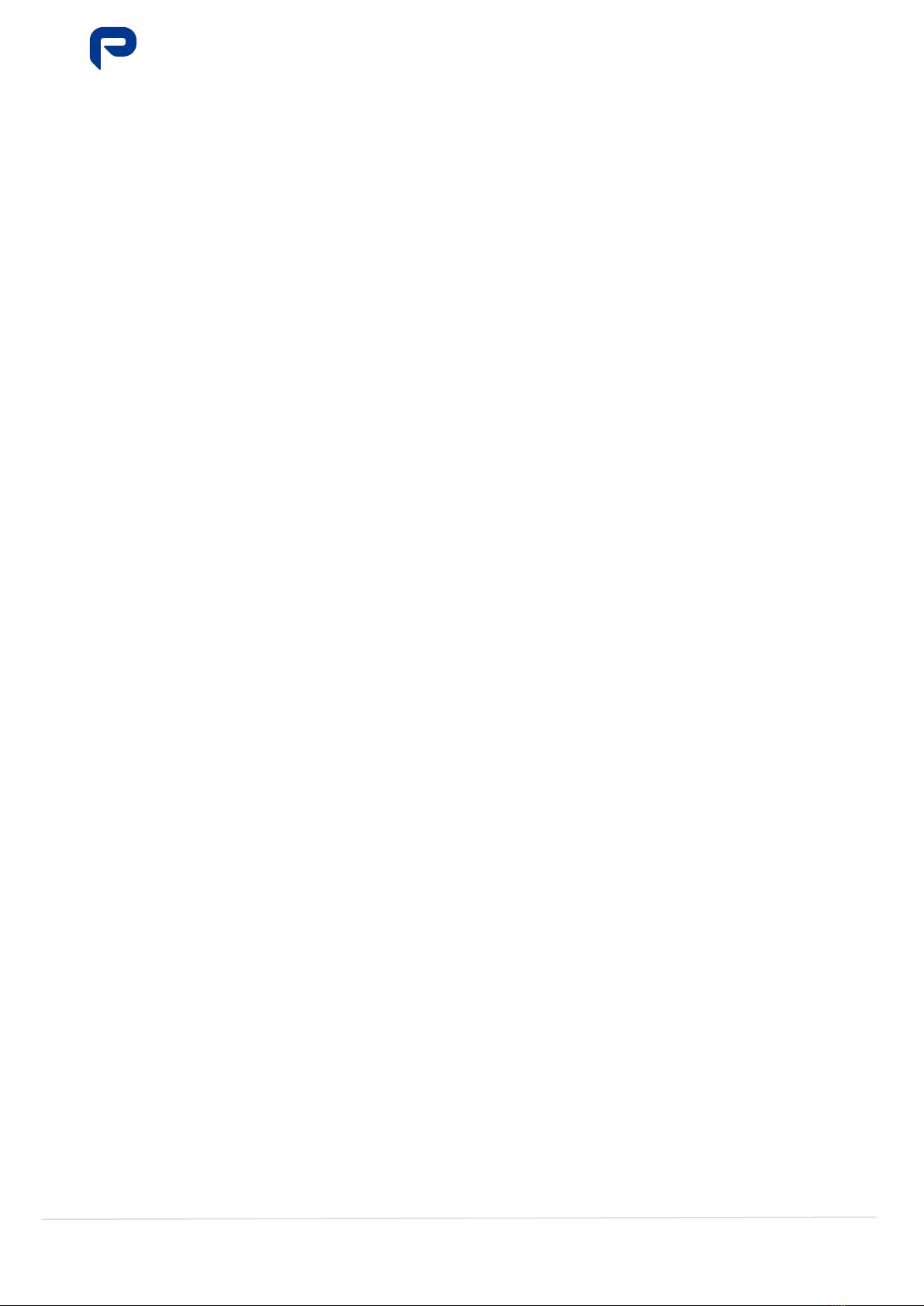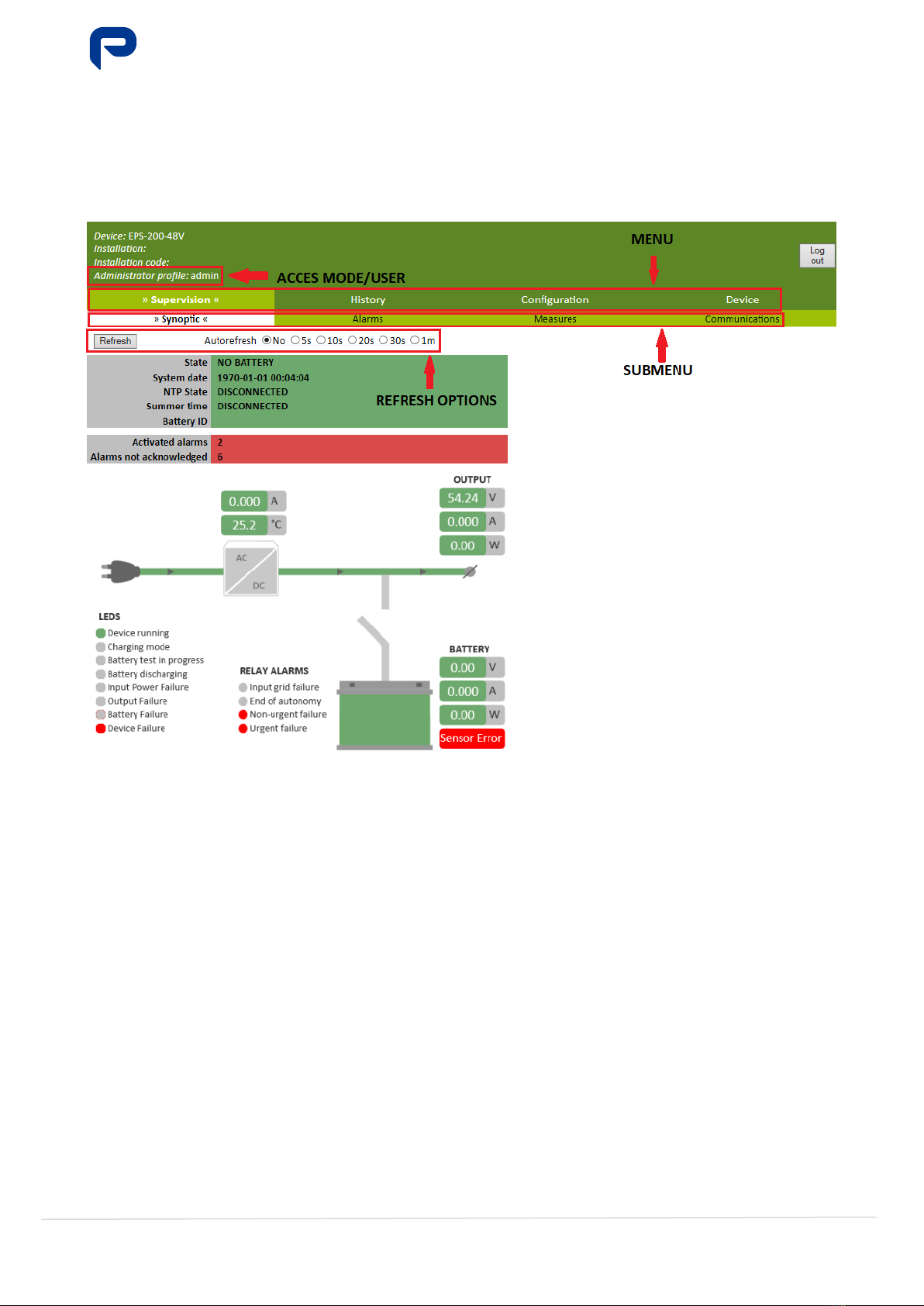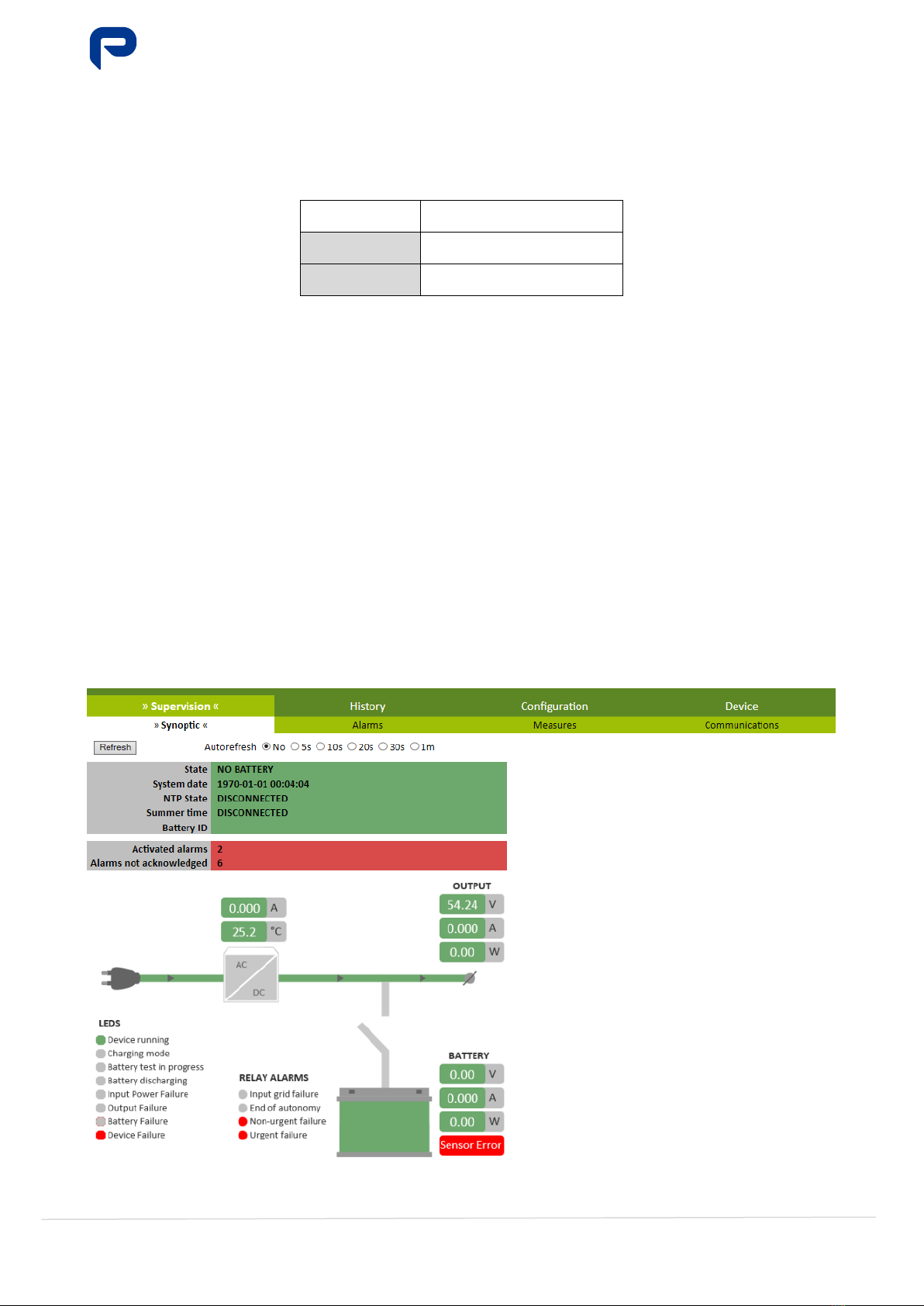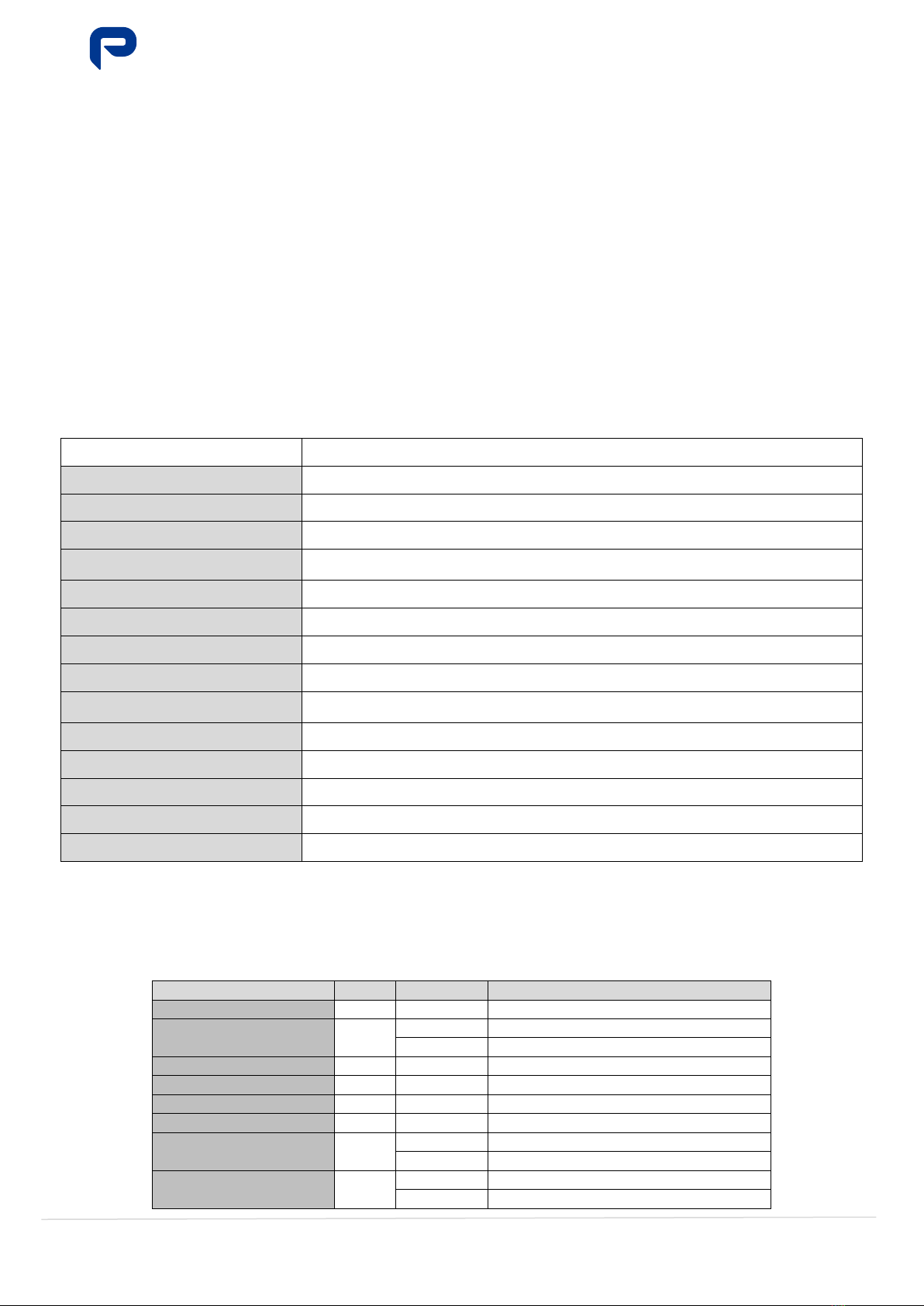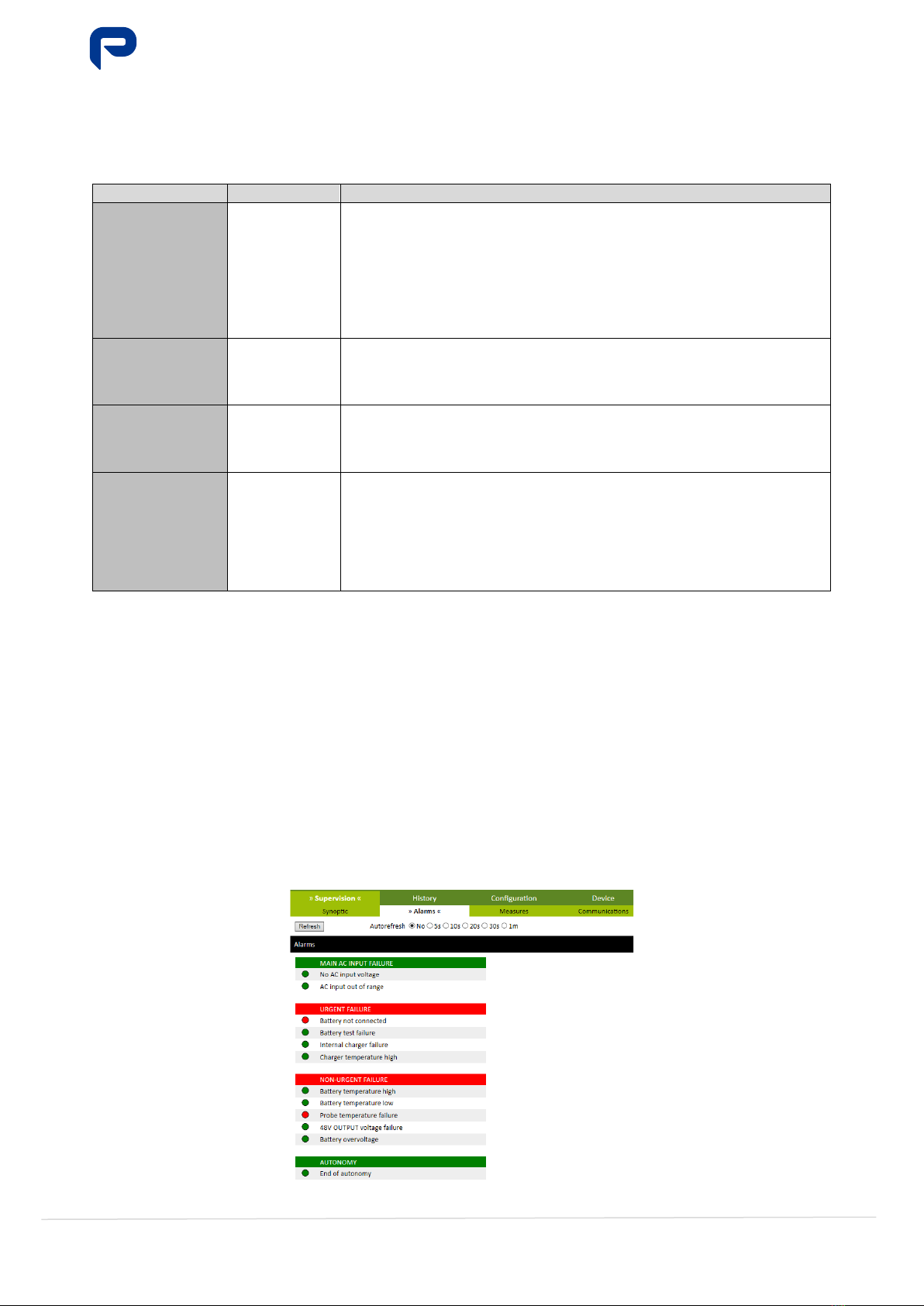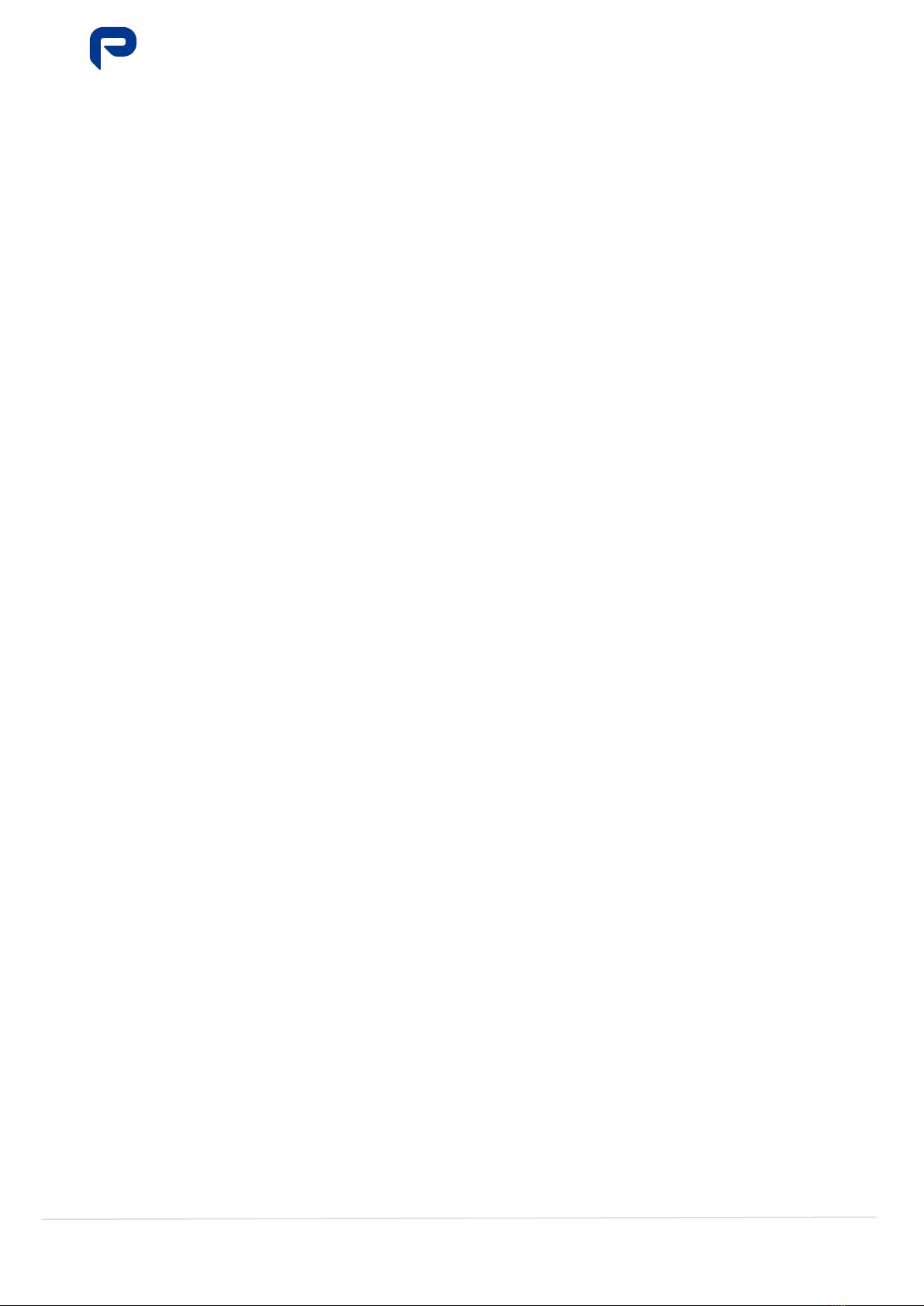
EPS Series
Communications' Operation Manual
MA-5192B-1
07-10-2021
2/ 77
Powering Your Challenge
CONTENTS
1DESCRIPTION OF THE DEVICE ................................................................................ 3
1.1 INTRODUCTION ....................................................................................................... 3
1.2 PROTOCOLS SUPPORTED ............................................................................................. 3
1.3 PHYSICAL INTERFACE................................................................................................. 3
2WEB ACCESS........................................................................................................... 4
2.1 ETHERNET CONNECTION ............................................................................................. 4
2.2 WEB CONNECTION.................................................................................................... 4
2.3 USER TYPE............................................................................................................. 4
2.4 LOCAL ACCESS........................................................................................................ 4
3WEBSITE................................................................................................................. 6
3.1 GENERAL STRUCTURE ................................................................................................ 6
3.2 SITE MAP .............................................................................................................. 7
3.3 AUTHENTICATION..................................................................................................... 7
3.4 SUPERVISION ......................................................................................................... 8
3.4.1 Synoptic........................................................................................................ 8
3.4.2 Alarms ........................................................................................................ 10
3.4.3 Measures..................................................................................................... 11
3.4.4 Communications........................................................................................... 12
3.4.5 Device......................................................................................................... 12
3.5 HISTORY ............................................................................................................. 13
3.6 CONFIGURATION.................................................................................................... 18
3.6.1 XML Configuration ........................................................................................ 18
3.6.2 Parameters .................................................................................................. 19
3.6.3 Control........................................................................................................ 22
3.6.4 Network ...................................................................................................... 23
3.6.5 Firmware..................................................................................................... 25
3.7 EXIT .................................................................................................................. 26
3.8 DISCONNECTION DUE TO INACTIVITY ............................................................................ 26
4SNMP V2 ............................................................................................................... 27
5ANNEX .................................................................................................................. 31
5.1 SYNOPTIC SCENARIOS ............................................................................................. 31
5.2 ALARM SCENARIOS................................................................................................. 34
5.3 LOADING DETAILED XML CONFIGURATION FILE ................................................................ 37