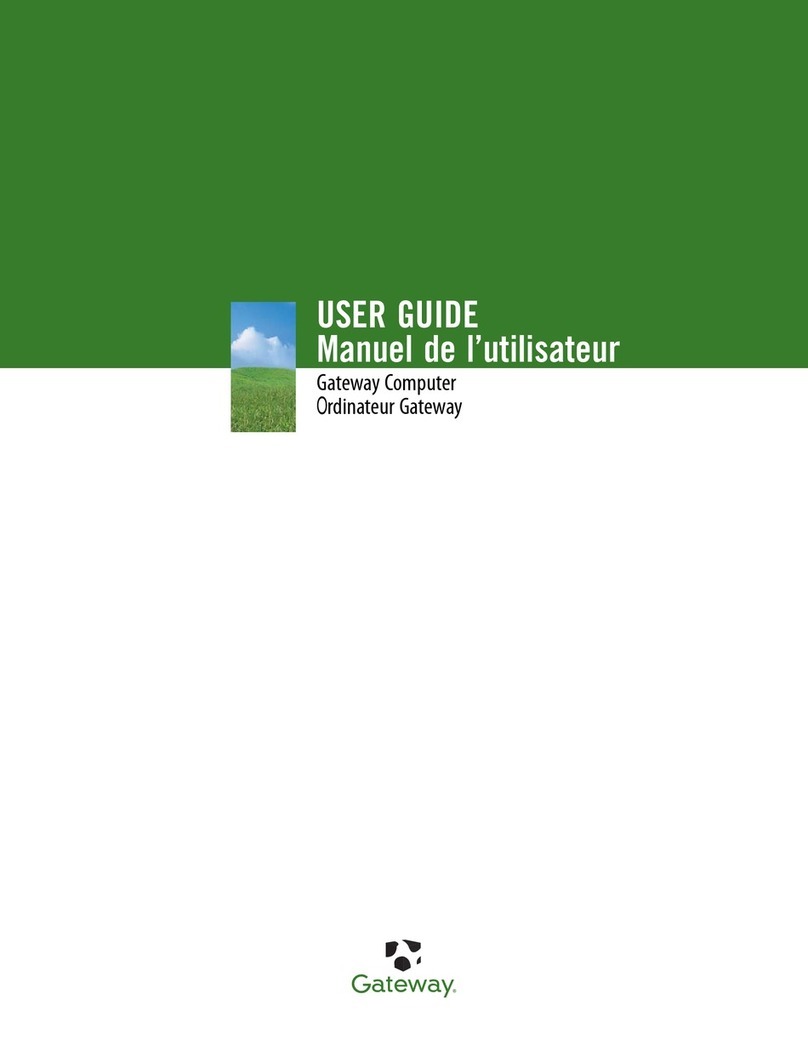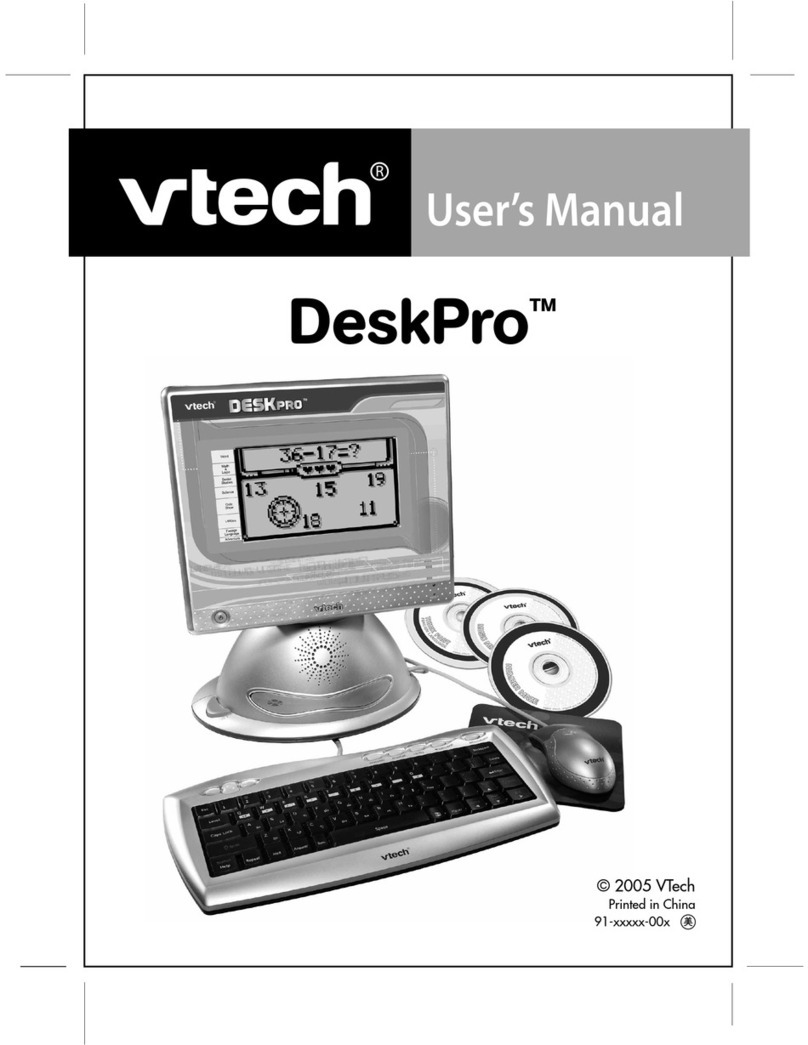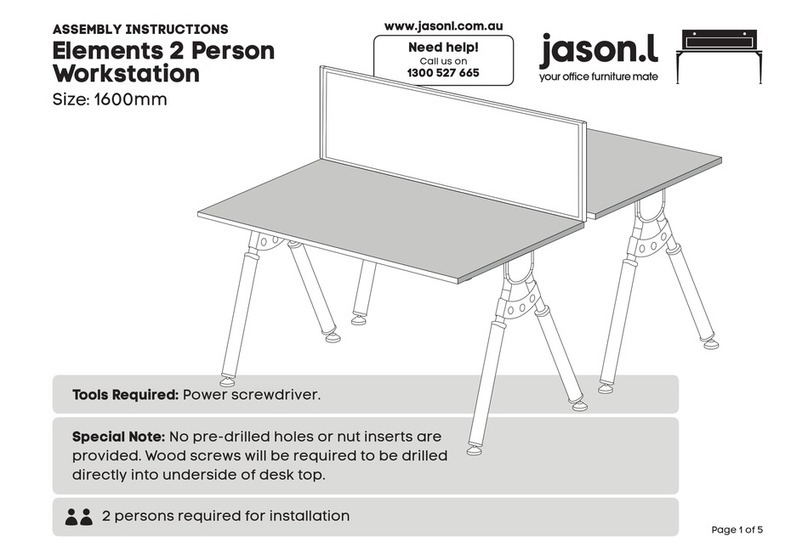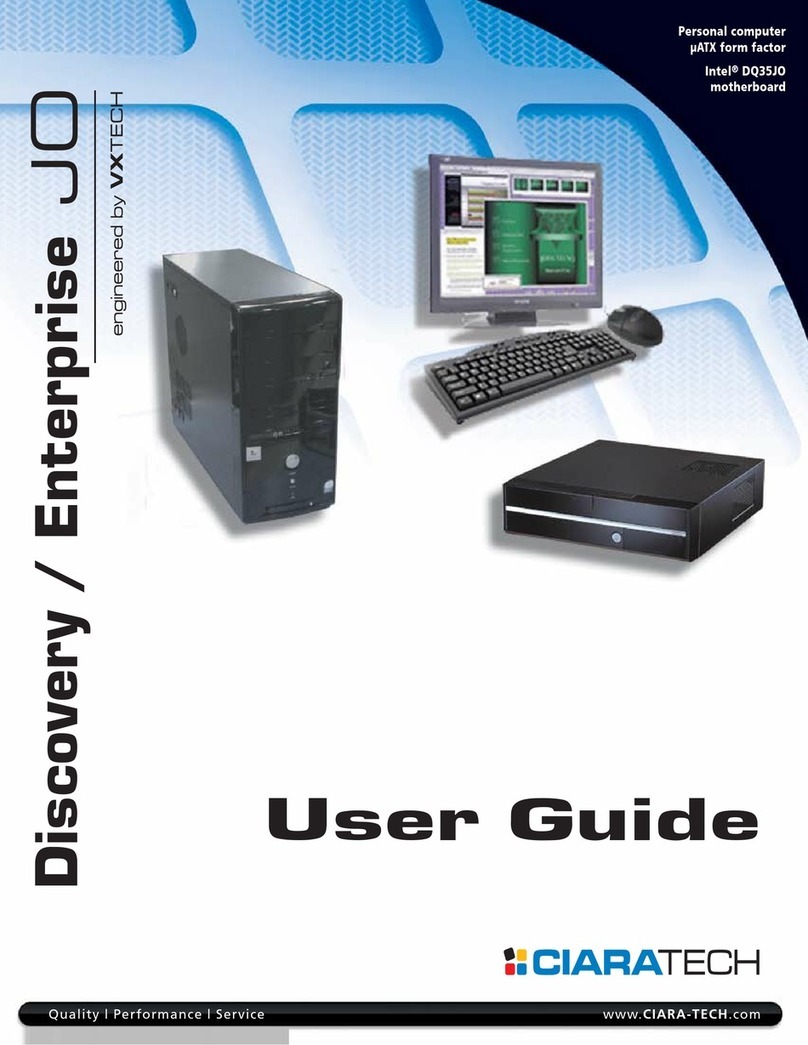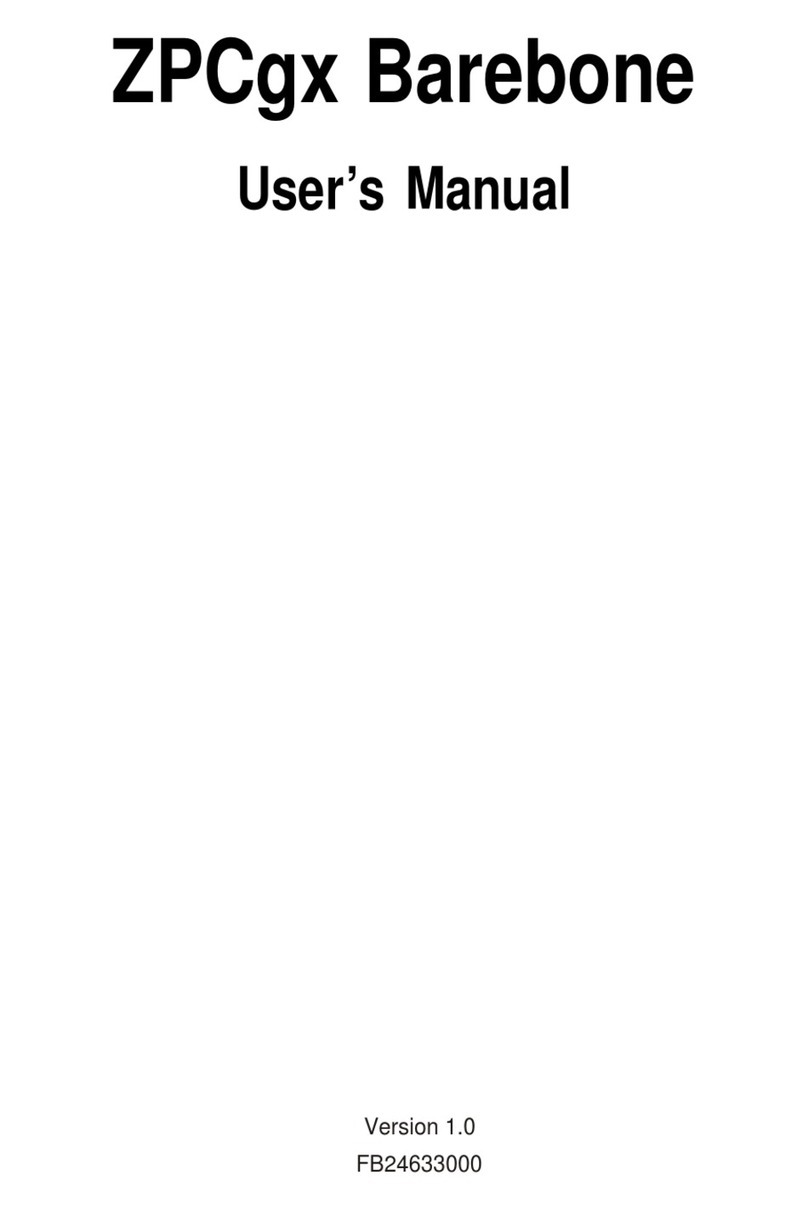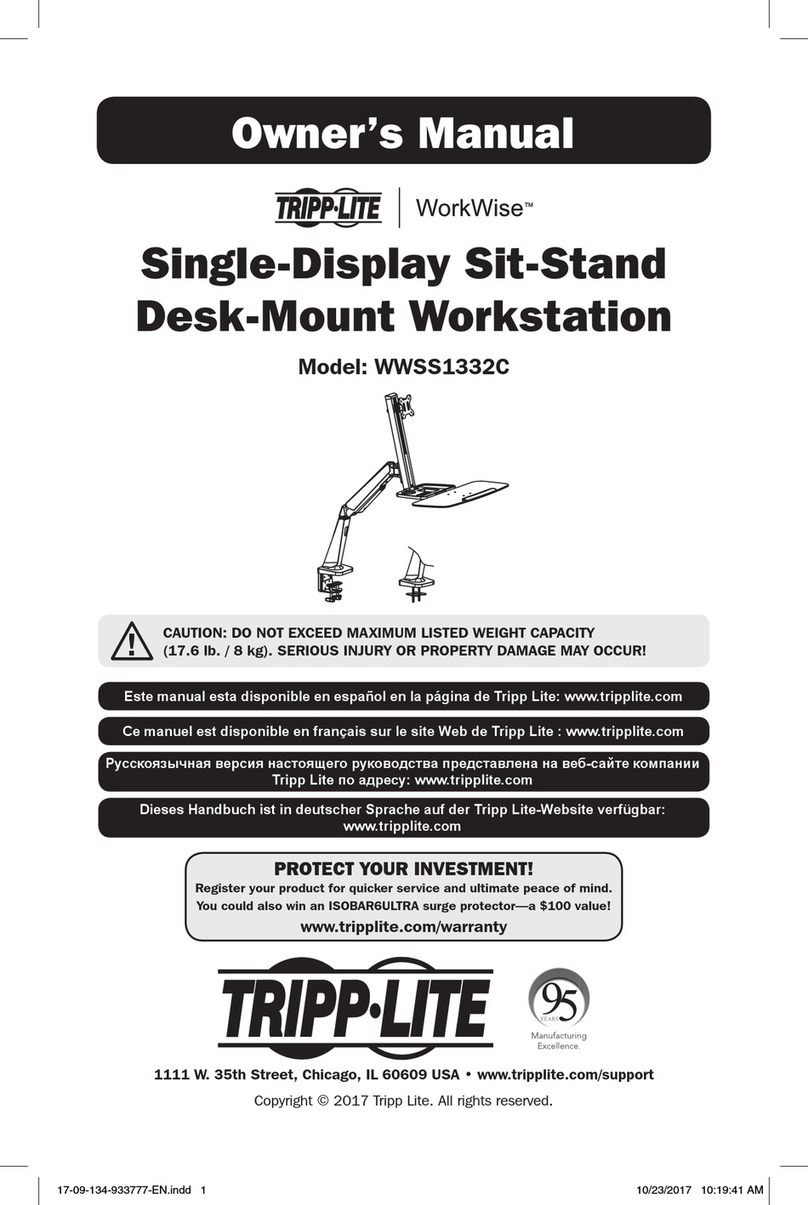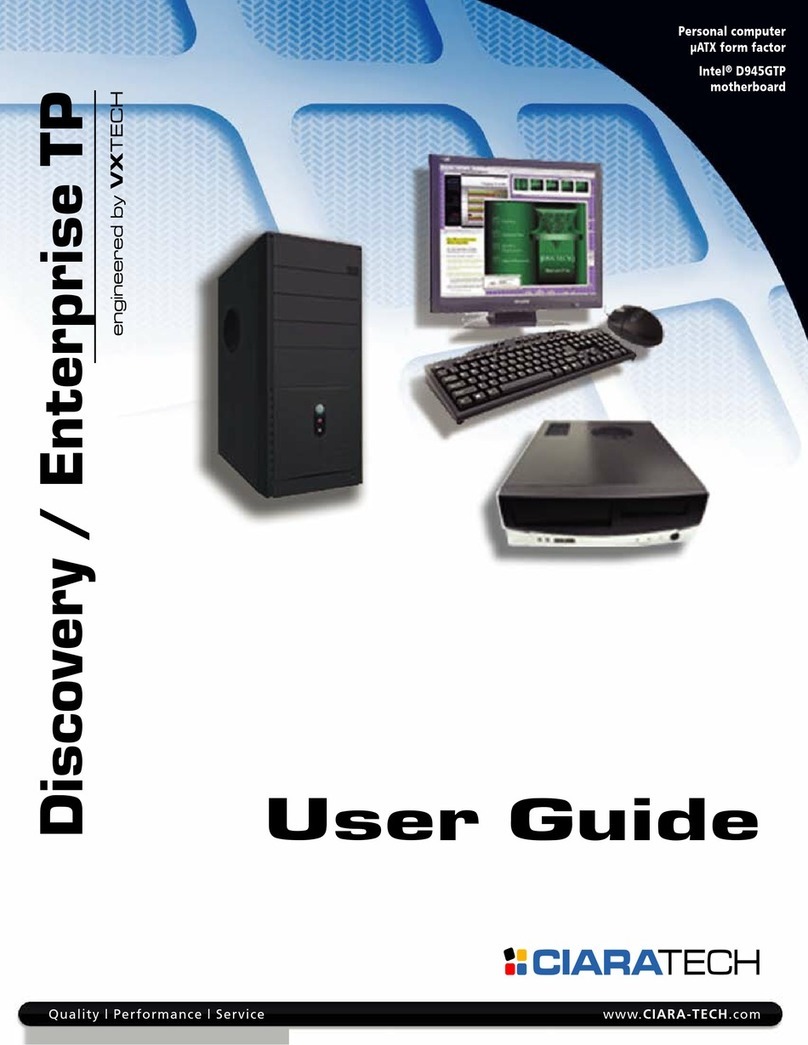Presario 7000 series User manual

MYPRESARIO—GETTING STARTED AND BEYOND CONTENTS i
&KDSWHU#4##,QWURGXFWLRQ# 1#1#1#1#1#1#1#1#1#1#1#1#1#1#1#1#1#1#1#1#1#1#1#1#1#1#1#1#1#1#1#1#1#1#1#1#1#1#1404
:KR#6KRXOG#5HDG#7KLV#*XLGH"1#1#1#1#1#1#1#1#1#1#1#1#1#1#1#1#1#1#1#1#1#1#1#1#1#1#1405
8VLQJ#0\#3UHVDULR³*HWWLQJ#6WDUWHG#DQG#%H\RQG##1#1#1#1405
6\PEROV#DQG#*UDSKLFV#8VHG1#1#1#1#1#1#1#1#1#1#1#1#1#1#1#1#1#1#1#1#1#1#1#1#1#1#1#1#1 406
&RPSXWHU#,OOXVWUDWLRQV#DQG#)HDWXUHV# 1#1#1#1#1#1#1#1#1#1#1#1#1#1#1#1 406
:KHUH#&DQ#,#)LQG#,QIRUPDWLRQ"1#1#1#1#1#1#1#1#1#1#1#1#1#1#1#1#1#1#1#1#1#1#1#1#1#1407
6DIHW\ 1#1#1#1#1#1#1#1#1#1#1#1#1#1#1#1#1#1#1#1#1#1#1#1#1#1#1#1#1#1#1#1#1#1#1#1#1#1#1#1#1#1#1#1#1#1#1#1#1#1408
6DIHW\#DQG#&RPIRUW#1#1#1#1#1#1#1#1#1#1#1#1#1#1#1#1#1#1#1#1#1#1#1#1#1#1#1#1#1#1#1#1#1408
&KDSWHU#5##6HWWLQJ#8S#<RXU#&RPSXWHU#1#1#1#1#1#1#1#1#1#1#1#1#1#1#1#1#1#1#1#1#1#1#1#1#1# 504
<RXU#3UHVDULR#8333#6HULHV#DW#D#*ODQFH#1#1#1#1#1#1#1#1#1#1#1#1#1#1#1#1#1#1# 505
:KDW·V#DW#WKH#)URQW"#+8333#6HULHV,# #1#1#1#1#1#1#1#1#1#1#1#1#1#1#1#1#1# 505
:KDW·V#DW#WKH#%DFN"#+8333#6HULHV,##1#1#1#1#1#1#1#1#1#1#1#1#1#1#1#1#1#1# 505
<RXU#3UHVDULR#:333#6HULHV#DW#D#*ODQFH#1#1#1#1#1#1#1#1#1#1#1#1#1#1#1#1#1#1# 506
:KDW·V#DW#WKH#)URQW"#+:333#6HULHV,# #1#1#1#1#1#1#1#1#1#1#1#1#1#1#1#1#1# 506
:KDW·V#DW#WKH#%DFN"#+:333#6HULHV,##1#1#1#1#1#1#1#1#1#1#1#1#1#1#1#1#1#1# 506
3OXJ#,Q#DQG#*R$ 1#1#1#1#1#1#1#1#1#1#1#1#1#1#1#1#1#1#1#1#1#1#1#1#1#1#1#1#1#1#1#1#1#1#1#1#1#1#1#1# 507
6HWWLQJ#8S#<RXU#&RPSXWHU#1#1#1#1#1#1#1#1#1#1#1#1#1#1#1#1#1#1#1#1#1#1#1#1#1# 507
Contents

CONTENTS ii MYPRESARIO—GETTING STARTED AND BEYOND
5HJLVWUDWLRQ #1#1#1#1#1#1#1#1#1#1#1#1#1#1#1#1#1#1#1#1#1#1#1#1#1#1#1#1#1#1#1#1#1#1#1#1#1#1#1#1#1#1#1 508
5HJLVWHULQJ#ZLWK#0LFURVRIW# 1#1#1#1#1#1#1#1#1#1#1#1#1#1#1#1#1#1#1#1#1#1#1#1#1 508
3ULQWHU#6HWXS #1#1#1#1#1#1#1#1#1#1#1#1#1#1#1#1#1#1#1#1#1#1#1#1#1#1#1#1#1#1#1#1#1#1#1#1#1#1#1#1#1#1509
6HWWLQJ#8S#<RXU#3ULQWHU# #1#1#1#1#1#1#1#1#1#1#1#1#1#1#1#1#1#1#1#1#1#1#1#1#1#1#1#1509
&KDSWHU#6##:LQGRZV#%DVLFV#1#1#1#1#1#1#1#1#1#1#1#1#1#1#1#1#1#1#1#1#1#1#1#1#1#1#1#1#1#1#1#1#1#1#1# 604
)HDWXUHV#RI#WKH#:LQGRZV#'HVNWRS#1#1#1#1#1#1#1#1#1#1#1#1#1#1#1#1#1#1#1#1#1#1 605
9LHZLQJ#WKH#:LQGRZV#'HVNWRS# 1#1#1#1#1#1#1#1#1#1#1#1#1#1#1#1#1#1#1#1#1 605
8VLQJ#WKH#6WDUW#0HQX##1#1#1#1#1#1#1#1#1#1#1#1#1#1#1#1#1#1#1#1#1#1#1#1#1#1#1#1#1#1#606
:LQGRZV#+HOS 1#1#1#1#1#1#1#1#1#1#1#1#1#1#1#1#1#1#1#1#1#1#1#1#1#1#1#1#1#1#1#1#1#1#1#1#1#1#1#1#1 607
$FFHVVLQJ#:LQGRZV#2QOLQH#+HOS#1#1#1#1#1#1#1#1#1#1#1#1#1#1#1#1#1#1#1#1 607
&KDSWHU#7##8VLQJ#<RXU#&RPSXWHU##1#1#1#1#1#1#1#1#1#1#1#1#1#1#1#1#1#1#1#1#1#1#1#1#1#1#1#1#1#704
.H\ERDUG#%DVLFV1#1#1#1#1#1#1#1#1#1#1#1#1#1#1#1#1#1#1#1#1#1#1#1#1#1#1#1#1#1#1#1#1#1#1#1#1#1#1#1 705
*HWWLQJ#WR#.QRZ#WKH#6WDQGDUG#.H\ERDUG .H\V# 1#1#1#1#1#1#1 705
.H\ERDUG#%XWWRQV1#1#1#1#1#1#1#1#1#1#1#1#1#1#1#1#1#1#1#1#1#1#1#1#1#1#1#1#1#1#1#1#1#1#1#1#1#1 706
8VLQJ#&'2'9'#&RQWURO#%XWWRQV#1#1#1#1#1#1#1#1#1#1#1#1#1#1#1#1#1#1#1#1#1 706
8VLQJ#,QWHUQHW#=RQH#%XWWRQV##1#1#1#1#1#1#1#1#1#1#1#1#1#1#1#1#1#1#1#1#1#1#1707
8VLQJ#4XLFN#/DXQFK#:HE#%XWWRQV# #1#1#1#1#1#1#1#1#1#1#1#1#1#1#1#1#1#1 708
$VVLJQLQJ#WKH#0\#3URJUDP#%XWWRQ#1#1#1#1#1#1#1#1#1#1#1#1#1#1#1#1#1#1709
$GMXVWLQJ#WKH#9ROXPH#1#1#1#1#1#1#1#1#1#1#1#1#1#1#1#1#1#1#1#1#1#1#1#1#1#1#1#1#1#1709
5HDVVLJQLQJ#WKH#+HOS#%XWWRQ##1#1#1#1#1#1#1#1#1#1#1#1#1#1#1#1#1#1#1#1#1#1#1 70:
5HDVVLJQLQJ#WKH#0\#3URJUDP#%XWWRQ#1#1#1#1#1#1#1#1#1#1#1#1#1#1#1#170;
&XVWRPL]LQJ#WKH#,QWHUQHW#=RQH#%XWWRQV#1#1#1#1#1#1#1#1#1#1#1#1#170<
3XWWLQJ#<RXU#&RPSXWHU#WR#6OHHS#1#1#1#1#1#1#1#1#1#1#1#1#1#1#1#1#1#1#17043
:DNLQJ#<RXU#&RPSXWHU# 1#1#1#1#1#1#1#1#1#1#1#1#1#1#1#1#1#1#1#1#1#1#1#1#1#1#17043
8QGHUVWDQGLQJ#WKH#6\VWHP#6WDWXV#/LJKWV#1#1#1#1#1#1#1#1#1#1#1# 7044

MYPRESARIO—GETTING STARTED AND BEYOND CONTENTS iii
6FUROO#0RXVH#1#1#1#1#1#1#1#1#1#1#1#1#1#1#1#1#1#1#1#1#1#1#1#1#1#1#1#1#1#1#1#1#1#1#1#1#1#1#1#1#1#17045
0DNLQJ#6FUHHQ#6HOHFWLRQV#1#1#1#1#1#1#1#1#1#1#1#1#1#1#1#1#1#1#1#1#1#1#1#1#1#17045
$FFHVVLQJ#6RIWZDUH#DQG#)LOHV# #1#1#1#1#1#1#1#1#1#1#1#1#1#1#1#1#1#1#1#1#1#17045
6FUROOLQJ##1#1#1#1#1#1#1#1#1#1#1#1#1#1#1#1#1#1#1#1#1#1#1#1#1#1#1#1#1#1#1#1#1#1#1#1#1#1#1#1#1#17045
6SHDNHUV 1#1#1#1#1#1#1#1#1#1#1#1#1#1#1#1#1#1#1#1#1#1#1#1#1#1#1#1#1#1#1#1#1#1#1#1#1#1#1#1#1#1#1#1#1#17046
7XUQLQJ#RQ#WKH#6SHDNHUV# #1#1#1#1#1#1#1#1#1#1#1#1#1#1#1#1#1#1#1#1#1#1#1#1#1#17046
$GMXVWLQJ#WKH#9ROXPH³$XGLR#,Q#3RUW#1#1#1#1#1#1#1#1#1#1#1#1#1#17046
'LVNHWWH/#+DUG#'ULYH/#&'0520/#&'05:#DQG
'9'0520#GULYHV #1#1#1#1#1#1#1#1#1#1#1#1#1#1#1#1#1#1#1#1#1#1#1#1#1#1#1#1#1#1#1#1#1#1#1#1#1#17047
8VLQJ#WKH#'LVNHWWH#'ULYH#1#1#1#1#1#1#1#1#1#1#1#1#1#1#1#1#1#1#1#1#1#1#1#1#1#1#17047
8VLQJ#WKH#+DUG#'ULYH# 1#1#1#1#1#1#1#1#1#1#1#1#1#1#1#1#1#1#1#1#1#1#1#1#1#1#1#1#1#17047
,QVHUWLQJ#D#&'#LQWR#WKH#&'0520/#&'05:/#
RU#'9'0520#'ULYH# #1#1#1#1#1#1#1#1#1#1#1#1#1#1#1#1#1#1#1#1#1#1#1#1#1#1#1#1#1#1#1#17048
5HPRYLQJ#D#'LVF#IURP#D#'ULYH#1#1#1#1#1#1#1#1#1#1#1#1#1#1#1#1#1#1#1#1#1# 7049
3OD\LQJ#DQ#$XGLR &'#1#1#1#1#1#1#1#1#1#1#1#1#1#1#1#1#1#1#1#1#1#1#1#1#1#1#1#1#1#1# 7049
3OD\LQJ#D#'9'0520#0RYLH#1#1#1#1#1#1#1#1#1#1#1#1#1#1#1#1#1#1#1#1#1#1#1#1#1 704:
&UHDWLQJ#<RXU#2ZQ#&'V# #1#1#1#1#1#1#1#1#1#1#1#1#1#1#1#1#1#1#1#1#1#1#1#1#1#1#1704;
,QWHUQHW#9LGHR#&DPHUD #1#1#1#1#1#1#1#1#1#1#1#1#1#1#1#1#1#1#1#1#1#1#1#1#1#1#1#1#1#1#1# 704<
8VLQJ#/RJLWHFK#4XLFN&DP#([SUHVV##1#1#1#1#1#1#1#1#1#1#1#1#1#1#1#1#1#1#1#1# 704<
&KDSWHU#8##&RQQHFWLQJ#WR#WKH#,QWHUQHW#1#1#1#1#1#1#1#1#1#1#1#1#1#1#1#1#1#1#1#1#1#1#1#1#1#1804
*HW#&RQQHFWHG##1#1#1#1#1#1#1#1#1#1#1#1#1#1#1#1#1#1#1#1#1#1#1#1#1#1#1#1#1#1#1#1#1#1#1#1#1805
89.#0RGHP 1#1#1#1#1#1#1#1#1#1#1#1#1#1#1#1#1#1#1#1#1#1#1#1#1#1#1#1#1#1#1#1#1#1#1#1#1#1#1#1#1#1#1#1806
,GHQWLI\LQJ#<RXU#89.#0RGHP##1#1#1#1#1#1#1#1#1#1#1#1#1#1#1#1#1#1#1#1#1#1#1806
8VLQJ#WKH#,78#91<3#89.#6WDQGDUG#0RGHP# #1#1#1#1#1#1#1#1#1#1#1806
*HWWLQJ#RQ#WKH#:RUOG#:LGH#:HE#1#1#1#1#1#1#1#1#1#1#1#1#1#1#1#1#1#1#1#1#1#1#1# 807
6XUILQJ#7KH#:HE##1#1#1#1#1#1#1#1#1#1#1#1#1#1#1#1#1#1#1#1#1#1#1#1#1#1#1#1#1#1#1#1#1#1# 807

CONTENTS iv MYPRESARIO—GETTING STARTED AND BEYOND
6HQGLQJ#DQG#5HFHLYLQJ#(0PDLO#1#1#1#1#1#1#1#1#1#1#1#1#1#1#1#1#1#1#1#1#1#1#1#1#1#1 809
6HQGLQJ#(0PDLO# #1#1#1#1#1#1#1#1#1#1#1#1#1#1#1#1#1#1#1#1#1#1#1#1#1#1#1#1#1#1#1#1#1#1#1#1809
5HFHLYLQJ#(0PDLO# 1#1#1#1#1#1#1#1#1#1#1#1#1#1#1#1#1#1#1#1#1#1#1#1#1#1#1#1#1#1#1#1#1#1#1809
3URWHFW#<RXUVHOI#ZKHQ#'RZQORDGLQJ#6RIWZDUH#
IURP#WKH#,QWHUQHW#1#1#1#1#1#1#1#1#1#1#1#1#1#1#1#1#1#1#1#1#1#1#1#1#1#1#1#1#1#1#1#1#1#1#1#1#1#1#80:
8VLQJ#6KDUHZDUH# #1#1#1#1#1#1#1#1#1#1#1#1#1#1#1#1#1#1#1#1#1#1#1#1#1#1#1#1#1#1#1#1#1#1#80:
8VLQJ#6RIWZDUH#´)L[HVµ#1#1#1#1#1#1#1#1#1#1#1#1#1#1#1#1#1#1#1#1#1#1#1#1#1#1#1#1#1#80:
,QVWDOOLQJ#6RIWZDUH#'RZQORDGHG#IURP#WKH#,QWHUQHW#1#180;
$GYDQFHG#(0PDLO#)XQFWLRQV1#1#1#1#1#1#1#1#1#1#1#1#1#1#1#1#1#1#1#1#1#1#1#1#1#1#1#1#1 80<
6HQGLQJ#DQ#(0PDLO#$WWDFKPHQW#LQ#
0LFURVRIW#2XWORRN#([SUHVV# #1#1#1#1#1#1#1#1#1#1#1#1#1#1#1#1#1#1#1#1#1#1#1#1#180<
2SHQLQJ#DQ#(0PDLO#$WWDFKPHQW# #1#1#1#1#1#1#1#1#1#1#1#1#1#1#1#1#1#1#1 8043
&KDSWHU#9##&RPPRQ#7DVNV##1#1#1#1#1#1#1#1#1#1#1#1#1#1#1#1#1#1#1#1#1#1#1#1#1#1#1#1#1#1#1#1#1#1#1#904
3ULQW#%DVLFV#1#1#1#1#1#1#1#1#1#1#1#1#1#1#1#1#1#1#1#1#1#1#1#1#1#1#1#1#1#1#1#1#1#1#1#1#1#1#1#1#1#1#1#1905
8VLQJ#WKH#0HQX#WR#3ULQW#1#1#1#1#1#1#1#1#1#1#1#1#1#1#1#1#1#1#1#1#1#1#1#1#1#1#1#1905
'LJLWDO#$XGLR#)LOHV #1#1#1#1#1#1#1#1#1#1#1#1#1#1#1#1#1#1#1#1#1#1#1#1#1#1#1#1#1#1#1#1#1#1#1#1#1906
3OD\LQJ#'LJLWDO#$XGLR#)LOHV#1#1#1#1#1#1#1#1#1#1#1#1#1#1#1#1#1#1#1#1#1#1#1#1#1#1 906
*DPHV1#1#1#1#1#1#1#1#1#1#1#1#1#1#1#1#1#1#1#1#1#1#1#1#1#1#1#1#1#1#1#1#1#1#1#1#1#1#1#1#1#1#1#1#1#1#1#1#1907
3OD\LQJ#3UHLQVWDOOHG#*DPHV#RQ <RXU &RPSXWHU#1#1#1#1#1#1907
6RIWZDUH #1#1#1#1#1#1#1#1#1#1#1#1#1#1#1#1#1#1#1#1#1#1#1#1#1#1#1#1#1#1#1#1#1#1#1#1#1#1#1#1#1#1#1#1#1#1908
,QVWDOOLQJ#6RIWZDUH#IURP#D#&'/#'9'/#RU#'LVNHWWH# 1#1#1#1#1908

MYPRESARIO—GETTING STARTED AND BEYOND CONTENTS v
&KDSWHU#:##&RPSXWHU#8SJUDGHV# #1#1#1#1#1#1#1#1#1#1#1#1#1#1#1#1#1#1#1#1#1#1#1#1#1#1#1#1#1#1#1:04
,QWHUQDO#&RPSRQHQWV1#1#1#1#1#1#1#1#1#1#1#1#1#1#1#1#1#1#1#1#1#1#1#1#1#1#1#1#1#1#1#1#1#1#1:05
$FFHVVLQJ#,QWHUQDO#&RPSXWHU#&RPSRQHQWV# 1#1#1#1#1#1#1#1#1#1:05
8SJUDGLQJ#&RPSRQHQWV 1#1#1#1#1#1#1#1#1#1#1#1#1#1#1#1#1#1#1#1#1#1#1#1#1#1#1#1#1#1#1#1:06
8SJUDGLQJ#WKH#&'0520/#&'05:/#DQG
'9'0520#'ULYHV##1#1#1#1#1#1#1#1#1#1#1#1#1#1#1#1#1#1#1#1#1#1#1#1#1#1#1#1#1#1#1#1#1#1#1:06
8SJUDGLQJ#&RPSXWHU#0HPRU\#1#1#1#1#1#1#1#1#1#1#1#1#1#1#1#1#1#1#1#1#1# :09
'HWHUPLQLQJ#<RXU#+DUG#'ULYH#6L]H##1#1#1#1#1#1#1#1#1#1#1#1#1#1#1#1#1#1:0:
$GGLQJ#&RPSRQHQWV #1#1#1#1#1#1#1#1#1#1#1#1#1#1#1#1#1#1#1#1#1#1#1#1#1#1#1#1#1#1#1#1#1#1# :0;
$GGLQJ#DQ#$GGLWLRQDO#+DUG#'ULYH# #1#1#1#1#1#1#1#1#1#1#1#1#1#1#1#1#1#1# :0;
$GGLQJ#DQ#([SDQVLRQ#RU#2SWLRQ#&DUG# #1#1#1#1#1#1#1#1#1#1#1#1#1#1# :0<
5HSODFLQJ#WKH#&RORU#$FFHQW#.LW#1#1#1#1#1#1#1#1#1#1#1#1#1#1#1#1#1#1#1#1#1#1#1#1#1:043
5HPRYLQJ#WKH#)URQW#&RORU#$FFHQW#3DQHOV# #1#1#1#1#1#1#1#1#1#1#1:043
5HSODFLQJ#WKH#)URQW#&RORU#$FFHQW#1#1#1#1#1#1#1#1#1#1#1#1#1#1#1#1#1#1#1#:044
5HSODFLQJ#WKH#.H\ERDUG#&RORU#$FFHQW# #1#1#1#1#1#1#1#1#1#1#1#1#1#1#:044
5HPRYLQJ#WKH#6SHDNHU#*ULOO# 1#1#1#1#1#1#1#1#1#1#1#1#1#1#1#1#1#1#1#1#1#1#1#1#:044
,QVWDOOLQJ#$GGLWLRQDO#6RIWZDUH#1#1#1#1#1#1#1#1#1#1#1#1#1#1#1#1#1#1#1#1#1#1#1#1#1 :045
,QVWDOOLQJ#6RIWZDUH#IURP#D#&'#RU#'LVNHWWH##1#1#1#1#1#1#1#1#1#1 :045
5HLQVWDOOLQJ#'HOHWHG#'ULYHUV##1#1#1#1#1#1#1#1#1#1#1#1#1#1#1#1#1#1#1#1#1#1#1 :046
&KDSWHU#;##1HHG#6RPH#+HOS"# 1#1#1#1#1#1#1#1#1#1#1#1#1#1#1#1#1#1#1#1#1#1#1#1#1#1#1#1#1#1#1#1#1# ;04
+HOSIXO#+LQWV1#1#1#1#1#1#1#1#1#1#1#1#1#1#1#1#1#1#1#1#1#1#1#1#1#1#1#1#1#1#1#1#1#1#1#1#1#1#1#1#1#1# ;05
(QWHULQJ#%,26#+&026,#6HWXS# 1#1#1#1#1#1#1#1#1#1#1#1#1#1#1#1#1#1#1#1#1#1#1# ;05
&RQWDFWLQJ#7HFKQLFDO#6XSSRUW# #1#1#1#1#1#1#1#1#1#1#1#1#1#1#1#1#1#1#1#1#1# ;05
7URXEOHVKRRWLQJ #1#1#1#1#1#1#1#1#1#1#1#1#1#1#1#1#1#1#1#1#1#1#1#1#1#1#1#1#1#1#1#1#1#1#1#1#1#1# ;06
$XGLR#1#1#1#1#1#1#1#1#1#1#1#1#1#1#1#1#1#1#1#1#1#1#1#1#1#1#1#1#1#1#1#1#1#1#1#1#1#1#1#1#1#1#1#1#1# ;06
&'0520/#&'05/#&'05:/#RU#'9'0520# 1#1#1#1#1#1#1#1#1#1#1#1#1#1#1# ;07
'LVNHWWH#'ULYH#1#1#1#1#1#1#1#1#1#1#1#1#1#1#1#1#1#1#1#1#1#1#1#1#1#1#1#1#1#1#1#1#1#1#1#1#1# ;08

CONTENTS vi MYPRESARIO—GETTING STARTED AND BEYOND
'LVSOD\#+0RQLWRU,##1#1#1#1#1#1#1#1#1#1#1#1#1#1#1#1#1#1#1#1#1#1#1#1#1#1#1#1#1#1#1#1#1#1 ;0:
+DUG#'ULYH#1#1#1#1#1#1#1#1#1#1#1#1#1#1#1#1#1#1#1#1#1#1#1#1#1#1#1#1#1#1#1#1#1#1#1#1#1#1#1#1#1;0;
,QWHUQHW#$FFHVV# #1#1#1#1#1#1#1#1#1#1#1#1#1#1#1#1#1#1#1#1#1#1#1#1#1#1#1#1#1#1#1#1#1#1#1#1;0<
.H\ERDUG#DQG#6FUROO#0RXVH#1#1#1#1#1#1#1#1#1#1#1#1#1#1#1#1#1#1#1#1#1#1#1#1;043
0HPRU\# 1#1#1#1#1#1#1#1#1#1#1#1#1#1#1#1#1#1#1#1#1#1#1#1#1#1#1#1#1#1#1#1#1#1#1#1#1#1#1#1#1#1# ;044
3RZHU##1#1#1#1#1#1#1#1#1#1#1#1#1#1#1#1#1#1#1#1#1#1#1#1#1#1#1#1#1#1#1#1#1#1#1#1#1#1#1#1#1#1#1#1#;045
&KDSWHU#<##3UHYHQWDWLYH#0DLQWHQDQFH# #1#1#1#1#1#1#1#1#1#1#1#1#1#1#1#1#1#1#1#1#1#1#1#1#<04
:KDW#LV#3UHYHQWDWLYH#0DLQWHQDQFH" #1#1#1#1#1#1#1#1#1#1#1#1#1#1#1#1#1#1#1#1<05
%DFNLQJ#8S#<RXU#)LOHV#1#1#1#1#1#1#1#1#1#1#1#1#1#1#1#1#1#1#1#1#1#1#1#1#1#1#1#1#1#1#1#1#1#1<06
8VLQJ#0LFURVRIW#%DFNXS# 1#1#1#1#1#1#1#1#1#1#1#1#1#1#1#1#1#1#1#1#1#1#1#1#1#1#1#1<06
'HOHWLQJ#8QZDQWHG#)LOHV#1#1#1#1#1#1#1#1#1#1#1#1#1#1#1#1#1#1#1#1#1#1#1#1#1#1#1#1#1#1#1<07
7DNLQJ#,QYHQWRU\#RI#<RXU#+DUG#'LVN# 1#1#1#1#1#1#1#1#1#1#1#1#1#1#1#1#1<07
(PSW\LQJ#WKH#5HF\FOH#%LQ#1#1#1#1#1#1#1#1#1#1#1#1#1#1#1#1#1#1#1#1#1#1#1#1#1#1#1<08
'HOHWLQJ#8QZDQWHG#0DLO# 1#1#1#1#1#1#1#1#1#1#1#1#1#1#1#1#1#1#1#1#1#1#1#1#1#1#1<08
2SWLPL]LQJ#WKH#&RPSXWHU#+DUG#'LVN1#1#1#1#1#1#1#1#1#1#1#1#1#1#1#1#1#1#1# <09
8VLQJ#6FDQ'LVN##1#1#1#1#1#1#1#1#1#1#1#1#1#1#1#1#1#1#1#1#1#1#1#1#1#1#1#1#1#1#1#1#1#1#1# <09
8VLQJ#'LVN#'HIUDJPHQWHU##1#1#1#1#1#1#1#1#1#1#1#1#1#1#1#1#1#1#1#1#1#1#1#1#1# <09
$QWL09LUXV#6RIWZDUH 1#1#1#1#1#1#1#1#1#1#1#1#1#1#1#1#1#1#1#1#1#1#1#1#1#1#1#1#1#1#1#1#1#1#1#1<0:
,QVWDOOLQJ#$QWL09LUXV#6RIWZDUH# 1#1#1#1#1#1#1#1#1#1#1#1#1#1#1#1#1#1#1#1#1#1<0:
8QLQVWDOOLQJ#\RXU#$QWL09LUXV#6RIWZDUH# 1#1#1#1#1#1#1#1#1#1#1#1#1#1<0:
6FDQQLQJ#IRU#9LUXVHV# 1#1#1#1#1#1#1#1#1#1#1#1#1#1#1#1#1#1#1#1#1#1#1#1#1#1#1#1#1#1#1<0:
8SGDWLQJ#0F$IHH#9LUXV6FDQ#1#1#1#1#1#1#1#1#1#1#1#1#1#1#1#1#1#1#1#1#1#1#1#1<0;
&UHDWLQJ#DQ#$QWL09LUXV#(PHUJHQF\#'LVNHWWH# 1#1#1#1#1#1#1#1# <0<
&RPSDT#6XSSRUW1#1#1#1#1#1#1#1#1#1#1#1#1#1#1#1#1#1#1#1#1#1#1#1#1#1#1#1#1#1#1#1#1#1#1#1#1#1<043
&RPSDT#6HUYLFH#&RQQHFWLRQ#1#1#1#1#1#1#1#1#1#1#1#1#1#1#1#1#1#1#1#1#1#1#1<043
'LDJQRVLQJ#6\PSWRPV# 1#1#1#1#1#1#1#1#1#1#1#1#1#1#1#1#1#1#1#1#1#1#1#1#1#1#1#1# <044

MYPRESARIO—GETTING STARTED AND BEYOND CONTENTS vii
&KDSWHU#43##&UHDWH#\RXU#RZQ#&'V# 1#1#1#1#1#1#1#1#1#1#1#1#1#1#1#1#1#1#1#1#1#1#1#1#1#1#1#1#14304
8VLQJ#(DV\#&'#&UHDWRU 1#1#1#1#1#1#1#1#1#1#1#1#1#1#1#1#1#1#1#1#1#1#1#1#1#1#1#1#1#1#1#1#14305
6WDUWLQJ#(DV\#&'#&UHDWRU# #1#1#1#1#1#1#1#1#1#1#1#1#1#1#1#1#1#1#1#1#1#1#1#1#1#14305
&UHDWLQJ#$XGLR#DQG#'DWD#&'V 1#1#1#1#1#1#1#1#1#1#1#1#1#1#1#1#1#1#1#1#1#1#1#1#1#14306
&UHDWLQJ#DQ#$XGLR#&'# #1#1#1#1#1#1#1#1#1#1#1#1#1#1#1#1#1#1#1#1#1#1#1#1#1#1#1#1#14306
&UHDWLQJ#D#'DWD#&'# 1#1#1#1#1#1#1#1#1#1#1#1#1#1#1#1#1#1#1#1#1#1#1#1#1#1#1#1#1#1#1# 4307
&RS\LQJ#&'V#ZLWK#(DV\#&'#&UHDWRU#1#1#1#1#1#1#1#1#1#1#1#1#1#1#1#1#1#1#1#1#14308
'XSOLFDWLQJ#D#&'# 1#1#1#1#1#1#1#1#1#1#1#1#1#1#1#1#1#1#1#1#1#1#1#1#1#1#1#1#1#1#1#1#1#14308
-HZHO#&DVH#&UHDWRU #1#1#1#1#1#1#1#1#1#1#1#1#1#1#1#1#1#1#1#1#1#1#1#1#1#1#1#1#1#1#1#1#1#1#1# 4309
8VLQJ#-HZHO#&DVH#&UHDWRU# 1#1#1#1#1#1#1#1#1#1#1#1#1#1#1#1#1#1#1#1#1#1#1#1#1# 4309
7URXEOHVKRRWLQJ #1#1#1#1#1#1#1#1#1#1#1#1#1#1#1#1#1#1#1#1#1#1#1#1#1#1#1#1#1#1#1#1#1#1#1#1#1# 430<
*HWWLQJ#+HOS# 1#1#1#1#1#1#1#1#1#1#1#1#1#1#1#1#1#1#1#1#1#1#1#1#1#1#1#1#1#1#1#1#1#1#1#1#1# 430<
&KDSWHU#44##*RYHUQPHQW#$SSURYDOV##1#1#1#1#1#1#1#1#1#1#1#1#1#1#1#1#1#1#1#1#1#1#1#1#1#1#1#4404
1RWLFHV#DQG#5HJXODWLRQV 1#1#1#1#1#1#1#1#1#1#1#1#1#1#1#1#1#1#1#1#1#1#1#1#1#1#1#1#1#1#1#4405
)HGHUDO#&RPPXQLFDWLRQV#&RPPLVVLRQ#1RWLFH# 1#1#1#1#1#1#4405
(XURSHDQ#1RWLFH##1#1#1#1#1#1#1#1#1#1#1#1#1#1#1#1#1#1#1#1#1#1#1#1#1#1#1#1#1#1#1#1#1#1#4406
5LQJHU#(TXLYDOHQFH#1XPEHU#+5(1,##1#1#1#1#1#1#1#1#1#1#1#1#1#1#1#1#1#4407
7HOHFRP#1HWZRUN#$SSURYDOV#1#1#1#1#1#1#1#1#1#1#1#1#1#1#1#1#1#1#1#1#1#1#1#1#1#1#1#4408
6DIHW\# #1#1#1#1#1#1#1#1#1#1#1#1#1#1#1#1#1#1#1#1#1#1#1#1#1#1#1#1#1#1#1#1#1#1#1#1#1#1#1#1#1#1#1#1#4408
0RGHP#6WDWHPHQWV#1#1#1#1#1#1#1#1#1#1#1#1#1#1#1#1#1#1#1#1#1#1#1#1#1#1#1#1#1#1#1#1#1#1#1 4409
8VLQJ#WKH#&RPSXWHU#1#1#1#1#1#1#1#1#1#1#1#1#1#1#1#1#1#1#1#1#1#1#1#1#1#1#1#1#1#1#1 4409
*ORVVDU\

CONTENTS viii MYPRESARIO—GETTING STARTED AND BEYOND

MYPRESARIO—GETTING STARTED AND BEYOND INTRODUCTION 1-1
,Q#7KLV#&KDSWHU
Introduction
Congratulations! As the owner of a new Compaq Internet PC,
you have joined the world-wide community of Presario
computer users. Once your computer is set up and connected to
the Internet, you can explore vast regions of information,
entertainment, and online services.
This guide is designed to help you:
➜Get acquainted with computer features you’ll want to try
during the first few days or weeks.
➜Keep your computer running smoothly with the tools on your
computer.
➜Solve problems if they occur.
Who Should Read This
Guide?, 1-2
Symbols and Graphics
Used, 1-3
Where Can I Find
Information?, 1-4
Safety, 1-5
4

1-2 INTRODUCTION MYPRESARIO—GETTING STARTED AND BEYOND
Who Should
Read This
Guide?
This guide is designed for
both beginners and
experienced computer
users. You can read from
cover to cover to learn
basic information about
your computer or scan the
guide for information on a
specific topic.
The Glossary, at the back
of this guide, has brief
definitions of computer
terms in everyday
language.
This chapter shows you
how to use this guide and
directs you to other
sources of information.
Who Should Read This Guide?
Using My Presario—Getting Started and
Beyond
This easy-to-scan guide helps you find the information you want
as quickly as possible. The page layout lets you see, at a glance,
how the information is organized.
The first column lists major topics. It explains what the topic is
and why it is important to you. This column also lists important
warnings and useful tips, and it directs you to additional
reference material as needed.
The second column explains how to perform a procedure. It
contains step-by-step instructions.
The third column uses graphics to help you visualize the task
and to validate what you are doing as you do it. Complex or
detailed graphics may span both columns.

MYPRESARIO—GETTING STARTED AND BEYOND INTRODUCTION 1-3
Symbols and
Graphics Used
Warnings and cautions are
displayed to protect you
from injury, your
equipment from damage,
and your files from data
loss.
Symbols and Graphics Used
The following words and symbols have special meaning in this
guide:
Failure to follow directions
may result in bodily harm or
loss of life.
Understanding the background
or concept may help you solve
a problem.
Helpful hints make using your
computer easier and faster.
Another document or another
page in this document has
related information.
▲
▲▲
▲Caution: Failure to follow directions may result in damage to
equipment or loss of data.
Computer Illustrations and Features
The computer illustrations shown and the features described in
this guide may differ slightly from your Compaq Presario
Internet PC.

1-4 INTRODUCTION MYPRESARIO—GETTING STARTED AND BEYOND
Where Can I
Find
Information?
Information is available in
several forms: printed
documents, and the
Compaq Web site. Use this
guide as your first point of
reference, and then refer to
the following documents:
➜Quick Set-Up poster
➜Warranty Certificate
➜Getting Started:
Microsoft Windows
manual
The Compaq Web site is
available worldwide. As you
explore the Internet, go to
the following address for
information about products,
services, and other activities:
http://www.compaq.co.uk
Where Can I Find Information?
Warranty Certificate
The warranty details Compaq’s commitment to repair or replace
parts during the warranty period, and it lists important Compaq
telephone numbers.
Keep the warranty in a safe place for future reference.
Replacing Parts
The Easy Access design of your Internet PC allows you to
access internal components: in most cases, without using any
tools.
Upgrading Your Computer
Expand your Presario performance with upgrades like memory
and additional peripherals, such as digital cameras and printers.
To learn more, visit the Online Store at:
http://www.compaq.co.uk

MYPRESARIO—GETTING STARTED AND BEYOND INTRODUCTION 1-5
Safety
Your computer is an
electrical device. Treat it
with care to avoid personal
injury and damage to the
equipment.
To reduce the risk of electric
shock and damage to the
equipment, read the Safety
and Comfort document
before performing any
procedures involving the
internal components of your
computer.
During an electrical storm,
disconnect your computer
(and all peripherals) from the
power source.
Safety
Safety and Comfort
The Compaq Safety and Comfort Guide contains Safety and
Comfort information on how to:
➜Set up your work area for maximum comfort.
➜Practice good posture, hand position, work habits, and health
habits while using your computer.
➜Use a grounding plug to prevent electrical shorts, shocks, or
fires.
➜Become static-free before removing the side panel

1-6 INTRODUCTION MYPRESARIO—GETTING STARTED AND BEYOND

MYPRESARIO—GETTING STARTED AND BEYOND SETTING UPYOUR COMPUTER 2-1
,Q#7KLV#&KDSWHU
Setting Up
Yo u r
Computer
Your Presario 5000 Series
at a Glance, 2-2
Your Presario 7000 Series
at a Glance, 2-3
Plug In and Go!, 2-4
Registration, 2-5
Printer Setup, 2-6
Your Internet PC is designed for complete ease of use—from
setting up to upgrading new components. This chapter
introduces you to the internal and external features of your
computer. It also walks you through the process of registering
your computer and setting up an Internet Service Provider (ISP)
account. The remaining chapters of this guide show you how
easy it is to use your Compaq Presario.
Note: Illustrations and features shown may differ slightly from your
Computer.
5

2-2 SETTING UPYOUR COMPUTER MYPRESARIO—GETTING STARTED AND BEYOND
Your Presario
5000 Series at
aGlance
Before you begin, you’ll
want to become familiar
with the components of
your Compaq Presario
5000 series.
Some components have
color-coded connectors that
match the ports on the back
of your computer.
Your Presario 5000 Series at a Glance
What’s at the Front? (5000 Series)
1CD-ROM, CD-RW, or
DVD-ROM drive
2Dual USB and 1394 (varies
by model) port for
connecting peripheral
devices, such as gamepads,
joysticks, and video cameras
3Power button
4CD storage for storing a
maximum of five CDs
5Diskette drive
What’s at the Back? (5000 Series)
1Power port
2Parallel port for connecting
peripheral devices, such as
printers
3USB port for connecting an
Internet keyboard or other
USB devices
4PS2 port for connecting a
keyboard or mouse
5Modem port for connecting
to a phone line
6Serial port for connecting a
serial printer
7Audio speakers port
8Microphone port
9Monitor port
-_
Ethernet port for connecting to an Ethernet network
(if equipped)
Note: Connectors may vary by model.

MYPRESARIO—GETTING STARTED AND BEYOND SETTING UPYOUR COMPUTER 2-3
Your Presario
7000 Series at
a Glance
Before you begin, you’ll
want to become familiar
with the components of
your Compaq Presario
7000 series.
Some components have
color-coded connectors that
match the ports on the back
of your computer.
Your Presario 7000 Series at a Glance
What’s at the Front? (7000 Series)
1CD-ROM, CD-RW, or
DVD-ROM drive
2Dual USB and 1394 (varies
by model) port for
connecting peripheral
devices, such as gamepads,
joysticks, and video cameras
3Power button
4CD storage for storing a
maximum of five CDs
5Diskette drive
What’s at the Back? (7000 Series)
1Power port
2PS2 port for connecting a
keyboard
3USB port for connecting
an Internet keyboard or
other USB devices
4Serial port
5Parallel port
61394 high speed port
7Game/MIDI port
8Ethernet port (if equipped)
9PS2 port for connecting a
mouse
:SVGA connector to connect a monitor
;Audio Out for connecting your speakers (light green)
<Audio In for connecting audio devices* (light blue)
=Microphone port (light pink)
>Modem port
Note: The Soundblaster LIVE soundcard is equipped with an additional port:
the SPDIF Digital Out. (yellow)
Note: Connectors may vary by model.

2-4 SETTING UPYOUR COMPUTER MYPRESARIO—GETTING STARTED AND BEYOND
Plug In and Go!
If a cable is disconnected
or you move your
computer to another
location, this topic helps
you to quickly set up
again.
The Quick Set-Up poster that
came with your computer is a
visual guide to setting up
your computer.
Plug In and Go!
Setting Up Your Computer
Note: Do not set up the printer until your computer has been set up.
1. Connect the monitor
according to the color
coding, icons, and the
instructions from the monitor
manufacturer.
2. Connect the speaker cable
and microphone cable (if
applicable).
3. Connect the power cable.
4. Connect the keyboard to the
rear USB port and the mouse
to the PS2 port.
5. Connect the telephone cable
between the Modem Line In ~
port and and your telephone line
socket.
6. Plug the monitor and
computer power cables into
the wall outlet.
7. Turn on the monitor and
press the Power 1button to
turn on your computer.
Note: If you are setting up your
computer for the first time, follow the on-screen instructions to register
both your operating system and your computer. The next two topics
discuss the registration process.

MYPRESARIO—GETTING STARTED AND BEYOND SETTING UPYOUR COMPUTER 2-5
Registration
The first time you turn on
your computer, you will be
guided through the
registration process before
accessing the Windows
desktop. It is very
important that you register
Windows with Microsoft.
Registration activates the
warranties by entering your
serial numbers in the
manufacturers’ databases.
Anytime you install new
software or hardware, be
sure to register it with the
manufacturer to activate the
warranty.
Registration
Registering with Microsoft
To register the Windows operating system with Microsoft,
follow the on-screen instructions. After entering the appropriate
information on each screen, click the Next button to move to the
next screen.
Registering with Microsoft enables you to receive technical
support for the Windows operating system, software updates,
and notices about new Microsoft products.

2-6 SETTING UPYOUR COMPUTER MYPRESARIO—GETTING STARTED AND BEYOND
Printer Setup
After setting up and
registering your computer,
you are ready to set up
your printer.
A printer allows you to
print any document from
your e-mail, and Web
sites.
Most new computers have a
Universal Serial Bus (USB)
port for a new printer that
uses the latest technology.
Older printers, which plug
into a parallel port, cannot
be connected to a USB port.
Your printer may use a USB
plug 1(rather than a
parallel plug 2) for
installation. USB is new
technology on all currently
manufactured computers.
Printer Setup
Setting Up Your Printer
1. Complete “Plug In and Go!” and “Registration” first
(described on previous pages).
2. Set up the printer according to the printer manufacturer’s
instructions.
3. Connect the printer to the back of your computer according to
the icons.
4. Turn on your computer (if it’s not already on).
5. Turn on the printer.
6. Follow the on-screen instructions. If prompted, insert the
printer set-up diskette.
Note: Location and style of connectors may vary by model.
This manual suits for next models
1
Table of contents
Other Presario Desktop manuals
Popular Desktop manuals by other brands
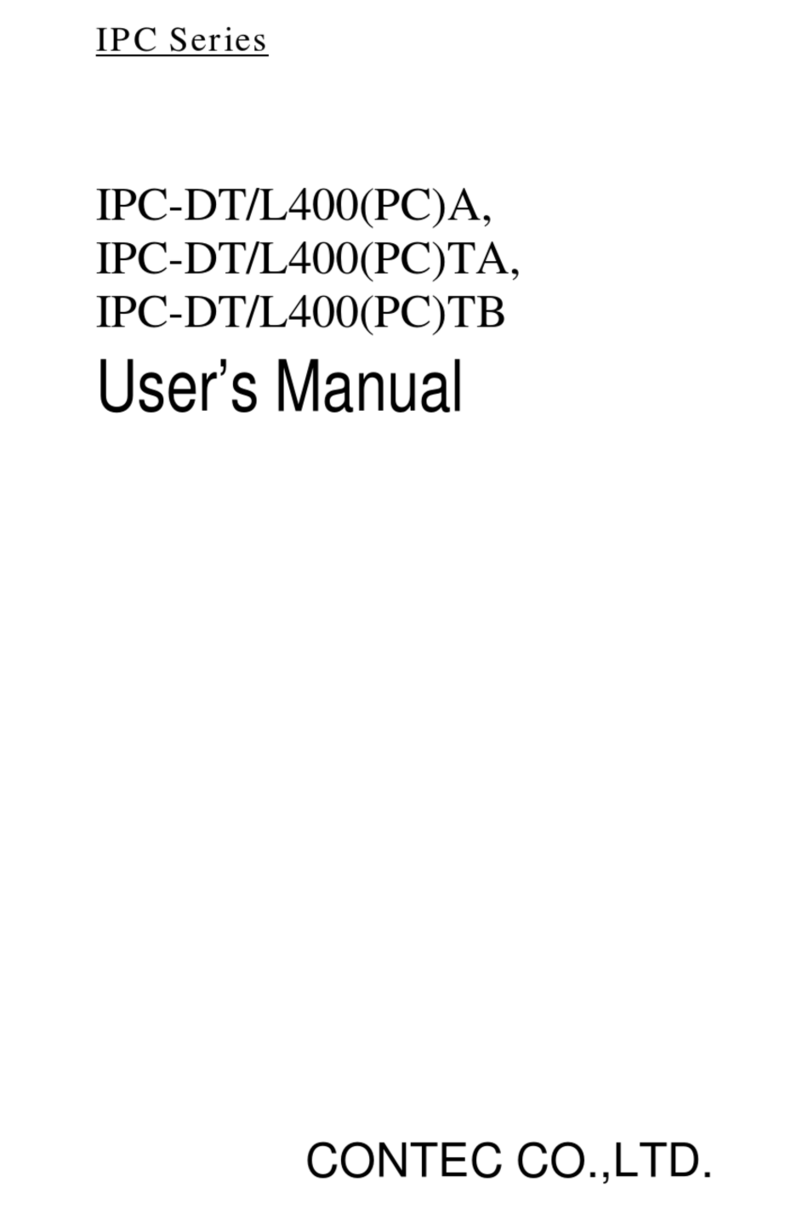
Contec
Contec IPC SERIES user manual

Contec
Contec BX-100n-DC5000-C01 user manual

Jason.L
Jason.L Horizon Quadro A 2P Workstation Assembly instructions

Jason.L
Jason.L Literail Workstation 6 Person Assembly instructions
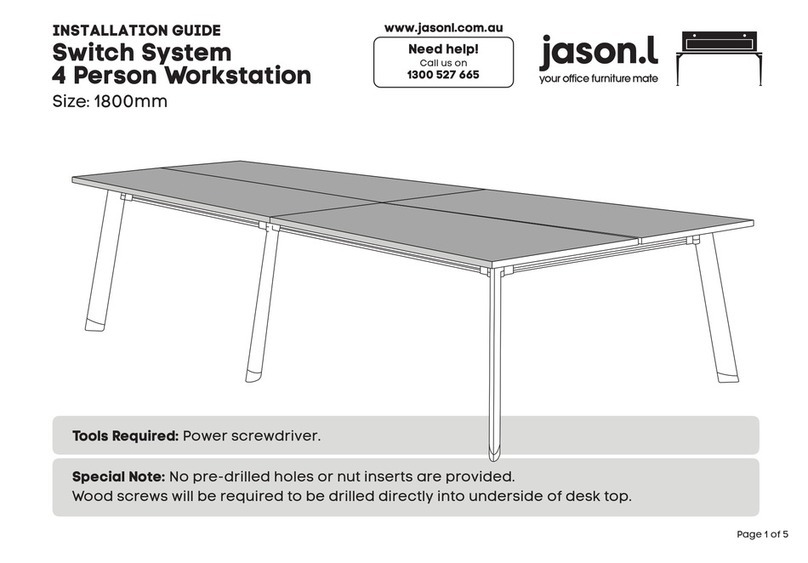
Jason.L
Jason.L Switch System 4 Person Workstation installation guide
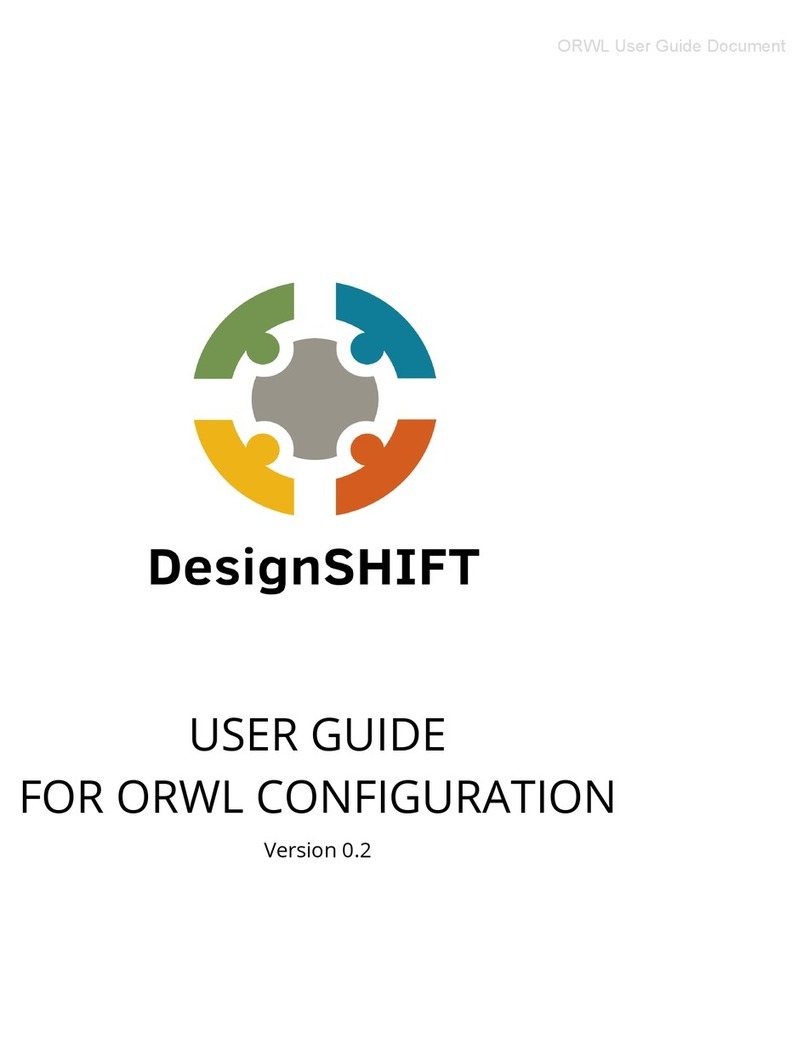
Design SHIFT
Design SHIFT ORWL user guide