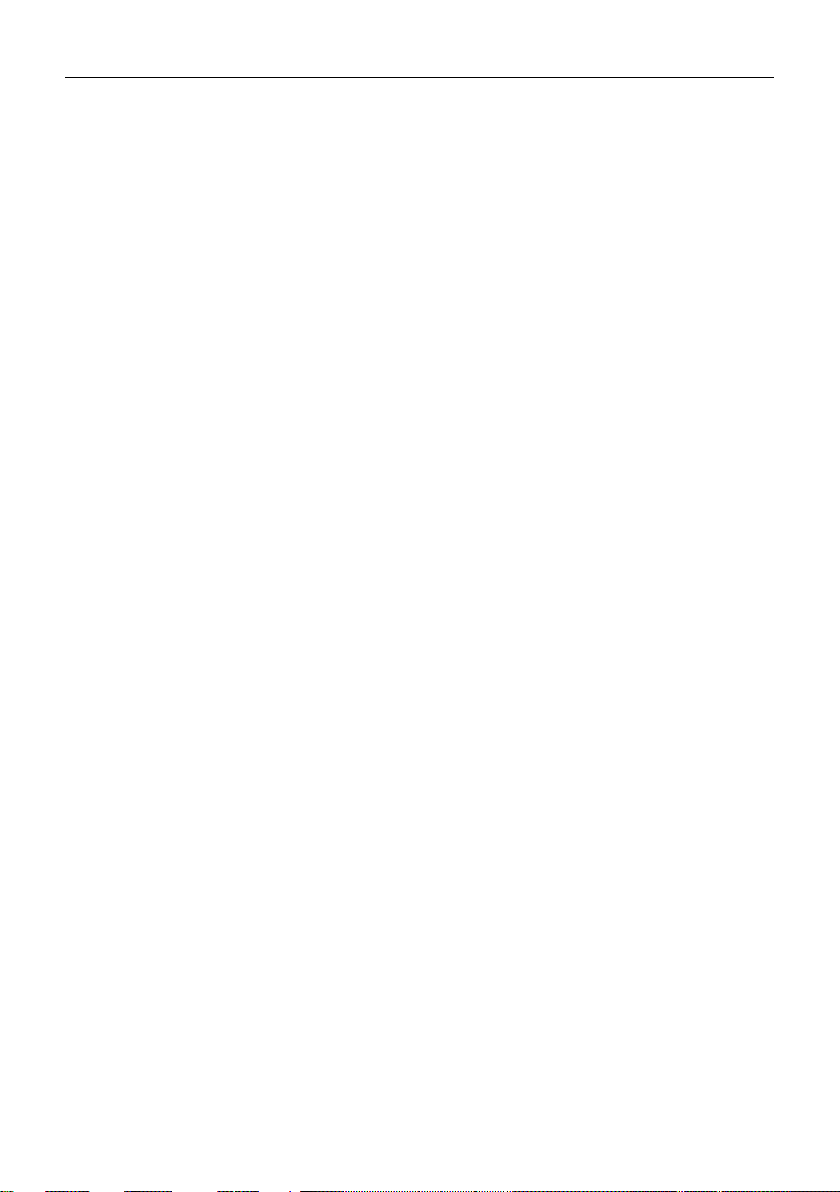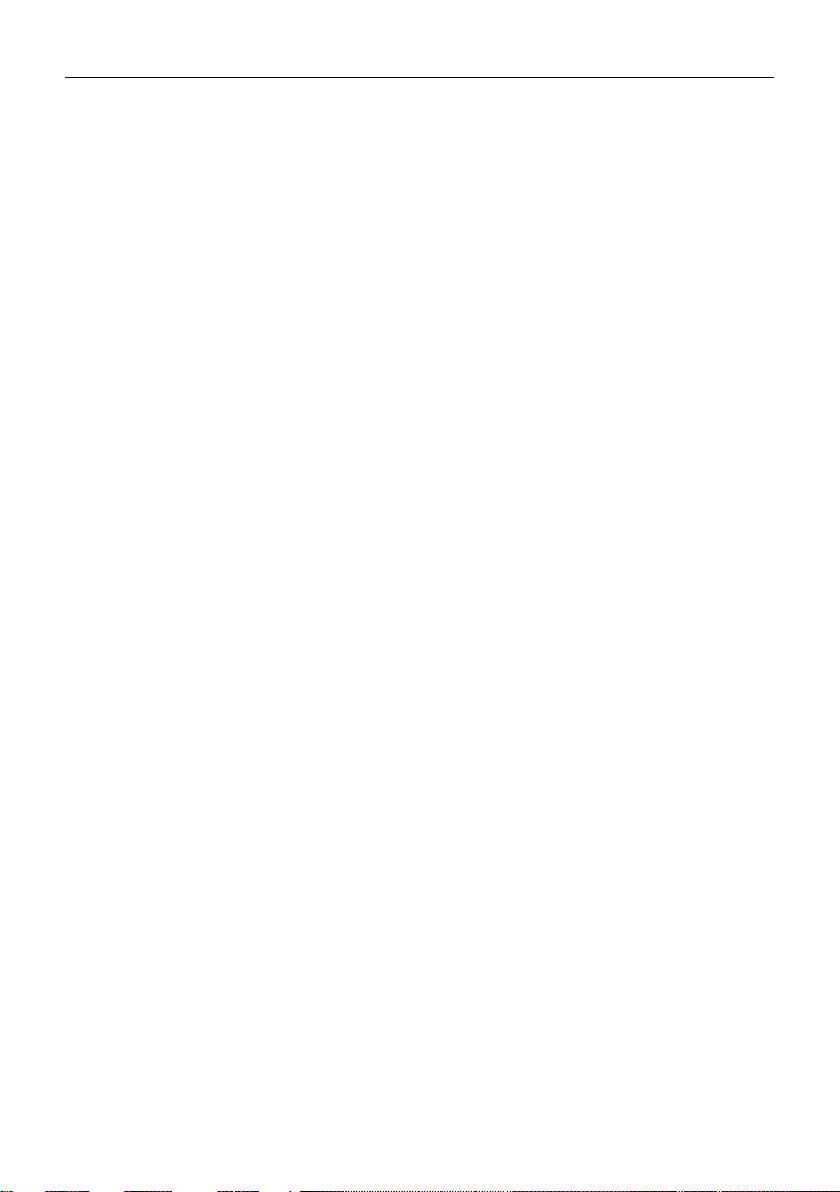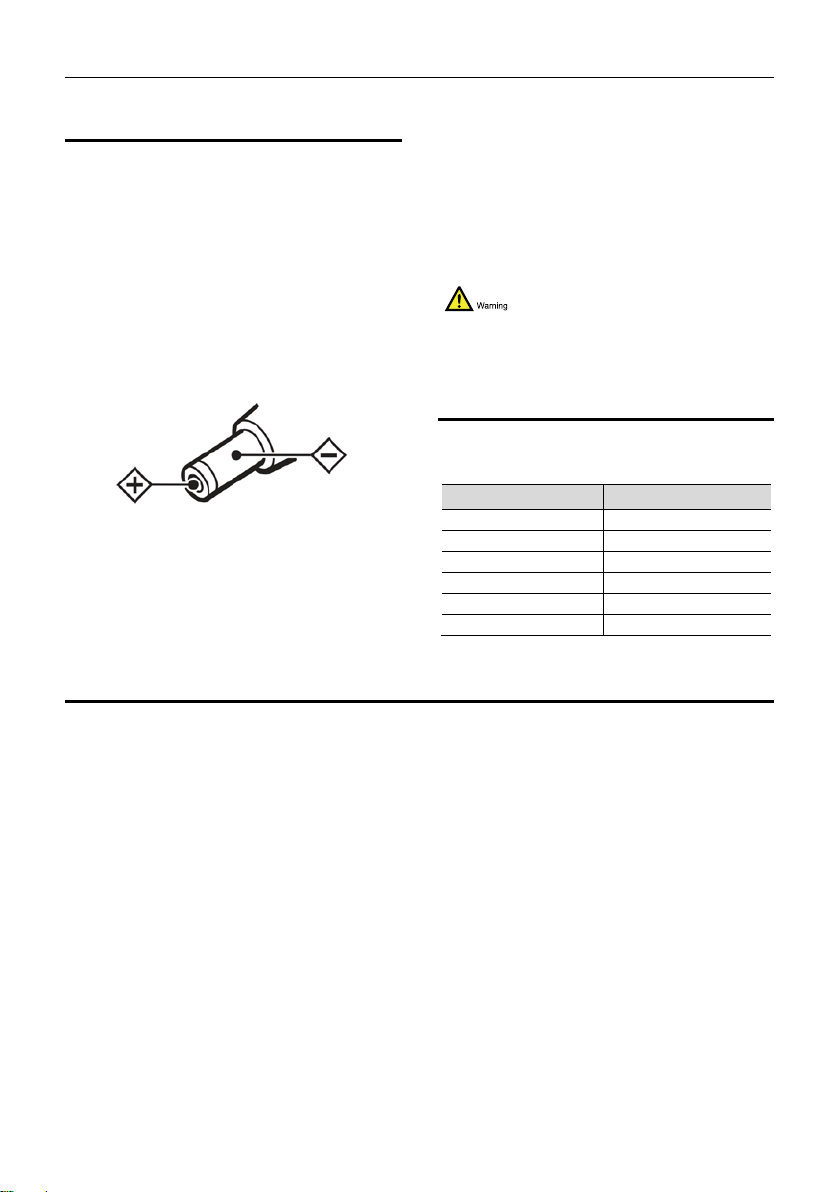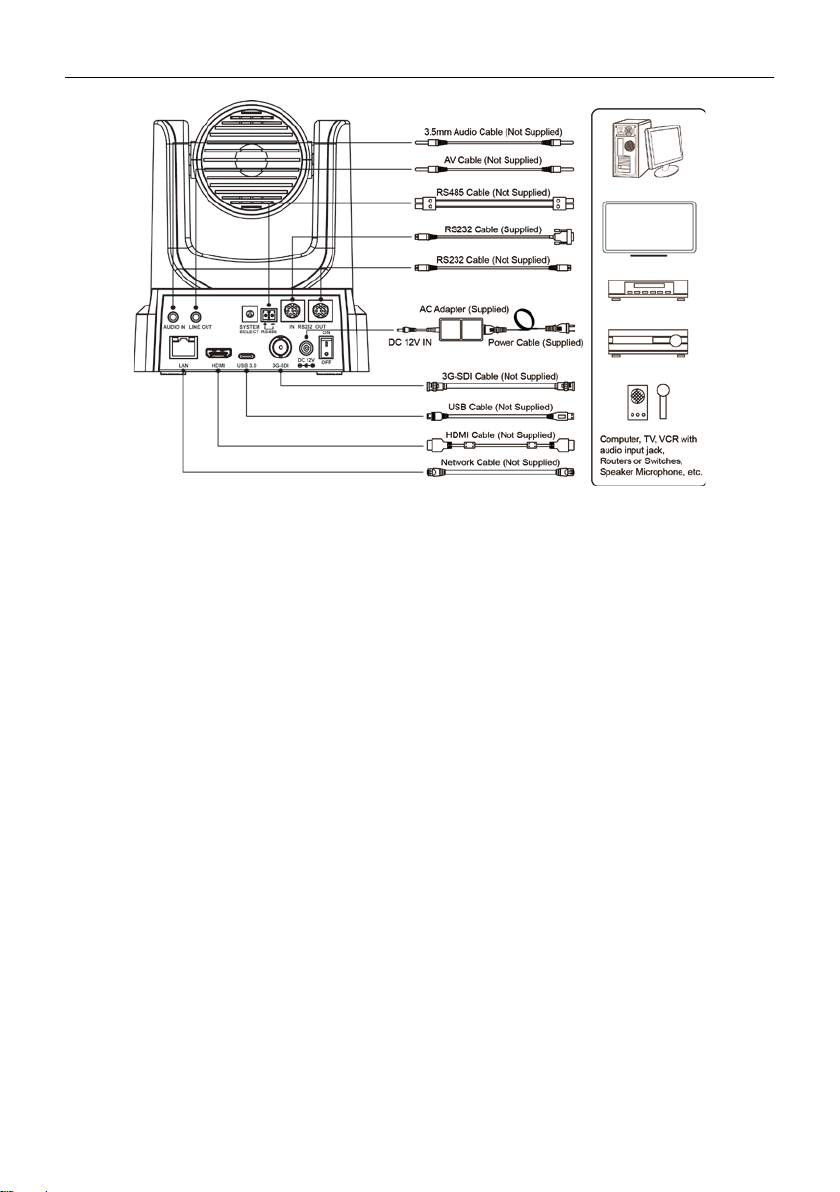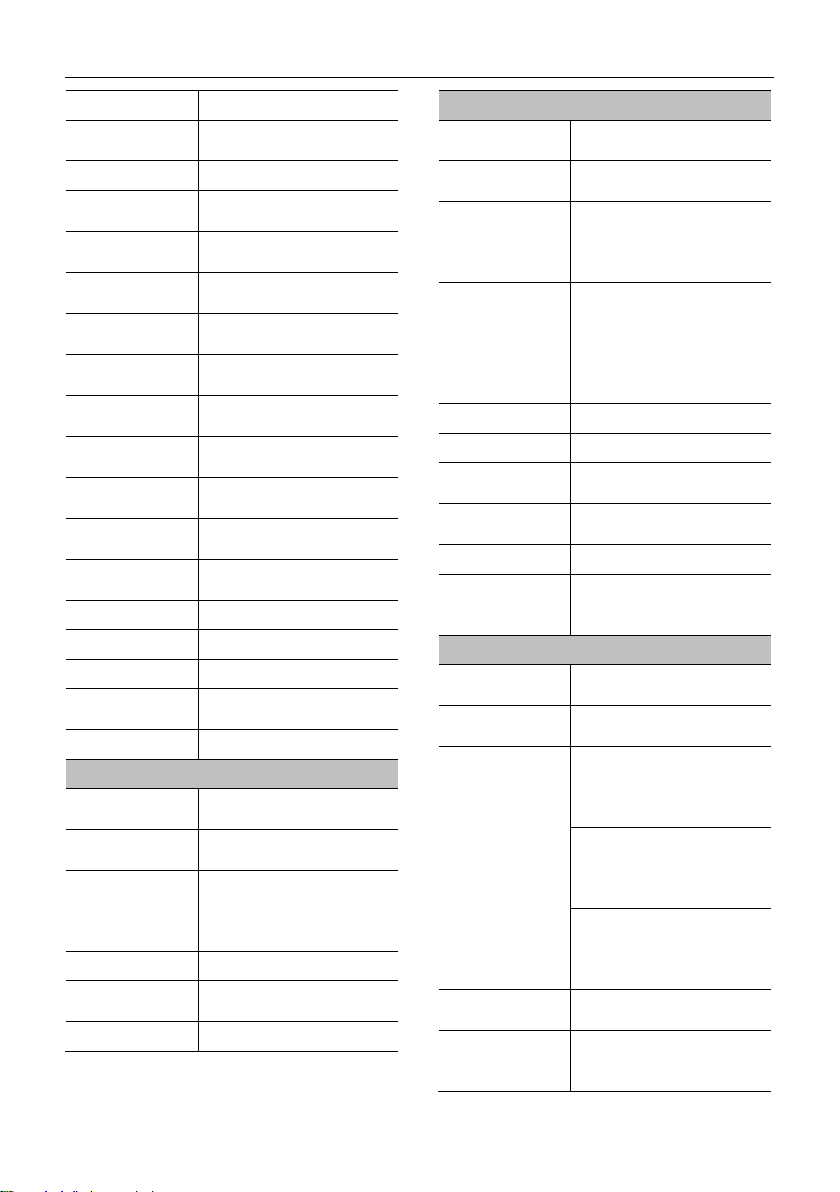4K Video Conference CameraUser Manual
3
2) Connect the power adapter to the power
connector on the rear panel of the camera.
The power indicator on the front panel of
the camera is on.
3) After the camera is powered on, it starts to
initialize, right up to the limit position, and
then both horizontal and vertical go to the
middle position, the motor stops running,
and the initialization is completed.
(Note: If preset 0 is saved, PTZ will be
move to preset 0)
4 About Product
4.1 Features
4K Ultra HD
With a new generation of SONY 1/2.5-inch,
maximum 8.51 million pixels high-quality UHD
CMOS sensor, 4K (3840x2160) ultra-high
resolution images are available. And backward
compatible with 1080P, 720P and other
resolutions.
71° Wide-angle Lens + 12x Optical Zoom
Exclusively customized high-quality 8 million
ultra-high resolution 4K super wide-angle lens,
12x optical zoom, horizontal field of view up to
71°.
HDMI 2.0
Support HDMI 2.0 specification, can directly
output 4K uncompressed digital video.
Low Power Sleep Function
It supports low-power sleep/wake-up and
consumes less than 400mW in sleep mode.
Local Storage
Support U disk local storage, local recording
directly without NVR.
LowLight
The application of 2D and 3D noise reduction
algorithm greatly reduces image noise. Even
under the condition of ultra-low illumination, it
still keep the picture clean and clear, and the
SNR of image is as high as 55dB.
Multiple Interfaces
It supports HDMI2.0 HD output, and also
equipped with 3G-SDI interface, the effective
transmission distance up to 150 meters
(1080P30). HDMI, 3G-SDI, USB3.0, LAN four
channels can simultaneously output 4
channels of high-definition digital signals.
Remote Control
Through the RS232 and RS485 serial ports,
the camera can be controlled remotely.
Built-in Gravity Sensor
It supportsimage auto flip function for easy
installation and use.
Intelligent Exposure
Effectively solve the impact of projection, TV
and other equipment on the people who are
photographing.
Dual Power Supply
It supports dual power supply (USB IN 5V and
DC IN 12V).
4.2 Product Specification
Name 4K Video Conference
Camera
Signal System
4K@60fps, 4K@50fps,
4K@30fps, 4K@25fps,
1080P@50fps,
1080I@60fps,1080I@50fp
,
1080P@30fps,1080P@59.
720P@60fps,720P@59.94
Sensor
1/2.5 inch, CMOS,
Max Effective Pixel: 851M
Scanning Mode Progressive
Lens 12x, f=4.4mm ~ 52.8mm,