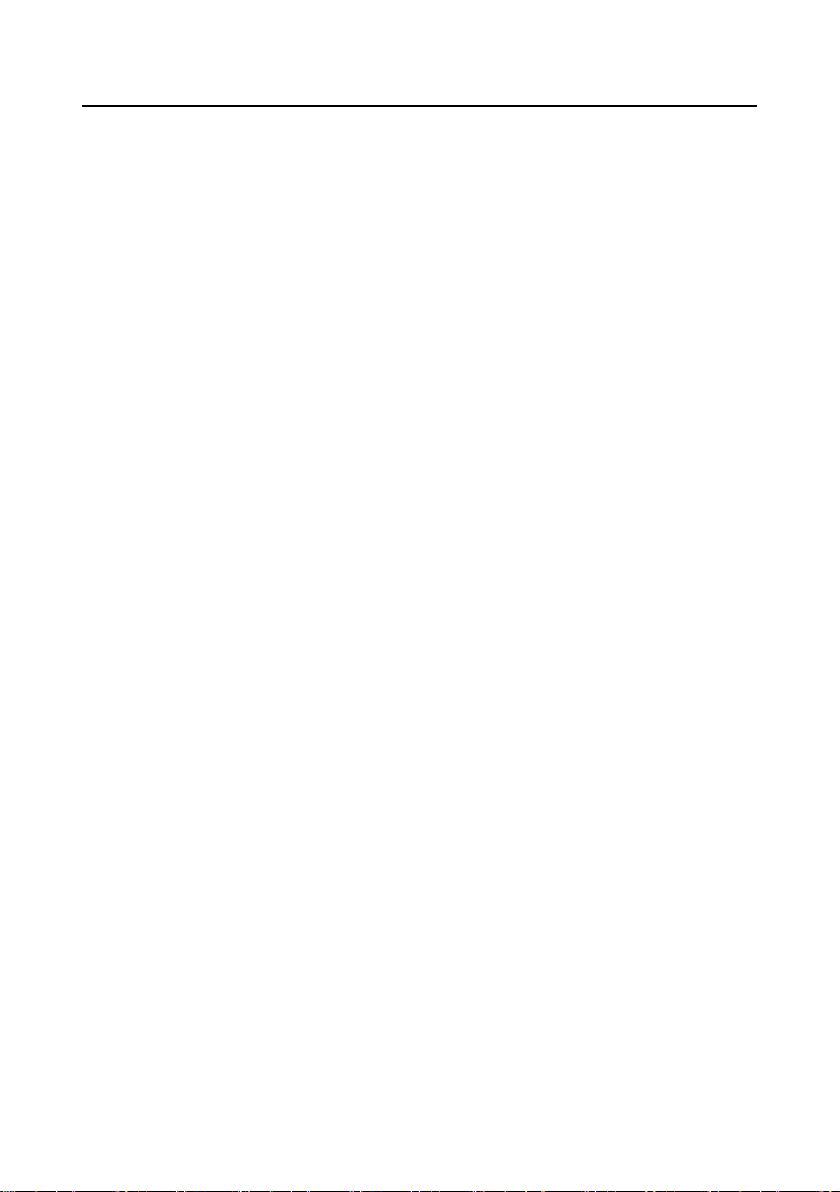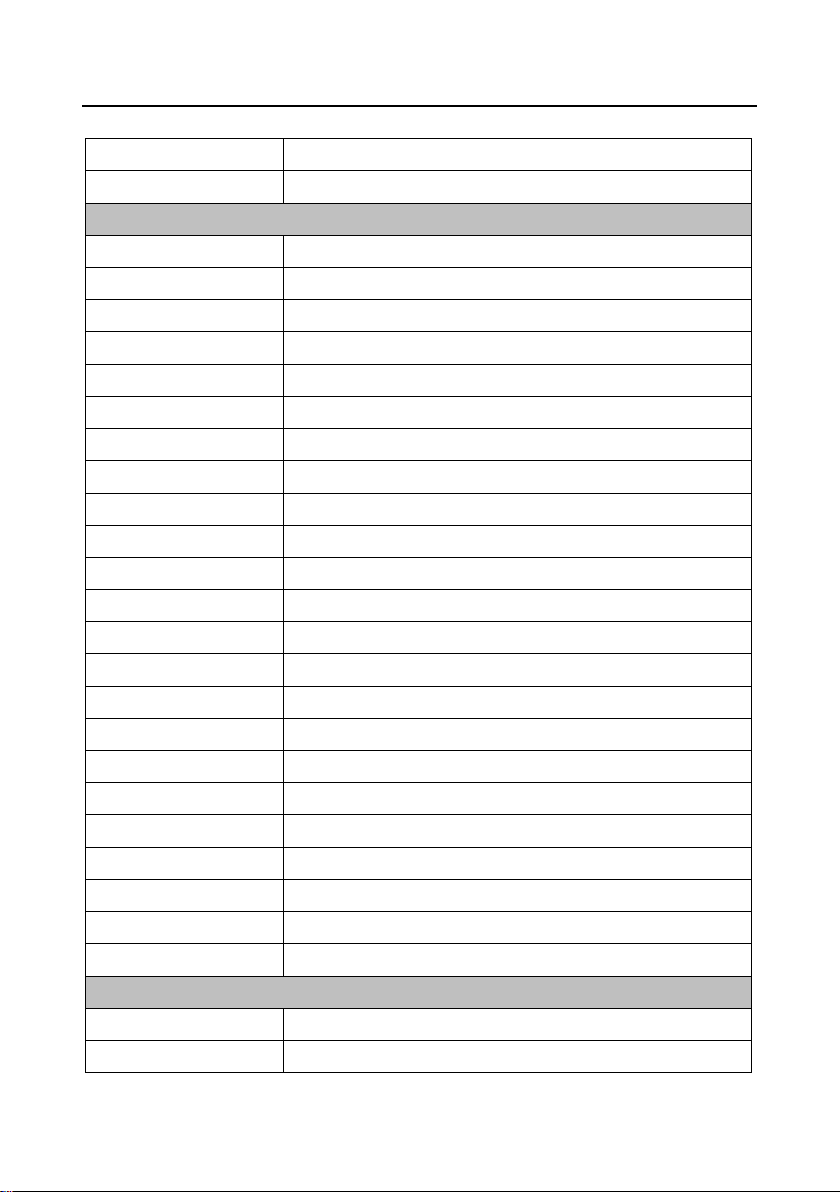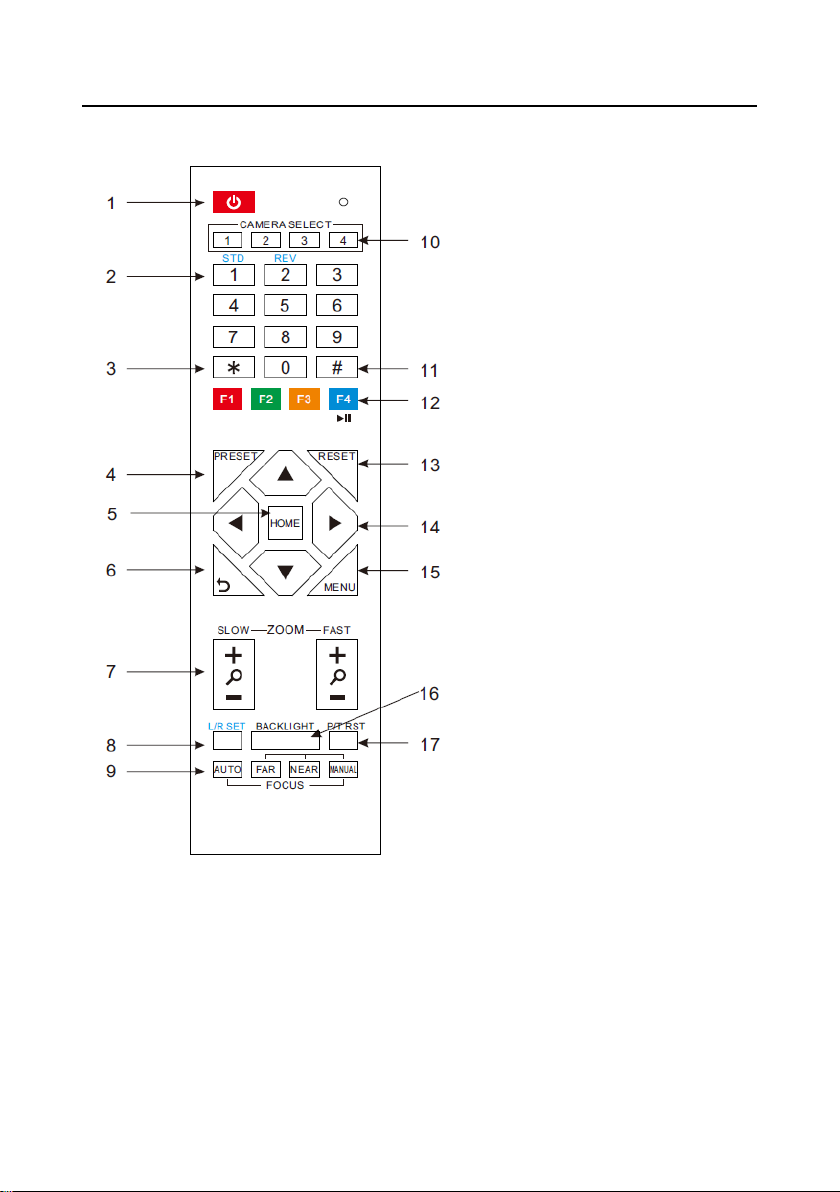Press [MANUAL] adjust the focus on the center
of the object manual
MANUAL button, and adjust it with [Far] (Focus
on far object) and [NEAR] (Focus on near object)
10. Camera Select Buttons
Press the button corresponding to the camera you
want to operate with the remote controller.
11. # Button
Used with other buttons
12. Set Camera IR Address Buttons
[*]+[#]+[F1]: Address1
[*]+[#]+[F2]: Address2
[*]+[#]+[F3]: Address3
[*]+[#]+[F4]: Address4
13. Clear Preset Buttons
Clear preset: Erase a preset position
[CLEAR PRESET] + Numeric button (0-9)
Or: [*]+[#]+[CLEAR PRESET]: Erase all the
preset individually
14. Pan/Tilt Control Buttons
Press arrow buttons to perform panning and tilting.
Press [HOME] button to face the camera back to
front
15. MENU
MENU: enter or exit OSD MENU
16. BLC (Backlight Compensation) Button
BLC ON/OFF: Press this button to enable the
backlight compensation. Press it again to disable
the backlight compensation.(NOTE: Effective
only in auto exposure mode)
Note: If a light behind the subject, the subject will
become dark. In this case, press the backlight ON /
OFF button. To cancel this function, press the
backlight ON / OFF button.
17. Pan/Tilt reset
Preset Pan/Tilt self-test.
18. Image freezing function
Manually freeze: Open the freezing function after
press the remote control [F4], display "Freeze" on
the left upper corner character, after 5 seconds
display disappear automatically. If you want to
cancel the freeze, press [F4] key and then can
return to normal, display "Unfreeze" on the left
upper corner, after 5 seconds display disappear
automatically.
Recalling the Preset image Freeze:By the OSD
Menu Setting "Recalling the Preset image Freeze"
function. After the function is opened, the screen
will stay in before Recalling the Preset when
Recalling the Preset, the screen can be switched to
the preset position screen until the camera points
to the preset position.
19. Shortcut Set
[*]+[#]+[1]: OSD menu default English
[*]+[#]+[3]: OSD menu default Chinese
[*]+[#]+[4]: Default IP address
[*]+[#]+[5]: Save OSD
[*]+[#]+[6]: Quickly recover the default
[*]+[#]+[8]: Look the camera version
[*]+[#]+[9]: Quickly set up inversion